PDF is one of the best formats for sharing documents. It is best used when the document is complete and the receiver only needs to read or share it. It can be tough to make changes to a PDF document. However, editing is an important part of the writing process, and you will need to alter a component of your PDF document at some time. This is where freeware PDF editors come in handy. To make your choice easier, we have compiled a selection of the most convenient freeware PDF editors that are perfect for editing documents.
Comparing the Top 5 Freeware PDF Editors
If you are those who want to pick up the freeware PDF editor quickly, you can check the below table to have an overview of these top 5 tools. These five tools have a free version and a paid version, we will list all key points to compare. So that you can decide soon. We highly recommend you use UPDF as it has AI features and its free features can meet all your needs. Just download UPDF via the below button to try it.
Windows • macOS • iOS • Android 100% secure
Here is the table of the best 5 freeware PDF editors.
| Tool | Pricing | Operating System | Edit Existing Text | Edit Features | Rating |
| UPDF | Free Version: 1) 2 file conversions per day. 2) Enjoy all features and the only limitation is to have one small watermark on the exported PDF. Paid Version: US$39.99/Year US$59.99/Perpetual (One purchase, all platforms) | Windows, Mac, Android, iOS | UPDF AI, edit text, images, links, watermarks, backgrounds, pages, etc. | 4.8 | |
| Sejda | Free Version: 1) 3 tasks per day. 2) Size and page limitation for other features. Paid Version: US$63/Year | Web | It doesn't provide a real editing feature. It can't edit the existing text, but can only add text boxes to PDF. | 4.0 | |
| LibreOffice | Free, but it is an office suite, not a professional PDF editor. | Windows, Mac | The editing is not done directly, as it will convert your PDF files first. It may damage the layout of your original PDF file. | 4.0 | |
| PDFescape | Free Version: 7-Day Free Trial Paid Version: Ultimate: US$5.99/Month (US$71.88/year) | Windows/Web | It doesn't provide a real editing feature. It can't edit the existing text, but can only add text boxes to PDF. | 4.2 | |
| Smallpdf | Free Version: 1) Only 21 tools. 2) The uploaded file size is limited to 100MB. 3) 5 file downloads supported per 6 hours. Paid Version: Pro: US$9/Month (US$108/year) Team: US$7/Month(US$84/year) | Web | It doesn't provide a real editing feature. It can't edit the existing text, but can only add text boxes to PDF. | 4.1 |
The List of Top 5 Freeware PDF Editors
Want to know more about the 5 best freeware PDF editors before deciding which one is better? You should continue reading this part.
1. UPDF - The Best AI-Integrated Freeware PDF Editor
UPDF is one of the best freeware PDF editors for Mac, Windows, Android, and iOS. It has some features in its free version like 2 file conversions per day without any limitation. You can also use its all other features, but you will get the watermark on the exported PDF. You can ignore it as the watermark is at the left-side corner which will not cover your contents. And UPDF is easy to use. In just a few clicks, you can edit, annotate, convert, OCR, sign, and safeguard your documents. You can download this freeware PDF editor on your Windows, Mac, Android, and IOS via the below button and use it now.
Windows • macOS • iOS • Android 100% secure

Features:
- You can use its AI features to help you summarize, translate, explain, write, rewrite, and chat for PDF.
- You can quickly convert PDF documents to other file formats, or use the PDF format to archive your data.
- The OCR feature allows you to convert scanned PDFs or image-based PDFs into editable PDFs in just a few clicks.
- UPDF safeguards your information with a password.
- There are a lot of annotation tools available for you to review PDF documents.
- Super easy to edit texts, images, pages, links, watermarks, or backgrounds in PDF.
- Split files into individual PDFs.
- Sign PDF with electronic signature and hand-written signature.
- Print PDF documents easily.
UPDF has many other features, you can read this UPDF review article or watch the below video review to know more about it.
Pros:
- User-friendly interface.
- Quick processing speed.
- Provides a secure environment for PDF documents.
- Reasonable price with the same functions compared to Adobe Acrobat.
As UPDF is free to use and test, why not download it via the below button and enjoy all its features directly?
Windows • macOS • iOS • Android 100% secure
2. Sejda
Sejda is a little online PDF editor but possesses some remarkable editing features. Since it's an online PDF editor, you can edit your PDFs on any operating system. Sejda is a freemium tool, and you can freely use its free PDF features. At some point, if you feel you need to upgrade, you can purchase one of its plans. The plan offers some advanced features that you won't be able to get in its free version.
And this tool's editing feature is not real, because you can only add new text to PDF, but it doesn't allow you to edit the existing text.
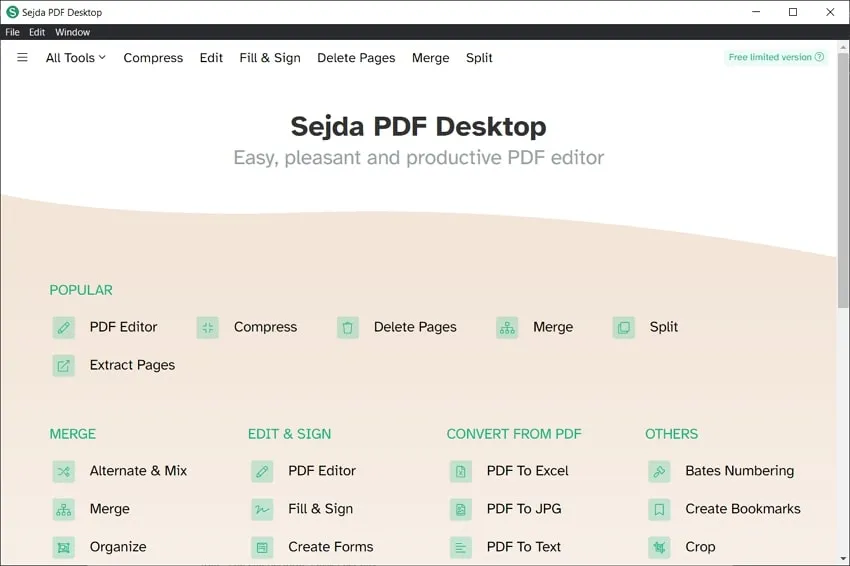
Pros:
- Loaded with PDF editing features
- Simple and straightforward to use.
Cons:
- Can't edit the existing text in PDF
- Not safe and stable
3. LibreOffice
LibreOffice is another freeware PDF editor for both personal and corporate use. LibreOffice is simple and intuitive to use, making it ideal for anyone who is new to PDF editing or advanced computer software. As soon as you download and install LibreOffice to your hard drive, you may begin editing PDF files.
However, this tool is an Office suite but not a professional PDF editor. When you import your PDF file into its interface, it may change the original layout.

Pros:
- Good for those who don't want to purchase MS Office at a high price.
Cons:
- It is not easy to load large or more extensive PDF files with LibreOffice.
- LibreOffice may freeze or crash upon attempting to load larger files or PDF projects.
- It is not a professional PDF tool.
4. PDFescape
PDFescape is a freeware PDF editor that allows you to edit PDF files up to 100 pages in length. You won't be able to edit the text or image, but you will only be able to add your own. It contains a powerful text tool, as well as the ability to draw on the PDF, redact information, add sticky notes, and so on.

Its website is compatible with all operating systems, but its desktop version is only available for Windows 7 and newer.
Pros:
- It can help you add new text to a PDF file.
Cons:
- You can't edit existing texts in PDF files.
- Limit the size of PDF and length of its pages.
5. Smallpdf
Smallpdf is another open-source PDF editor that lets you add text, images, signatures, and shapes to your PDF. You can use your computer, Google Drive, or Dropbox to upload the file. You can't change the typefaces in its text toolbox, but you can modify the font size and color.

You can also use your PDF to extract pages. After you've finished editing the PDF, you can save it to your computer or to your Dropbox account. You can also share the PDF download link with others, but it will only valid for two weeks.
This tool also doesn't allow you to edit the existing text in PDF. You can only add new ones.
Pros:
- You can add text to the PDF.
- You can load and save PDFs from various sources.
Cons:
- You can't edit existing text.
- You can only edit two PDFs per day.
Conclusion
We have reviewed 5 PDF editing programs. Before choosing a tool, you need to determine the requirements. For sure, it should be a freeware PDF editing program that has at least basic functions: text editing, adding pictures, and rotating or moving pages. The chosen tool should be simple and clear. The files should be processed without loss of quality. If you deal with electronic documentation on a daily basis and have no time to study, look towards the best PDF editor - UPDF. This is one of the most effective tools for converting PDF files from one format to another, allowing for easy editing, and with an advanced OCR feature which satisfy all users needs. You can download from below, and have a trial today!
Windows • macOS • iOS • Android 100% secure
 UPDF
UPDF
 UPDF for Windows
UPDF for Windows UPDF for Mac
UPDF for Mac UPDF for iPhone/iPad
UPDF for iPhone/iPad UPDF for Android
UPDF for Android UPDF AI Online
UPDF AI Online UPDF Sign
UPDF Sign Read PDF
Read PDF Annotate PDF
Annotate PDF Edit PDF
Edit PDF Convert PDF
Convert PDF Create PDF
Create PDF Compress PDF
Compress PDF Organize PDF
Organize PDF Merge PDF
Merge PDF Split PDF
Split PDF Crop PDF
Crop PDF Delete PDF pages
Delete PDF pages Rotate PDF
Rotate PDF Sign PDF
Sign PDF PDF Form
PDF Form Compare PDFs
Compare PDFs Protect PDF
Protect PDF Print PDF
Print PDF Batch Process
Batch Process OCR
OCR UPDF Cloud
UPDF Cloud About UPDF AI
About UPDF AI UPDF AI Solutions
UPDF AI Solutions FAQ about UPDF AI
FAQ about UPDF AI Summarize PDF
Summarize PDF Translate PDF
Translate PDF Explain PDF
Explain PDF Chat with PDF
Chat with PDF Chat with image
Chat with image PDF to Mind Map
PDF to Mind Map Chat with AI
Chat with AI User Guide
User Guide Tech Spec
Tech Spec Updates
Updates FAQs
FAQs UPDF Tricks
UPDF Tricks Blog
Blog Newsroom
Newsroom UPDF Reviews
UPDF Reviews Download Center
Download Center Contact Us
Contact Us




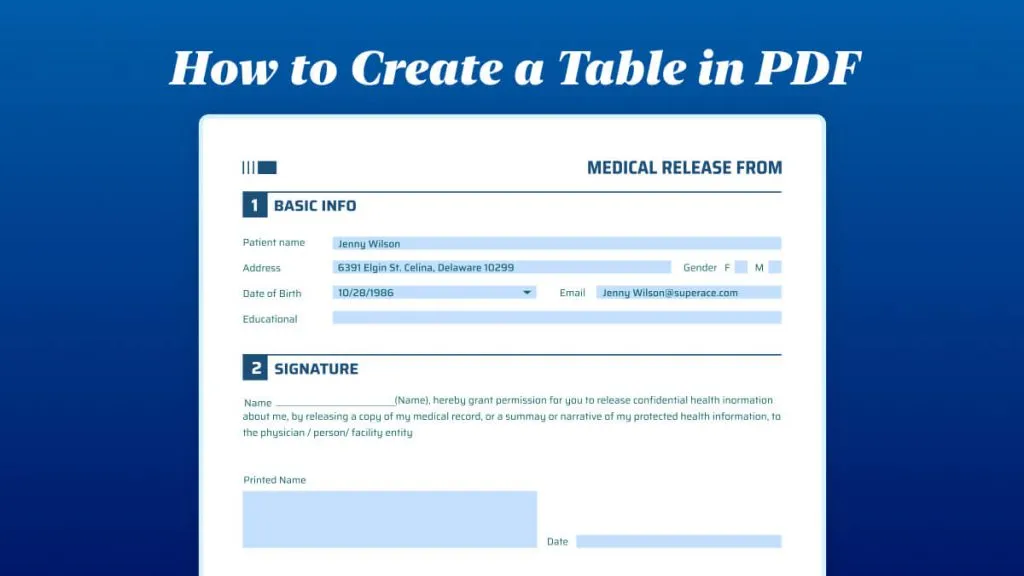




 Enid Brown
Enid Brown 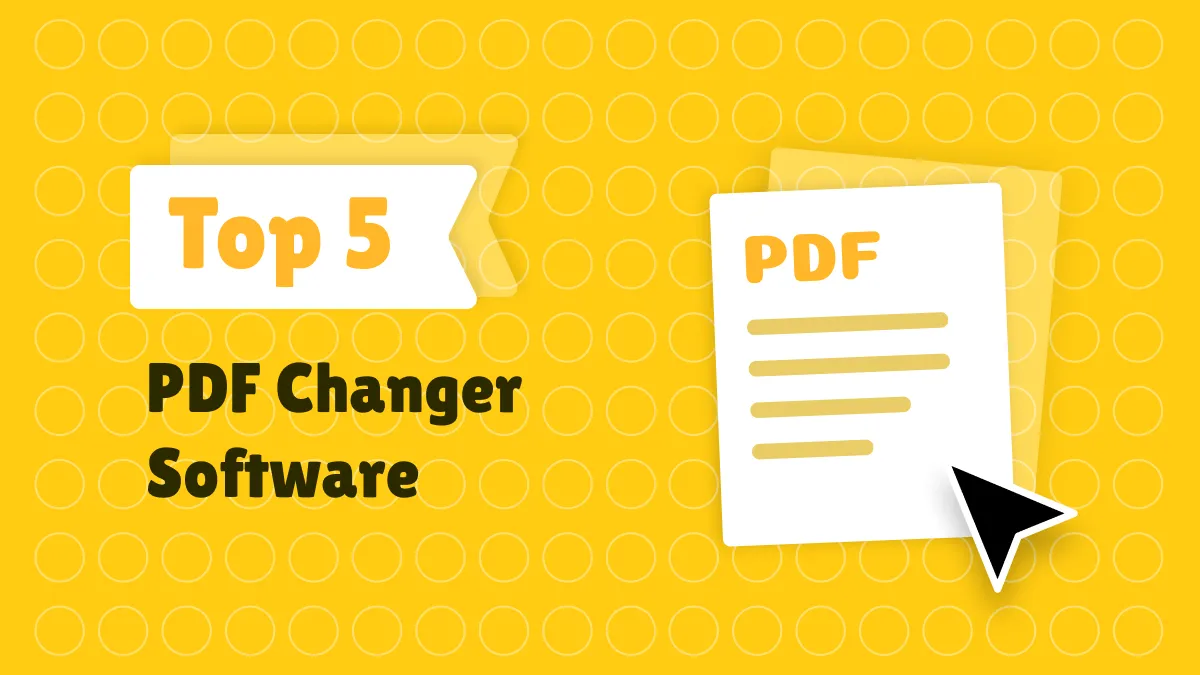
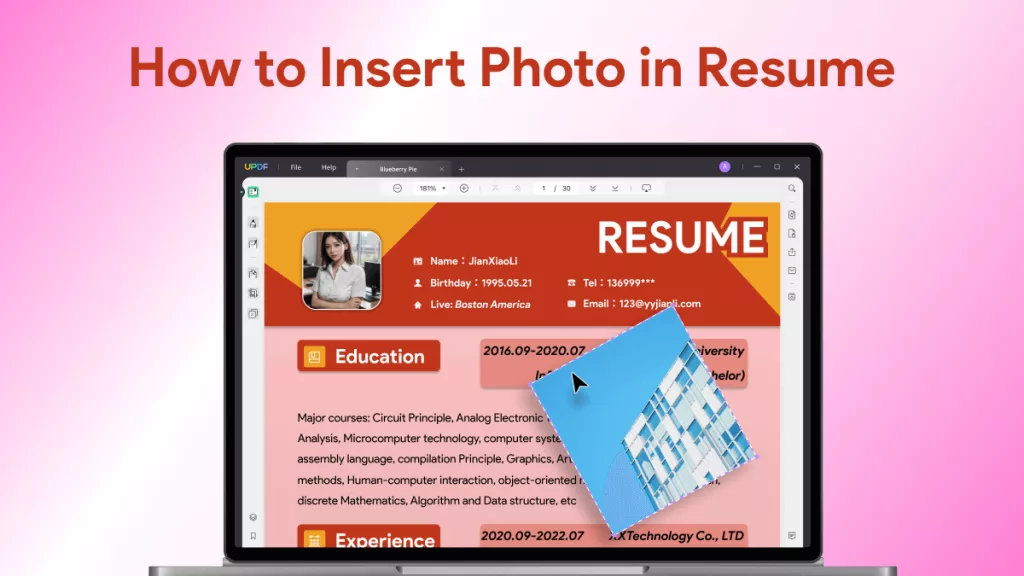

 Cathy Brown
Cathy Brown 
 Lizzy Lozano
Lizzy Lozano