If you are looking to edit PDF files for work, personal use or any other reason, then you might have come across PDF Buddy. This is a tool that helps with adding, removing or editing text and images in PDF files.
PDF Buddy also comes with some other useful features that we will explore in this article, so if you want to learn more about PDF Buddy, then please keep reading!
Part 1. What is PDF Buddy?
PDF Buddy is an online PDF editor, which means that you do not need to download any programs or apps in order to edit your PDF files. So if you just need to change or edit a few minor details on a PDF file, such as for a job application where you need to update your last job, this can be a good tool.
All you need to do is visit the website, and then upload your PDF file directly in the browser. That means you can use any device or operating system. You are even allowed a few free edits per month, meaning you do not even need to pay if you just have to edit a few PDF files from time to time.
Part 2. What Are the Key Features of PDF Buddy?
If you are looking for a service that is rich on features, then PDF Buddy is a great choice. Below we have highlighted some of the most important features for an easy overview:
- Whiteout feature to remove certain objects or text
- Add or remove text and images directly in the browser.
- Split and merge PDF files.
- Signature feature for signing your documents
- Highlight feature for underlining or drawing attention to certain content
- Pen tool for multiple purposes
- Adding shapes
Part 3. Is PDF Buddy Free?
PDF Buddy comes with both a free version, and a paid version for those users that have a regular need for editing and handling PDF files in a large quantity. You can use PDF Buddy freely for 3 PDF files every single month, without even paying anything at all. You will however need to register for an account. This is great news for casual people who needs to fill out a job application or other smaller tasks.
For businesses and professionals, PDF Buddy also offers a paid version that allows you to pay for the amount of PDF files you edit. This system works on a per credit basis, meaning that every PDF file that you upload will cost a single credit. One thing to note here, is that you can upload and edit many files, it is only once you download the file that you will be credited.
Alternatively, you can pay a small fee of $7.99 per month, and get unlimited editing capabilities. Which option is best for you will then depend on the average amount of PDF files you expect to convert or edit each month.
| Title | File limit | Price |
| Basic version | 3 files per month1 GB cloud storage | Free |
| Monthly subscription | Unlimited edits 25 GB cloud storage | US$7.99/month |
| 5 Credits | 5 PDF files | US$5.99 |
| 15 Credits | 15 PDF files | US$12.99 |
| 30 Credits | 30 PDF files | US$19.99 |
| 50 Credits | 50 PDF files | US$29.99 |
Part 4. Is PDF Buddy Safe?
During our research of PDF Buddy, we have not found anything suspicious or unsafe about the service. In fact, quite the opposite. This is because the service uses encrypted SSL connections for the website, meaning you are not vulnerable for third parties looking at your data.
Once you create an account at PDF Buddy, the PDF files you upload and edit will not be stored permanently on the servers either. This means you are safe from any potential and future security breaches and more. This works the same for free and paid users.
Their privacy policy also states that only authorized personnel from PDF Buddy or authorities have access to any content or files stored on their servers, which are hosted on Amazon's platforms, one of the most used and secure services in the business.
All in all, this means we can fully recommend PDF Buddy to any user that might be concerned about safety and privacy!
Part 5. How to Use PDF Buddy?
It is really quite simple to get started with PDF Buddy. But in order to make things as clear as possible, we have created a basic 4 step guide to help you edit and download your PDF files without any issue. Let's get started!
Step 1. Visit the website
The very first step is to visit PDF Buddy's website. Once you are there, you will be presented with a layout that looks something like this. Keep in mind that the layout can slightly change, depending on your screen size, resolution and which device you are using.
Once you have loaded the website in your browser, you can now either drag and drop your PDF file into the gray box in the top, or you can click the yellow button titled "Choose PDF to Edit" in order to get a prompt where you can locate the PDF file manually through a directory listing.
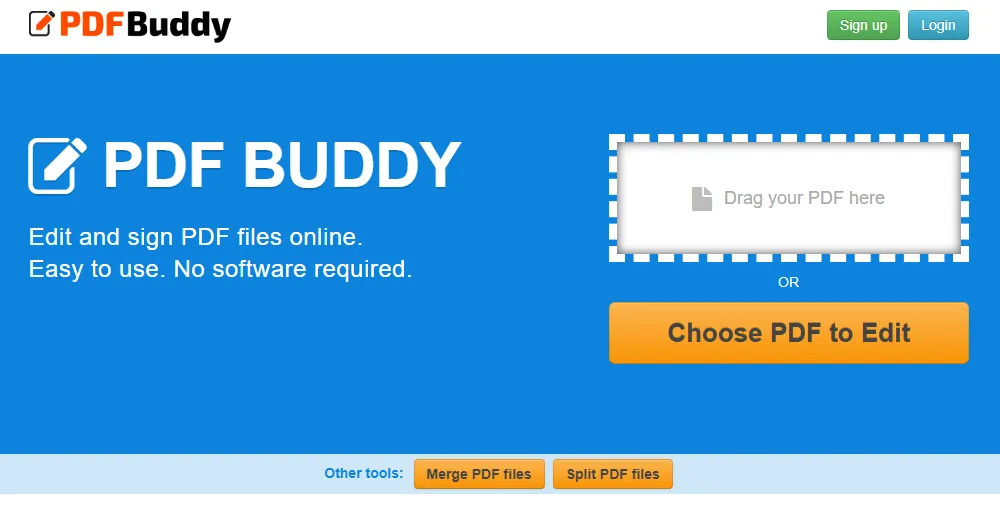
Source: https://www.pdfbuddy.com/
Step 2. Upload the file from your device
Below you can see a screenshot of how we have clicked the yellow "Choose PDF to Edit" button on Windows 11, and are now prompted with a window that shows us the option to select any PDF file we have on our device.
Once you have navigated to the correct folder, and selected the correct PDF file, you can click open, and the PDF file will now be uploaded to the PDF Buddy service online.
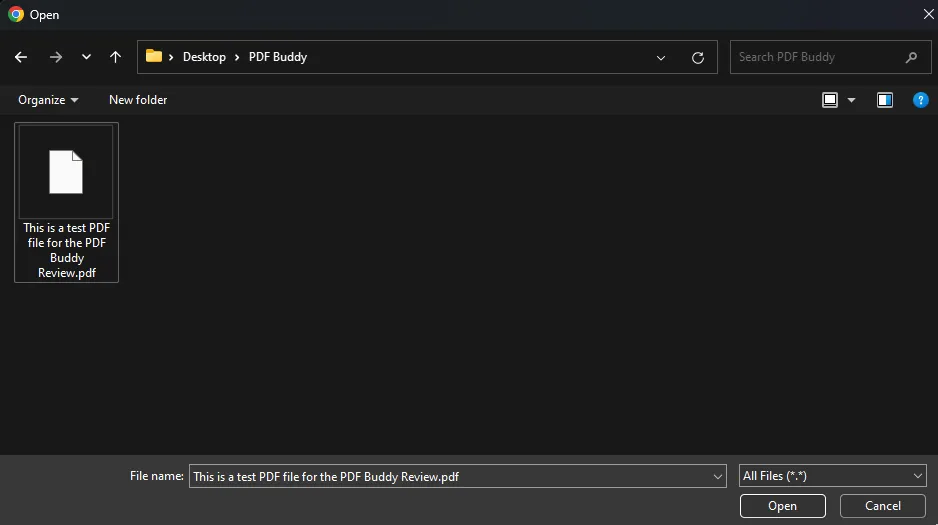
Step 3. Edit the PDF file
Now you are ready to actually begin editing the PDF file itself! This step is where you are free to do whatever you need to the file, such as adding images, removing or editing the text, and anything else.
As you can see from the toolbar on the left side, you can transform the size of objects, add new text, use the pen tool or whiteout tool for more options, and even highlight certain phrases. You can also click the image button to add new images from your computer or other device. Lastly, they also have the signature option for those with that need.
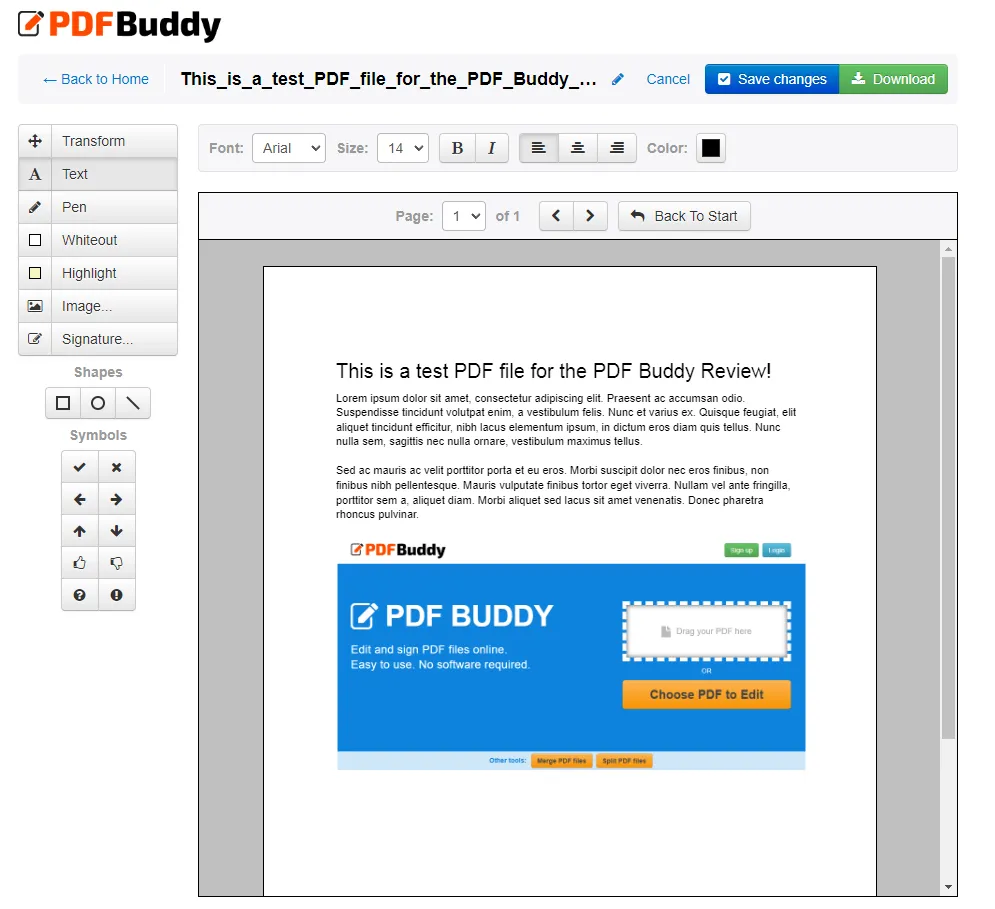
Source: https://www.pdfbuddy.com/
Once you have made the changes you want to make, click the green Download button in the top right corner. If you already made your profile you can download the PDF file directly to your device. Otherwise, follow Step 4 also.
Step 4. Log in and download your finished PDF file
If you are not logged in with your PDF Buddy user account before pressing the Download button, you will see the prompt below. Here you can input your existing credentials, or sign up for a new and free user account.
Once you have followed the process for signing up, you can then access your files that are now stored in the cloud until you remove them manually, or wait until it expires automatically. That's it, we hope you enjoyed this quick guide!
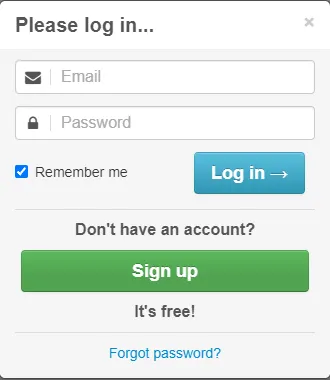
Source: https://www.pdfbuddy.com/
Part 6. The Best PDF Buddy Alternative - UPDF
While PDF Buddy might seem like a great option, it is not without certain issues. For instance, in the screenshot above of the test PDF file we created in Google Docs, we were not able to edit the text at all.
UPDF does not have this issue, the tool is not just a PDF file editor, but it also has OCR features, meaning you can scan the text of documents that are not automatically recognized, and the OCR will then make the text editable.
There are also issues with PDF Buddy services being down or offline at certain hours, meaning you can not always count on being able to quickly edit your PDF files when you need it. Therefore we have also listed an alternative called UPDF, which works by downloading an offline version that you can always use.
In the table below we compare these two tools, and check how UPDF is better than PDF Buddy.
If you wish to try UPDF and begin editing your PDF files like a professional, click the "Free Download" button to get started right now.
Windows • macOS • iOS • Android 100% secure
| Items | UPDF | PDF Buddy |
| Price | US$2.19/month | US$7.99/month |
| Customer Rating | 4.5 out of 5 | 4 out of 5 |
| Platforms Supported | Mac, Windows, iOS, and Android | Any platform with a web browser |
| AI Features: Summarizing, Translating, Explaining, etc. | No AI features | |
| OCR PDF | ||
| Edit PDF | ||
| Merge PDF | ||
| Compress PDF | ||
| Batch Process | ||
| Fill and Sign the PDF | ||
| Annotate PDF | ||
| Create PDF Forms |
All in all, UPDF is not only cheaper, but also comes with all the features of PDF Buddy, as well as many other interesting features that can make your PDF editing job much easier. Therefore, we recommend this tool over PDF Buddy.
Moreover, UPDF has also gotten great media reviews, such as explained in this article by Techadvisor, a trusted authority on all things technology. If you wish, we have also included a YouTube video review that you can watch right here:
Part 7. FAQS About PDF Buddy
Q1. How to Print with PDF Buddy?
Unfortunately, you can not print directly from the browser. But do not worry. Once you have edited your file with PDF Buddy, you can then choose to download the file to your device. Once you have downloaded the document, you can simply open the PDF file and click the "Print" button, then select which printer you want to use.
Q2. How to Stop your PDF Buddy Ads?
In order to not see any ads on PDF Buddy, we recommend installing an Ad Blocker on your chosen device that fits your browser. There are many different Ad Blockers on the market, so pick one that suits your preferences. This example uses Google Chrome, and we have chosen uBlock Origin as the Ad Blocker. This works on both Windows, Mac and Android devices that can use Google Chrome.
- First, go to the Google Chrome Plugin Store
- Next, search for "uBlock Origin"
- Click the search result to go to the product page
- Then find the blue button that says "Add to Chrome" and click it.
- Now you are done installing your Ad Blocker. This plugin works automatically, and you do not need to do anything else. Enjoy!
In The End
PDF Buddy can be a decent option for those who are looking for a free solution. However, it does not always work correctly, and the features included are quite limited. It is worth a shot if you wish to save some money, but we recommend UPDF for most professionals and casual people looking for the best and cheapest option on the market. You can download the free trial of UPDF via the below button to test it and if you like it, then, you can upgrade to pro version at a low price here.
Windows • macOS • iOS • Android 100% secure
 UPDF
UPDF
 UPDF for Windows
UPDF for Windows UPDF for Mac
UPDF for Mac UPDF for iPhone/iPad
UPDF for iPhone/iPad UPDF for Android
UPDF for Android UPDF AI Online
UPDF AI Online UPDF Sign
UPDF Sign Read PDF
Read PDF Annotate PDF
Annotate PDF Edit PDF
Edit PDF Convert PDF
Convert PDF Create PDF
Create PDF Compress PDF
Compress PDF Organize PDF
Organize PDF Merge PDF
Merge PDF Split PDF
Split PDF Crop PDF
Crop PDF Delete PDF pages
Delete PDF pages Rotate PDF
Rotate PDF Sign PDF
Sign PDF PDF Form
PDF Form Compare PDFs
Compare PDFs Protect PDF
Protect PDF Print PDF
Print PDF Batch Process
Batch Process OCR
OCR UPDF Cloud
UPDF Cloud About UPDF AI
About UPDF AI UPDF AI Solutions
UPDF AI Solutions FAQ about UPDF AI
FAQ about UPDF AI Summarize PDF
Summarize PDF Translate PDF
Translate PDF Explain PDF
Explain PDF Chat with PDF
Chat with PDF Chat with image
Chat with image PDF to Mind Map
PDF to Mind Map Chat with AI
Chat with AI User Guide
User Guide Tech Spec
Tech Spec Updates
Updates FAQs
FAQs UPDF Tricks
UPDF Tricks Blog
Blog Newsroom
Newsroom UPDF Reviews
UPDF Reviews Download Center
Download Center Contact Us
Contact Us









 Enid Brown
Enid Brown 

 Grace Curry
Grace Curry 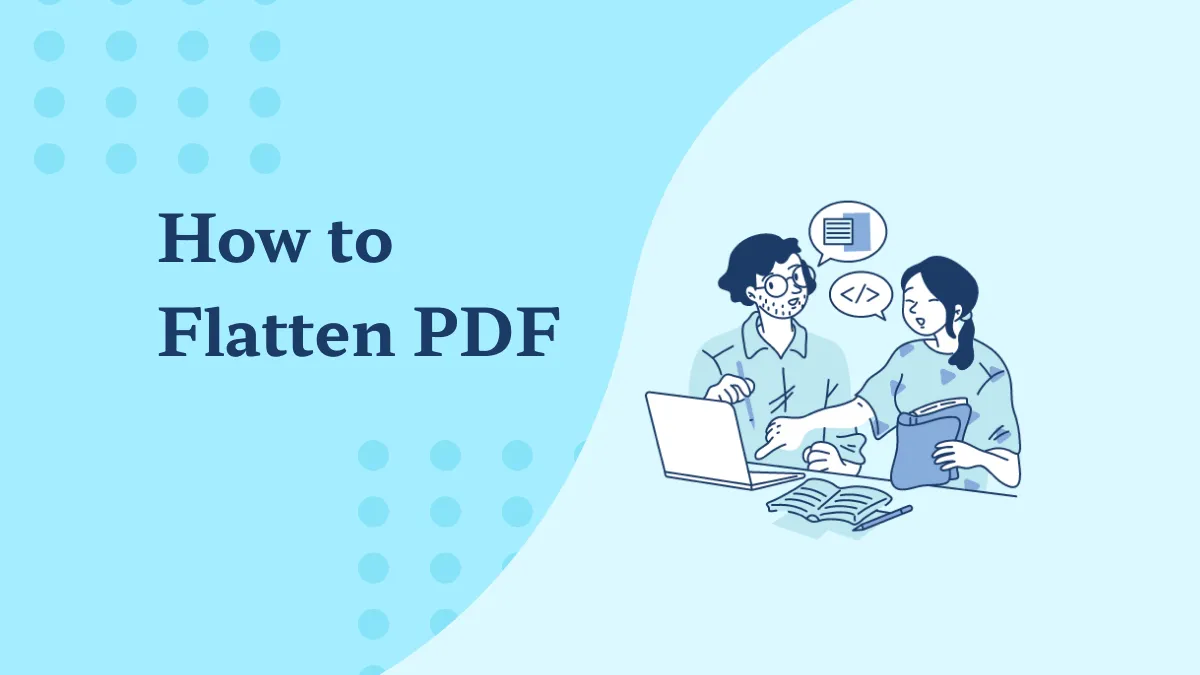
 Donnie Chavez
Donnie Chavez