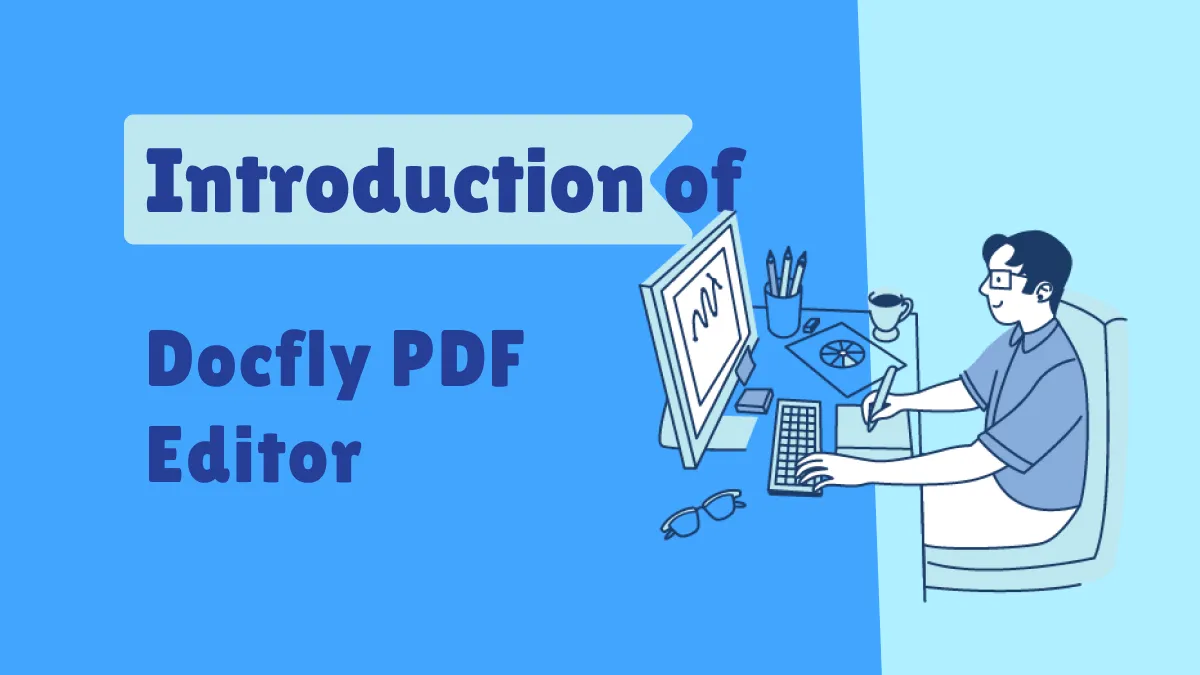Want to add/remove/replace/crop/rotate PDF images? Here are the 7 top PDF image editors to try in 2025 for easy and effortless image editing of your choice.
PDF format is not just about viewing and sharing documents. Many times, users have to edit the content of the PDF, especially the images. For instance, the marketing team may want to replace a few product pictures with updated ones. Similarly, others may want to crop, rotate, and readjust the existing images in the PDF. This is all possible with a reliable PDF image editor.
But how do you pick the ideal PDF image editor? That's what we will learn today. This guide presents 7 top PDF image editors you can choose in 2025. So, let's head straight to these tools and cover their features, pros/cons, and pricing details.
Part 1. Best PDF Image Editor – 7 Top Picks for 2025
When we say "best PDF image editor", it should be the one that offers all the features and ease of use we need to easily make edits on images. From this perspective, let's now uncover 7 well-known PDF image editors:
1. UPDF
UPDF is the leading PDF image editor in 2025. It is a powerful PDF editor that offers all the features you may need to edit images in PDF. With UPDF, you can add, crop, replace, rotate, delete, and extract images with simple clicks. Moreover, it supports drag-and-drop functionality to easily add/replace images.
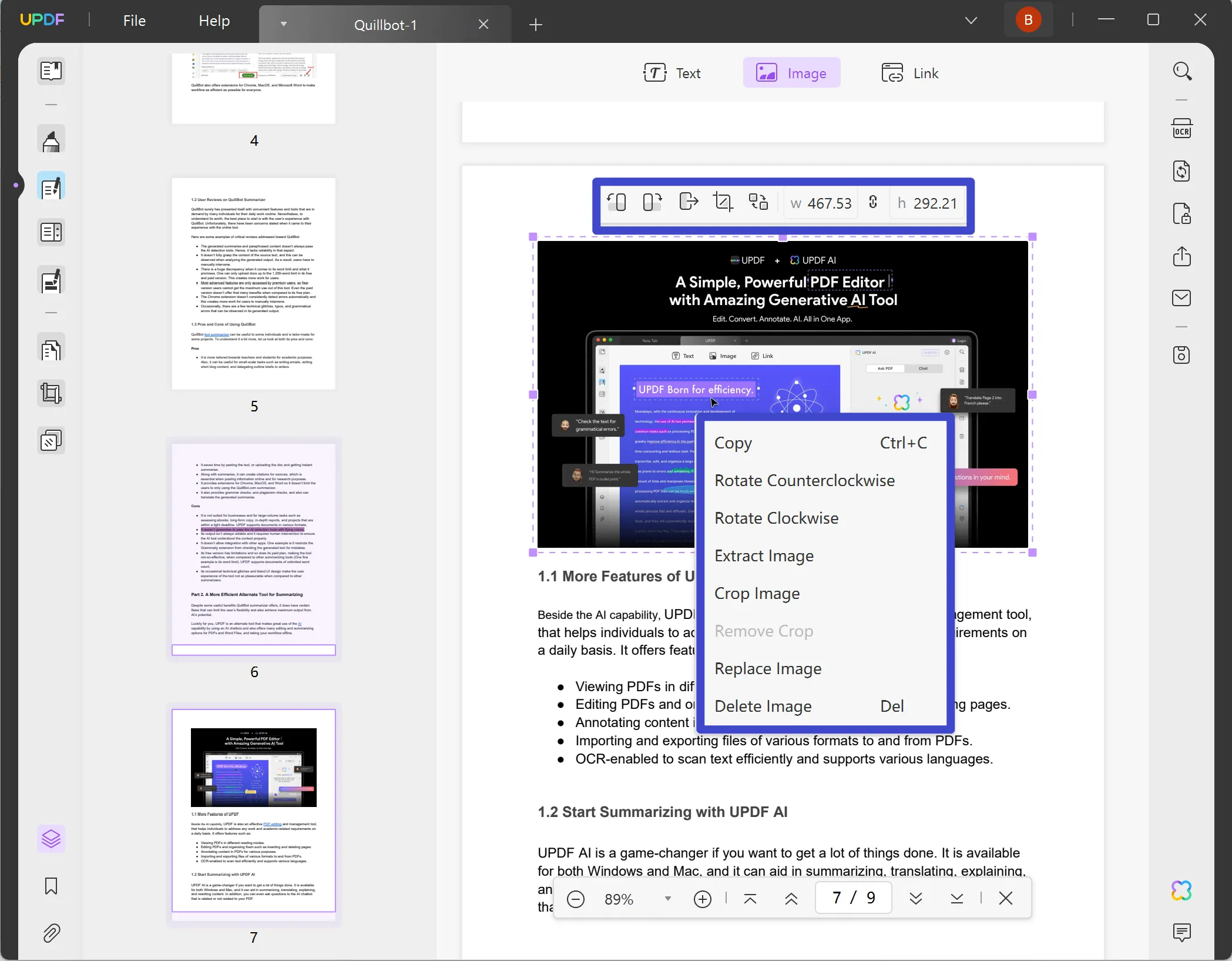
The key features of UPDF PDF image editor are as follows:
- Add new images to the PDF.
- Replace existing images with new ones.
- Crop the image size easily.
- Rotate the image clockwise or anticlockwise.
- Remove images with one click.
- Edit images in scanned PDFs with OCR.
- Extract images from a PDF.
- Adjust the image size with manual dimensions.
In short, UPDF offers all the essential and advanced features you need to edit PDF images. On top of that, it also allows you to edit PDF text, links, and other elements. Furthermore, it offers compatibility across Windows, Mac, iOS, and Android devices.
Don't believe the top-notch features of UPDF? Hit the below download button to get UPDF and test its above PDF image editing features yourself for free.
Windows • macOS • iOS • Android 100% secure
Pros
- Click-based and responsive interface
- Various PDF image editing features: add, replace, crop, delete, extract, rotate, and more
- Compatible with all four major platforms: Windows, Mac, iOS, Android
- Drag-and-drop support
- Edit images on scanned PDFs
- Cost-friendly with availability of one-time payment
- Preserve PDF layout while editing images
Cons
- No support for web-based PDF image editing
Pricing
- UPDF Pro (Subscription): US$32.99/year
- UPDF Pro (Lifetime): US$52.99/one-time
Rating: 4.8/5 stars
User Experience
- Positive: "UPDF is a tool that will forever sit in my digital arsenal. It's very well-priced, easy to use, and extremely reliable. If you want a PDF editor that can handle all of your PDF needs, then this is the way to go."
- Negative: "Nothing to say, this is a good software and i've convinced my colleagues to also use it."
2. Canva PDF Image Editor
Canva has also emerged as a powerful free PDF image editor due to its easy web-based access and intuitive interface. It allows you to add, replace, remove, crop, rotate, and do other edits with the PDF. You can use the Canva PDF image editor online or download its desktop app.

Pros
- Web + desktop compatibility
- Easy-to-use interface
- Multiple PDF editing functions: add, replace, delete, resize, etc.
Cons
- Take time to load the PDF online
- May not preserve PDF layout while editing
- May not detect all PDF images
- Unable to detect and edit images from scanned PDF (No OCR)
- No option to adjust image size manually
Pricing
- Canva Pro: US$120/year
- Canva Teams: US$100/year/user
- Canva Enterprise: Customized plan
Rating: 4.7/5 stars
User Experience
- Positive: "Even though I'm an avid user of the Adobe series, I often use canva because it is so easy to use. There are a variety of ready made templates that are available (even on the free platform) which makes my life easier when trying to put together something quickly."
- Negative: "One issue I've encountered is the occasional limitation in customization options, particularly when it comes to fine-tuning design elements"
3. Sejda
Sejda is a PDF image editor online tool. It allows you to upload PDF files to edit directly from your computer or via Google Drive, Dropbox, OneDrive, or URL. Once uploaded, it lets you edit PDF images in two ways, i.e., delete the existing image or add a new image. Now, Sejda is also offering a desktop version. So, it is up to you whether you want to use it online or offline.

Pros
- Web + desktop compatibility
- Add or delete images seamlessly
- Fast processing
Cons
- Less intuitive interface
- No support to rotate, crop, replace, and extract images
- Unable to detect and edit images from scanned PDF (No OCR)
- No option to adjust image size manually
Pricing
- Web Week Pass: US$5 for 7 days
- Desktop Week Pass: US$7.95 for 7 days
- Web Monthly: US$7.50/month
- Desktop + Web Annual: US$63/year
Rating: 4/5 stars
User Experience
- Positive: "This is the only webpage (that I have found) that delivers what it has promised i.e. free online pdf editing tool."
- Negative: "It limits the amount of edits you can make on a pdf, and sometimes it doesn't even tell you when youve reached your limit. and in such a scenario it just deletes everything that has been edited post-limit when you try to apply changes!"
4. Adobe Acrobat DC
When talking about the best PDF image editors, we cannot skip Adobe Acrobat DC. As a reputed PDF tool, Adobe Acrobat DC offers many built-in features for editing PDFs. It allows you to add, replace, remove, rotate, crop, and do a lot more with PDF images. Although it has one of the most expensive subscription plans, it can proficiently fulfill your editing needs.

Pros
- Extensive PDF editing features
- Easy-to-use interface
- Edit images from scanned PDFs with OCR
Cons
- Expensive subscription plans
Pricing
- Acrobat Standard: US$155.88/year
- Acrobat Pro: US$239.88/year
Rating: 4.7/5 stars
User Experience
- Positive: "Offers a massive amount of tools to work with PDF's as well as providing additional software"
- Negative: "The price can be lower and support is annoying because you need to pass an AI bot before talking with an real operator."
5. Adobe Online
Adobe also offers a web-based tool for editing PDFs. Just like other PDF image editor online tools, you can upload the PDF and then use different functions to edit images and other PDF elements. With Adobe Online, you can add, replace, crop, rotate, and do other edits with the PDF.

Pros
- Web-based PDF image editing
- Offer all essential image editing functions
Cons
- Not a free PDF image editor
- Requires high CPU processing
Pricing
- Acrobat Standard: US$155.88/year
- Acrobat Pro: US$239.88/year
Rating: 4.5/5 stars
User Experience
- Positive: "The best thing I love in Adobe Acrobat is PDF editing and compiling PDF forms for further text processing. It is very attractive for the simplicity of the interface and its accessibility. Attractive design, quite a lot of functions and user-oriented, which allows it to work comfortably."
- Negative: "I would like to refine the interface of the program in which there are definite lacks, more precisely, these are windows for definite program functions that can not be moved and expanded."
6. Foxit PhantomPDF
Foxit PhantomPDF is another powerful PDF image editor. It offers basic to advanced features for editing PDF images. It offers Microsoft Office-style ribbon interface to easily edit the PDF. It can also convert other file types to PDF.

Pros
- Microsoft Office-styled ribbon
- Basic to advanced PDF image editing features
- Support multiple languages
- Edit images from scanned PDFs with OCR
Cons
- Crowded interface
- Learning curve to use advanced editing functions
Pricing
- PDF Editor Suite for Individuals: US$109.99/year
- PDF Editor Cloud for Individuals: US$59.99/year
Rating: 4.5/5 stars
User Experience
- Positive: "A powerful PDF editor that comes with lots of useful features: redaction, OCR recognition that supports different languages, etc."
- Negative: "The only thing I disliked about this software is that it lags a bit in a medium configuration PC. I find it annoying at times."
7. PDF2Go
PDF2Go is another online PDF image editor tool. It is useful if you want to insert new images to the PDF. Other than that, it is not suited if you want to rotate, remove, crop, or extract existing images. However, it can facilitate converting PDFs to other formats.

Pros
- Fast processing
- Web-based interface
- Click-based functions
Cons
- Limited image editing features
- No support to replace, remove, crop, rotate, and extract existing images
- No drag and drop support to adjust image size
- Unable to detect and edit images from scanned PDF (No OCR)
Pricing
- Professional: US$6.50/month (billed annually)
- Teams: Coming soon
- Enterprise: Customized plan
Rating: 4.1/5 stars
User Experience
- Positive: "I have been using this service for some time now and am grateful that it is available. If there is something you need to do to edit a PDF, this is the site for you!"
- Negative: "When adding an image, you can't resize it percentage-wise, you have to calculate the pixel width and heights yourself to maintain scale. You also can't resize the image when it's in your document."
Part 2. Which PDF Image Editor Should You Choose?
Now that you are well aware of the above 7 PDF image editors, you must be wondering which PDF image editor you should choose. To make this decision easy for you, let's create a comparison chart of all the above editors and see which one seems the best pick:
| Tool | Features | UPDF | Canva PDF Image Editor | Sejda | Adobe Acrobat DC | Adobe Online | Foxit PhantomPDF | PDF2Go |
| Image Editing Features | Add | |||||||
| Replace | ||||||||
| Remove | ||||||||
| Rotate | ||||||||
| Crop | ||||||||
| Manual Resize | ||||||||
| Extract | ||||||||
| Scanned PDF Image Editing | Edit Image from Scanned PDF with OCR | |||||||
| Rating | Out of 5 | 4.8 | 4.7 | 4.0 | 4.7 | 4.5 | 4.5 | 4.1 |
| Difficult Level | Learning Curve | Zero | Basic | Basic | Moderate | Moderate | High | Moderate |
| Compatibility | Supported Operating Systems | Windows, Mac, iOS, Android | Web, Windows, Mac, iOS, Android | Web, Windows, Linux, Mac | Windows, Mac, iOS, Android | Web | Windows, Mac, Linux, iOS, Android | Web |
| Pricing | Pricing Plans | UPDF Pro (Subscription): US$32.99/year UPDF Pro (Lifetime): US$52.99/one-time | Canva Pro: US$120/year Canva Teams: US$100/year/user Canva Enterprise: Customized plan | Web Week Pass: US$5 for 7 days Desktop Week Pass: US$7.95 for 7 days Web Monthly: US$7.50/month Desktop + Web Annual: US$63/year | Acrobat Standard: US$155.88/year Acrobat Pro: US$239.88/year | Acrobat Standard: US$155.88/year Acrobat Pro: US$239.88/year | PDF Editor Suite for Individuals: US$109.99/year PDF Editor Cloud for Individuals: US$59.99/year | Professional: US$6.50/month (billed annually) Teams: Coming soon Enterprise: Customized plan |
From the above comparison chart, you can clearly see that UPDF is outperforming other editors in many areas. UPDF is dominating not only as a full-fledged PDF image editor, but also offering the cheapest solution among all. In fact, you can get UPDF for a lifetime by just paying US$52.99/one-time as of today.
So, tell yourself. Isn't it best that you can add/remove/replace/crop/rotate/extract PDF images for a lifetime with just a one-time payment?

So, head to the UPDF's pricing page, choose the plan, and install UPDF for the best PDF image editing experience.
Windows • macOS • iOS • Android 100% secure
Conclusion
PDF image editor is an essential tool to have if you or your team is interacting with PDFs frequently and want to have up-to-date PDFs. Above, we have presented 7 top PDF image editors you can consider for editing images on PDFs. So, you can choose the one that best aligns with your needs. However, if you want to go with the best one, then UPDF is the top pick due to its extensive PDF image editing features and cost-friendly plans.
So, don't waste more time! Get UPDF right now and have the best experience editing PDF images.
 UPDF
UPDF
 UPDF for Windows
UPDF for Windows UPDF for Mac
UPDF for Mac UPDF for iPhone/iPad
UPDF for iPhone/iPad UPDF for Android
UPDF for Android UPDF AI Online
UPDF AI Online UPDF Sign
UPDF Sign Read PDF
Read PDF Annotate PDF
Annotate PDF Edit PDF
Edit PDF Convert PDF
Convert PDF Create PDF
Create PDF Compress PDF
Compress PDF Organize PDF
Organize PDF Merge PDF
Merge PDF Split PDF
Split PDF Crop PDF
Crop PDF Delete PDF pages
Delete PDF pages Rotate PDF
Rotate PDF Sign PDF
Sign PDF PDF Form
PDF Form Compare PDFs
Compare PDFs Protect PDF
Protect PDF Print PDF
Print PDF Batch Process
Batch Process OCR
OCR UPDF Cloud
UPDF Cloud About UPDF AI
About UPDF AI UPDF AI Solutions
UPDF AI Solutions FAQ about UPDF AI
FAQ about UPDF AI Summarize PDF
Summarize PDF Translate PDF
Translate PDF Explain PDF
Explain PDF Chat with PDF
Chat with PDF Chat with image
Chat with image PDF to Mind Map
PDF to Mind Map Chat with AI
Chat with AI User Guide
User Guide Tech Spec
Tech Spec Updates
Updates FAQs
FAQs UPDF Tricks
UPDF Tricks Blog
Blog Newsroom
Newsroom UPDF Reviews
UPDF Reviews Download Center
Download Center Contact Us
Contact Us

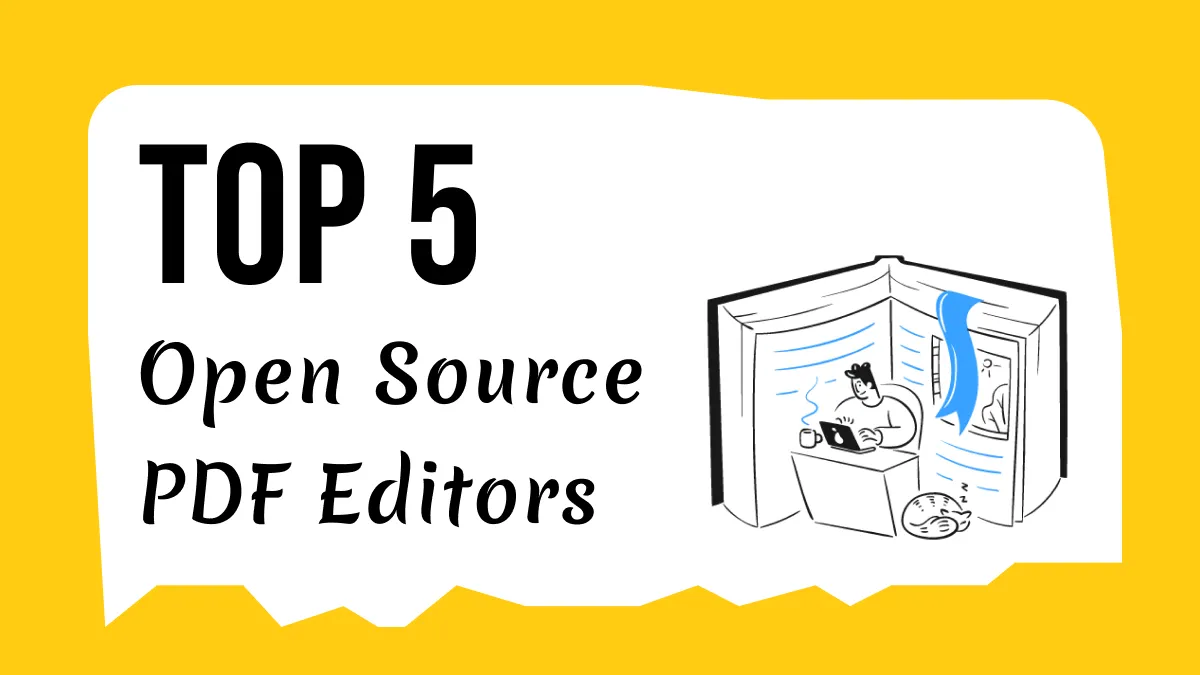





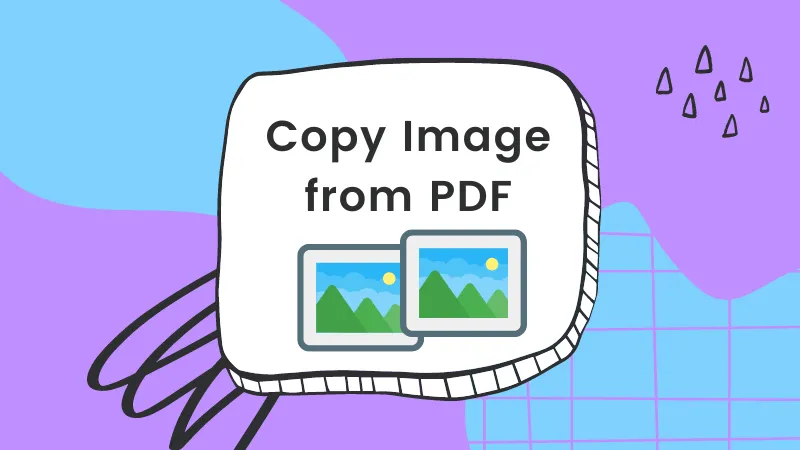
 Donnie Chavez
Donnie Chavez 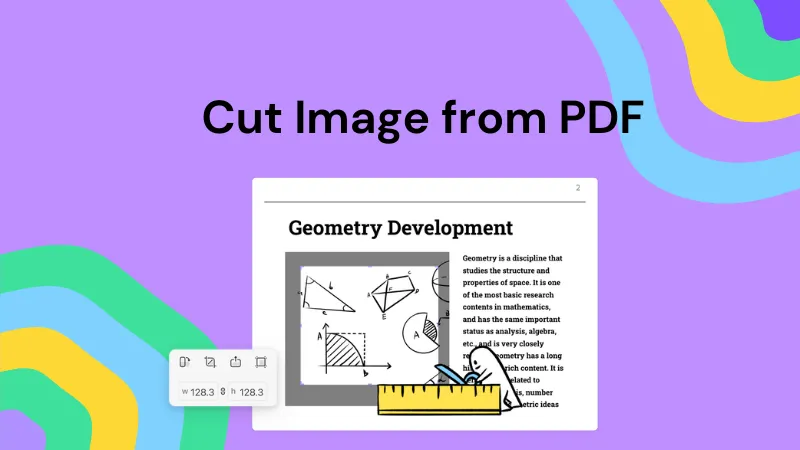

 Katherine Brown
Katherine Brown 
 Bertha Tate
Bertha Tate