EaseUS PDF editor is a great PDF editor. The software allows users to create, view, edit, convert, and perform other functions with PDFs.
Nonetheless, as a PDF user, there are several other reasons that you need to look out for in your PDF editor. For instance, does the software is free to use? How really good are the editing tools?
If you want a PDF editor that avails you of all these features and more, then you may reconsider completing an EaseUS PDF editor download. In our research on the apps that can serve as good alternatives to the EaseUS PDF editor, we arrived at the UPDF.
Best Alternative to EaseUS PDF Editor
UPDF - PDF editor is a comprehensive application that offers top-notch end-to-end PDF use and management experience. One of the most basic actions you can carry out on the UPDF is to edit PDF files.
Windows • macOS • iOS • Android 100% secure

UPDF enables users to effect modifications to already existing PDF files. The specific editing functions you can perform include adding editing, and deleting texts and images.
One of the ways in which the UPDF beats the EaseUS PDF Editor Pro is in organizing PDF documents. Users can extract pages from PDF to make it a seperated PDF. You can also insert new pages in PDF or replace them entirely.
In addition, UPDF possesses highly effective annotating tools. For instance, users can add highlights to any area of a PDF document, or underline them. You can also use the "Strikethrough" tool on unwanted sections. Likewise, you can add notes, text boxes, signatures, stamps, and stickers to PDFs.
How to Use EaseUS PDF Editor Alternative (UPDF) to Edit PDF Files
Having become familiar with the unique benefits and attractive features that you are set to get with the UPDF, the next obvious step is to download the app to edit your files. Upon download, follow the steps below whenever you need to edit a PDF file:
STEP 1: Open the PDF Document
First of all, you should open the PDF document with UPDF. Click the "Open File" button on the screen and then select the PDF document to open.
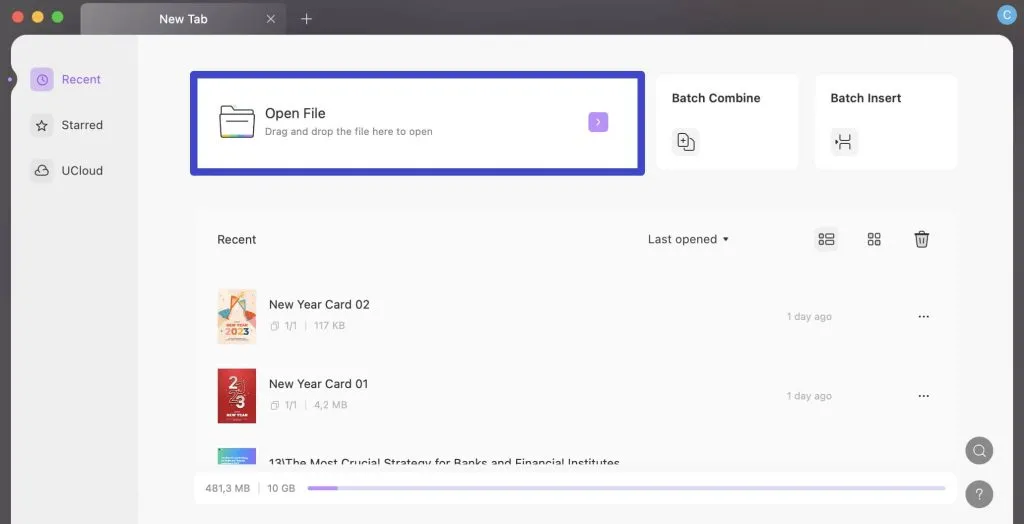
Click "Edit PDF" to make it editable. You will find the button at the left-middle section of the viewing interface.
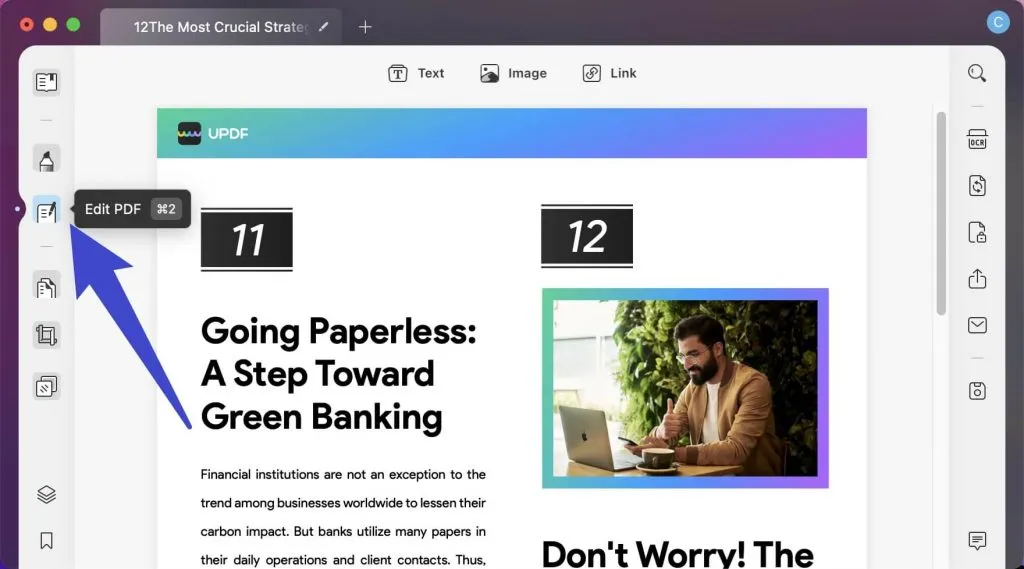
STEP 2: Use Any of the Editing Tools
Clicking the "Edit PDF" button will reveal a set of editing actions that you can carry out on the app. These include changing the texts, images and links.
UPDF also enables you to alter images, and all you need is to select the image by clicking it. This will reveal a range of editing actions you can try out on your image.
These actions are represented by images, and they include "Rotate", "Crop", "Extract", and "Replace" and "Delete".
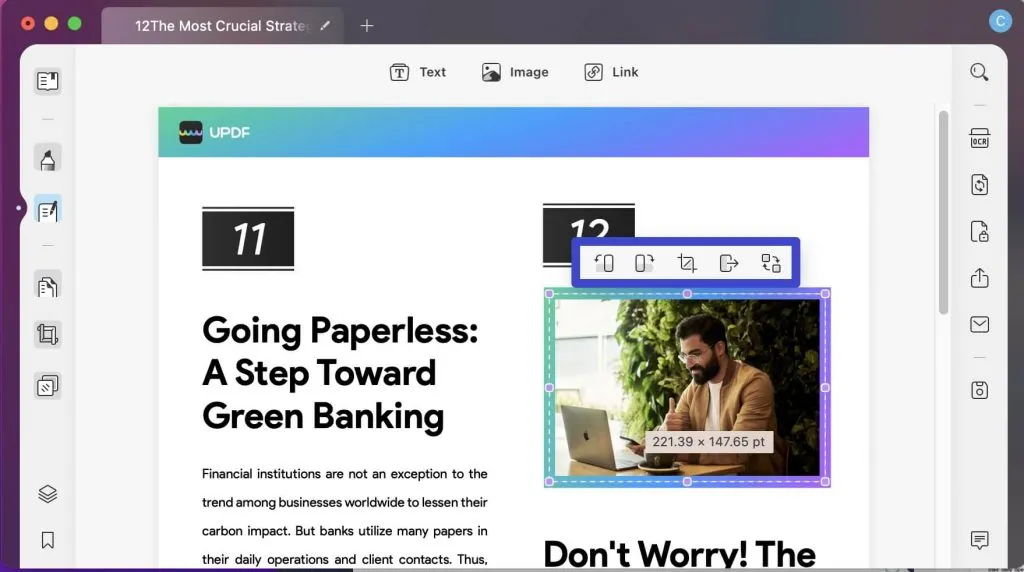
You can also edit links, including link to the web or link to the page inside the PDF.
STEP 3: Add Text Using the Textbox
If you wish to add some new text to your PDF document, then you can click the "Text" icon on the top toolbar. Click anywhere you want to add the text and start to type.
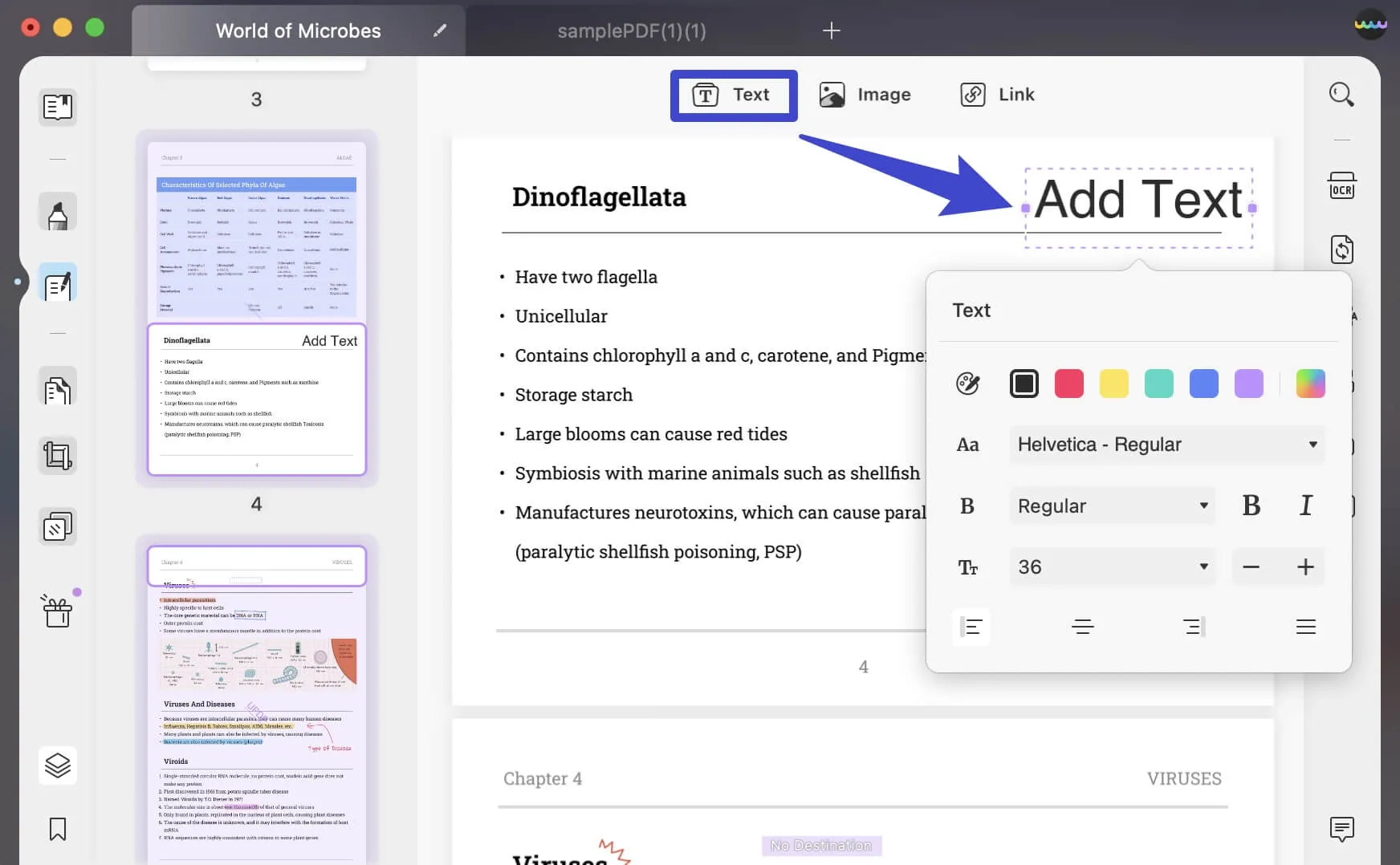
Windows • macOS • iOS • Android 100% secure
Video Tutorial on How to Edit a PDF File on Windows
How to Use EaseUS PDF Editor to Edit PDF Files
One of the key features of the EaseUS PDF editor is its emphasis on security. The software protects files uploaded with 256-bit encryption, which is the standard for financial-grade security.
Another feature provided by the EaseUS PDF editor Pro 2021 is customizing your documents. As a result, EaseUS PDF editor users can perform such functions as adding and removing watermarks and adjusting templates for personal use. The EaseUS PDF editor Pro also enables users to collaborate seamlessly on a singular document simultaneously.
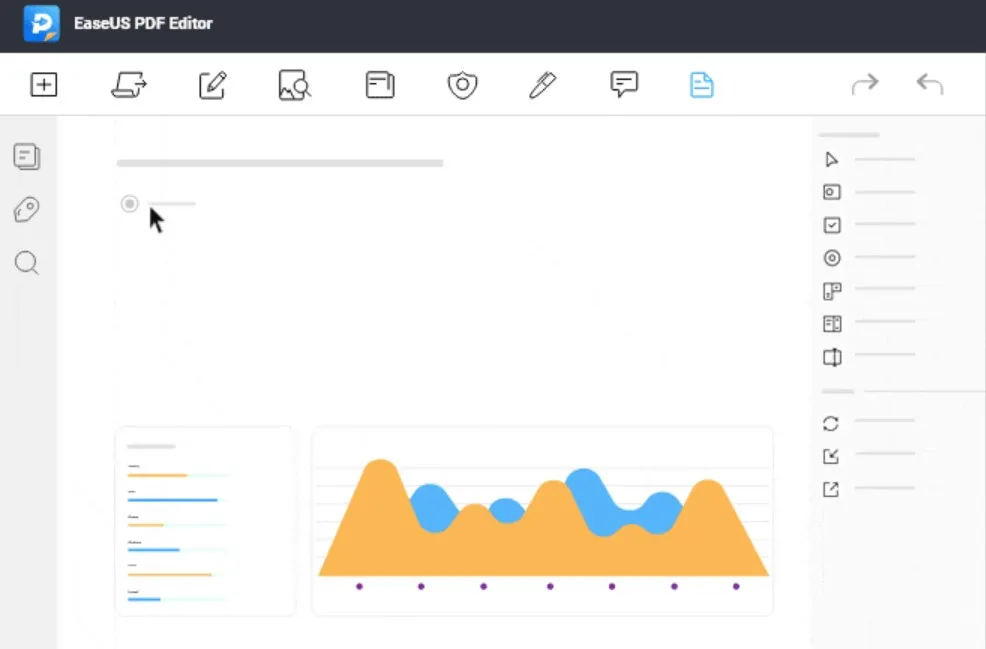
The process of editing texts and images on the EaseUS PDF Editor Pro may differ slightly based on whether you are using a Windows PC or Mac.
Editing PDFs with EaseUS PDF Editor Pro on Windows
- Launch the PDF file by clicking the "Open Files" button on the bottom-left section of the EaseUS PDF Editor homepage.
- Upon opening the document, you will find the "Edit" sign on the toolbar at the top of the page, next to the "Convert" button. Clicking it will reveal a dropdown containing various options. Finally, you will find the "Edit Text & Images" sign towards the bottom.
- Then, move your mouse to select the texts or images you wish to edit.
- However, if you wish to add new texts or images, click either the "Add Text" or "Add Image" button.
Upon clicking any of the options, move your mouse to the document section in which you want to add the texts or images.
Conclusion
PDF editing apps are regularly improving, with more updated and helpful features being added. EaseUS PDF editor is a choice, however, you should go for the software that offers the most up-to-date tools. You can consider downloading UPDF. Then, upon download, you can follow the guidelines to get your PDF files edited.
Windows • macOS • iOS • Android 100% secure
 UPDF
UPDF
 UPDF for Windows
UPDF for Windows UPDF for Mac
UPDF for Mac UPDF for iPhone/iPad
UPDF for iPhone/iPad UPDF for Android
UPDF for Android UPDF AI Online
UPDF AI Online UPDF Sign
UPDF Sign Read PDF
Read PDF Annotate PDF
Annotate PDF Edit PDF
Edit PDF Convert PDF
Convert PDF Create PDF
Create PDF Compress PDF
Compress PDF Organize PDF
Organize PDF Merge PDF
Merge PDF Split PDF
Split PDF Crop PDF
Crop PDF Delete PDF pages
Delete PDF pages Rotate PDF
Rotate PDF Sign PDF
Sign PDF PDF Form
PDF Form Compare PDFs
Compare PDFs Protect PDF
Protect PDF Print PDF
Print PDF Batch Process
Batch Process OCR
OCR UPDF Cloud
UPDF Cloud About UPDF AI
About UPDF AI UPDF AI Solutions
UPDF AI Solutions FAQ about UPDF AI
FAQ about UPDF AI Summarize PDF
Summarize PDF Translate PDF
Translate PDF Explain PDF
Explain PDF Chat with PDF
Chat with PDF Chat with image
Chat with image PDF to Mind Map
PDF to Mind Map Chat with AI
Chat with AI User Guide
User Guide Tech Spec
Tech Spec Updates
Updates FAQs
FAQs UPDF Tricks
UPDF Tricks Blog
Blog Newsroom
Newsroom UPDF Reviews
UPDF Reviews Download Center
Download Center Contact Us
Contact Us








 Cathy Brown
Cathy Brown 
 Lizzy Lozano
Lizzy Lozano 

 Katherine Brown
Katherine Brown 