When it comes to using PDF one of the most annoying things is that the file is not editable unless you know what tools to use. To remove text from PDF online, all you really need is to know which website and online tools are safe to use and effective. However, nothing online can ever be completely secure or stable which is why offline tools, like UPDF, are usually the best options. Download it from the button below and you will know that it combines all the PDF tools you could want and need in one spot.
Windows • macOS • iOS • Android 100% secure
How to Remove Text from PDF Online with 3 Tools
1. AvePDF
AvePDF is one of the simplest tools to use in the market. With one simple upload, you can remove all or some of the text from your PDF.
How to Remove Text from PDF Online with AvePDF
- Step 1. Upload you documents
- Step 2. Select either Entire Text or Targeted Text. If you choose targeted text you will get to select only the parts of the PDF text you want to remove.
- Step 3. Download the final document.
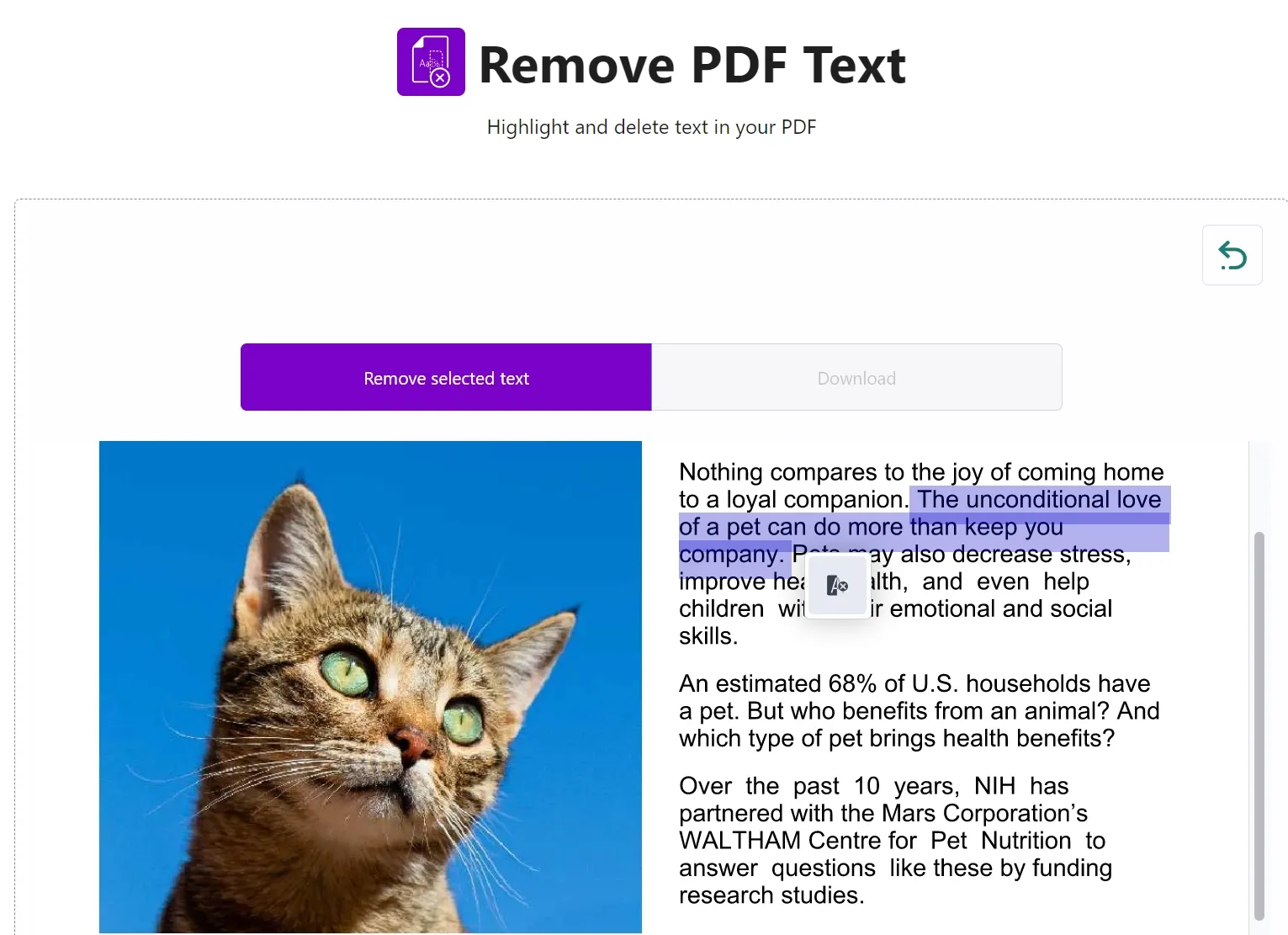
Limitations of AvePDF
The free version of AvePDF limits your maximum file size to 128 MB. The number of files that can be processed is a maximum of 10 while you can only process up to 2 documents every 6 hours.
Pricing Plans of AvePDF
AvePDF Premium is available for £55 per year. The maximum file size is set at 512 MB and it can process 100 files per processing.
2. GROUPDOCS
Groupdocs is a unique text removal tool that allows you to write down while lines you want to remove from your document.
How to Remove Text from PDF Online with GROUPDOCS
- Step 1. Upload your document
- Step 2. Write in the search box the line from your document you want to delete
- Step 3. Remove the phrase
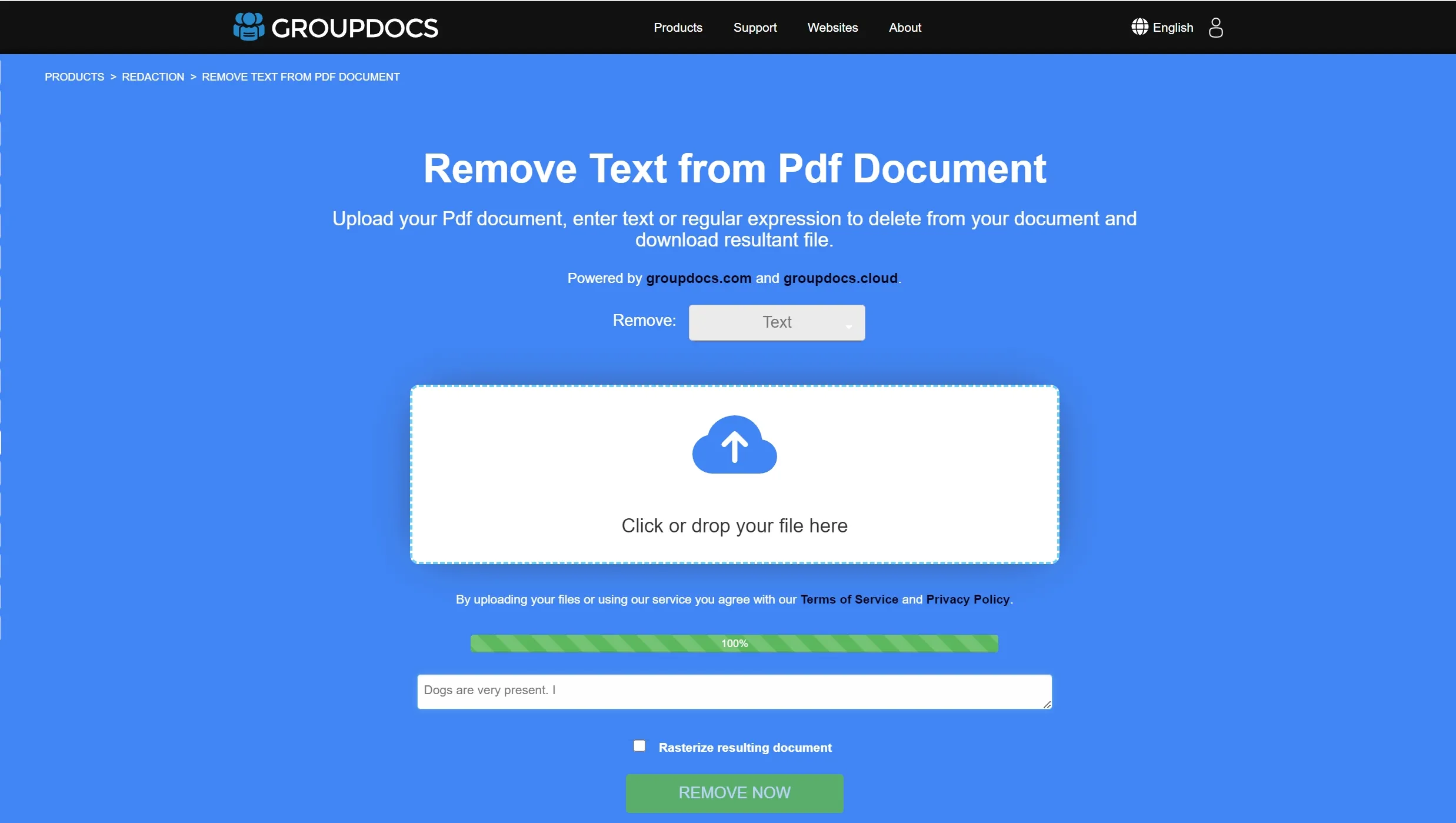
Limitations of GROUPDOCS
The biggest limitation of this software is that if you want to get rid of a large part of text you will need to know and copy in the search box the entire text. Still, this can be a very helpful tool when you need to repeat a repeated phrase or word.
3. PDFdu
PDFdu is one of the most diverse online PDF editor tools for deleting either large or small texts in a PDF without needing to download software.
How to Remove Text from PDF Online with PDFdu
Step 1. Upload the PDF you want to convert through Select File
Step 2. Choose Delete all text, Delete the following designation, or delete the text block containing the following based on your need
Step 3. Under the delete, text button select download document.
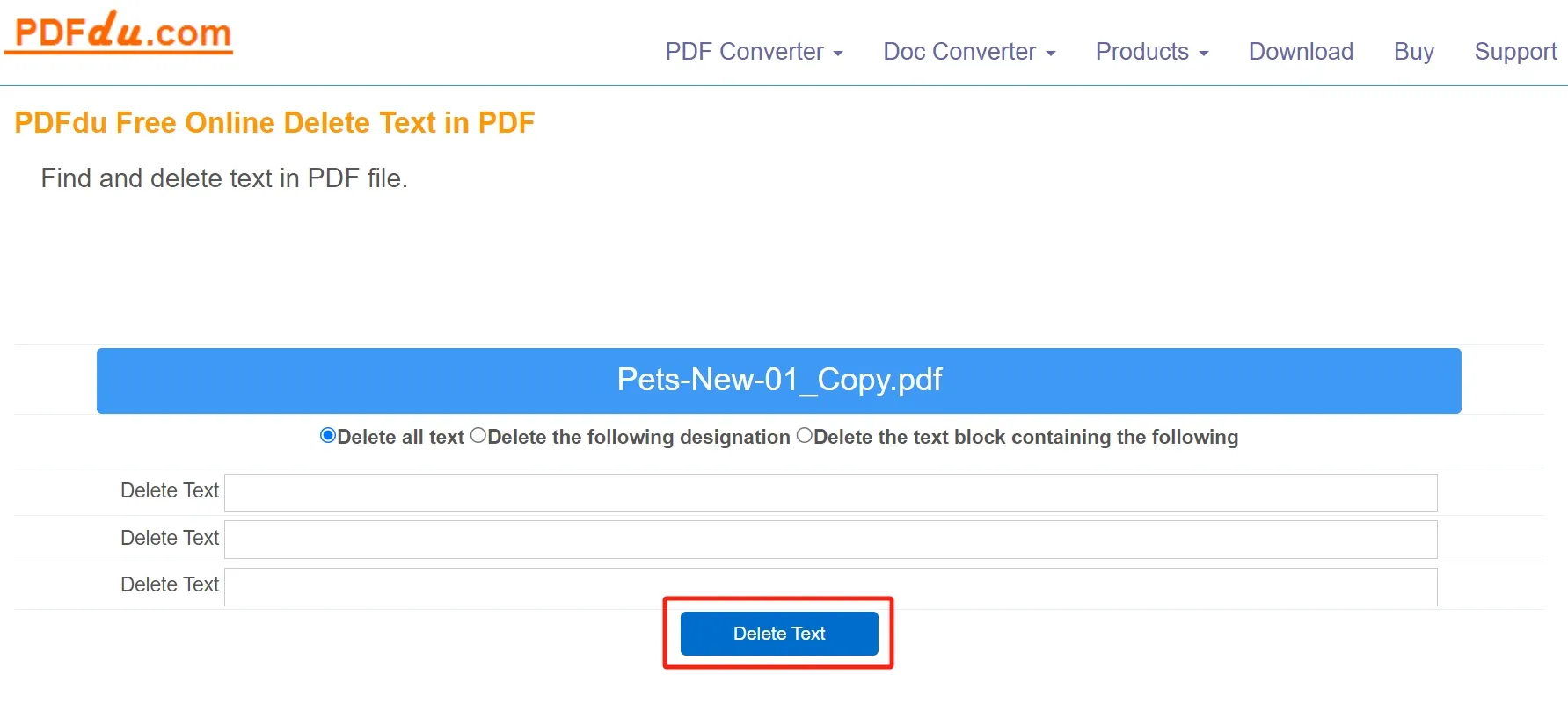
Advantages and Disadvantages of Removing Text from PDF Online
When it comes to using online tools exclusively to remove text from PDFs online or offline, the most important thing is to know which of the tools are actually good quality and not scams.
Apart from avoiding scams, when handling online tools, it is particularly important to remember that everything is being uploaded online. As such there are always security concerns that will need to be addressed before you are able to proceed with the removal.
Another big problem with many of these tools is the lack of options. In most cases, you won’t be able to just select the parts of the PDF that you specifically want to get rid of. Instead, you will soon find that the tools can usually only delete everything or specific phrases from what you have written.
The Best Offline Tool to Remove Text to PDF (Stable, Fast & Safe)
Unlike the other tools on this list, UPDF is a powerful tool that allows you to completely modify every aspect of your PDF including the text. This means that not only do you have the option to remove certain sections from your document, but you can also completely add a new part to it. Doing so with UPDF might appear challenging at first glance, but once you understand the basics of how this works you will be able to completely transform your PDF documents. To download UPDF all you need to do is click the button below.
Windows • macOS • iOS • Android 100% secure

How to Remove Images from a Native PDF
To remove text from PDF you will need to follow the steps below:
Step 1. Go to the Edit PDF Mode
Upload your PDF document and press on "Open File". To edit your PDF, click on the "Edit PDF" menu that is available on the left toolbar.
Step 2. Select the Text to Delete
Choose the text that you want to remove. This can be done either through using the cursor and selecting all the text that you would like to delete, or through using the keyboard of your computer in order to delete the parts that you are not interested in.
Step 3. Remove Text from PDF
Once the part you want to delete has been deleted you will have several options, the easiest of these is to simply press on the delete button on the keyboard to completely delete that part of your text.
Alternatively, you always have the option to right-click on the selected page and choose to select delete or take advantage of other options, including the cut option to get rid of text that way.
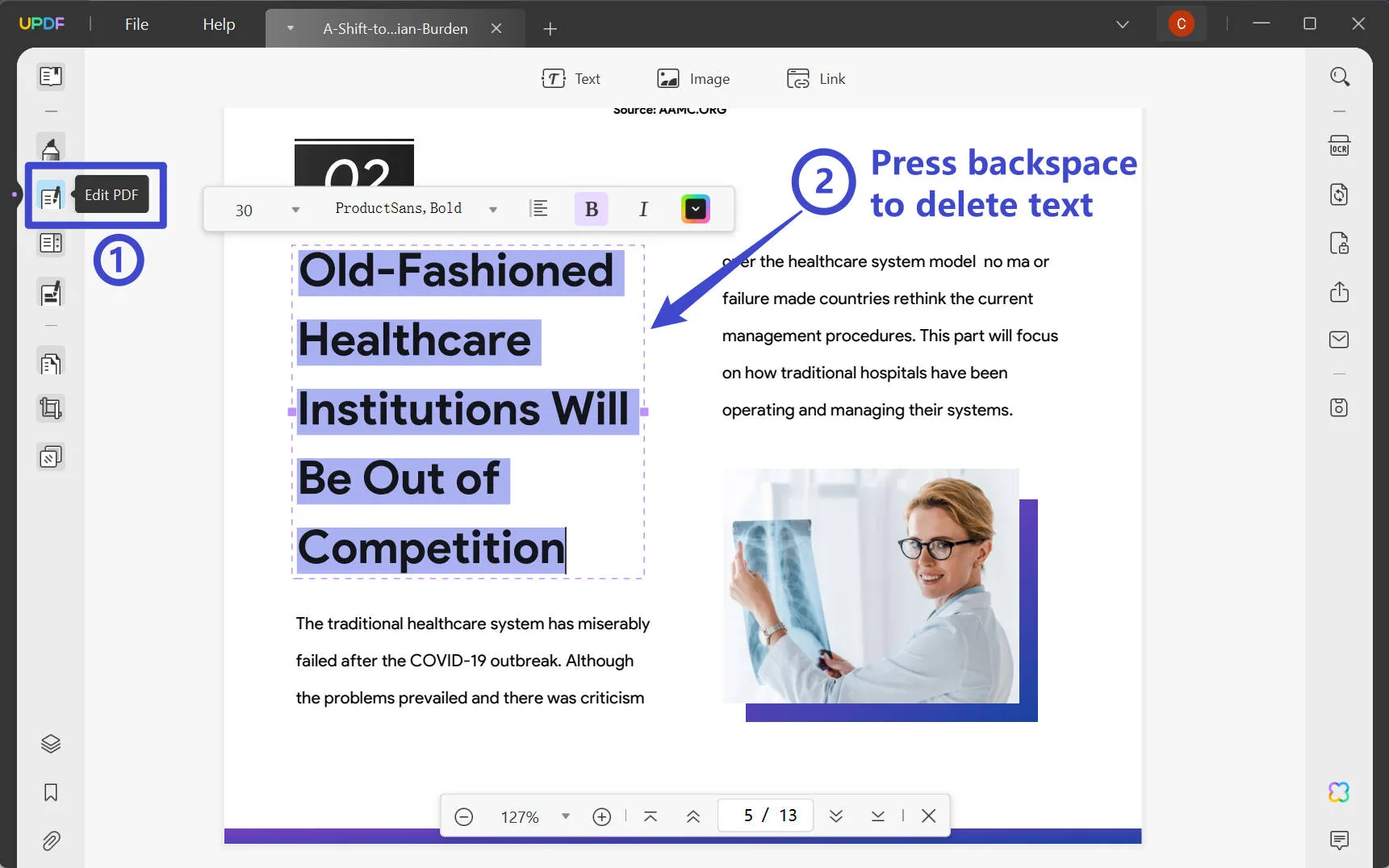
How to Remove Text from a Scanned PDF
If you have a scanned PDF, the first thing to do to edit it is using OCR. To do so you will need to:
1. Open the file on UPDF.
2. On the left-hand side click on "Recognize Text using OCR".
3. Click on "Searchable PDF" to make your PDF completely searchable. It is important that in this step you choose the correct document language, set the layout, image resolution, and page range. Finally, click the "Perform OCR" button.
4. Save the new copy of your PDF and it will be open automatically in UPDF. Now you can go to the Edit PDF mode to remove text from PDF easily using the instructions above.

Other Key Features of UPDF
• AI Features of UPDF: UPDF has many unique AI features, including a summarizing tool that summarizes your entire file, a questions and answers tool that can help you quickly gain more insight into your PDF content, and a writing tool that allows you to expand on already existing content. Finally, the translating tool will let you convert your PDF to multiple different languages.
•The OCR Feature: With the OCR feature, you can convert any scanned document into a completely searchable PDF. This will allow you to fully edit your document as well as to scan all the content in your PDF files.
• Convert PDF: The full range of converting tools available through UPDF means that whenever you find yourself wishing you had Word, Excel, or another file type available you can easily convert it with UPDF. This converting process only takes a few clicks.
• Edit PDF: The editing feature can allow you to have a fully editable PDF tool that in many ways works like a document on Word. This means that you can alter the text, remove sections, resize the images, and even use the editing tool to annotate and make your PDFs clearer.
UPDF is Better than Online Tools
The biggest thing that separates UPDF from the other tools is the sheer capabilities of what it can do. The collection of multiple tools in one single digital space will mean that users will never again have to worry about potentially not having everything required to complete their tasks. With this offline solution, you don't need to worry about security and stability at all.
Conclusion
When it comes to removing text from PDFs there is a lot to be said about being able to choose which text to be removed. This is where UPDF can really help you as it will allow you to not risk any of your sensitive material through online uploads and will give you the option to download UPDF in order to do all of your PDF-related tasks from one place.
Windows • macOS • iOS • Android 100% secure
 UPDF
UPDF UPDF for Windows
UPDF for Windows UPDF for Mac
UPDF for Mac UPDF for iPhone/iPad
UPDF for iPhone/iPad UPDF for Android
UPDF for Android AI Assistant Online
AI Assistant Online UPDF.AI
UPDF.AI Chat with PDF
Chat with PDF Chat with Image
Chat with Image AI User Guide
AI User Guide AI Video Guide
AI Video Guide AI FAQs
AI FAQs AI Assistant
AI Assistant Convert PDF
Convert PDF OCR PDF
OCR PDF Batch PDF
Batch PDF Edit PDF
Edit PDF Organize PDF
Organize PDF Compress PDF
Compress PDF View PDF
View PDF Annotate PDF
Annotate PDF Fill and Sign
Fill and Sign UPDF Cloud
UPDF Cloud Protect PDF
Protect PDF User Guide
User Guide Tech Spec
Tech Spec FAQs
FAQs Contact Us
Contact Us Blog
Blog Newsroom
Newsroom UPDF Reviews
UPDF Reviews Education Discount
Education Discount What's New
What's New Affiliate Program
Affiliate Program Reseller Program
Reseller Program Template Library
Template Library







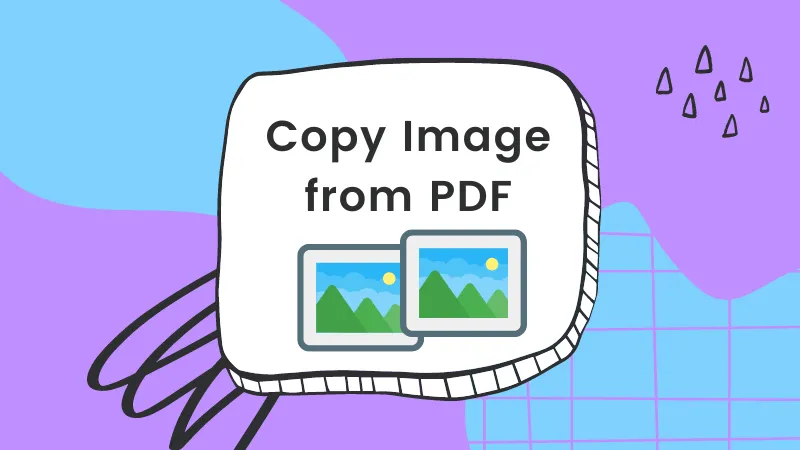
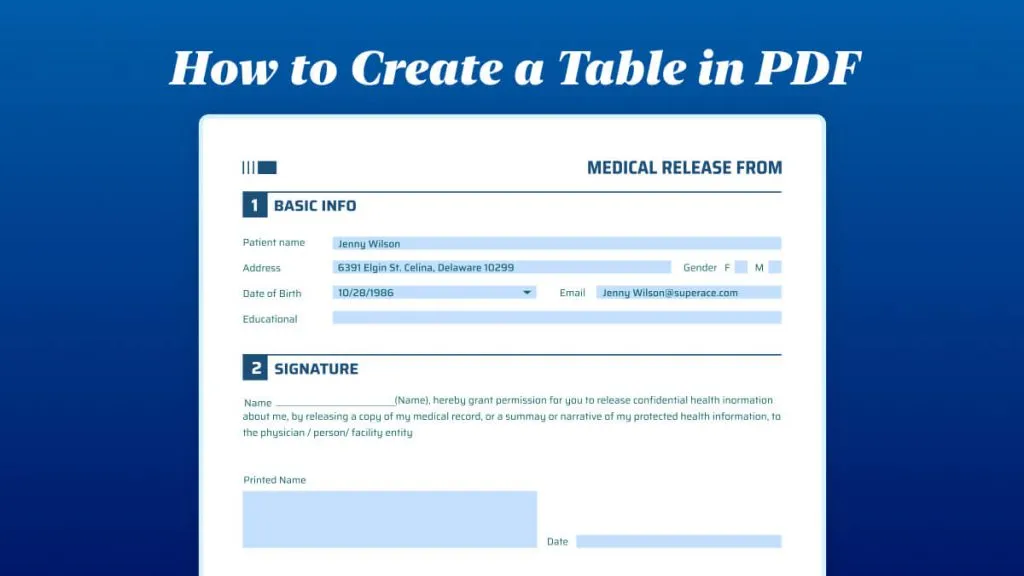

 Lizzy Lozano
Lizzy Lozano 




