want to remove watermarks. Maybe you need to reuse the document or the watermark is distracting. Don’t worry!
In this article, we will show you how to remove watermarks from PDFs and why choosing the right tool matters. UPDF is a great choice since it removes watermarks completely and lets you add new ones after you remove them. Plus, it is cheaper than other tools.
Download UPDF now to get started!
Windows • macOS • iOS • Android 100% secure
Method 1. Removing Watermark from PDF by Remove Watermark Feature
If the watermark was added by other software and can be recognized by PDF tools, this method will work. Here's how to remove it using the "Remove Watermark" feature in UPDF:
Step 1: Launch the UPDF software and click the "Open File" button to open the PDF with a watermark in UPDF. You can also drag and drop it here.
Step 2: Once the PDF with the watermark is opened in UPDF, click the "Page Tools" button on the left menu. Then click "Watermark" from the above options.
Step 3: When you click the watermark option, you will see a page on the right side pane. Click it and select the "Remove Watermark" option.
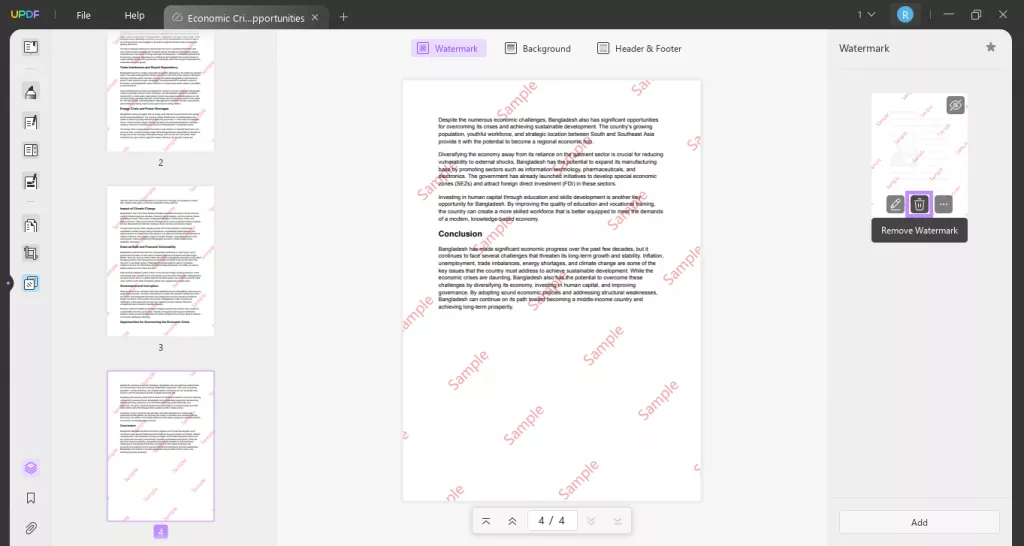
Step 4: Once you click the remove watermark button, UPDF will ask if you want to permanently delete the watermarks. Click "Delete," and the watermark will be removed from the PDF.
That's it! This is how you can easily remove watermarks from PDF using the "Remove Watermark" feature. Now, let's explore another method to do this job.
Method 2. Removing Watermark from PDF by Deleting Objects
This method is helpful if your PDF watermark is recognized as an object. Some watermarks are added in pieces, making them separate objects within the PDF. You can delete these objects one by one using the editing tools.
Here’s how to remove watermarks from PDF by deleting objects using UPDF:
Step 1: Open the PDF file with the watermark in UPDF. Then click the "Edit PDF" button on the left menu to open the editing mode.
Step 2: After you enter the editing mode, right-click on the watermark. You can find the “Delete”. Click to delete. You need to repeat the same steps for many times as the watermark is recognized to several objects.
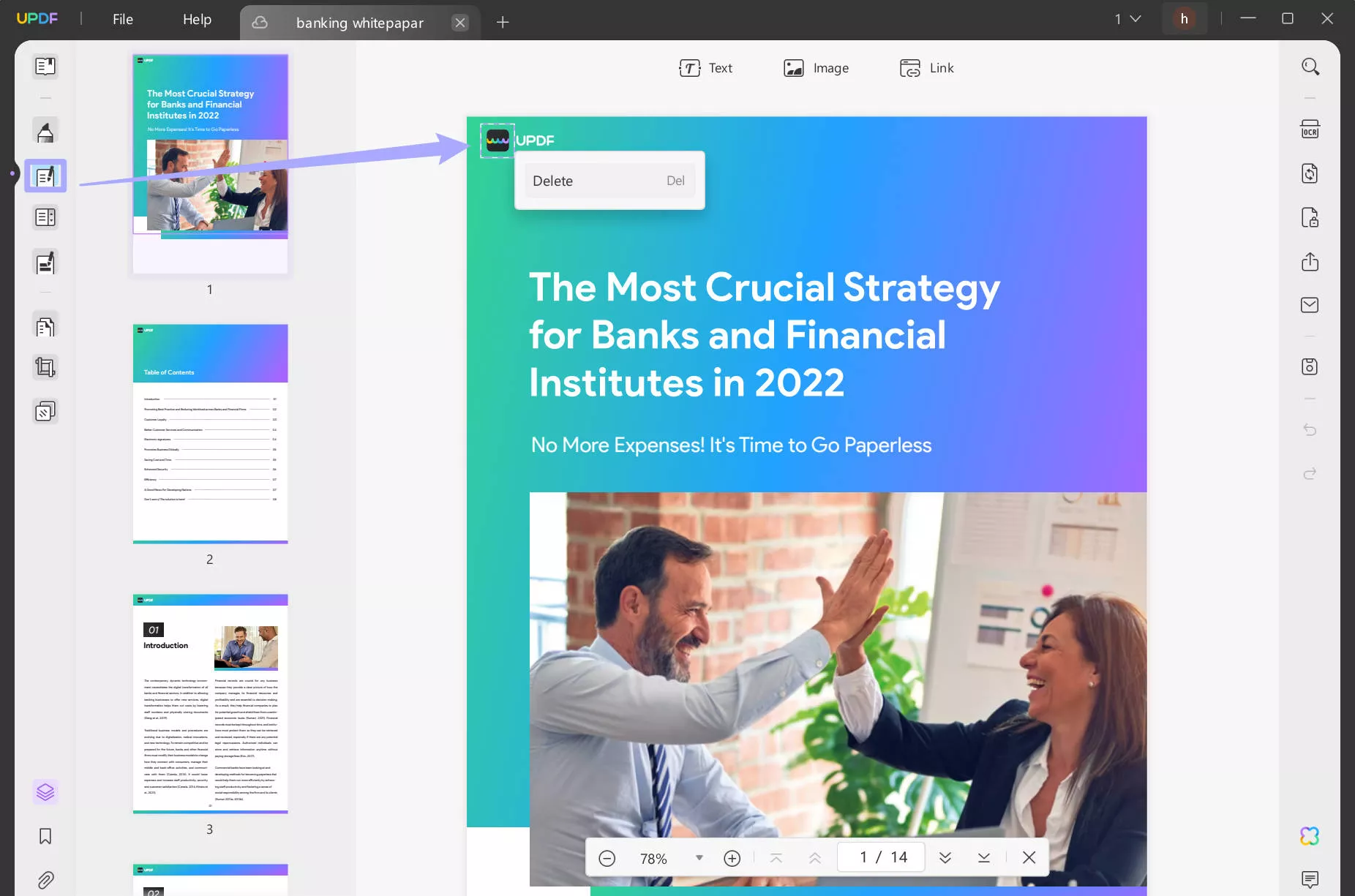
Step 3: Now, you can save the changes to remove the watermark from the PDF by deleting objects,
This is how you can remove watermarks from PDFs by treating them as objects. Now, let’s move on to the next method and see what it offers.
Method 3. Removing Watermark from PDF by Cropping Pages
This method is helpful if the watermark is at the edge of your PDF. You can remove it by just cropping the pages. This is an easy way to cut off the watermark without affecting the content. Here's how you can use UPDF to crop pages in PDF and remove watermarks:
Step 1: Open the PDF with the watermark in UPDF. Then, click the "Crop Pages" button on the left side menu and select "Crop" from the top options.
Step 2: Adjust the crop area to remove the watermark from the edges and click the "Crop" button. You can also enable the "Apply Changes" toggle to apply this to all pages or the specific ones with watermarks.
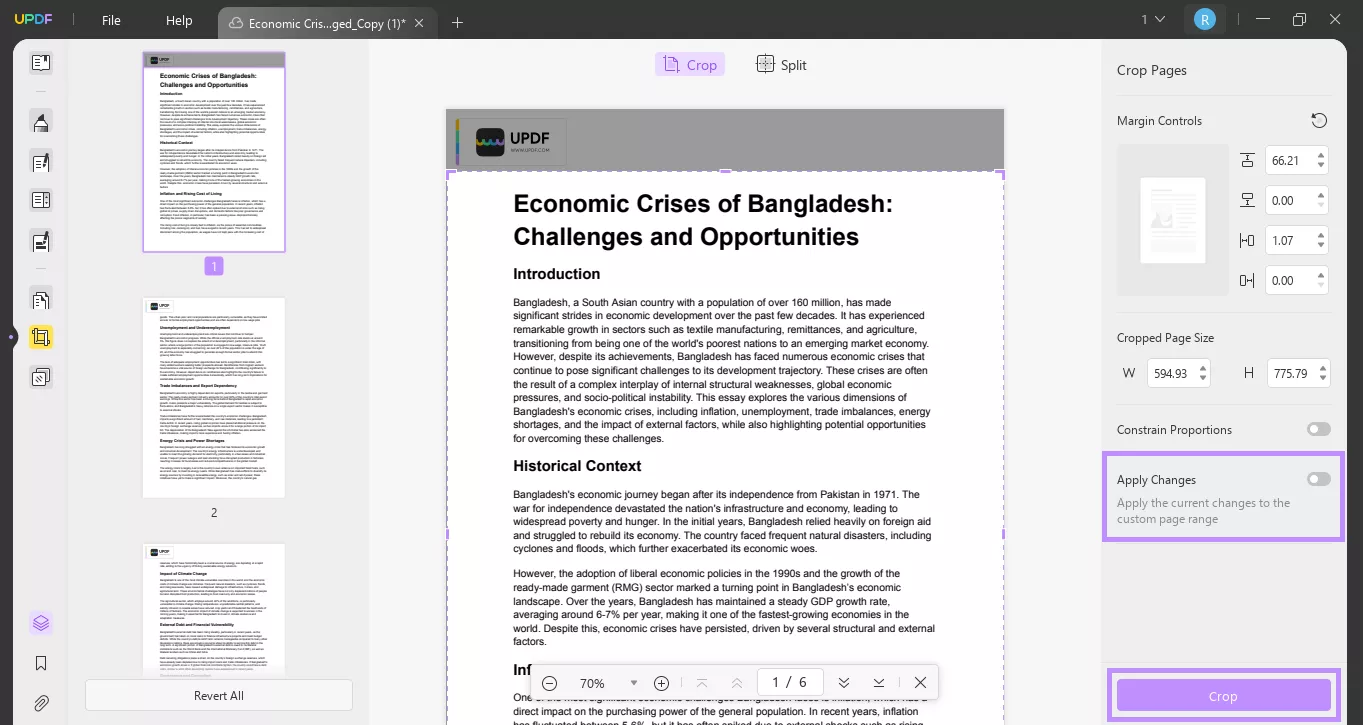
Step 3: After clicking the crop button, all pages will be cropped, and the watermark will be removed.
This method works best for edge watermarks. Download UPDF now to try this feature! Let's explore another method for removing watermarks from PDFs.
Windows • macOS • iOS • Android 100% secure
Method 4. Removing Watermark from PDF by Adding Shape or Image to Cover
If the above methods don't work, you can cover the watermark by adding a shape or your own watermark. This is useful when the watermark cannot be removed directly. Instead of deleting it, you can hide it with a new layer.
Here's how to do it using UPDF:
Step 1: Open the PDF file in UPDF. Click on “Comment” from the left menu to enter the PDF annotation mode. You will see various tools here, like adding stickers, shapes, and more.
Step 2: Now, suppose you want to add a sticker over the watermark. Click the "Sticker" button and select a sticker you think would fit perfectly. You can also adjust the size of the sticker.
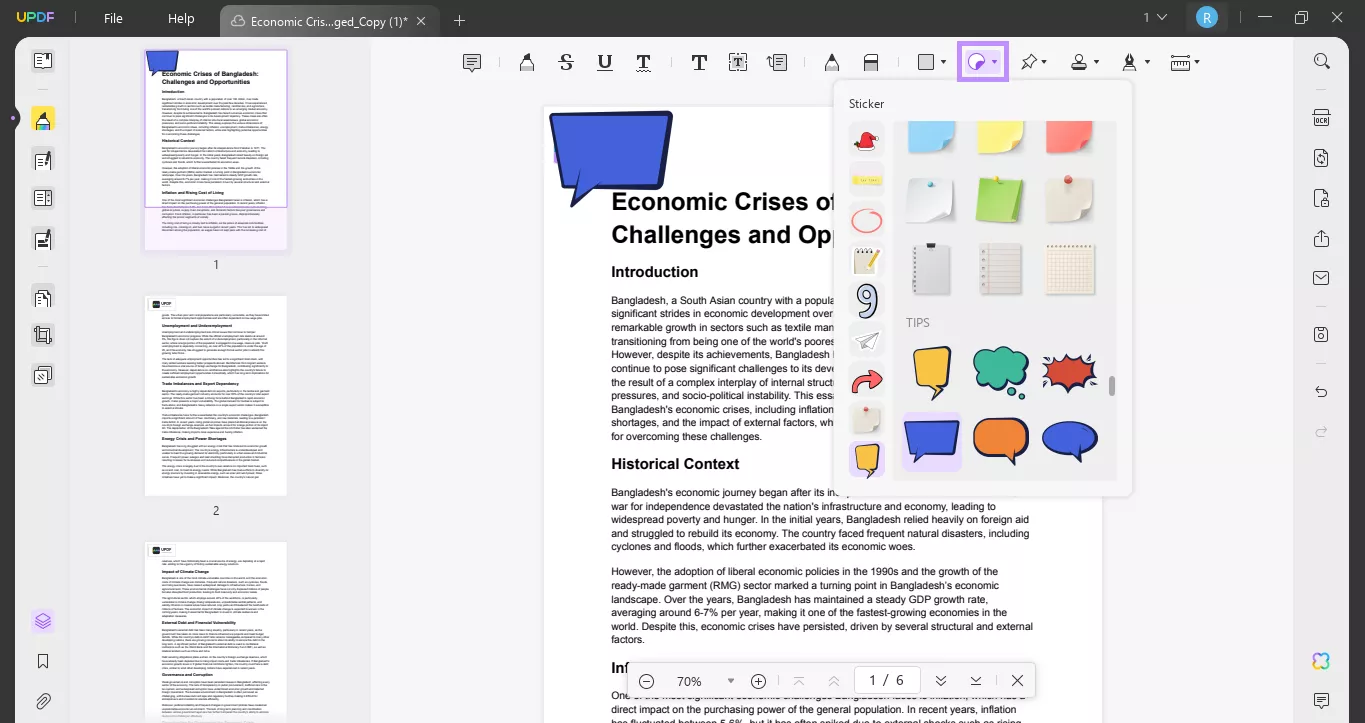
Step 3: If you want to add your own watermark, you can click "Edit PDF" to open the editing mode. Then, click "Image" to add an image of your watermark and place it over the other.
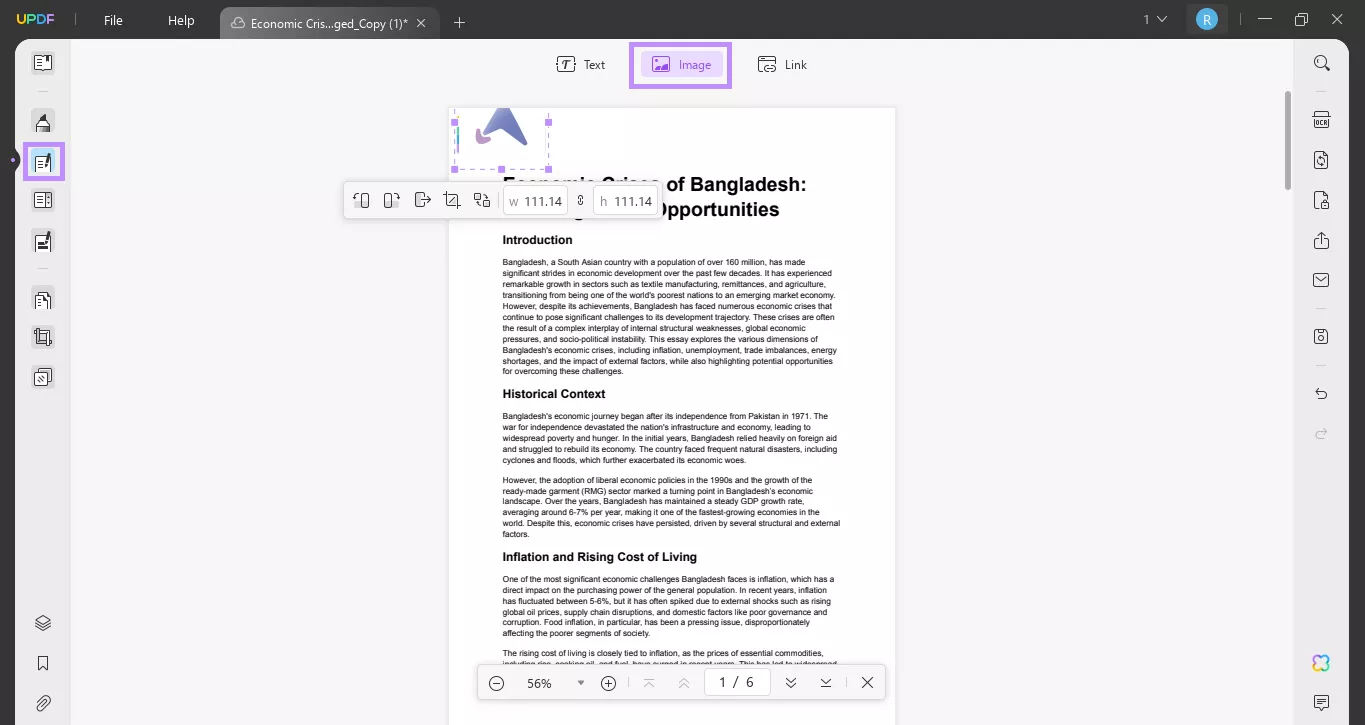
The best part about this method is that you can customize the image/shape size to cover the watermark completely.
You can also use different stickers to enhance the look of your PDF while hiding the watermark. If you think this method is also not workable, let's explore the last one!
Method 5. Removing Watermark from PDF by Redacting Area
If the watermark is placed in a specific area of your PDF, you can use the PDF redaction tool to remove it. This method is effective for covering watermarks that are hard to delete. It lets you block out parts of the document, making it a great option for stubborn watermarks.
Here’s how to use the redaction feature in UPDF:
Step 1: After opening the watermarked PDF file in UPDF, click the "Redact" button in the left menu.
Step 2: Next, hold down the "Shift" key while selecting the area with the watermark. You can change the redaction color as you want by releasing and clicking on the redaction.
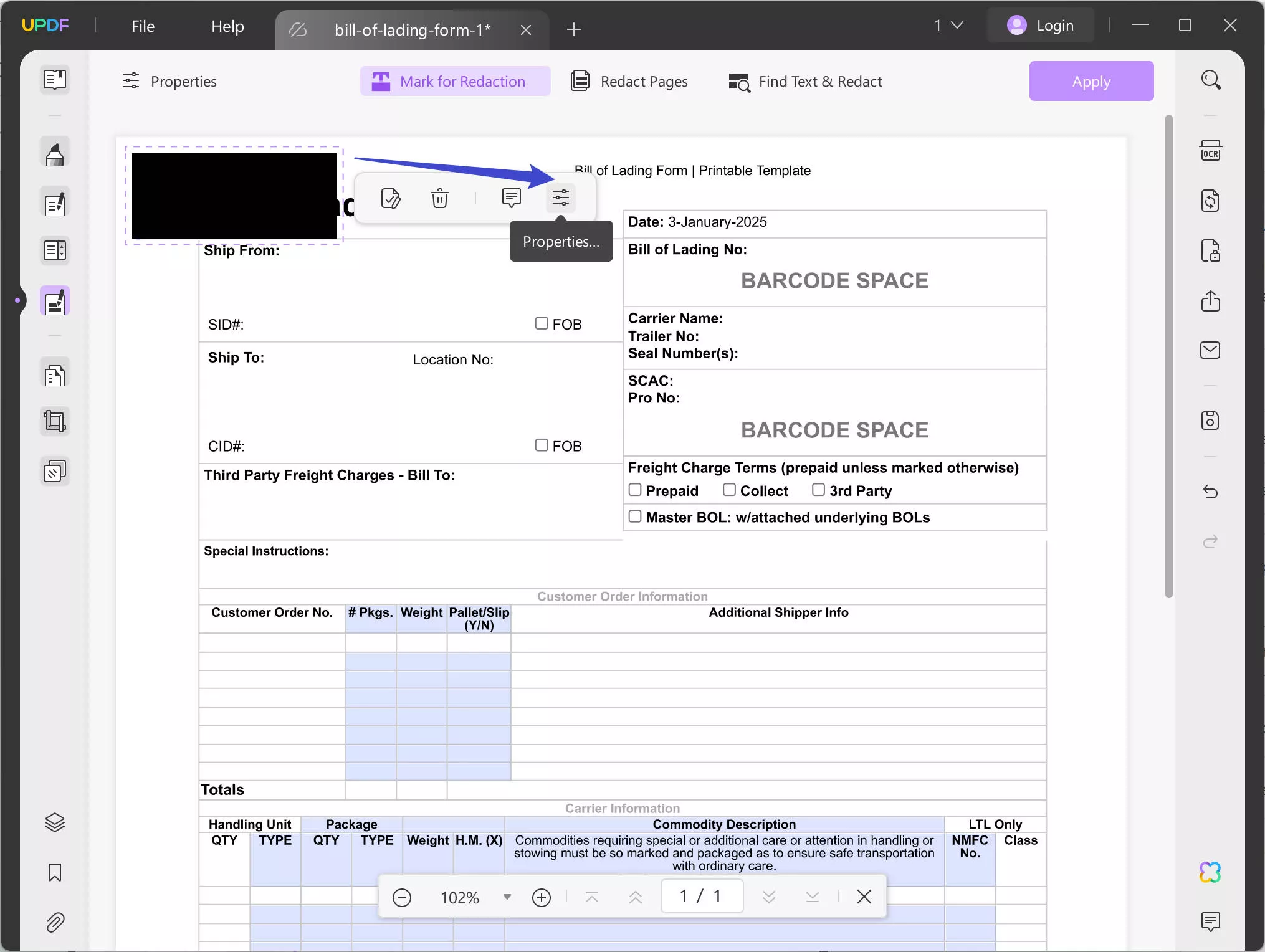
Save the changes.
This method is only suitable if the watermark is at the edges of the PDF pages.
These were the five best methods to remove watermarks from PDF. You can explore and try the one you think best fulfils the purpose.
And UPDF is not only a tool to remove watermark from PDF, it has many other features. You can watch the below video or read this review article to learn more.
FAQ
Q1. How to Remove Watermark from Protected PDF?
Here is how you can remove watermarks from protected PDFs: Open the protected PDF in UPDF. Click the "Protect Using Password" button on the right and select "Remove Security." Once the security is removed, you can try any method mentioned above to remove the watermark.
Q2. How to Remove Watermark from Scanned PDF?
Here is how you can remove watermark from scanned PDF: After opening the scanned PDF in UPDF, click the "OCR" button in the right-hand menu. Select the pages and click "Perform OCR" to convert the PDF into editable format. Then, follow part 2 of this article to remove the watermark.
Q3. Which is the Best Software to Remove Watermark from PDF?
UPDF is the best software to remove watermark from PDF. Here is why:
- It is easy to use, making it accessible for everyone.
- It offers multiple methods to remove watermarks completely.
- The software is cost-effective compared to other options.
- It provides additional features for PDF editing.
- It ensures high-quality output without compromising the document's integrity.
In The End
Wrapping it up! Removing a watermark from a PDF is simple with the right tools. UPDF offers different ways to help you get rid of watermarks. Knowing how to remove a watermark from a PDF is important for clean documents. UPDF is easy to use and has many features. It is also a great choice for editing PDFs. Don't wait to try it out! Download UPDF today and enjoy its helpful tools for your PDF needs!
Windows • macOS • iOS • Android 100% secure
 UPDF
UPDF
 UPDF for Windows
UPDF for Windows UPDF for Mac
UPDF for Mac UPDF for iPhone/iPad
UPDF for iPhone/iPad UPDF for Android
UPDF for Android UPDF AI Online
UPDF AI Online UPDF Sign
UPDF Sign Read PDF
Read PDF Annotate PDF
Annotate PDF Edit PDF
Edit PDF Convert PDF
Convert PDF Create PDF
Create PDF Compress PDF
Compress PDF Organize PDF
Organize PDF Merge PDF
Merge PDF Split PDF
Split PDF Crop PDF
Crop PDF Delete PDF pages
Delete PDF pages Rotate PDF
Rotate PDF Sign PDF
Sign PDF PDF Form
PDF Form Compare PDFs
Compare PDFs Protect PDF
Protect PDF Print PDF
Print PDF Batch Process
Batch Process OCR
OCR UPDF Cloud
UPDF Cloud About UPDF AI
About UPDF AI UPDF AI Solutions
UPDF AI Solutions FAQ about UPDF AI
FAQ about UPDF AI Summarize PDF
Summarize PDF Translate PDF
Translate PDF Explain PDF
Explain PDF Chat with PDF
Chat with PDF Chat with image
Chat with image PDF to Mind Map
PDF to Mind Map Chat with AI
Chat with AI User Guide
User Guide Tech Spec
Tech Spec Updates
Updates FAQs
FAQs UPDF Tricks
UPDF Tricks Blog
Blog Newsroom
Newsroom UPDF Reviews
UPDF Reviews Download Center
Download Center Contact Us
Contact Us








 Cathy Brown
Cathy Brown 
 Lizzy Lozano
Lizzy Lozano 
 Bertha Tate
Bertha Tate 
 Rachel Bontu
Rachel Bontu 