Looking to change the text color in a PDF? There are several reasons why you might want to do this. One is to make certain text stand out from the rest, using a different color instead of just bolding it.
Don't worry, no matter whether you want to change the color of the PDF text, the comment, the form field, or the watermark, we've got you covered. In this article, we will explore different methods for changing the font color in a PDF. Read on!
How to Change PDF Text Color (Edit Mode)
The tool we'll be using today to change PDF text color is UPDF, a relatively new product on the market. The unique aspect of this PDF editor is that it's easy to edit PDF text and images for any purpose - including changing the text color.
So, without any further delay, let's jump right into the process of how to change the color of the text in a PDF document:
Step 1: Download UPDF and Import the PDF File
Start by downloading UPDF from the button below.
Windows • macOS • iOS • Android 100% secure
Bring the PDF file into UPDF by dragging it into the UI or using the "Open File" icon on the welcome page.
Step 2: Go to Edit Mode
Click the "Edit PDF" tab on the left toolbar to enter the editing mode in UPDF. In the editing mode, you can edit any text and images in the PDF document.
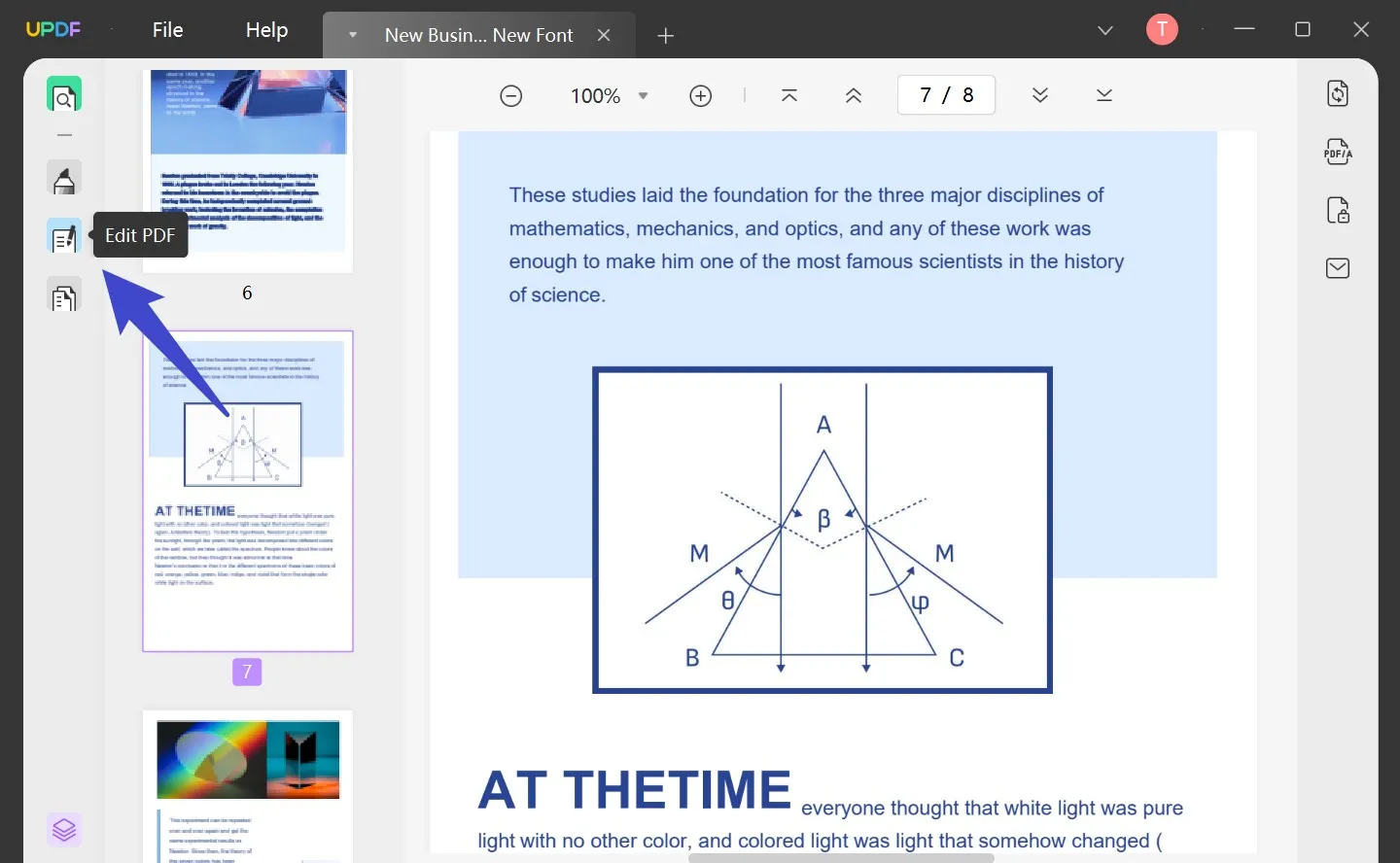
Step 3: Change the Text Color in PDFs
Click on a text element and select the required text with a click-and-drag motion.
You should now be able to see a floating toolbar near the text that you selected inside the text box element. Click the color icon located on the right of the floating toolbar. This will reveal the color palette.
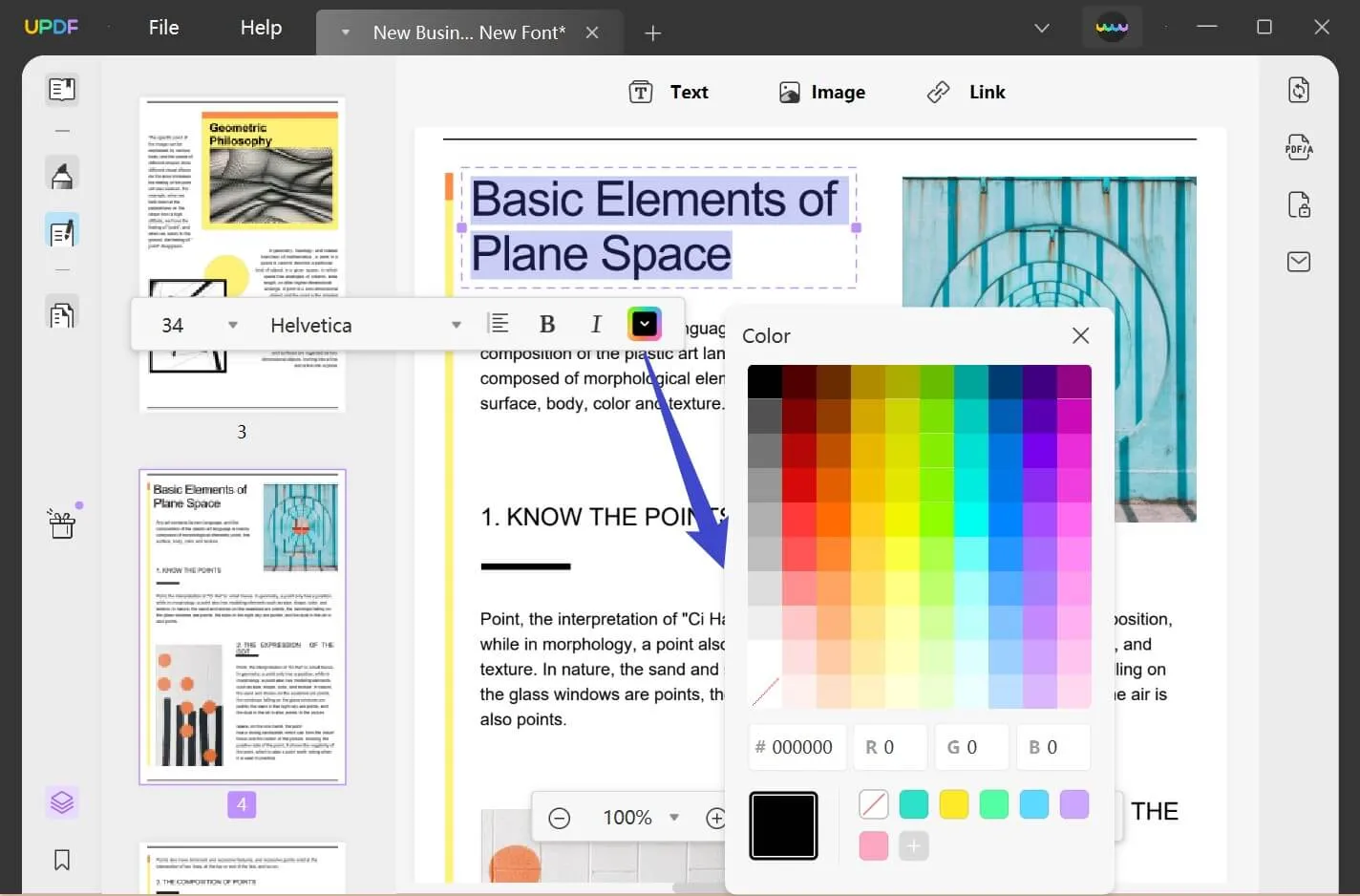
Choose an appropriate color, or enter the RGB to customize the color as per your requirement.
Once you're happy with the chosen color, click the close icon to apply the change.
If you want to learn more, you can check the tutorial on how to change the PDF background color. You can also check the video below to learn more about the editing feature of UPDF:
Video Tutorial on How to Change PDF Text Color
If you want to get access to these amazing features, click on the "Free Download" button below to enjoy the optimum font customization.
Windows • macOS • iOS • Android 100% secure
How to Change Text Box Color in PDF (Comment Mode)
Before we begin, it's important to understand the two types of text in a PDF document: the main body text and the comment text. The main body text can be edited in Edit mode, while the comment text can be edited in Comment mode.
How do I change the text color in annotations in PDF?
In case you've added text annotations to a PDF document or get a document that already has such markups, you can easily use UPDF to change the color of the text. Since annotations are different from text edits, the method also differs, as you can observe from the steps shown below:
Step 1: Open the File
Open the PDF file the same way - drag and drop or use the "Open File" button.
Step 2: Enter the Commenting Mode
To change the text color of an annotation or text box, click the "Comment" tab on the left toolbar.
Once you're in the commenting mode, you'll be able to edit all annotations, including changing the text color.
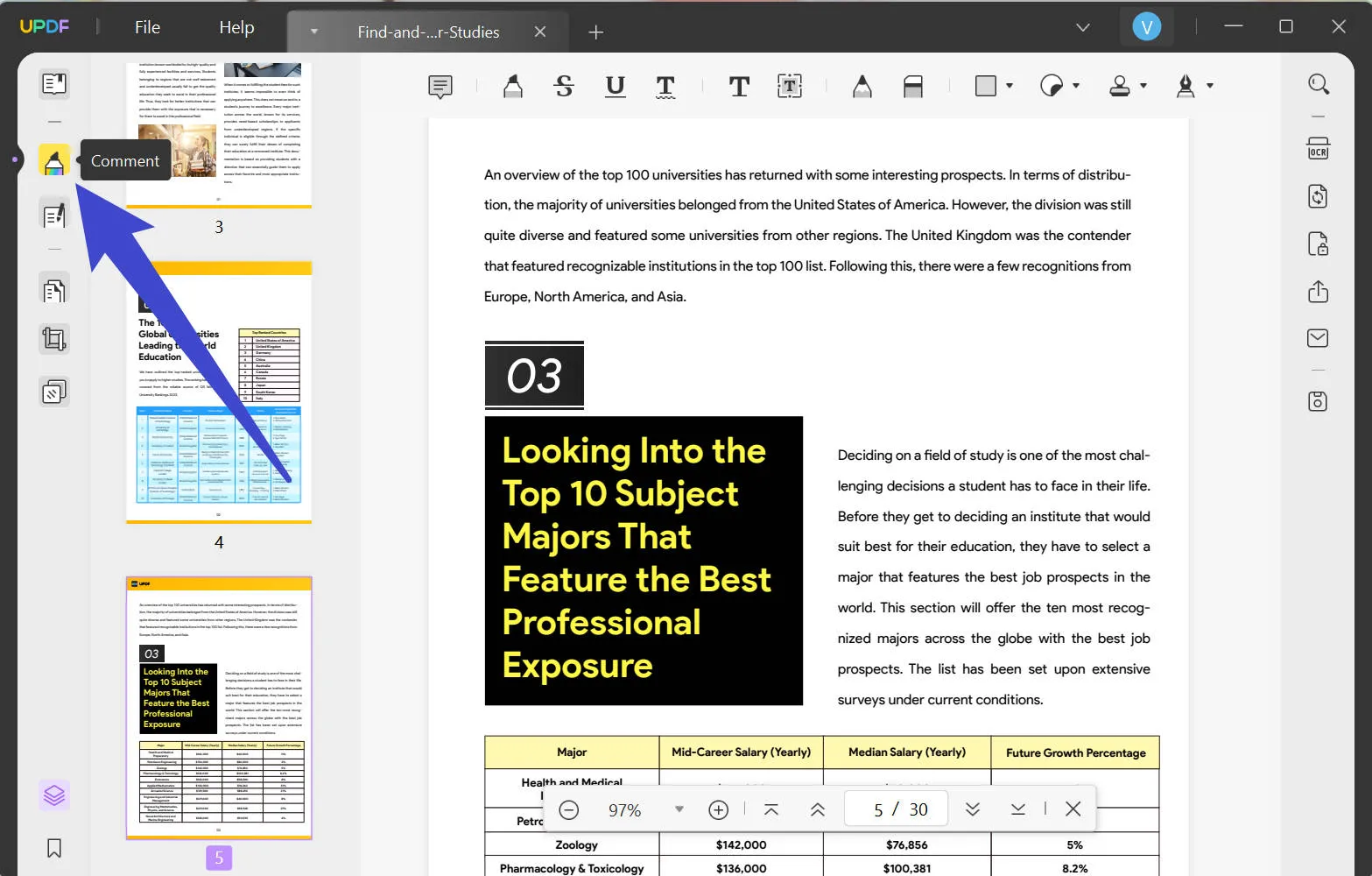
Step 3: Change the Text Box Color
Once you spot the correct annotation or text box, right-click on it. This will bring up the contextual menu, where you can click on "Properties".
In the Properties panel, you can choose a different color from the corresponding toolbar options. You can customize and change the text color in PDF easily.
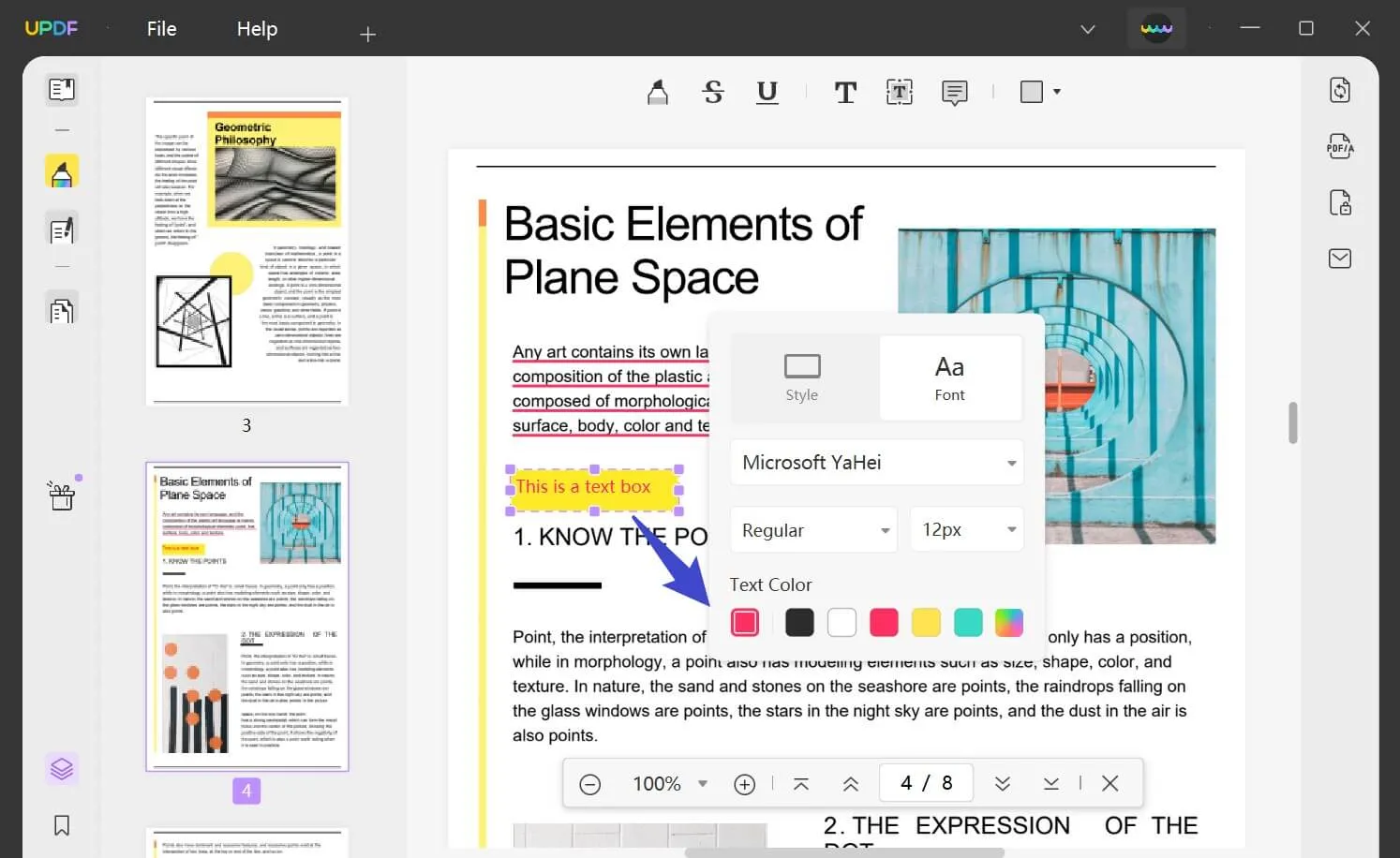
By selecting the "Style" option, you can change the text box border color, and the background color.
Click outside the text box to apply the change, and then save the file with a different name to indicate that you've made changes.
That's it! You have successfully learned to change text color in a PDF text box.
Easy, right? But that's not even the best part! What's truly amazing is that it allows you to search and navigate specific words or sentences, which enables you to easily change the colors on them.
Besides, it also provides a convenient method to highlight the words in a PDF. So, if you simply want to make specific words stand out from the rest, you can go ahead to download it and use the annotation tools of it.
Windows • macOS • iOS • Android 100% secure
How to Change PDF Font Color in a Fillable PDF Form
Users can now even change the font color of the text present in the fillable form field. You just have to enter the "Prepare Form" mode of UPDF to get the job done using these simple steps.
Step 1: Import PDF Containing Fillable Text Fields on UPDF
First, you have to import the PDF form on the UPDF interface to start changing the font color. Then, hit the "Prepare Form" icon to enter the mode containing several form editing features.
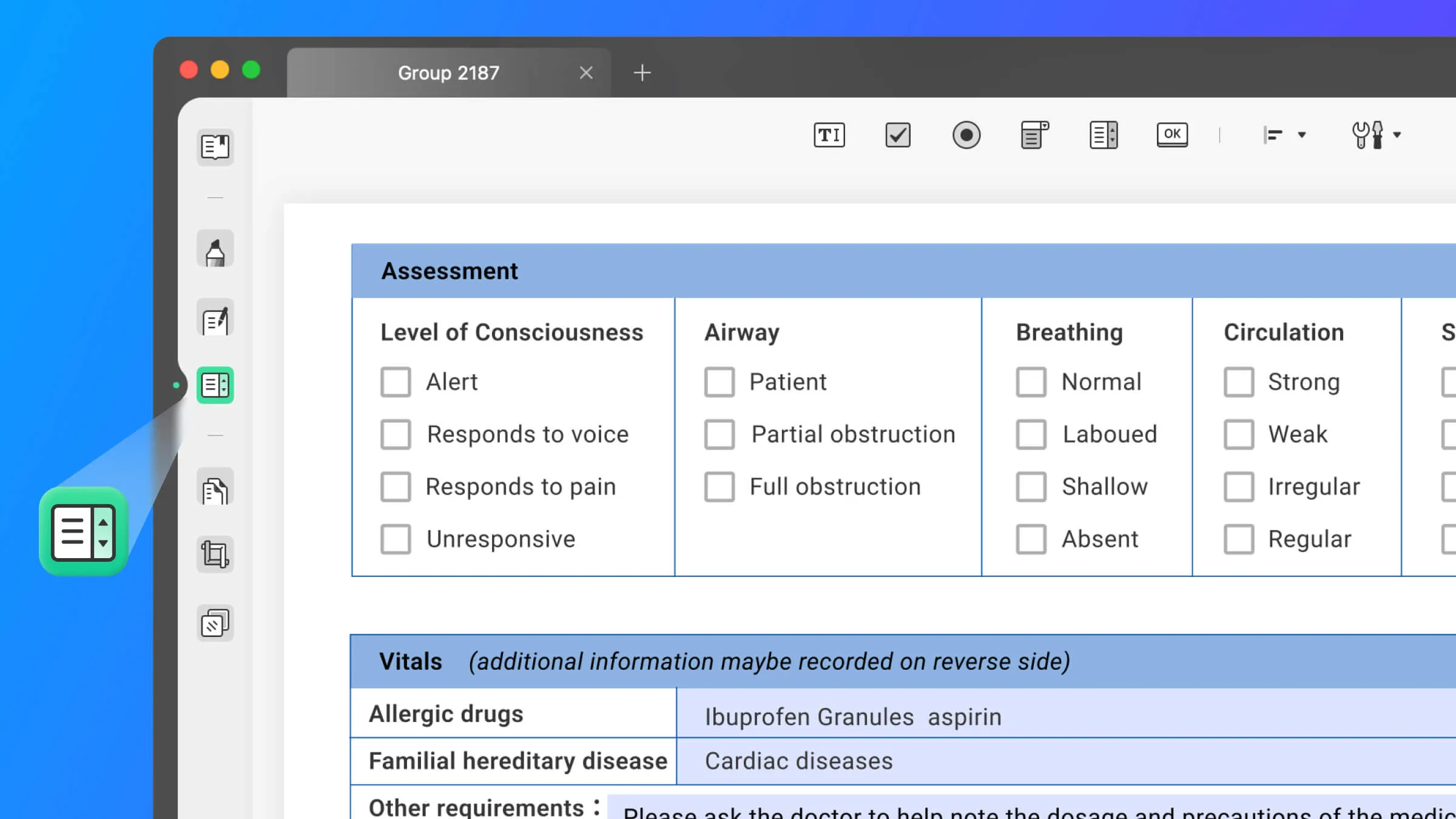
Step 2: Enter Style Tab to Apply Font Color Changes
Now that you have entered this mode, double-click on any text field containing the font on which you want to apply color changes. By doing so, you will access the "Properties" window on the right side of your screen.
After accessing the properties menu, click on the "Style" tab and then choose any color of your choice from the "Text" section. You can even apply customized color to the font by clicking on the multi-color box present in the "Text" section.
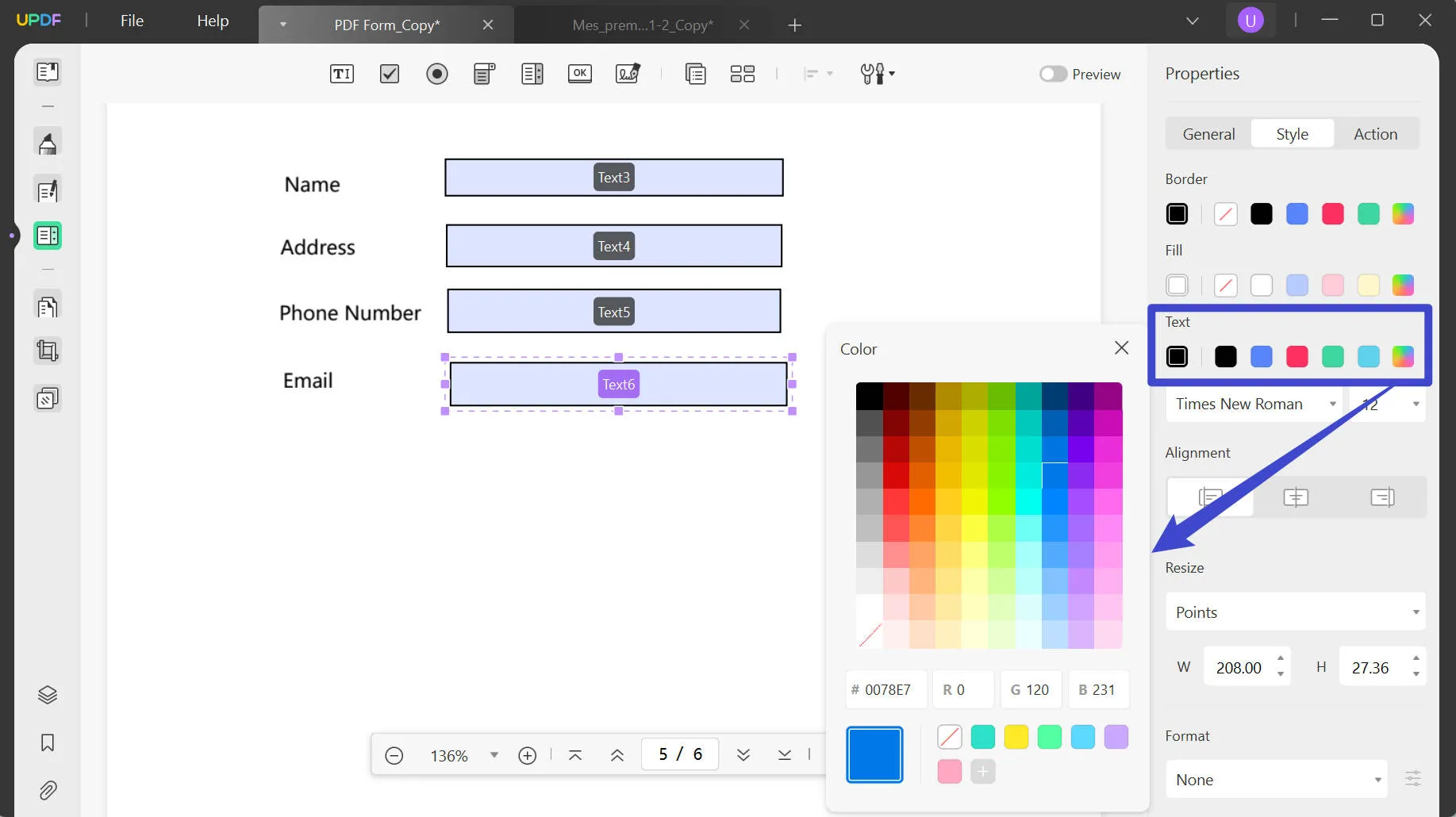
How to Change the Watermark Text Color in PDF
UPDF even allows you to change the font color of the watermark text. You can follow these simple-to-follow steps to change the text color without any hassle.
Step 1: Access the Watermark Tool on UPDF
After adding the PDF containing watermarks to the UPDF interface, click on the "Page Tools" icon to access various tools. Here, hit the "Watermark" tab present at the top of your page to reveal a window containing all the watermarks in the PDF file.
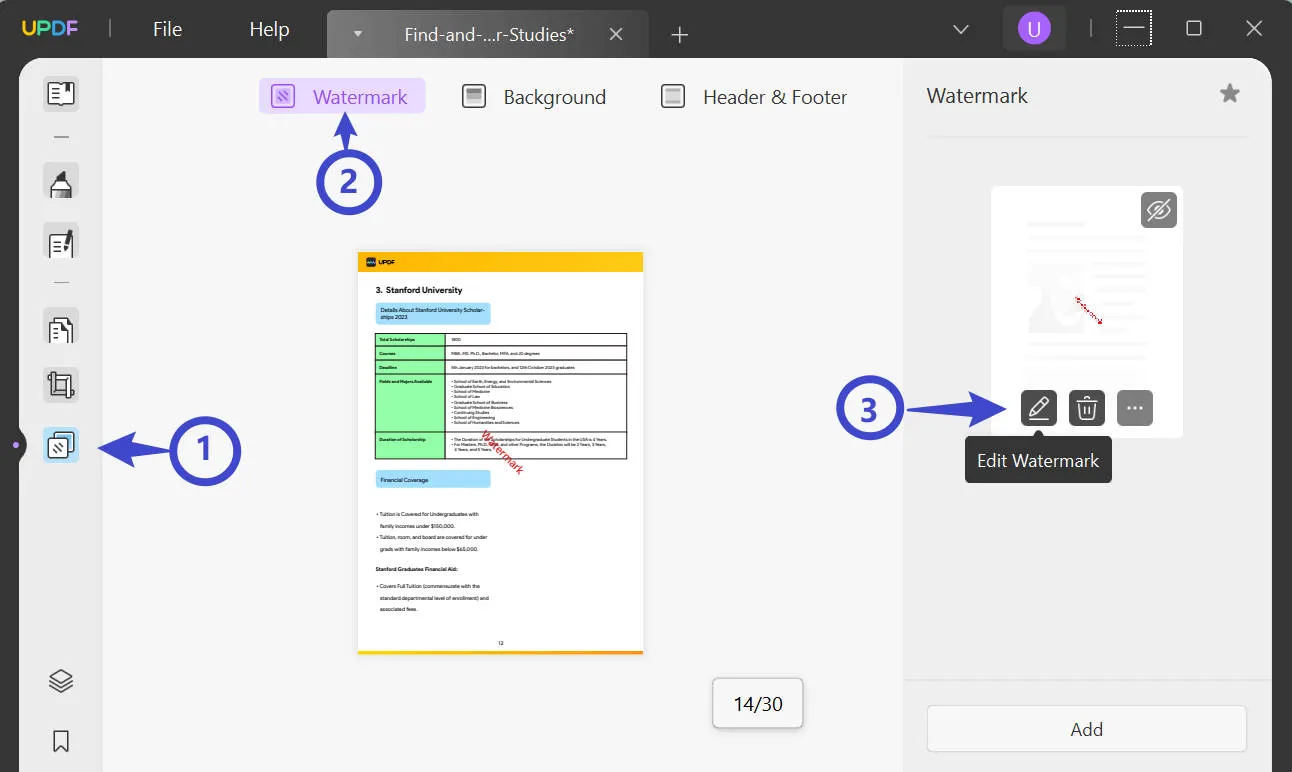
Step 2: Apply Font Color Changes to Watermarks
Now, hover over the watermark to which you want to apply font color changes and then hit the "Edit Watermark" icon. By doing so, you will access a window with a wide range of options to apply editing changes to watermarks.
On this side window, click on the "Color" box present in the "Content" section to choose any font color of your choice.
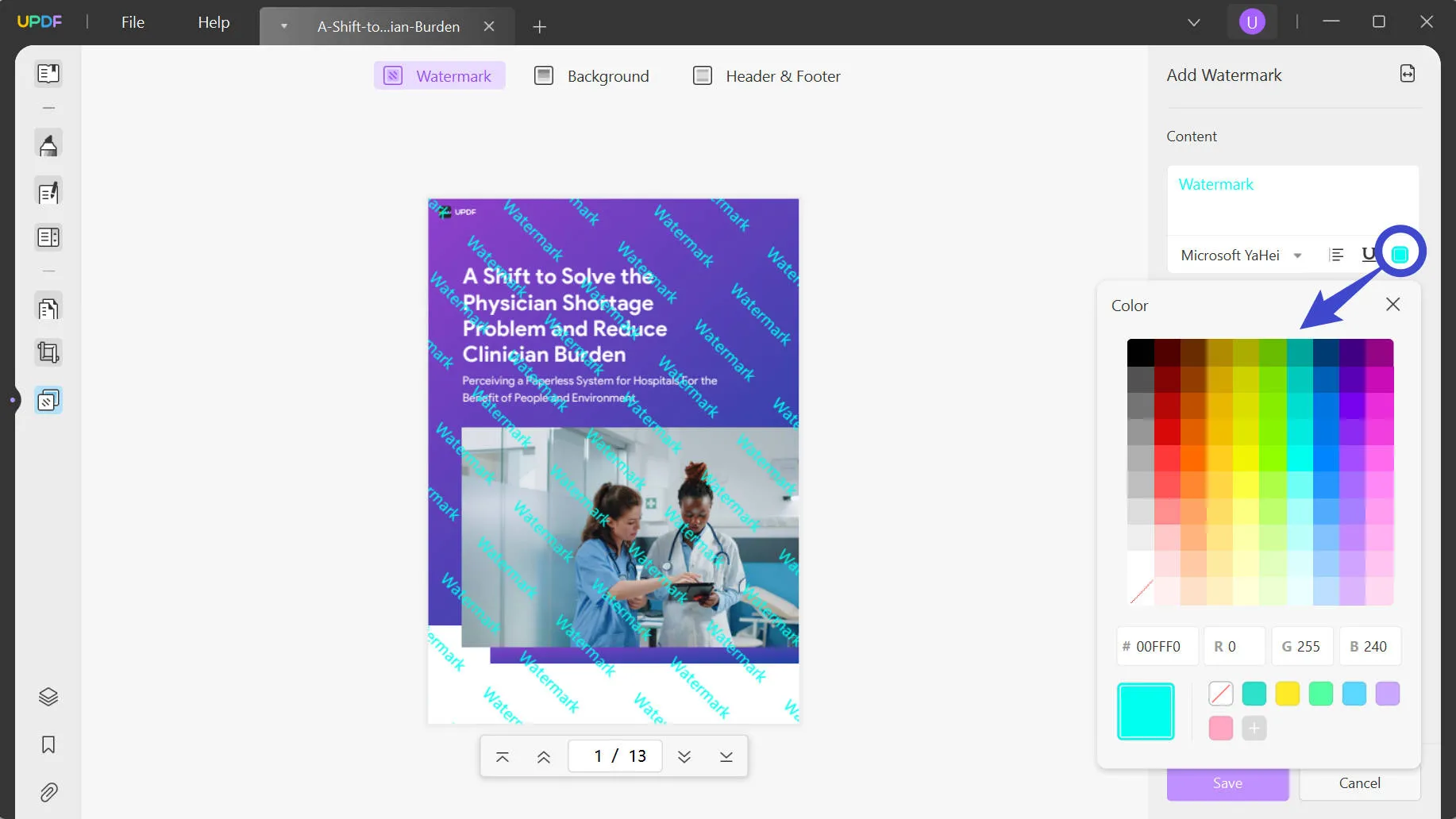
FAQs on Changing Font Color in PDF
Can you change the colors in a PDF?
Yes, you can change colors in a PDF easily with the help of UPDF. First, go to the "Edit" mode, and choose the text you want to change color. Select the color you want and you will find that the color of the text has been changed immediately.
How do I change the color of the text in Adobe Acrobat?
Only the premium version of Adobe Acrobat allows you to change the color of the text. You can go to "Tools" and then choose the "Edit PDF" tool. However, using Adobe Acrobat will cost you $239.88 per year, and the interface of this tool is overwhelming for beginners. Why not switch to UPDF, a faster PDF editor that allows you to change text color in PDF more easily?
What is the Best tool to change the PDF font color?
UPDF is an all-rounder tool with many great features, including font color customizations, aiding the users to reach ideal professionalism. You can change the font color and size of any kind of text with the help of this tool. Even the content present in the editable text fields or watermarks can be altered to any desired color with its unique editing capabilities.
Why Not Try the Next-Generation PDF Editor?
UPDF offers a lot of advantages, and it's NOT just because it is cost-effective and easy to use. The real USP is the rich feature set that's already been released. Users will have access to all basic and advanced tools that they would expect from a premium PDF editor but with a cost-effective price tag attached.
What's more, the icing on the cake is the user-friendly interface with a delightfully esthetic design that is bound to appeal to a lot of PDF users who typically deal with drab and dreary products that focus on functionality more than a beautiful UI. With UPDF, you get the best of both worlds without spending time to learn using it. Try it today and become one of the early users of this versatile and attractive PDF editor that everybody will soon be talking about. After downloading the UPDF PDF Editor, you can also avail yourself of its maximum functionality by purchasing the Pro version with an exclusive sale right now.
Windows • macOS • iOS • Android 100% secure
 UPDF
UPDF
 UPDF for Windows
UPDF for Windows UPDF for Mac
UPDF for Mac UPDF for iPhone/iPad
UPDF for iPhone/iPad UPDF for Android
UPDF for Android UPDF AI Online
UPDF AI Online UPDF Sign
UPDF Sign Read PDF
Read PDF Annotate PDF
Annotate PDF Edit PDF
Edit PDF Convert PDF
Convert PDF Create PDF
Create PDF Compress PDF
Compress PDF Organize PDF
Organize PDF Merge PDF
Merge PDF Split PDF
Split PDF Crop PDF
Crop PDF Delete PDF pages
Delete PDF pages Rotate PDF
Rotate PDF Sign PDF
Sign PDF PDF Form
PDF Form Compare PDFs
Compare PDFs Protect PDF
Protect PDF Print PDF
Print PDF Batch Process
Batch Process OCR
OCR UPDF Cloud
UPDF Cloud About UPDF AI
About UPDF AI UPDF AI Solutions
UPDF AI Solutions FAQ about UPDF AI
FAQ about UPDF AI Summarize PDF
Summarize PDF Translate PDF
Translate PDF Explain PDF
Explain PDF Chat with PDF
Chat with PDF Chat with image
Chat with image PDF to Mind Map
PDF to Mind Map Chat with AI
Chat with AI User Guide
User Guide Tech Spec
Tech Spec Updates
Updates FAQs
FAQs UPDF Tricks
UPDF Tricks Blog
Blog Newsroom
Newsroom UPDF Reviews
UPDF Reviews Download Center
Download Center Contact Us
Contact Us






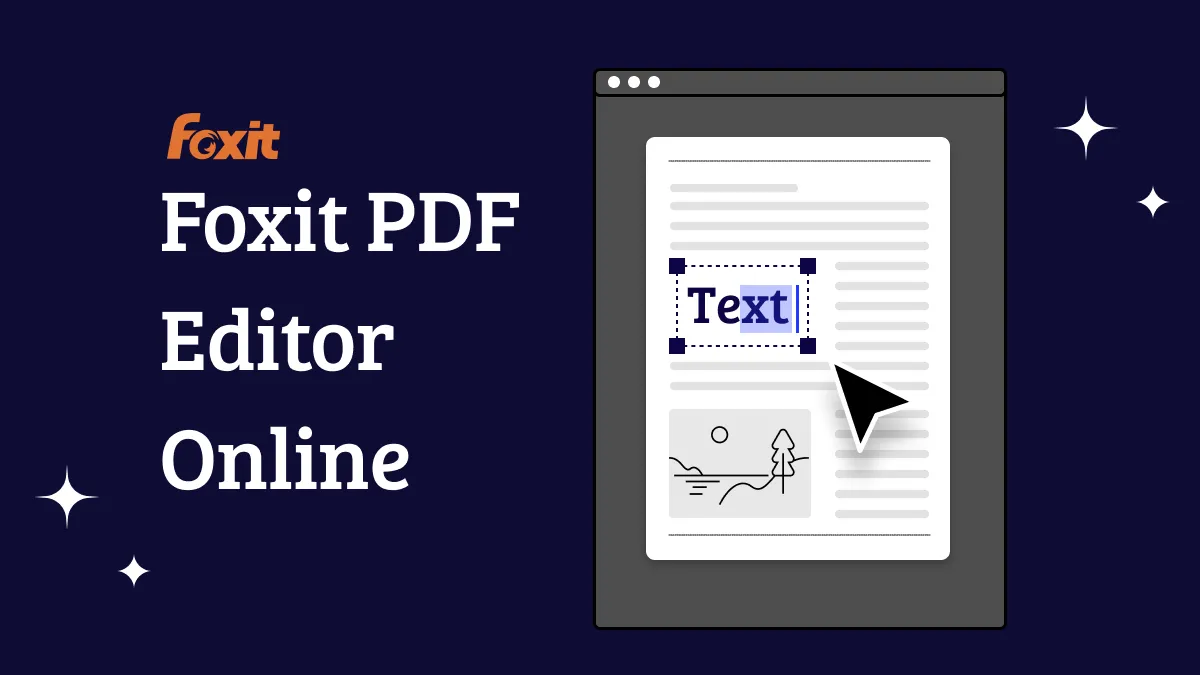


 Bertha Tate
Bertha Tate 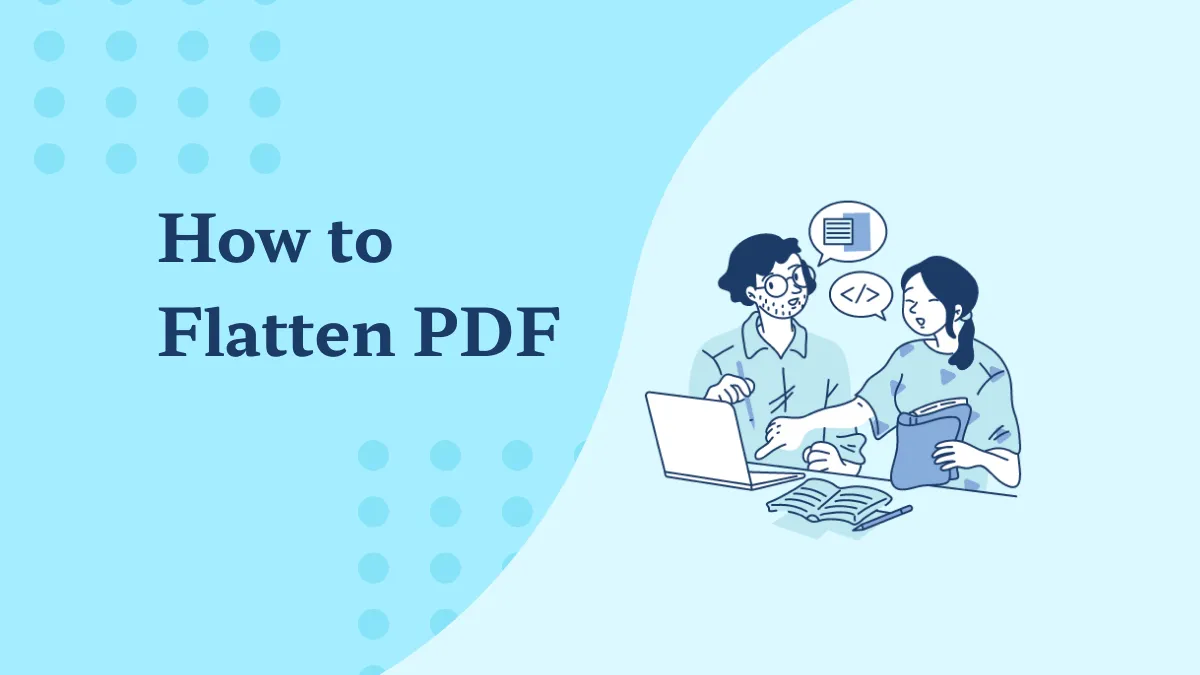


 Cathy Brown
Cathy Brown 