The digital age continues to evolve, bringing with it an array of online tools designed to streamline our daily tasks. Among these, Foxit PDF Editor Online has emerged as a go-to solution for many in their quest for reliable digital document management. Dive deep into this comprehensive Foxit PDF Editor Online review and even a noteworthy alternative, UPDF.
So, keep reading!
Part 1. Everything You Need to Know About Foxit PDF Editor Online
The online version of Foxit PDF Editor is a PDF editing tool that gives you full control to edit PDFs online. The tool is available to use online on Windows, Max, Android, and iOS. The tool has basic PDF editing features available for free, but you have to buy its subscription to use all of the features. Here is more information about Foxit PDF Editor online.
What is Foxit PDF Editor Online?
Foxit PDF Editor Online is a cloud-based platform designed for easy and efficient editing of PDF files right from your browser. Offering an array of functionalities such as text editing, image adjustments, and advanced markup tools, this online editor makes digital document management a breeze.
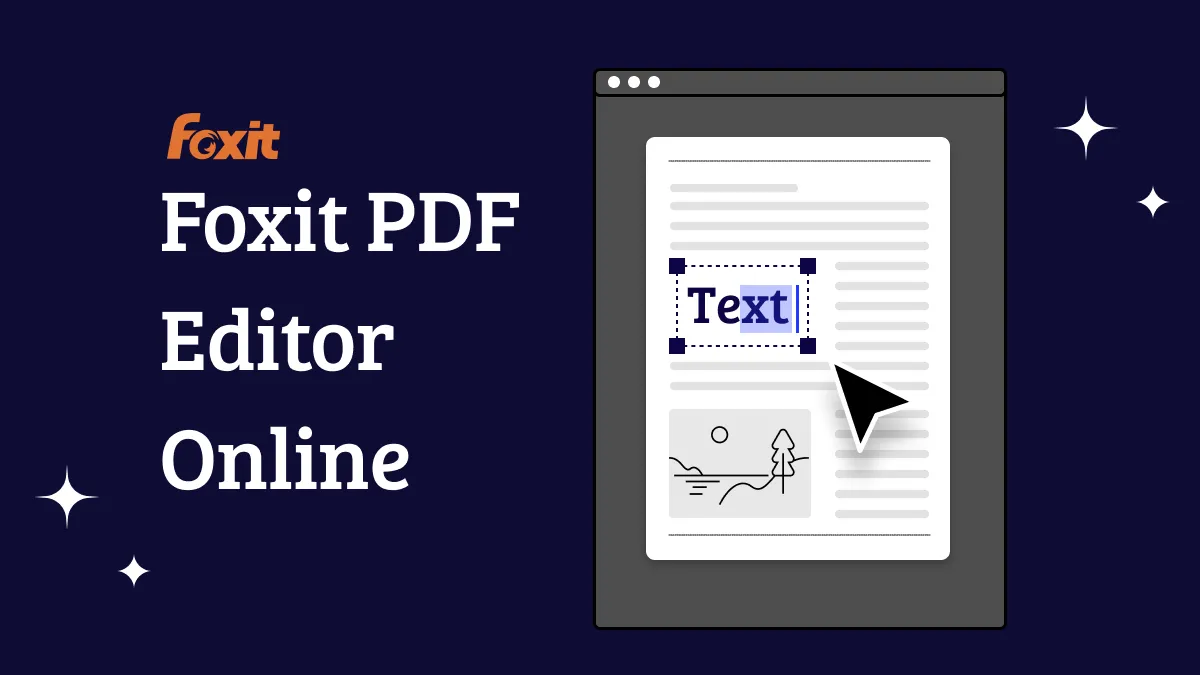
Foxit PDF Editor Online Featurs:
Text Editing: Using Foxit Editor Online, you can easily add, modify, or delete text within your PDF files.
Annotation Tools: You can highlight, underline, or strikethrough text in your PDFs using Foxit's annotation tools. Moreover, adding sticky notes, comments, or stamps becomes hassle-free.
Page Management: Reordering, rotating, adding, or deleting pages in your PDF is straightforward using Foxit's interface.
Optical Character Recognition (OCR): Convert scanned documents into searchable and editable text with Foxit's OCR capability.
Password Protection: You can secure your PDFs with password protection using Foxit, ensuring your document's integrity.
PDF Conversion: With Foxit PDF Editor Online, converting PDFs into formats like Word, Excel, and more is effortless. Likewise, you can convert other formats into PDFs.
Cloud Integration: Foxit offers seamless integration with popular cloud storage services, enabling easy storage and retrieval of files.
While Foxit centers on online capabilities, for those seeking a more extensive offline editing experience, UPDF stands out as a potential alternative.
Is Foxit PDF Editor Online Free?
Foxit PDF Editor Online offers a free basic version that allows users to edit, add comments, convert to PDF, and create a blank PDF for free. However, a subscription would be required for those looking to unlock its full potential, including advanced editing tools like PDF text editing, OCR, and premium features.
How Do I Edit a PDF in Foxit Online?
Foxit PDF Editor online is a bit complicated. The software website layout is not that simple. But we have simplified its steps for PDF editing using Foxit. Here is how to use Foxit online to edit PDFs.
- Visit the Foxit PDF Editor Online website.
- As you land on the page, you will find various buttons with names of functions they perform, i.e., convert pdf, edit pdf, etc.
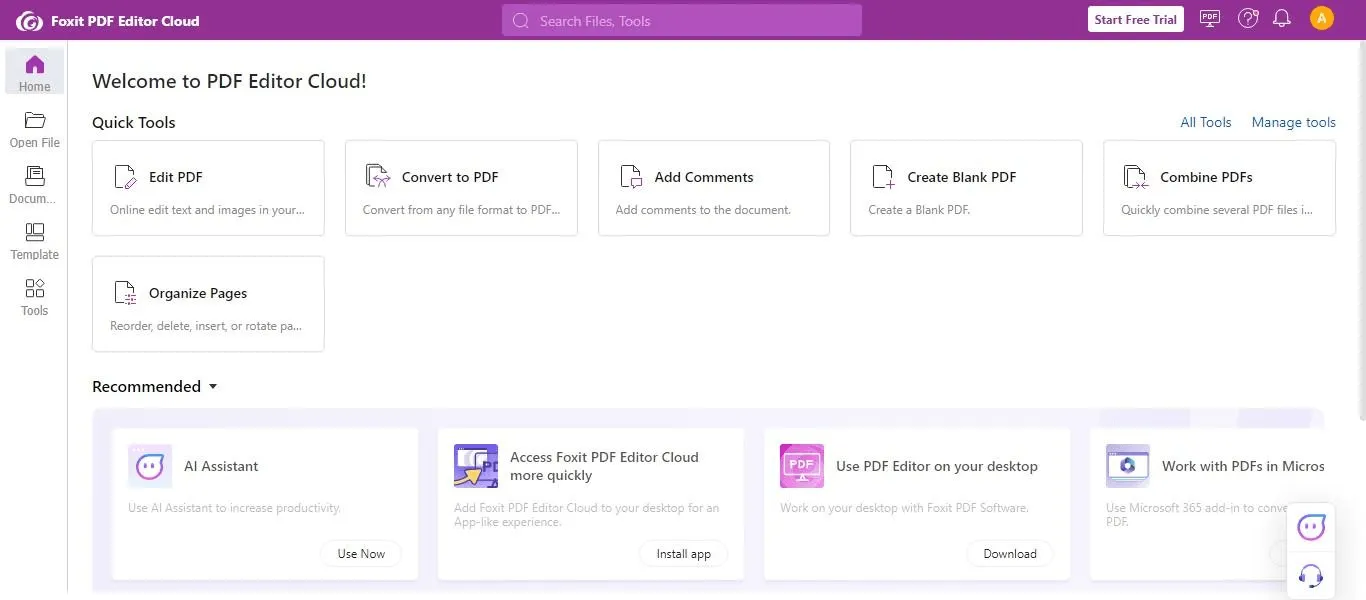
- Let's say we want to edit a PDF file, so go to the Edit PDF icon and click it.
- A pop-up will appear, asking you to choose or drag and drop the file you want to edit.
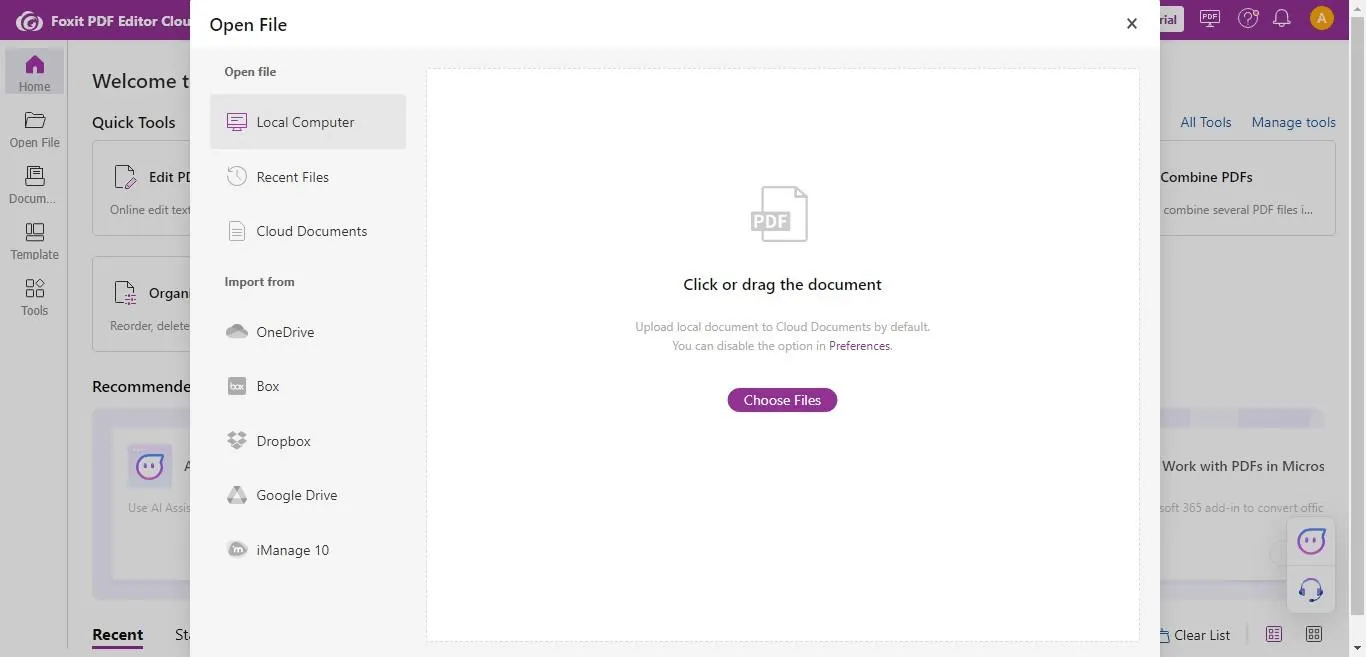
- As you upload the file, the page will reload itself, and your PDF will open.
- Now, you can edit, add comments, annotate, and much more, choosing icons from the top menu bar.
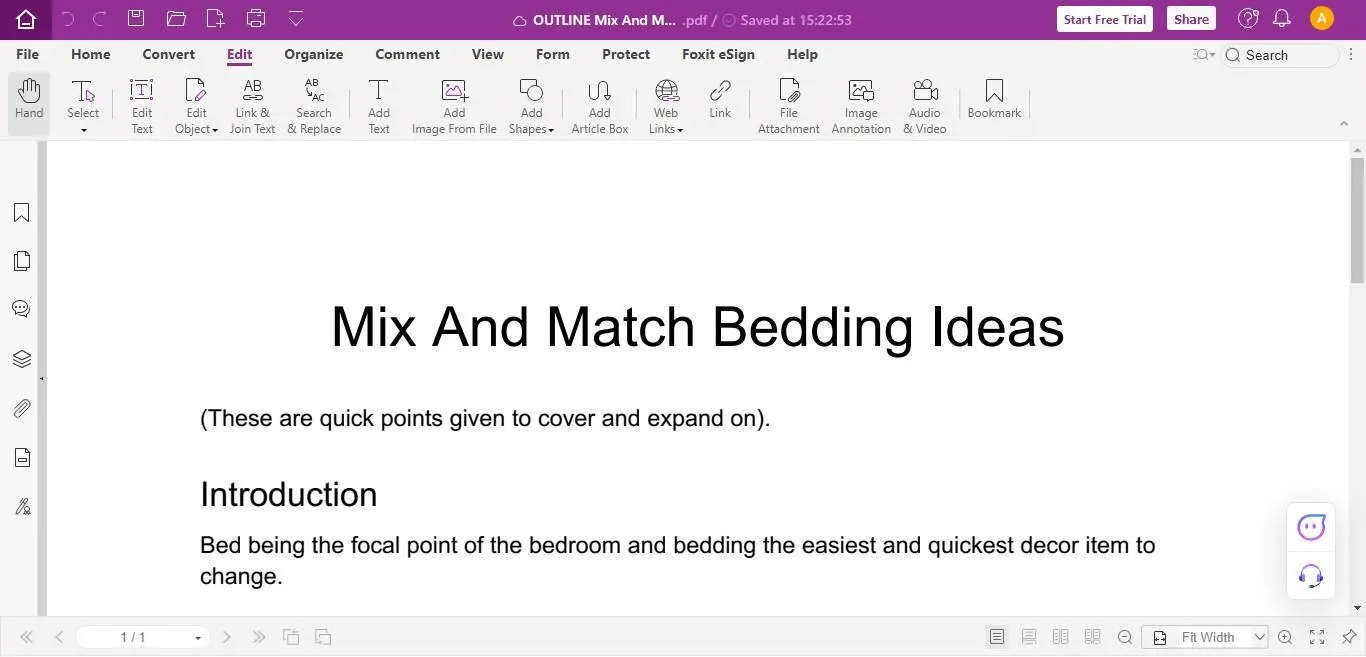
- Once edits are complete, simply click on the save icon in the bar's top right side. And your file will be saved.
Foxit Editor Online Pros and Cons
Pros:
-
The platform offers a clean and intuitive design.
-
Accessible from any gadget connected to the web.
-
A range of tools catering to basic and intermediate editing needs.
Cons:
-
Access to advanced tools requires a paid subscription.
-
For those seeking in-depth editing, some features might seem lacking.
-
You cannot try all its functions without buying a license/subscription.
-
Sometimes, the software glitches when editing files.
-
Limited customizability options for optimizing the toolbar according to the user’s preferences or frequent needs.
-
Commenting and annotation capabilities are not as robust or user-friendly, often necessitating alternative platforms for these tasks.
-
Performance issues are apparent, with the software feeling slightly bloated and potentially slow on older computers.
-
A noticeable learning curve is associated with mastering the various tools and functions within the software.
Given its online nature, Foxit PDF Editor Online is a robust tool for on-the-go edits. Yet, for those who prioritize a more in-depth, feature-rich editing experience, UPDF stands out, especially when considering offline tools.
Try out UPDF today by clicking the button below.
Windows • macOS • iOS • Android 100% secure
Part 2. UPDF– A Noteworthy Alternative to Foxit Editor Online
In the world of digital documentation, it's essential to find a tool that is not only versatile but also intuitive. While Foxit PDF Editor Online has certainly paved its way in offering comprehensive online solutions, there’s another contender on the horizon that promises a more encompassing experience, especially for offline users – UPDF. If offers a free trial with access to many advanced features, download it now!
Windows • macOS • iOS • Android 100% secure
UPDF Features
Designed with user efficiency in mind, UPDF brings forth an array of features that cater to both basic and advanced PDF editing needs. Here's a glimpse of what UPDF has in store:
Content Editing:
Robust Text Editing: Enhance content for clarity and impact. Adjust text with precision.
Dynamic Image Management: Modify images by resizing, repositioning, replacing, copying, deleting, or cropping for maximum visual appeal.

Annotation & Reviews:
Enhanced Annotation Capabilities: Highlight, comment, attach files, and deepen your interaction with PDF content.
Voice Annotation: Embed voice memos or feedback for a personalized review process.

AI and Advanced Tools:
AI-driven Features: Summarize, translate, and explain complex content using UPDF's AI.
OCR Capabilities: Convert scanned documents into searchable and editable content with multi-language support.
Smart Search: Swiftly find information with AI-powered search functionalities.
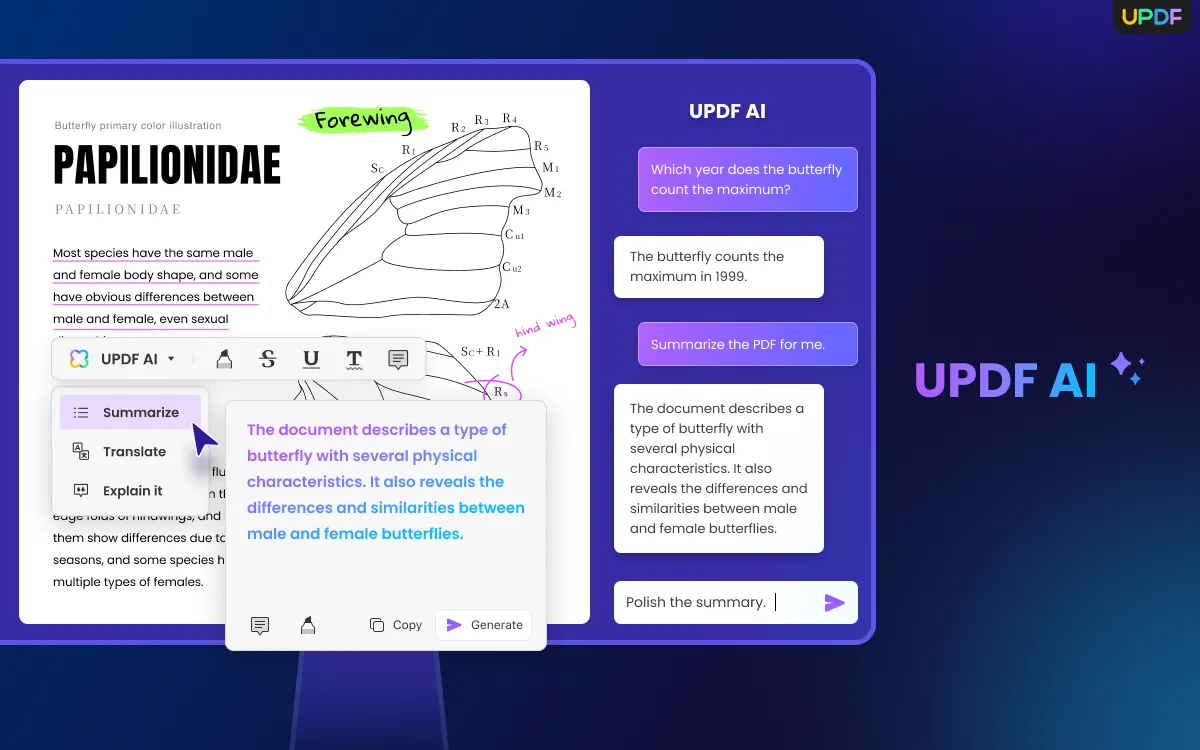
Security & Access:
Secure PDF Protection: Protect your content with passwords, permissions, and customizable access.
E-signature Integration: You can easily sign your PDFs online without printing documents for signatures.
Offline Editing Power: Edit without the internet across various platforms - Windows, macOS, iOS, Android.
File Management & Conversion:
Efficient File Conversion: Convert PDFs to/from various formats while maintaining the original layout.
Optimized Page Operations: Modify your document's structure by rearranging, extracting, splitting, and more.
Advanced File Management: Combine, batch insert, compress, flatten, and digitally sign documents.
Usability & Navigation:
Intuitive Navigation: An optimal reading and reviewing experience with UPDF's reader and annotator.
Drag-and-Drop Interface: Easily organize content and import files.
Extras & Additional Features:
Template Library: Choose from a range of professionally designed document templates.
Mobile Integration: Convert mobile photos to PDF or import them into existing files.
Cloud Integration: Access files across devices with UPDF's built-in cloud.
Automated Updates: Regular enhancements ensure you're always equipped with the latest in PDF editing.
What Customers Have to Say About UPDF:
UPDF has many satisfied customers all over the globe. Here are some of the user reviews after using UPDF. You can check out more user reviews via Trustpilot.
Compare UPDF with Foxit Editor Online
"The program covers all the PDF needs for personal and business use. Notable is that you can use the phone and tablet integration of the app seamlessly.
The great, easy-to-use interface lets users have all their information virtually anywhere. I highly recommend this app for iOS and other applications systems."
- Nikola Milutinovic
"UPDF really made my life a lot easier, a software that has all the tools I need and presents it in a very light and simple way. I highly recommend it."
- Rodrigo Santos
Considering the growing demands of offline PDF editing tools and the numerous challenges faced with solely online tools, UPDF stands out as a natural choice. It effectively bridges the gap between offline editing power and the versatility of online tools.
Want to try out UPDF? It's completely free to edit your PDFs using UPDF. Download UPDF today by clicking on the link below.
Windows • macOS • iOS • Android 100% secure
Part 3. A Side-by-Side Evaluation: Foxit Online Editor vs. UPDF
In exploring PDF editing tools, we understand that evaluating and comparing different platforms is essential to determine the best fit. With myriad options available, narrowing down to the best requires a detailed analysis. This section let’s compares Foxit Online Editor and UPDF to help you make an informed decision.
| Features | Foxit PDF Editor Online | UPDF | |
| Editing | Text | ||
| Image | |||
| Link | |||
| Background | |||
| Annotate | Highlight | ||
| Underline | |||
| Draw | |||
| Stickers/Stamps | |||
| Sticky Notes | |||
| Convert | PDF to Word | ||
| PDF to Excel | |||
| PDF to PowerPoint | |||
| PDF to Image | |||
| PDF to CSV | |||
| PDF to RTF | |||
| PDF to XML | |||
| PDF to HTML | |||
| PDF to TXT | |||
| Create | Create PDF from Word | ||
| Create PDF from PPT | |||
| Create PDF from Excel | |||
| Create PDF from Images | |||
| Create PDF from Blank Pages | |||
| AI Assistant | Summarize, translate, explain, and write | ||
| User-friendliness | User-friendly Website Layout | ||
| Compress | Compress PDF | ||
| OCR | Turn Scanned PDF into Editable Format | ||
| Pricing | Pricing Plans | Free basic version with limited features and a subscription for premium features starting at $8 | A free version provides access to all advanced features, excluding AI; offers a discount for purchasing UPDF Pro & AI |
Note: PDF from Word/Excel/PPT feature is only available in UPDF for Windows now. However, it will soon be introduced to the Mac, iOS, and Android apps in succession.
Conclusion
Foxit PDF Editor Online is undeniably a robust platform for those looking to tweak, adjust, and enhance their digital documents from the convenience of their browsers. Its online editing prowess and versatile set of features make it a notable choice in the sea of PDF tools. Yet, the software is not easy to use and can be confusing for non-technical users.
Here, UPDF emerges distinctively, offering a comprehensive editing suite with fantastic AI capabilities and a seamless user experience. For an encompassing, future-forward PDF editing journey, UPDF undoubtedly stands tall, beckoning users to embrace its advanced offerings. Want to try UPDF and discover the zenith of PDF editing? You can download UPDF from the below link. It's completely free.
Windows • macOS • iOS • Android 100% secure
 UPDF
UPDF
 UPDF for Windows
UPDF for Windows UPDF for Mac
UPDF for Mac UPDF for iPhone/iPad
UPDF for iPhone/iPad UPDF for Android
UPDF for Android UPDF AI Online
UPDF AI Online UPDF Sign
UPDF Sign Read PDF
Read PDF Annotate PDF
Annotate PDF Edit PDF
Edit PDF Convert PDF
Convert PDF Create PDF
Create PDF Compress PDF
Compress PDF Organize PDF
Organize PDF Merge PDF
Merge PDF Split PDF
Split PDF Crop PDF
Crop PDF Delete PDF pages
Delete PDF pages Rotate PDF
Rotate PDF Sign PDF
Sign PDF PDF Form
PDF Form Compare PDFs
Compare PDFs Protect PDF
Protect PDF Print PDF
Print PDF Batch Process
Batch Process OCR
OCR UPDF Cloud
UPDF Cloud About UPDF AI
About UPDF AI UPDF AI Solutions
UPDF AI Solutions FAQ about UPDF AI
FAQ about UPDF AI Summarize PDF
Summarize PDF Translate PDF
Translate PDF Explain PDF
Explain PDF Chat with PDF
Chat with PDF Chat with image
Chat with image PDF to Mind Map
PDF to Mind Map Chat with AI
Chat with AI User Guide
User Guide Tech Spec
Tech Spec Updates
Updates FAQs
FAQs UPDF Tricks
UPDF Tricks Blog
Blog Newsroom
Newsroom UPDF Reviews
UPDF Reviews Download Center
Download Center Contact Us
Contact Us





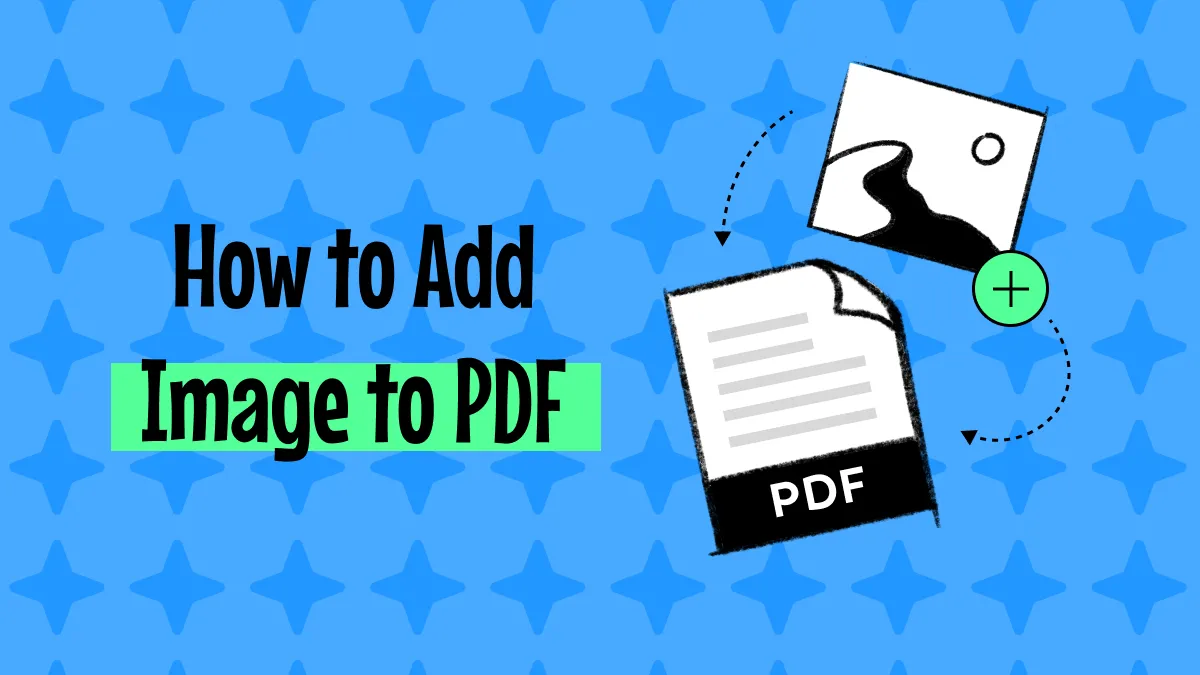





 Rachel Bontu
Rachel Bontu 
 Lizzy Lozano
Lizzy Lozano