PDF editor tools are in high demand today due to the digital transformation and growing use of digital documents. Individuals and businesses are in search of powerful and easy-to-use PDF editors. One such popular tool is the Canva PDF editor. Canva is a web-based design tool, and its PDF editor tool claims to offer a seamless way to edit PDF elements. So, let's comprehensively review the Canva PDF editor, highlighting its features, steps, user reviews, etc. In the end, the article also presents its better alternative, the UPDF. You can click the below button to use this alternative directly if you do not like the Canva PDF editor.
Windows • macOS • iOS • Android 100% secure
Part 1. Canva PDF Editor: Everything You Need to Know About
Many PDF editors are available today, but Canva PDF editor is known for its intuitive interface. Let's begin reviewing all its aspects in detail.
What is Canva PDF Editor?
Canva PDF Editor is an PDF editor that allows users to edit PDFs online and transform PDF documents into more visually appealing and compelling PDFs. With Canva PDF Editor, users can add/edit PDF text, images, links, and backgrounds. Besides that, it provides tons of shapes, graphics, and stickers that you can add to the PDF to enhance its visual experience.
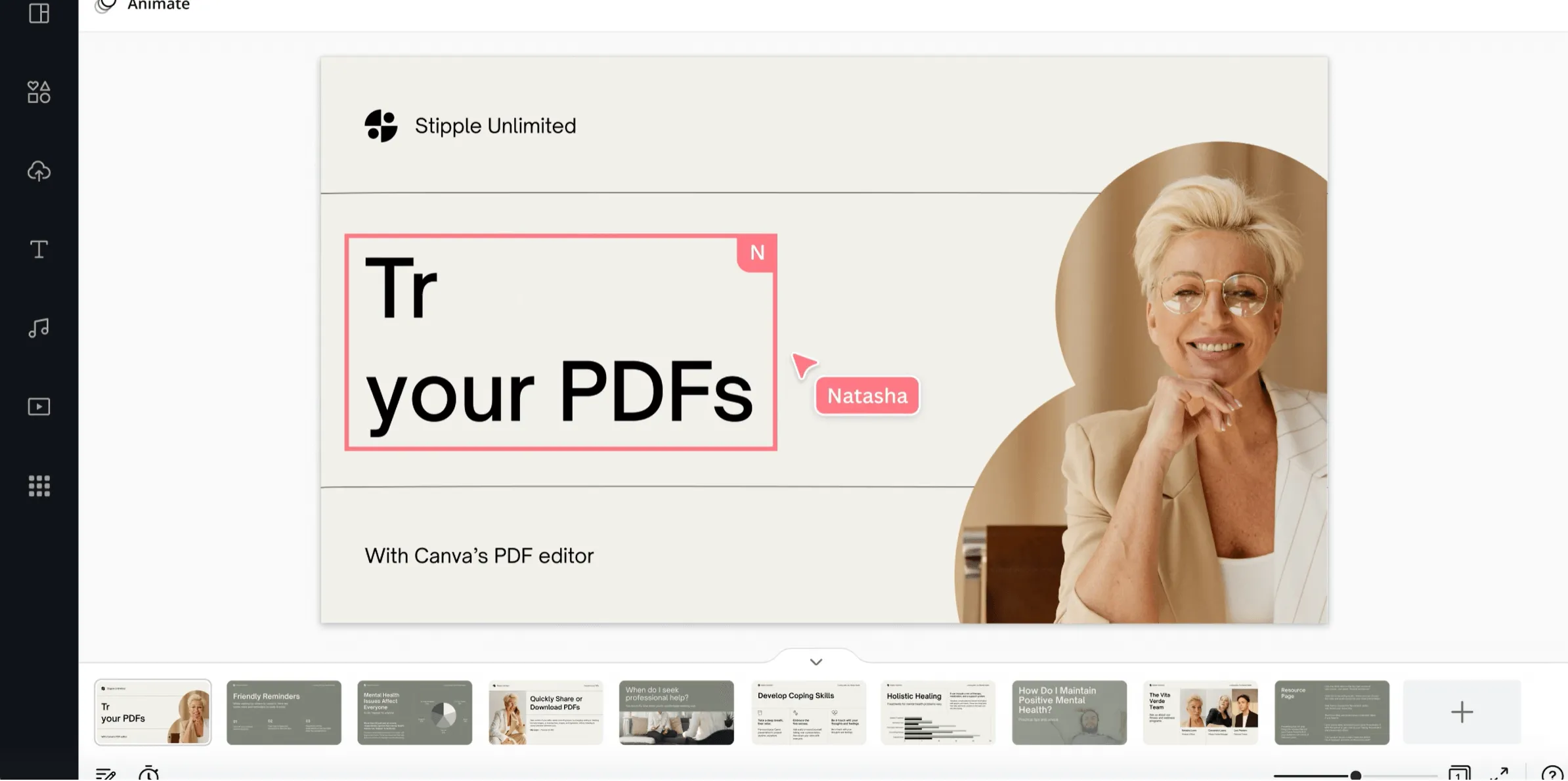
Canva PDF Editor converts the PDF content into editable elements, which makes it easy to customize them seamlessly. It also allows sharing the PDF with others as a link to collaborate with them on the same file.
In short, Canva PDF Editor includes all the essential PDF editing features. However, since Canva is a web-based design tool, its PDF editor's interface and editing features mostly emphasize elevating the design-related aspects of the PDF. In contrast, UPDF is another powerful PDF editor tool, but its features are dedicated to uplifting the PDF's content, functionality, and structure. And if you want a comprehensive PDF editor, try UPDF for free through the button below.
Windows • macOS • iOS • Android 100% secure
Is Canva PDF Editor Free?
No, Canva PDF Editor is not entirely free. In its free version, you get access to its PDF editing features, along with 250,000+ free templates, 100+ design types, and more. However, it also offers its paid version called "Canva Pro".
Canva Pro costs US$54.99/year per person and provides access to more enhanced capabilities, such as 100+ million premium stock photos/videos, more designs, 100GB cloud storage, and more.
So, if you are looking for basic text/image editing in the PDF, then Canva PDF Editor is usable for free. However, if your intentions are to enhance the design and layout of the PDF, then you may need to get a paid subscription.
How Can You Edit a PDF in Canva?
Canva PDF Editor provides a click-based interface to edit PDFs. So, follow the below steps to edit a PDF in Canva:
Step 1. Go to the Canva.com PDF Editor website and sign in.
Step 2. Click "Upload your PDF" and select the PDF you want to edit. Canva will take you to the editing window.
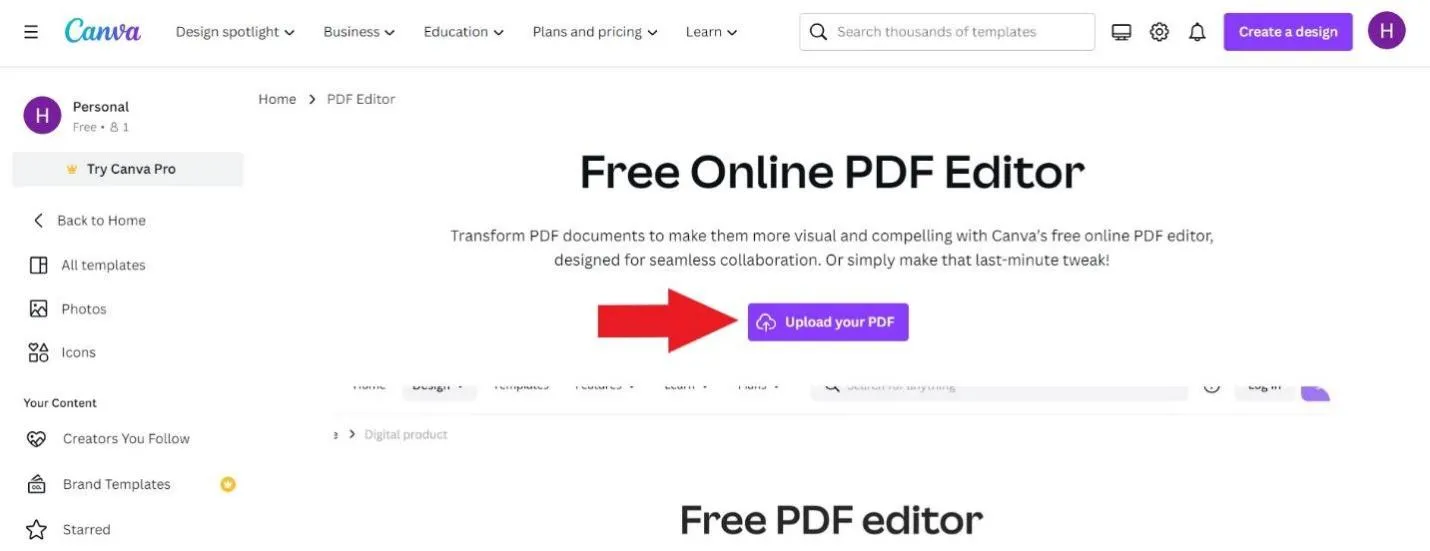
Step 3. Start making the edits in the PDF, such as editing text, replacing images, adding links, changing the background, etc.
Step 4. Once all the edits are made, click the "Share" button from the top right corner, select "PDF Standard" as the file type, and click the "Download" button.
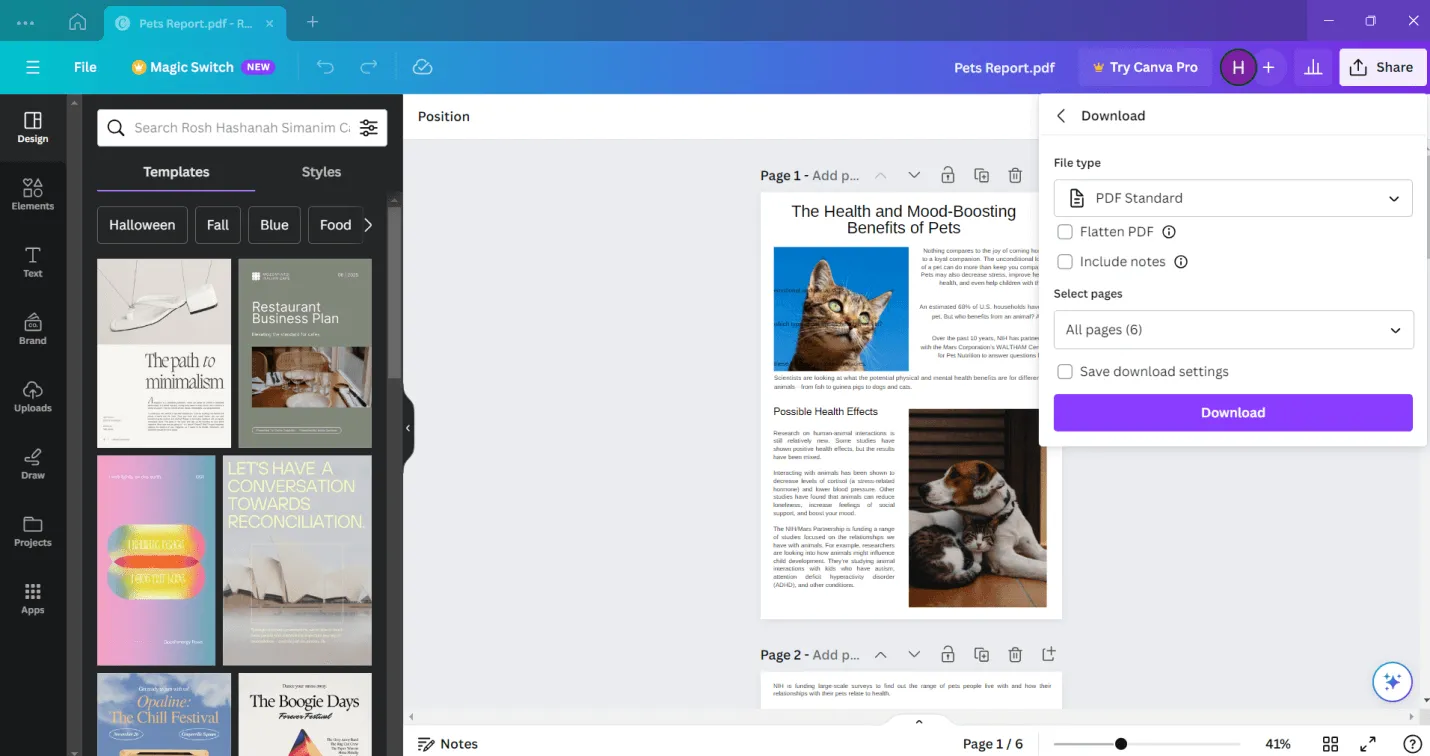
This way, you can use Canva PDF Editor to edit the PDFs easily.
User Reviews of Canva PDF Editor
Hundreds of thousands of users have used the Canva PDF Editor tool so far. Regarding users' reviews and experience with the editor, we can see mixed positive and negative reviews from them.
Below, we have shortlisted the user reviews of Canva.com PDF Editor in terms of its pros and cons:
Pros:
- Free to use
- Easy to use
- Plenty of built-in templates, designs, etc.
- Easy to collaborate
Cons:
- Not a fully featured PDF editor
- Not all PDFs are editable due to lack of advanced editing features
- Subscription required for brand kits
- Internet dependence
Looking at the above pros and cons, it is evident that Canva PDF Editor is an easy-to-use tool for editing PDFs, but it is not meant for advanced PDF editing.
Performance Analysis of Canva PDF Editor
Now that we know the essential details about Canva PDF Editor, let's run a few edits with it and see how effectively it performs the edits.
We will take a sample PDF for the first test and ask it to change the text and add links. So, we uploaded the PDF file, made some changes in the text, and then added a link to one phrase.
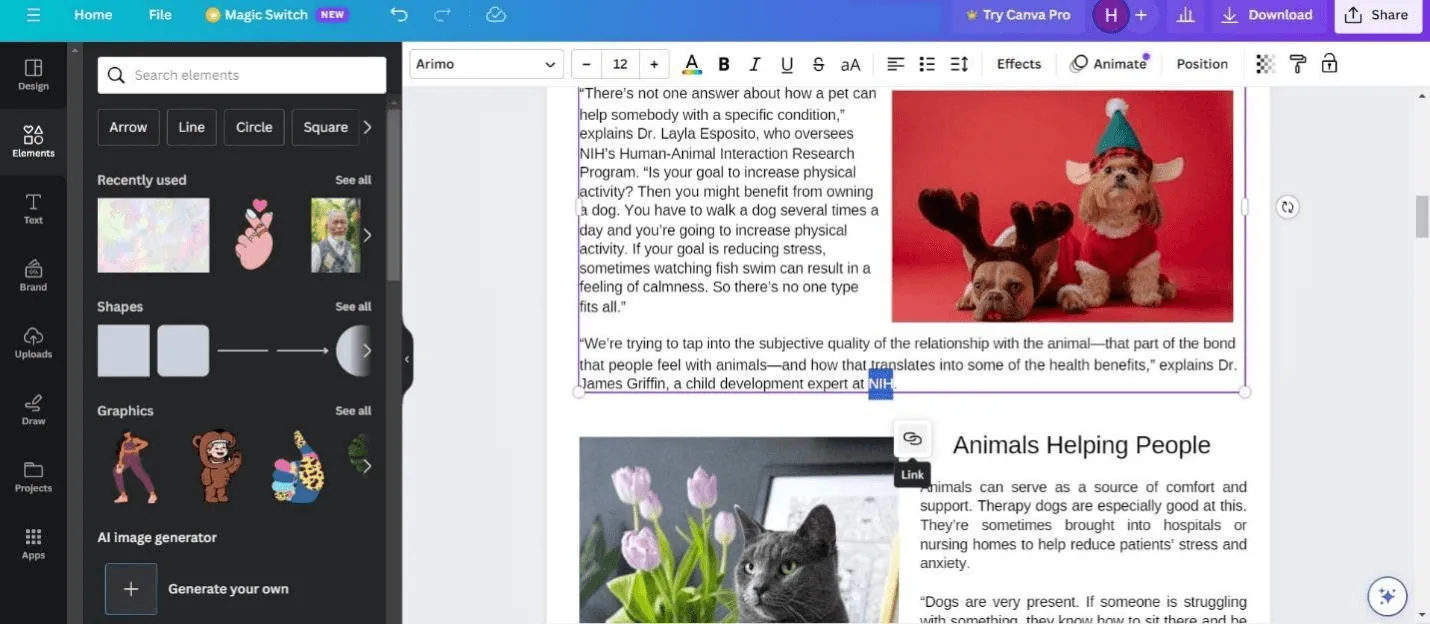
The experience was smooth, and we were able to fulfill our goals easily.
Afterward, we decided to take another PDF and edit the image this time. So, we tried to crop, rotate, copy, delete, and replace the image. We were able to do all the edits to the image we wanted.
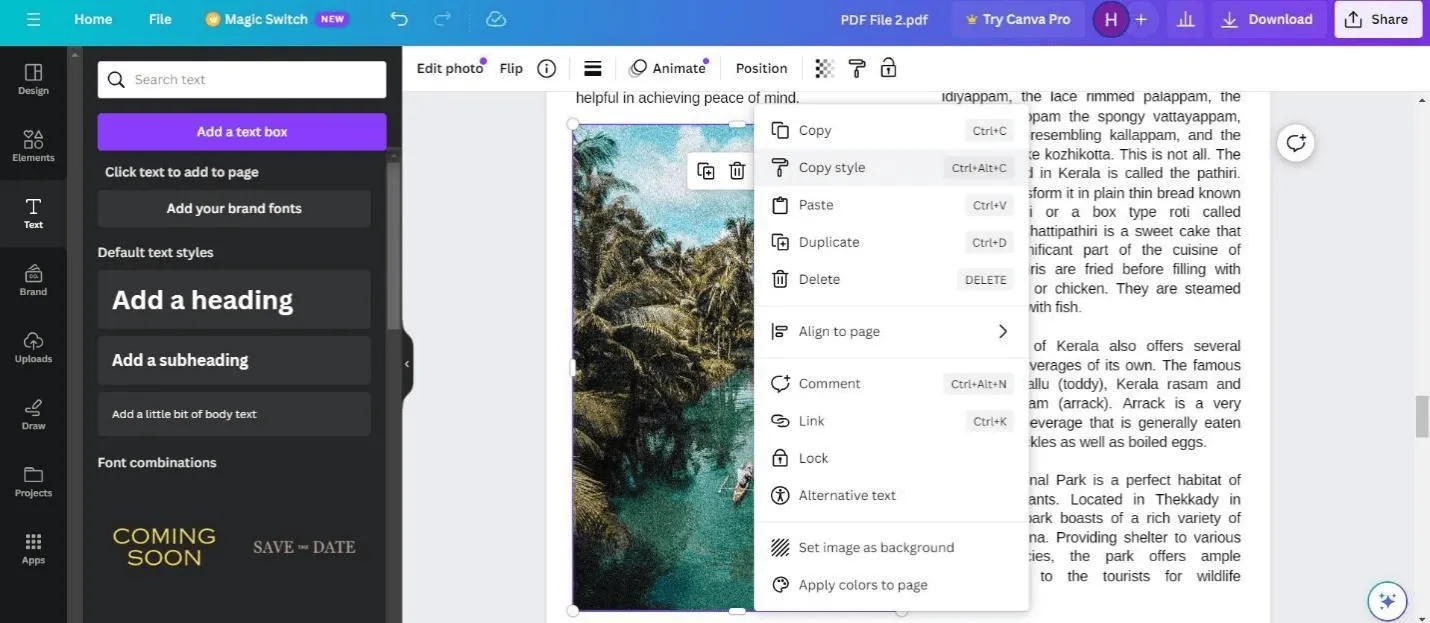
Next, we decided to look at what advanced editing features it can offer. We can acknowledge that it offers plenty of design-related features, which makes it easy to make the PDF more appealing.
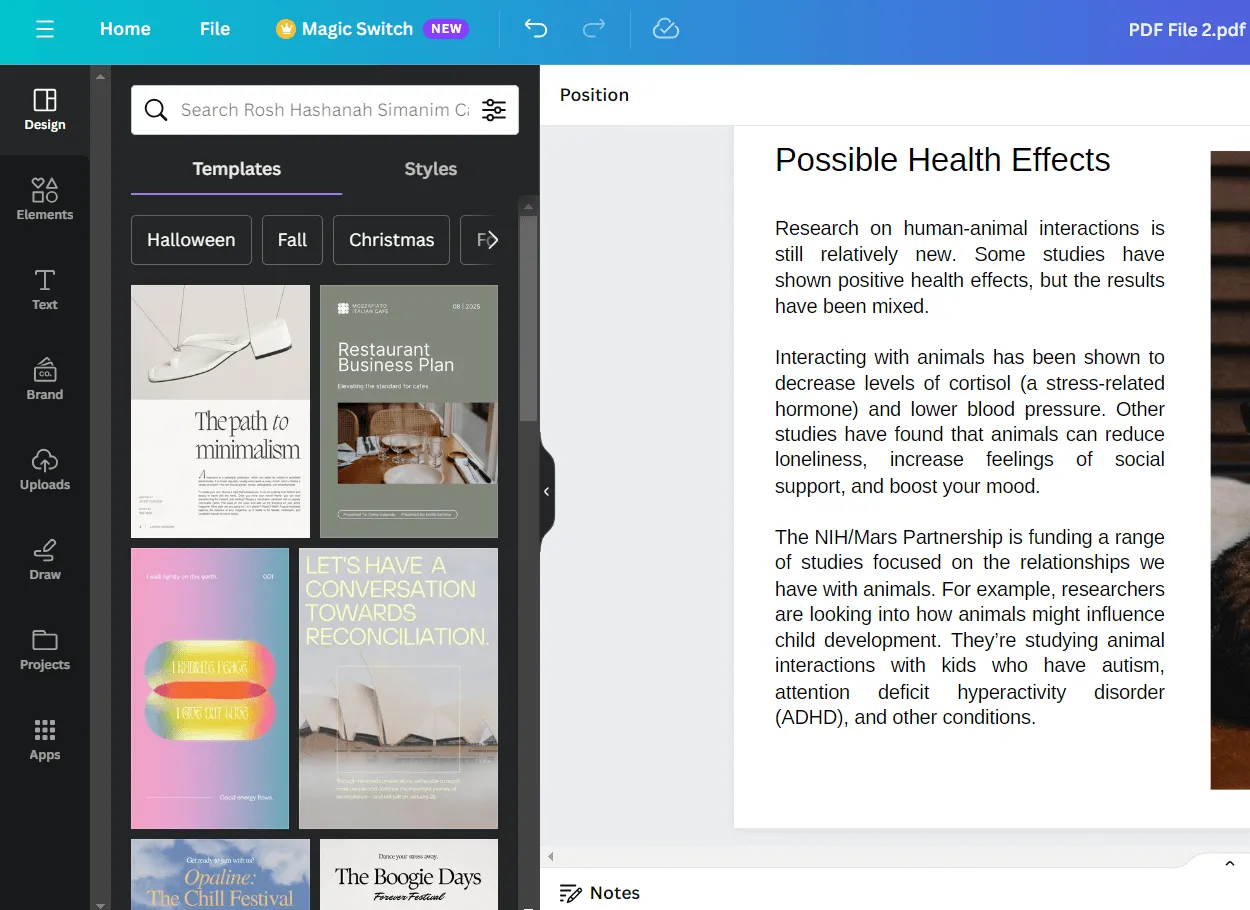
However, we were unable to find features like compressing, converting, OCR, and extensive annotation options. Besides that, we were unable to find the PDF merging feature, which it claims to offer.
Our analysis shows that Canva PDF Editor is a reliable PDF editor if you want to edit text, images, links, and design elements. It is best for customizing the design of the PDFs, but you should choose an alternative PDF editor if you want to work on the PDF's content, functionality, and structure. This is what the UPDF PDF editor tool has to offer. Read the next section to learn more about UPDF.
Part 2. The Best Alternative to Canva PDF Editor
The best alternative to Canva PDF Editor should be the one that offers more powerful and advanced PDF editing functionality at a much lower cost. This is exactly what you get with UPDF.
UPDF is an AI-driven PDF editor that incorporates all the basic to advanced PDF editing features individuals and business needs. It offers the most intuitive and user-friendly interface with which anyone can do the edits on the PDF effortlessly. Download it now for a free trial!
Windows • macOS • iOS • Android 100% secure

UPDF is the best alternative to Canva PDF Editor due to its extensive advanced PDF editing capabilities. Below is a quick glimpse of all the features UPDF has to offer:
- Edit PDFs: Its AI-driven editing functionality allows you to add/edit text, add/replace/crop/rotate images, add/edit links, change background, etc.
- Annotate PDFs: It provides a wide range of annotation options, such as highlighting, marking, drawing, underlining, adding stamps/stickers, inserting comments, etc.
- Convert PDFs: It can convert PDF to plenty of other formats, such as Word, Excel, PowerPoint, image, text, RTF, CSV, HTML, etc.
- Compress PDFs: It allows you to reduce the size of large PDFs with one click.
- UPDF AI: It includes a built-in AI assistant to chat about PDF content, such as asking questions, summarizing, translating, explaining, etc.
- OCR Technology: It can accurately convert scanned PDFs and images into editable PDFs.
- Batch PDFs: It provides a dedicated batch feature to combine, encrypt, insert, convert, and print PDFs.
- Create PDFs: It can create PDFs from scratch or convert PDFs from Word, Excel, PowerPoint, Visio, and image files.
- Design Templates: It also provides extensive editable templates for different purposes, such as contracts, invoices, resumes, etc.
What's more, UPDF offers an instant way to access the PDF properties and change PDF title name. To explore more UPDF features, you can watch the below video.
All the above features of UPDF reflect that it is an advanced and feature-rich PDF editor that users need to work on the PDF's content, functionality, and structure.
Moreover, users are also acknowledging the exceptional capabilities of UPDF:
- UPDF is a fast, full-featured PDF editing tool that's particularly easy to use because it's designed with a simple and clear user interface that won't confuse anybody. – David Snow on Cult of Mac
- UPDF by Superace Software is one of the market's most comprehensive PDF editors, with dozens of features and hundreds of editing options. – Pocket-lint
- UPDF is an all-in-one affordable PDF editing tool that lets you edit, annotate, organize, and convert PDFs. And all of these under a beautiful and intuitive interface. – Sajid iGeeksBlog
You can also check what the media is saying about UPDF here.
Overall, UPDF is an all-in-one, trustworthy tool to edit PDFs any way you want. Simply download UPDF now and experience an advanced way of editing PDFs.
Windows • macOS • iOS • Android 100% secure
Part 3. Comparison Table: Canva PDF Editor vs. UPDF
| Features | Canva PDF Editor | UPDF | |
| Editing | Text | ||
| Image | |||
| Link | |||
| Background | |||
| Annotate | Highlight | ||
| Underline | |||
| Draw | |||
| Stickers/Stamps | |||
| Sticky Notes | |||
| Convert | PDF to Word | ||
| PDF to Excel | |||
| PDF to PowerPoint | |||
| PDF to Image | |||
| PDF to CSV | |||
| PDF to RTF | |||
| PDF to XML | |||
| PDF to HTML | |||
| PDF to TXT | |||
| Create | |||
| AI Assistant | |||
| Compress | |||
| OCR | |||
| Pricing | Canva Pro: US$54.99/year | UPDF Pro: US$35.99/year Or US$55.99/perpetual UPDF Pro with AI add-on: US68.99/year Or US$88.99/perpetual |
Discount Notice:
Part 4. FAQS About Canva PDF Editor
Q1. Why Can't I Edit My PDF in Canva?
Your PDF is a scanned document or image-only document, so you cannot edit your PDF in Canva directly. If you want to edit this type of file, you need to use a professional PDF editor with OCR like UPDF.
Q2. Can You Convert PDF in Canva?
Yes. You can convert PDFs in Canva. What you need to do is to visit the Canva PDF Converter website, click on the "Upload your file" icon to upload the PDF, click on the "Download" and select "JPG, PNG, SVG, VIDEO, PDF, GIF" as output format.
Q3. Can Canva Convert PDF to Word?
No. Canva cannot convert PDF to Word. It only supports converting PDF to JPG, PNG, SVG, VIDEO, PDF, or GIF. If you want to convert PDF to Word, you can use UPDF to do that.
Q4. What is the Difference Between PDF Print and PDF Standard in Canva?
The only difference is their resolution. PDF Print has a higher resolution than PDF Standard. PDF Print is 300 dpi while PDF Standard is 96 dpi.
Conclusion
Canva PDF Editor provides an intuitive and easy way to edit the text, images, links, and other elements of the PDF. Its specialty lies in elevating the visual effects of PDFs with hundreds of designs and templates. However, it lacks the advanced editing experience that UPDF offers. With UPDF's editing, annotating, compression, conversion, AI chat box, and other top-notch features, you can taste what a powerful and advanced PDF editor looks like. So, download UPDF and have a feature-rich PDF editor on your PC.
Windows • macOS • iOS • Android 100% secure
 UPDF
UPDF
 UPDF for Windows
UPDF for Windows UPDF for Mac
UPDF for Mac UPDF for iPhone/iPad
UPDF for iPhone/iPad UPDF for Android
UPDF for Android UPDF AI Online
UPDF AI Online UPDF Sign
UPDF Sign Read PDF
Read PDF Annotate PDF
Annotate PDF Edit PDF
Edit PDF Convert PDF
Convert PDF Create PDF
Create PDF Compress PDF
Compress PDF Organize PDF
Organize PDF Merge PDF
Merge PDF Split PDF
Split PDF Crop PDF
Crop PDF Delete PDF pages
Delete PDF pages Rotate PDF
Rotate PDF Sign PDF
Sign PDF PDF Form
PDF Form Compare PDFs
Compare PDFs Protect PDF
Protect PDF Print PDF
Print PDF Batch Process
Batch Process OCR
OCR UPDF Cloud
UPDF Cloud About UPDF AI
About UPDF AI UPDF AI Solutions
UPDF AI Solutions FAQ about UPDF AI
FAQ about UPDF AI Summarize PDF
Summarize PDF Translate PDF
Translate PDF Explain PDF
Explain PDF Chat with PDF
Chat with PDF Chat with image
Chat with image PDF to Mind Map
PDF to Mind Map Chat with AI
Chat with AI User Guide
User Guide Tech Spec
Tech Spec Updates
Updates FAQs
FAQs UPDF Tricks
UPDF Tricks Blog
Blog Newsroom
Newsroom UPDF Reviews
UPDF Reviews Download Center
Download Center Contact Us
Contact Us






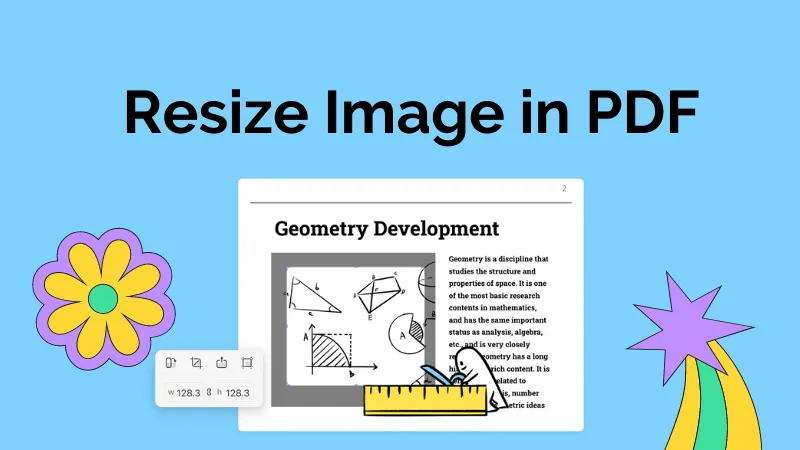


 Delia Meyer
Delia Meyer 


 Bertha Tate
Bertha Tate 
 Enid Brown
Enid Brown