Nowadays, a significant challenge people and organizations face involves ensuring their documents are not tampered with without permission. As we share information more widely, there's a growing risk of plagiarism and unauthorized sharing. To tackle these issues, adding watermarks to PDFs using online tools has emerged as an accessible solution. Furthermore, the tools to add a watermark to PDF online ensure ownership and create a transparent track of genuineness.
In this article, we'll explore 5 different online ways to add watermarks and the best offline tool, UPDF. UPDF is renowned for its fast processing and stability, so we encourage you to download this tool to streamline watermarking.
Windows • macOS • iOS • Android 100% secure
Part 1. How to Add Watermark to PDF Online with 5 Tools
Watermarks are versatile in securing documents to prevent unauthorized sharing and building a brand identity. The user-friendly online platforms have streamlined this process by enabling users to personalize watermarks and balance visual appeal and security. Let's explore 5 tools to add a watermark in PDF online to protect digital assets.
1. iLovePDF
iLovePDF lets you add watermark to PDFs after uploading them from Google Drive, Dropbox, or the drag-and-drop feature. While adding text as a watermark, you can change its font style, size, and color. Additionally, the tool allows you to add personalized images to authenticate your documents. Now, let's discuss the straightforward method of inserting the watermark in PDFs online using iLovePDF.
Steps to Add Watermark to PDF Online with iLovePDF
Step 1. Firstly, access iLovePDF online and hover over the "All PDF Tools" tab to get a drop-down menu. Choose the "Add Watermark" option from this menu under the "Edit PDF."
Step 2. After selecting that option, you will be directed to a new tool window. Now, press the "Select PDF File" button and preview the mini pop-up of your files. Choose the desired file you want to be watermarked using this online tool for the uploading process.
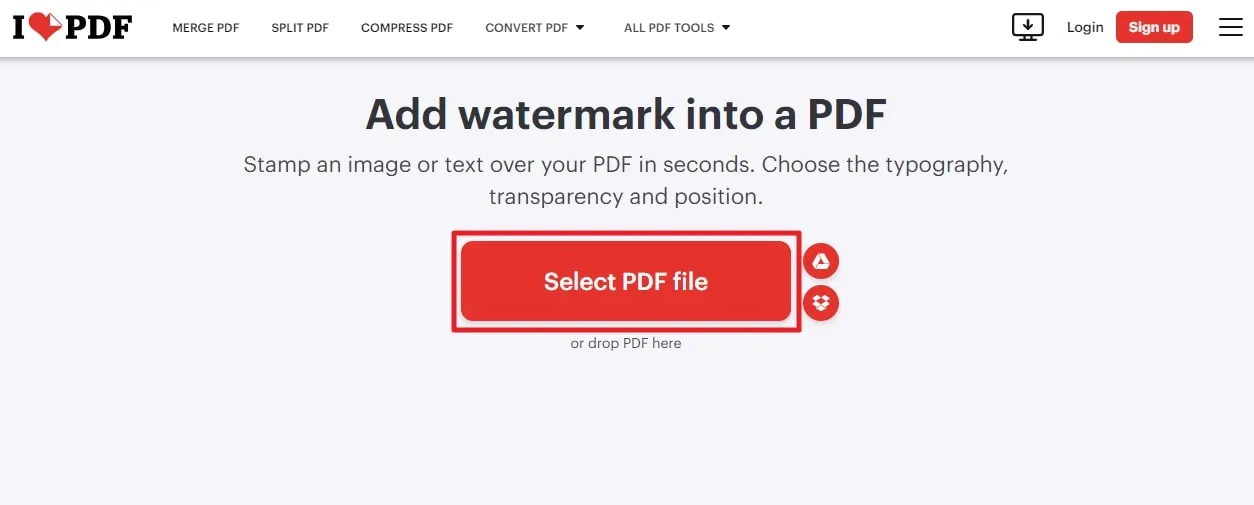
Step 3. Once you have uploaded your file, you will find a window with various watermark options. Select the "Place Text" section from the right-side panel and insert the required script in the "Text" field if you want to add text as a watermark. Moreover, choose the "Place Image" section and hit the "Add Image" button to browse the file from the device as a watermark.
Plus, users can customize the transparency, picture rotation, and watermark's overall positionality. Finally, click the "Add Watermark" button at the bottom right and download your PDF with your customized watermark.
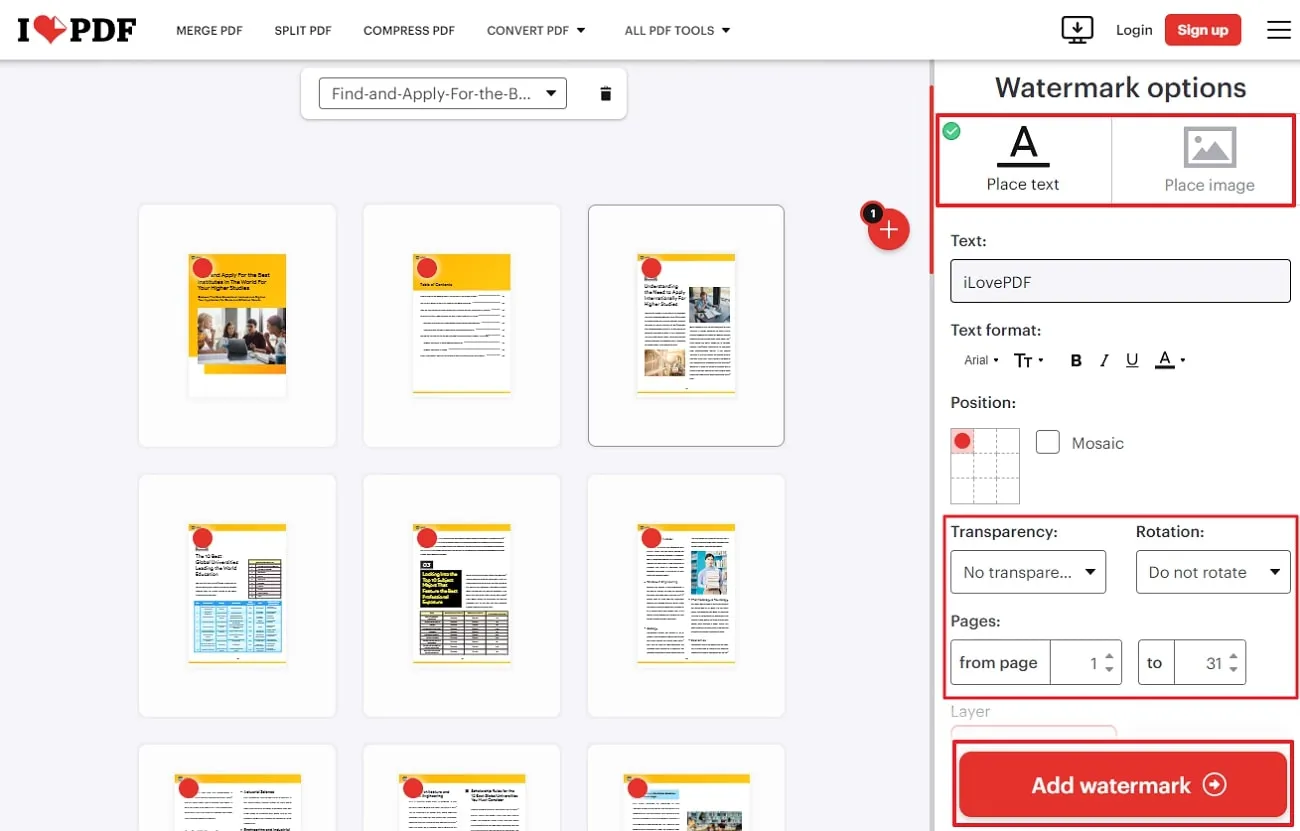
Limitation of the Free Version:
- It does not allow you to access all watermarking features without paying for them.
- Limited document processing features are available in this tool's free version.
Pricing Plans
- Premium Plan: $7 per month
2. Sejda
Sejda allows you to add multiple text watermarks to your PDFs with just a few clicks. You can also add pictures and save your customized watermark as a template for future use. Furthermore, the tool assures you the protection of your intellectual property by deleting files from the server after 2 hours. Following the step-by-step guide below, you can put a watermark on the PDF online using Sejda.
Steps to Insert Watermark in PDF Online with Sejda
Step 1. Access the tool through the internet and access the main interface. Now, navigate to the "All Tools" tab, and a drop-down menu will appear. Then, under the "Popular" section, choose the "Watermark" option. This action will lead you to a new window for uploading files.
Step 2. After getting a new window, hit the "Upload PDF Files" button or its "Drop-down menu" to upload the file through your accessible means. Then, select the file for the watermarking process from your system and let it open on the tool.
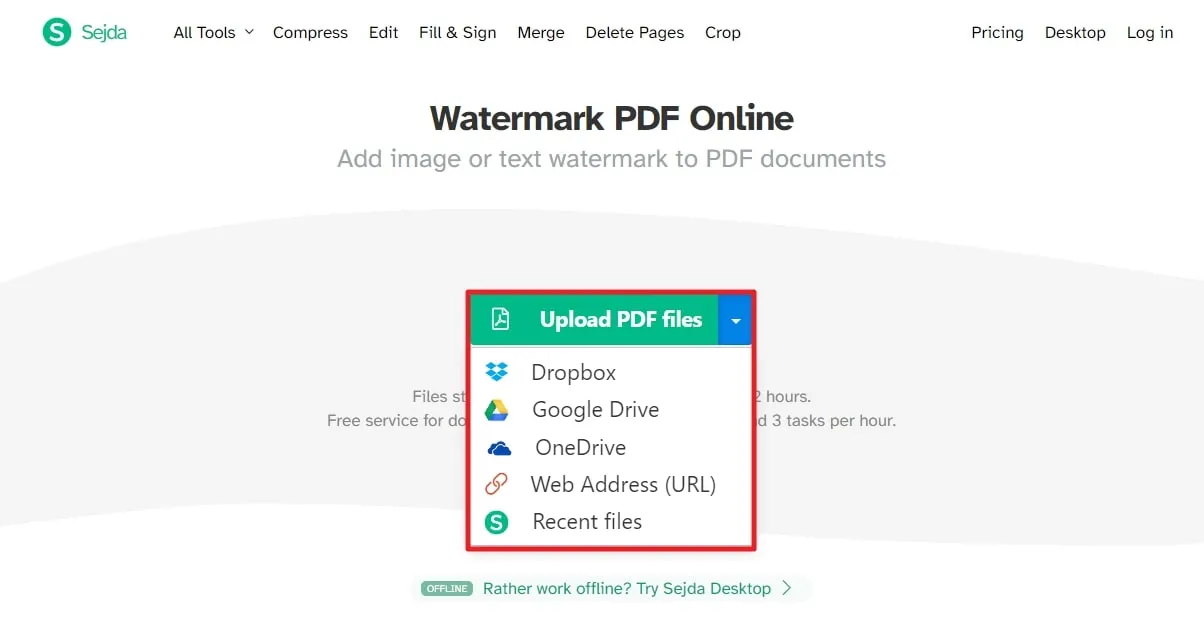
Step 3. Once your file is uploaded, it will open in the editing window. At the top of your uploaded file, click the "Add Text" tab, and a "Watermark Text(s)" box will show parallel to the document. Now, insert your prompt and customize its style and color. After crafting your desirous watermark, you can locate its position on the page by either default setting or customizing it. Furthermore, you can manage the opacity and choose specific pages only to add a watermark if you want to.
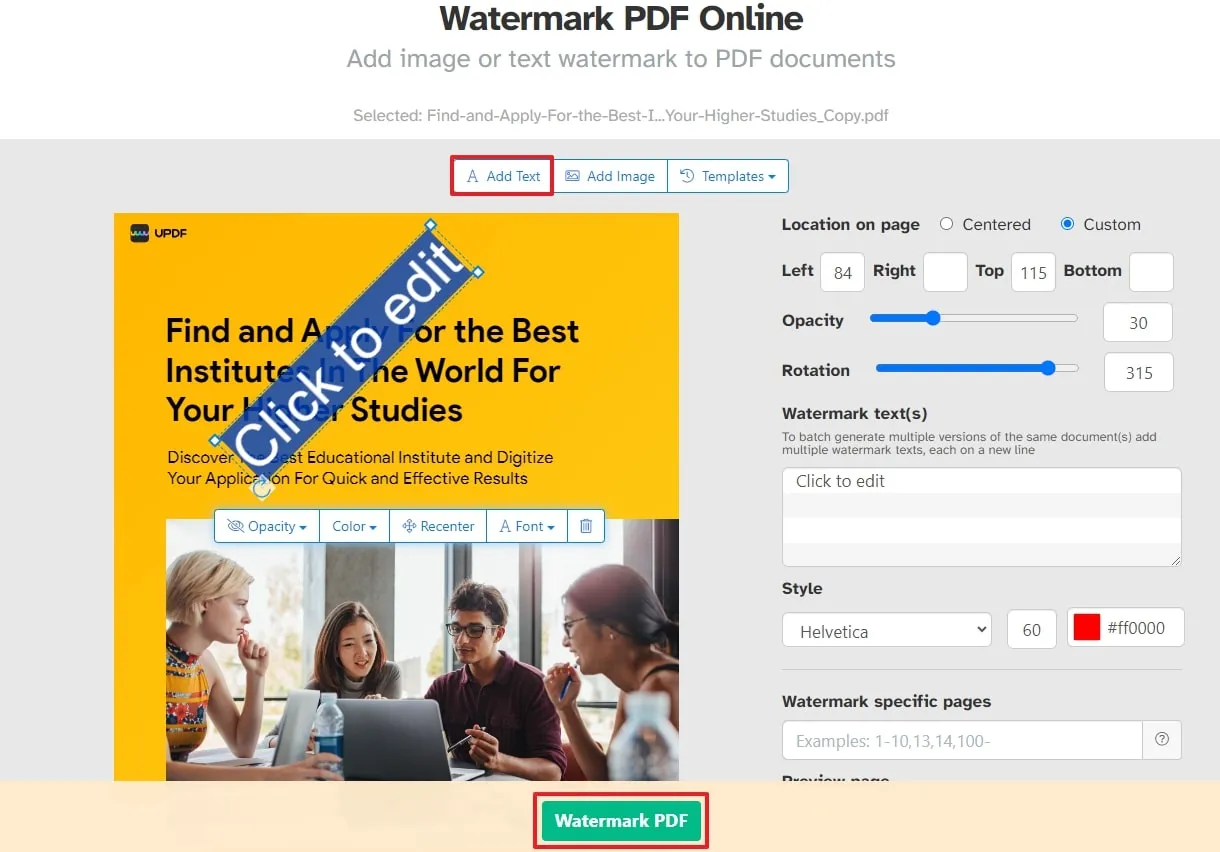
Limitation of the Free Version:
- Sejda processes files up to 200 pages or 50 MB only in the free version
- In addition to the file size limit, users can carry out only three tasks per hour.
Pricing Plans
- Web Week Pass: $5, valid for 7 days only
- Web Monthly: $7.5 per month
- Desktop + Web Annual: $63 per year
3. Soda PDF
Soda offers an exceptional feature to prevent unauthorized documents from being shared by allowing users to use a PDF file as a watermark. You can customize the appearance of your inserted watermarks by rotating them at different angles and modifying their opacity. Moreover, the tool lets you locate them either behind or above the page at any position on the page. In the following, you will find a comprehensive tutorial to integrate online watermarks on PDF with Soda:
Steps to Put Watermark on PDF Online with Soda PDF
Step 1. Get the tool firsthand and navigate to the top to select the "Online Tools" option from the main window of this online tool. After accessing the online tools drop-down menu, hit the "View All Tools" button to access the new window. From this window having additional features, choose the "Watermark" option.
Step 2. Now, a new window will appear to put a watermark on the PDF online. Then, select the "Choose File" button to search for the file you want to integrate your personalized marks.
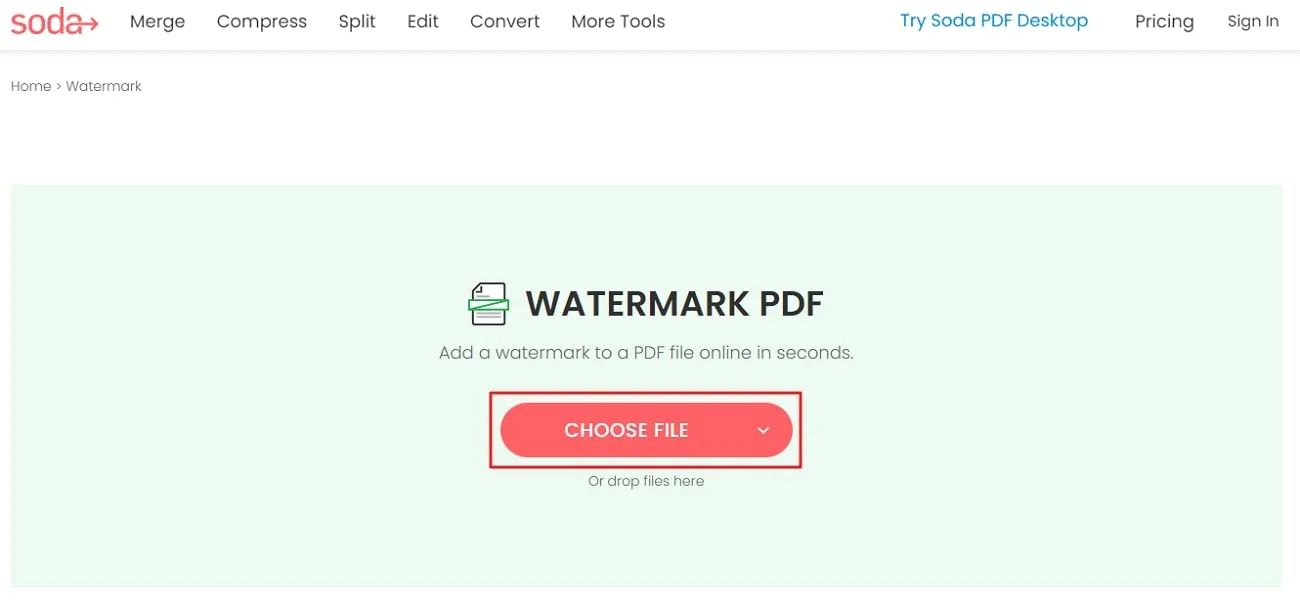
Step 3. Once your file has been uploaded, select the "Text" option under the section "Choose Source." Afterward, write the watermark text in the "Example" box and manage its style by choosing any font from the "Font" drop-down menu. Now, below the "Appearance" category, modify the rotation, opacity, and location settings for personalization.
Moreover, you can customize the number of pages in the "Page Range" menu. Finally, hit the "Add Watermark" button to proceed with downloading your authentic intellectual property.
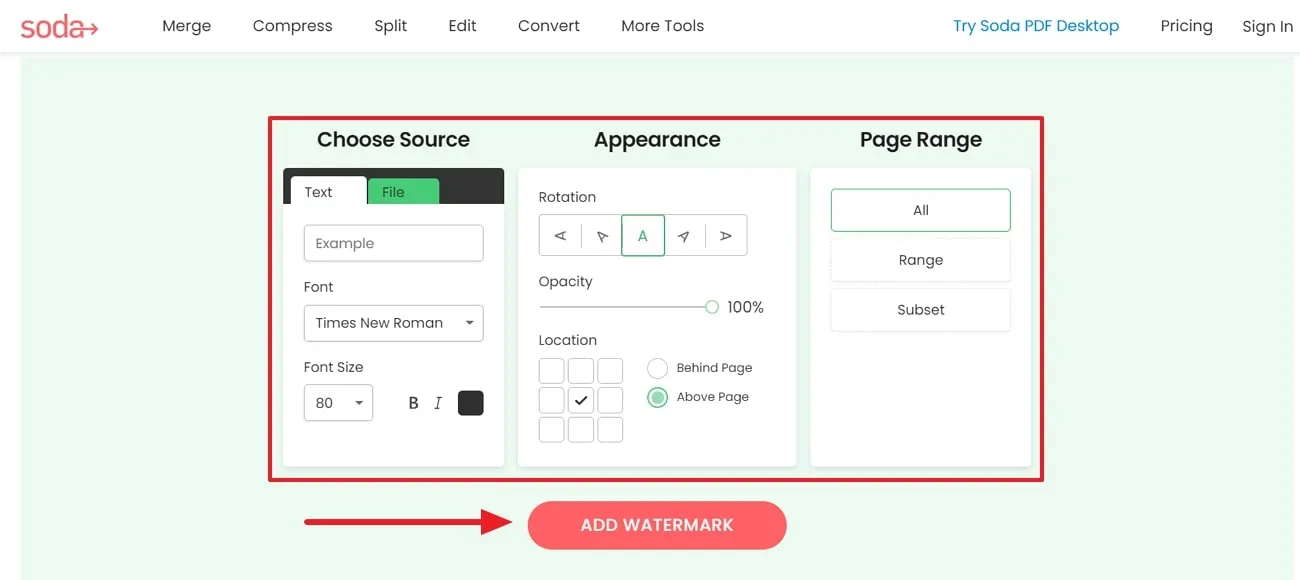
Limitation of the Free Version:
- The file uploading time is pretty slow, which makes it unsuitable for routine tasks.
- You cannot upload multiple PDFs simultaneously to benefit from the batch processing feature.
Pricing Plans
- Soda PDF 360 Pro: $15.00/month
- Soda PDF 360 Standard: $12.00/month
- Soda PDF 360 Business: $20.00/month
4. CleverPDF
Users can utilize this free online PDF tool to put a watermark on the PDF online. Adding text watermarks enables users to insert up to 120 characters. Moreover, you can manage the transparency in three categories, 25%, 50%, and 70%, and position it at any of the places. The simple approach to putting watermarks in the files using CleverPDF is mentioned below:
Steps to Watermark PDF Online with CleverPDF
Step 1. Search the tool online and access the main window for users. Now, search for the PDF watermarking option under the segment "Other Free Online PDF Utility Tools." Then, click the "PDF Watermark" option to access the new screen for further advancements.
Step 2. On the upcoming window, hit the "Choose File" button to upload the file on the tool. Below the uploaded file, fill in the information to get the desired results.
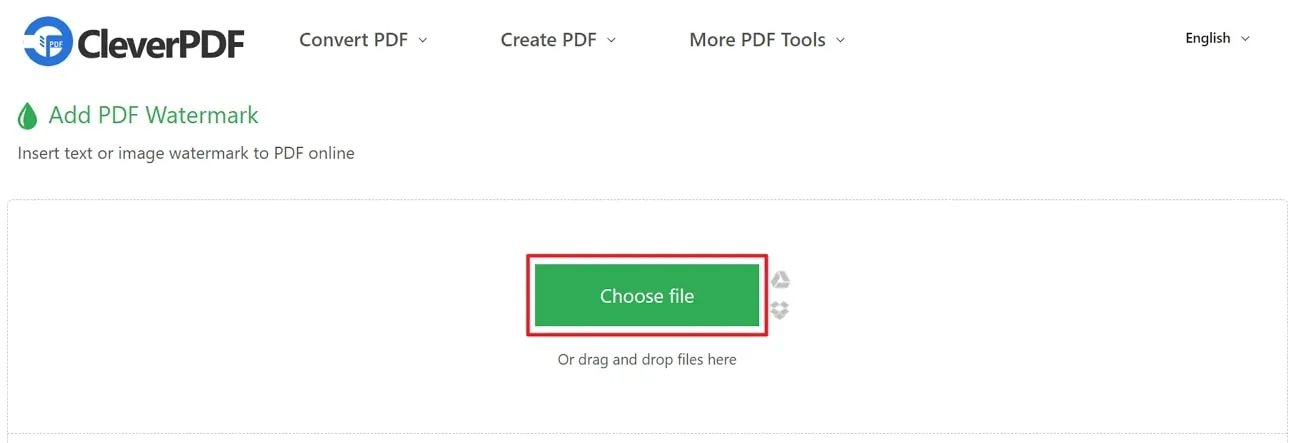
Step 3. Type your text within the "Text" box to add text as a watermark. Afterward, set the angles in the "Rotate" drop-down menu and the output format in the "Layout" section along with "Font." Plus, you can modify the "Transparency" and "Position" to meet specific requirements. Consequently, click the "Start Conversion" button and download your personalized PDF with a unique brand identity.
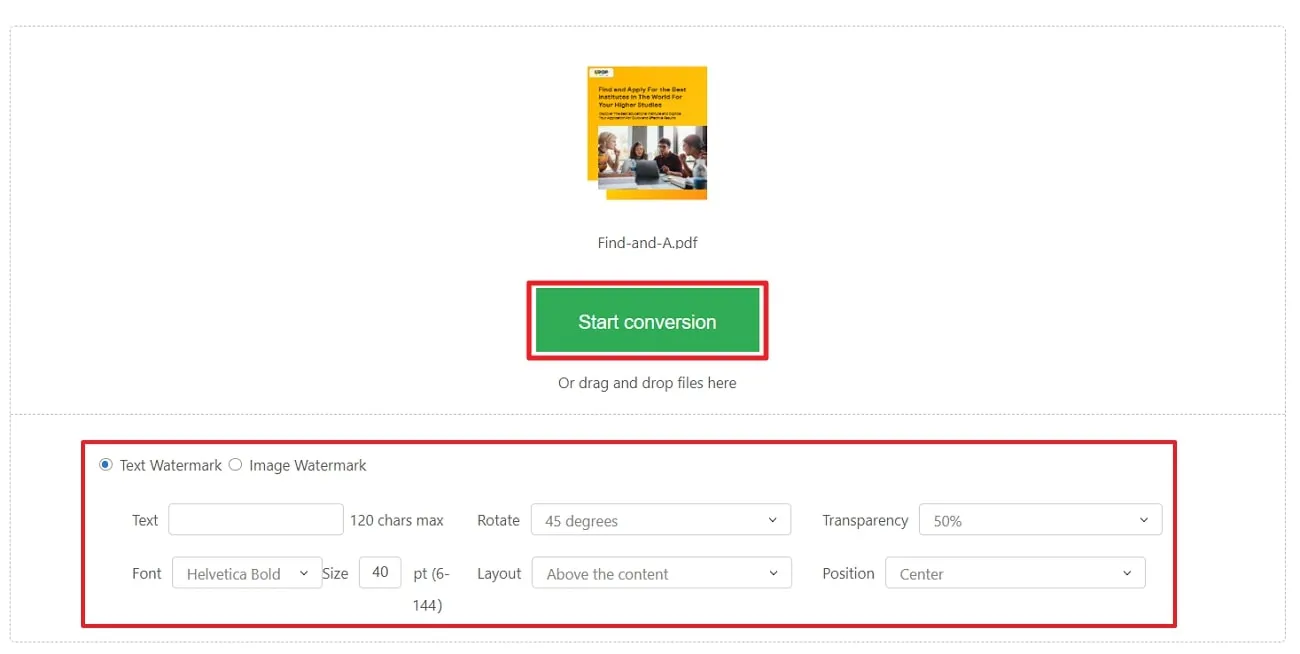
Limitation of the Free Version:
- CleverPDF online version does not support the batch processing feature while adding watermarks.
- A reliable internet connection is necessary for uploading processes to function smoothly.
Pricing Plans
- Free
5. PDF Candy
PDF Candy ensures secure PDF watermarking with privacy and never sharing data. Users can use online cross-platform services while preserving document structure to add watermarks. Furthermore, it enables users to customize text or image watermarks with advanced settings. The following section will explain a comprehensive procedure for putting online watermarks on PDF using UPDF.
Steps to Add Watermark in PDF Online with PDF Candy
Step 1. Visit the official site online and scroll down from the main interface until you get to the "Other PDF Tools" section with various options. Among those options, select the "Add Watermark" option, which will move you to a new screen.
Step 2. On the new window, choose the "Add File" drop-down menu to upload the file from either Dropbox or Google Drive. Now, search for the file, upload it to the tool, and let it open on the window, which will help you add watermarks.
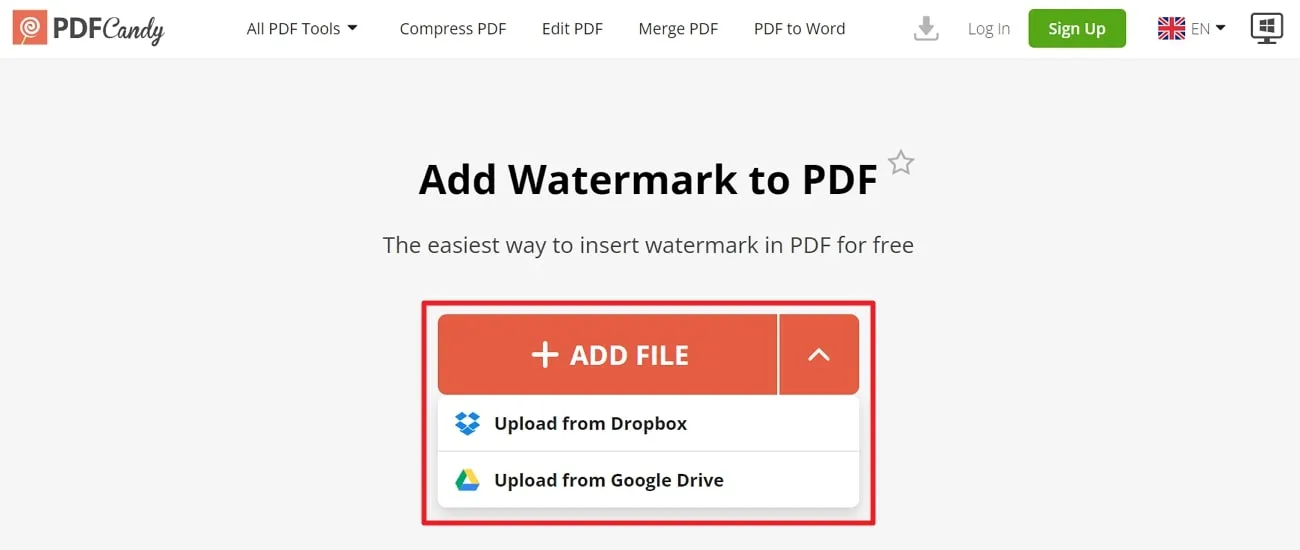
Step 3. After opening it, hit the "+ Create Watermark" button. Under the "Text" tab, enter your prompt in the "Text" box. Then, from the "Position" drop-down menu, give the watermark your personalized position. Afterward, head to the "Add Watermark" button and download the file when it is done with processing.
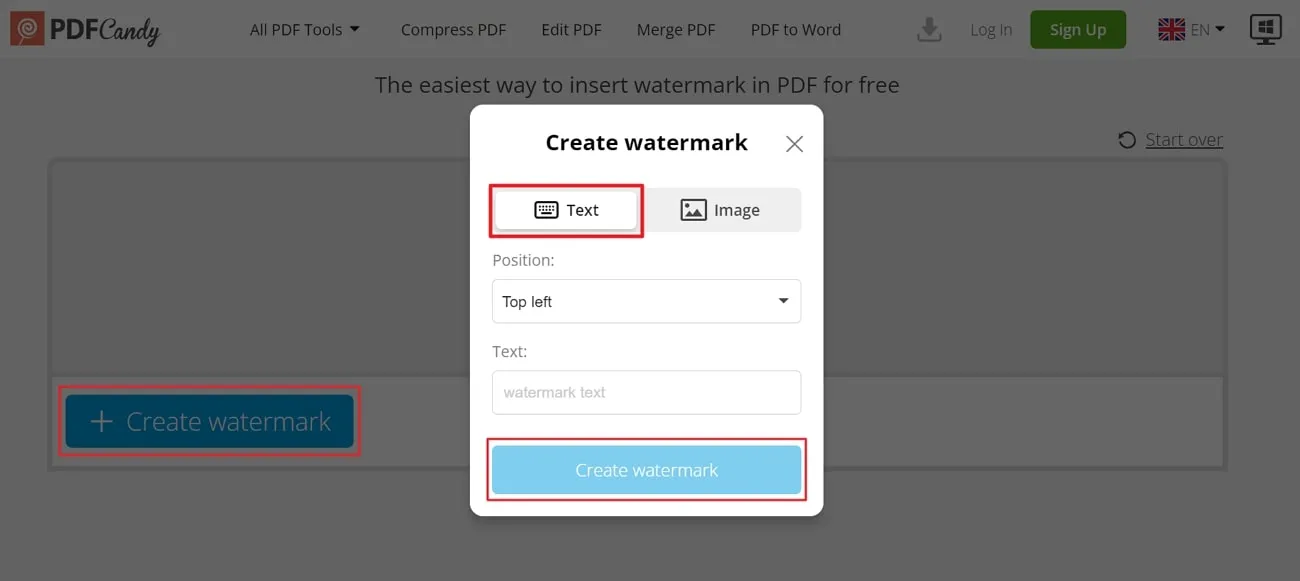
Limitation of the Free Version:
- The free version has restrictions on the number of tasks and a file size limitation of 500 MB.
- Free version users do not enjoy the benefit of high-priority processing that leads to extended processing durations.
Pricing Plans
- Web Monthly Plan: $ 6 per month
- Desktop + Web Lifetime Plan: $99
Part 2. Advantages and Disadvantages of Adding Watermarks to PDF Online
Web-based tools to add watermarks to PDFs online are widely adopted for document ownership and unauthorized use. While these tools are accessible, understanding the potential impacts, both positive and negative, enables users to make informed decisions. Therefore, let's examine the detailed pros and cons linked to the use of online tools for watermarking.
Advantages:
- Online tools make it simple to add watermarks to PDFs and allow users to do so from any location with internet access.
- Watermarking tools online usually have an easy-to-use interface and make it straightforward, even for those with limited technical skills.
- They are affordable or free and provide a budget-friendly choice for users with limited resources.
- The online nature of the tools enables users to work efficiently without needing extensive software installation.
Disadvantages:
- Some online tools do not offer extensive customization features and restrict users from designing and placing their watermarks.
- The effectiveness of online watermarking relies on a stable internet connection.
- Additionally, they limit the file size that can be processed, potentially causing issues for users working with large documents or high-resolution images.
- Uploading documents to online platforms for watermarking raises privacy concerns, as users need to trust the service provider with confidentiality.
Part 3. The Best Offline Tool to Add Watermarks to a PDF
Offline software options like UPDF for inserting watermarks into PDFs stand out as an excellent choice. With this multi-dimensional PDF watermark tool, you can add text, images, and even PDFs as a watermark. Plus, the tool ensures stability and allows users to confidently add watermarks without worrying about the server or internet connectivity problems.
In addition, it is widely acclaimed for its fast processing speed to efficiently apply watermarks without unnecessary delays. Users can reduce the risk of exposing sensitive documents to potential online threats with the tool's priority to safety. Ultimately, you can guarantee a smooth and fast workflow with improved productivity by using UPDF.
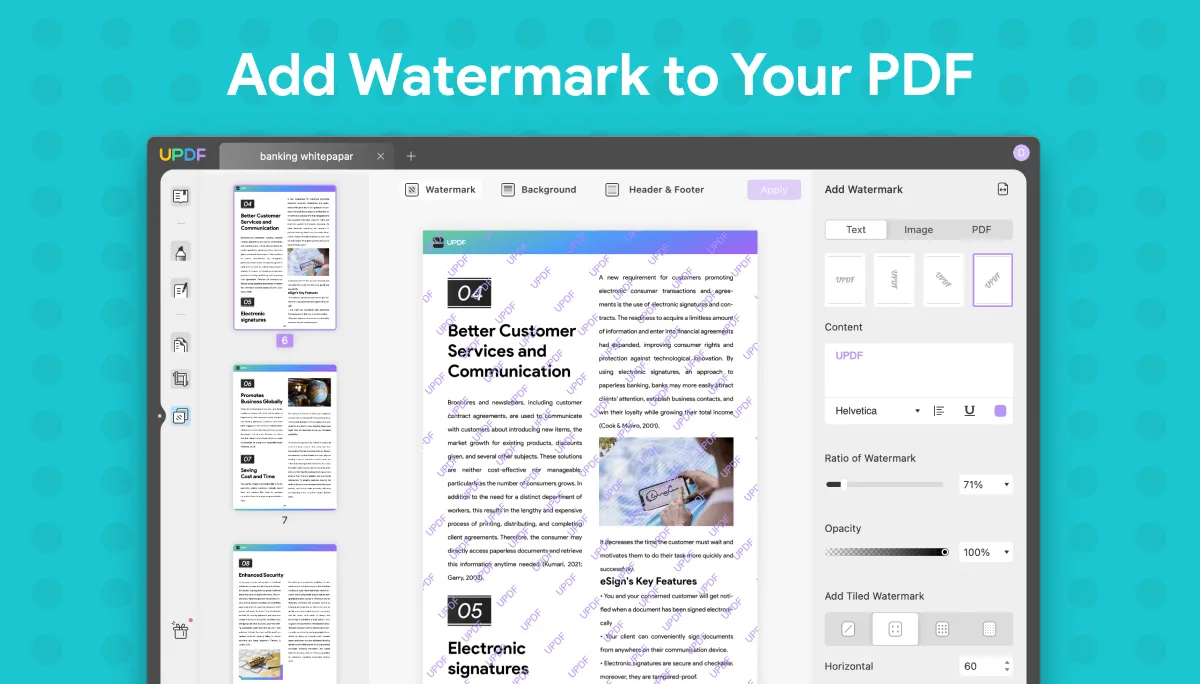
How to Add Watermarks to PDF with UPDF?
UPDF offers a dependable and effective way as compared to adding watermarks to PDF online. It ensures things stay stable and secure and provides a smooth and easy-to-use experience. Let's look into the steps of using UPDF to add watermarks in PDFs to make them more authentic and secure.
Step 1. Download UPDF and Import the File to Add a Watermark
Initiate the process by downloading UPDF by hitting the "Free Download" button and completing the installation process. Then, launch the tool on your side and access the main interface of the tool. From the main window, select the "Open File" button to select the file from the device to import it into the tool.
Windows • macOS • iOS • Android 100% secure

Step 2. Add Text, Image, or PDF as a Watermark
After opening the file on the software, head to the left side panel and choose the "Page Tools" icon. Now, you will find three options at the top of the screen, and choose the "Watermark" option among them. Afterward, navigate to the bottom-right of the window and hit the "Add" button to open an add watermark panel.
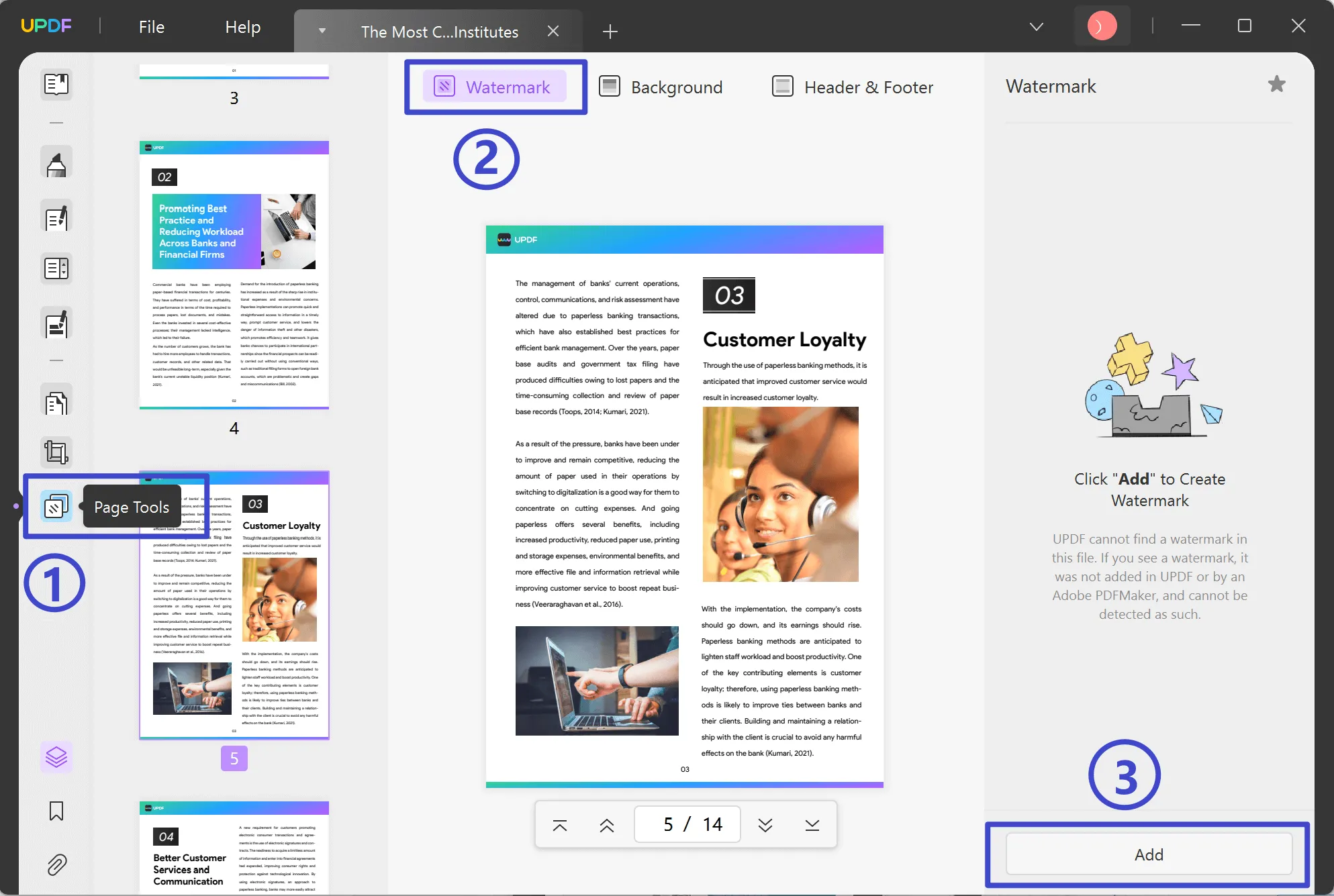
Step 3. Manage the Appearance Settings of the Watermark
- By default, this is set on the "Text" tab, where you can add your desired script in the "Content" box and modify its size, color, and alignment.
- By switching the tab to the "Image" section, you can add a picture as a watermark by clicking the "Three Dots" icon to select the source file.
- Additionally, you can add a document file as a watermark by moving to the "PDF" tab.
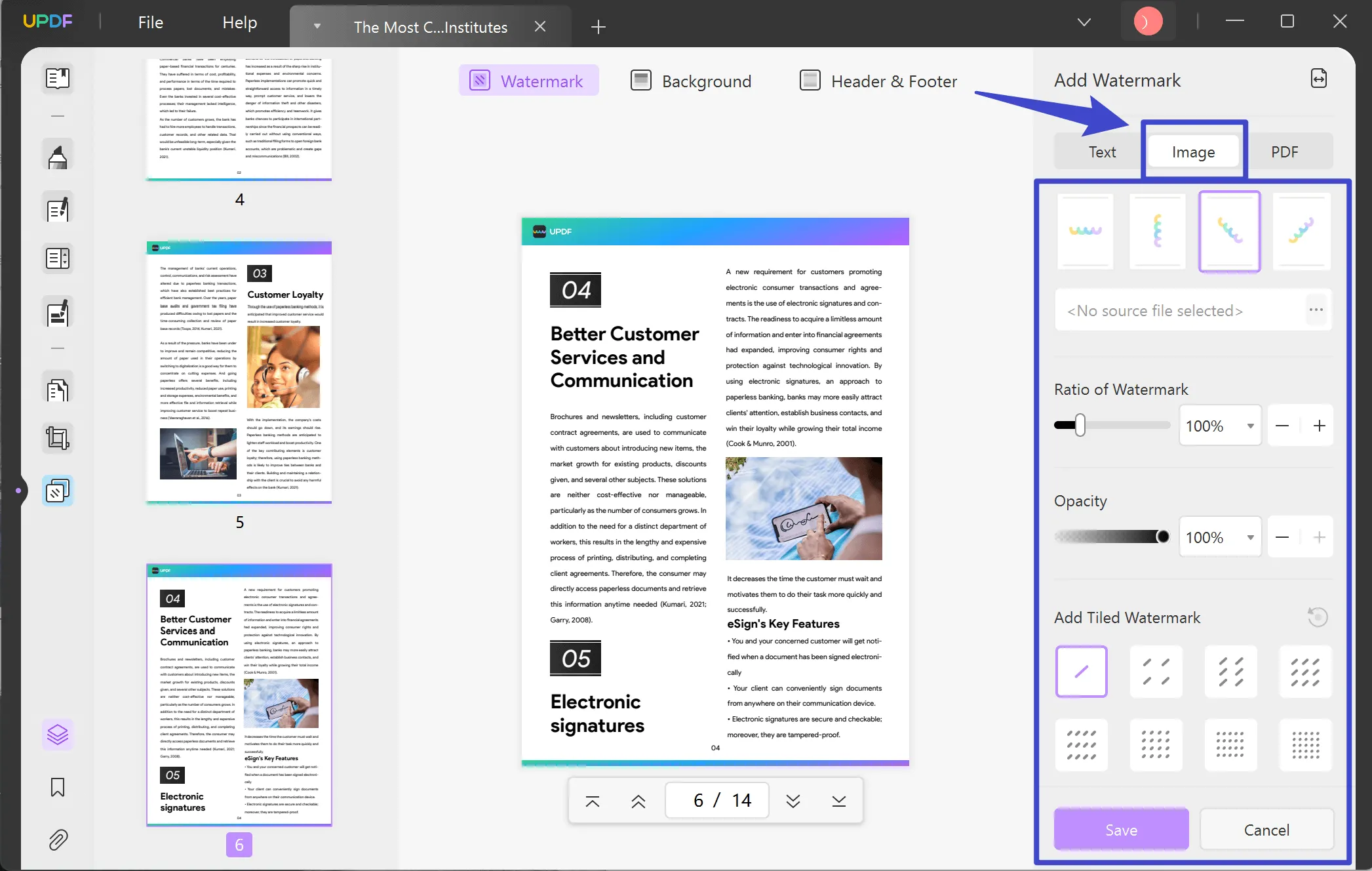
After choosing one of the methods, maximize or minimize the ratio and opacity and add tiled watermarks as needed. Furthermore, make changes in its position and location while maintaining precise distance. You can also place it on the front side of the document or the backside of the page.
Once you have completed all the changes to make it highly personalized, click the "Save" button at the bottom for authentication.
This is how you add a perfect watermark to your document. If you also deal with watermarks, regularly add UPDF to your workflow by pressing the "Free Download" button below.
Windows • macOS • iOS • Android 100% secure
We also made a short video to help you understand the whole process better. Watch the video to learn how to add or remove a watermark in PDF with ease (Note: the tutorial is the same on Windows and Mac).
Other Key Features of UPDF
- When annotating a PDF using UPDF, you can use various tools in the comment section. Moreover, it allows you to highlight important text, strikethrough or underline as needed, and even add visually appealing 100+ stickers to your documents.
- UPDF is a versatile tool for converting documents by supporting many file formats like Word, Excel, PowerPoint, CSV, XML, and images. Plus, you can convert documents from one format to another without losing quality or messing up the layout.
- UPDF AI is an intelligent feature that acts like a virtual assistant for your documents. It has two modes: "Chat" mode and "Ask PDF." Additionally, you can ask questions about your document, and UPDF AI can summarize text, explain complex terms, and even translate your document.
- One valuable feature is password protection, which keeps your vital information safe by adding an extra layer of security. You can set a password to open your document and a permission password to control who can copy or print your document.
Why UPDF is Better than Online Tools
- UPDF works without needing the internet and allows users to add watermarks to PDFs at any time and place without requiring an online connection.
- Moreover, the tool emphasizes security by keeping the watermarking process offline to lessen the risk of exposing sensitive documents to online threats.
- Users have complete control over their watermarking tasks, and they can handle and customize watermarks according to their specific needs.
- Furthermore, UPDF doesn't set restrictions on the size of files that can be processed to give users flexibility when working with large documents.
Bonus
Conclusion
In conclusion, there are various ways to add a watermark to the PDF online to provide users with flexibility and ease. However, among these options, UPDF stands out as an excellent choice because it works offline. In addition, the software stays stable, offers security features, and has an easy-to-use interface.
With UPDF, you get the benefits of quick processing and complete control over adding watermarks and enjoy increased privacy. To access these advanced features and enhance your document management, we strongly suggest giving UPDF a try. Your document security and customization needs will be fulfilled by clicking the "Free Download" button below.
Windows • macOS • iOS • Android 100% secure
 UPDF
UPDF
 UPDF for Windows
UPDF for Windows UPDF for Mac
UPDF for Mac UPDF for iPhone/iPad
UPDF for iPhone/iPad UPDF for Android
UPDF for Android UPDF AI Online
UPDF AI Online UPDF Sign
UPDF Sign Read PDF
Read PDF Annotate PDF
Annotate PDF Edit PDF
Edit PDF Convert PDF
Convert PDF Create PDF
Create PDF Compress PDF
Compress PDF Organize PDF
Organize PDF Merge PDF
Merge PDF Split PDF
Split PDF Crop PDF
Crop PDF Delete PDF pages
Delete PDF pages Rotate PDF
Rotate PDF Sign PDF
Sign PDF PDF Form
PDF Form Compare PDFs
Compare PDFs Protect PDF
Protect PDF Print PDF
Print PDF Batch Process
Batch Process OCR
OCR UPDF Cloud
UPDF Cloud About UPDF AI
About UPDF AI UPDF AI Solutions
UPDF AI Solutions FAQ about UPDF AI
FAQ about UPDF AI Summarize PDF
Summarize PDF Translate PDF
Translate PDF Explain PDF
Explain PDF Chat with PDF
Chat with PDF Chat with image
Chat with image PDF to Mind Map
PDF to Mind Map Chat with AI
Chat with AI User Guide
User Guide Tech Spec
Tech Spec Updates
Updates FAQs
FAQs UPDF Tricks
UPDF Tricks Blog
Blog Newsroom
Newsroom UPDF Reviews
UPDF Reviews Download Center
Download Center Contact Us
Contact Us





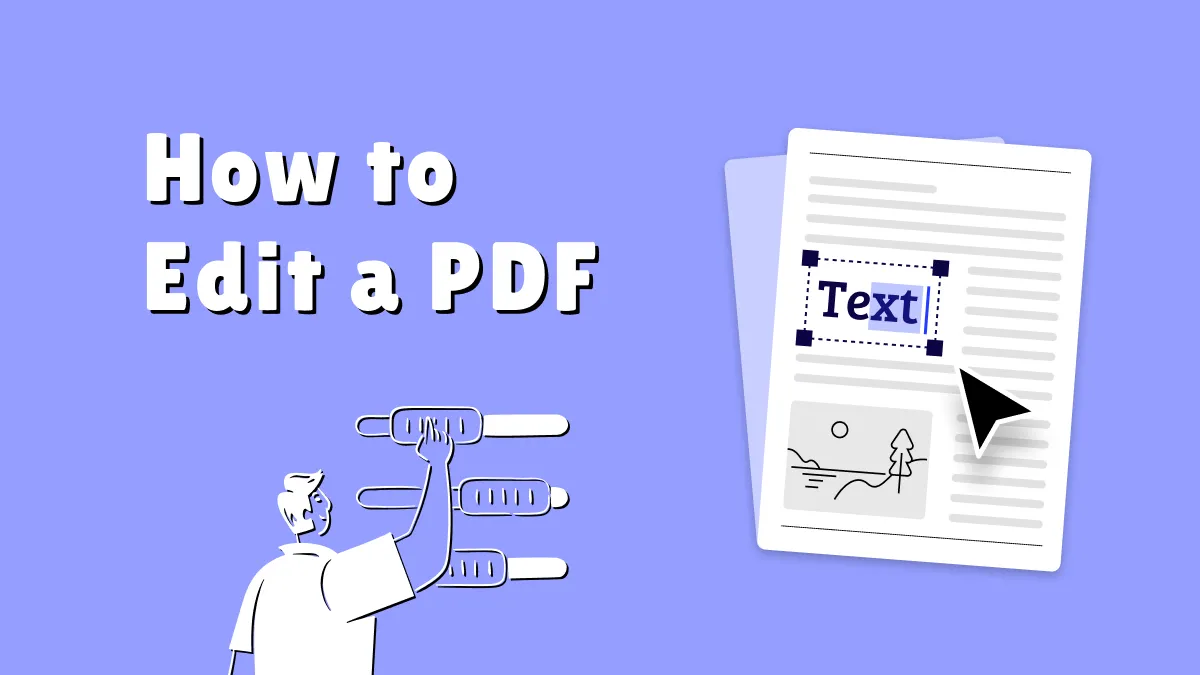


 Donnie Chavez
Donnie Chavez 


 Delia Meyer
Delia Meyer 