Do you want to highlight information about a transaction or want to hide the information of a specific part in the bank statement? For all these use cases, you must know how to edit a bank statement since it is a confidential document, and you cannot take any risks here.
In this article, we will share the best way anyone can edit their bank statement: to edit text, add protection, or highlight some part of the text in the file.
Part 1. Edit Bank Statement PDF on Windows, Mac, Android and iOS Using UPDF
You may modify your bank statements using UPDF, a PDF editing program that is accessible on the Windows, Mac, iOS, and Android operating systems. In order to alter a bank statement, it provides PDF annotating, PDF form, and editing functions. After you create a bank statement, it may be customized by changing the graphics, text, signatures, and other elements using UPDF's editing capabilities.
However, in order to access all of these UPDF capabilities, you must first download the program on your device.
Windows • macOS • iOS • Android 100% secure
After that, you may do the following actions:
1. Open UPDF and open PDF document in it
Open UPDF software on your device and click the "Open File" button. After clicking this button, you can select the PDF file from the files available on your device. Once the PDF opens, you can use UPDF's editing features to edit it.
2. Click Comment and Double-Click Text Field to Make It Editable
Using the "Comment" button in "Tools" , double-click any text field to make it editable in the PDF document. When you see that the text is editable, you may modify the font, size, and style of the text, add or delete text without affecting the rest of the page, and more.
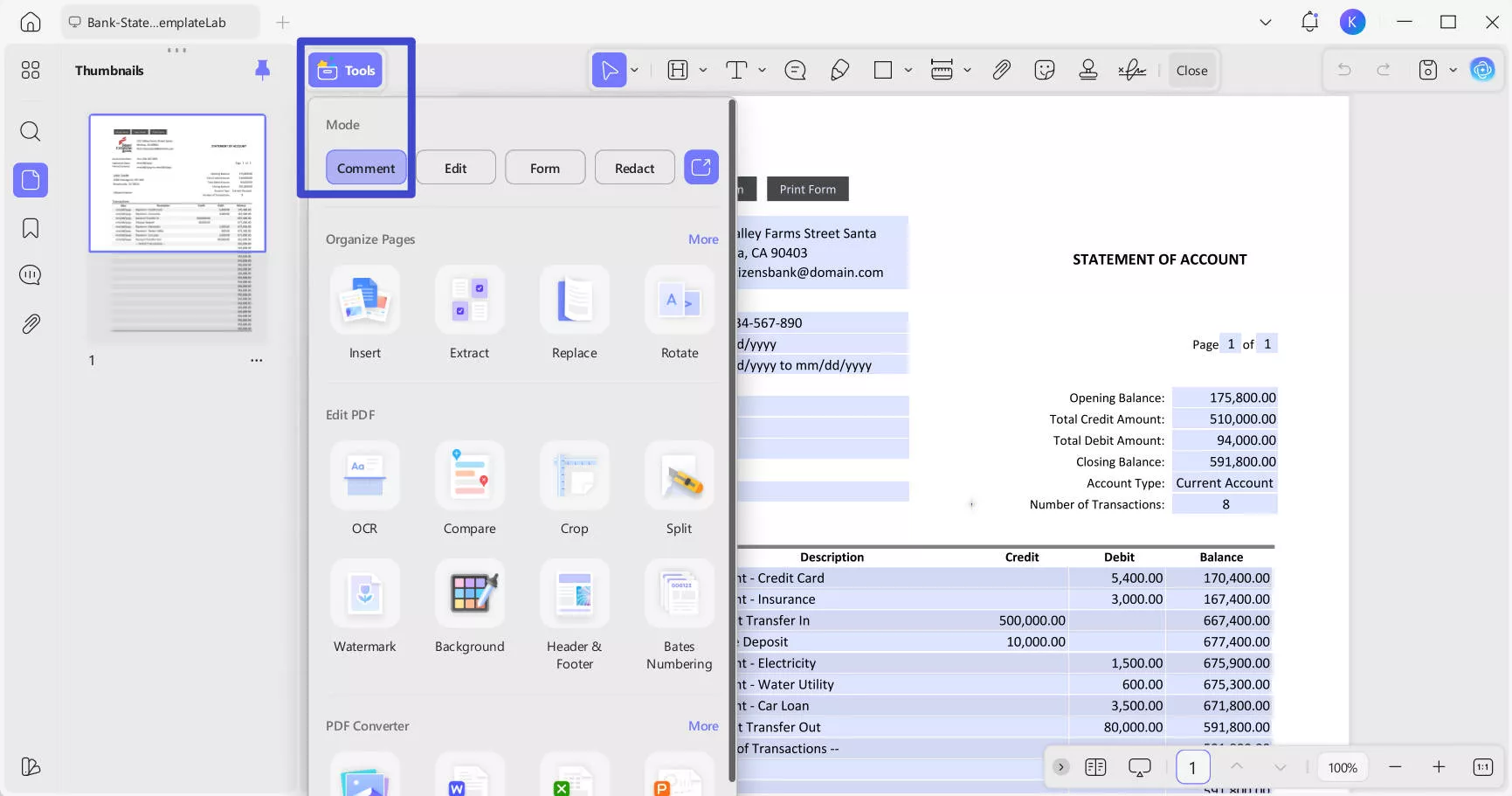
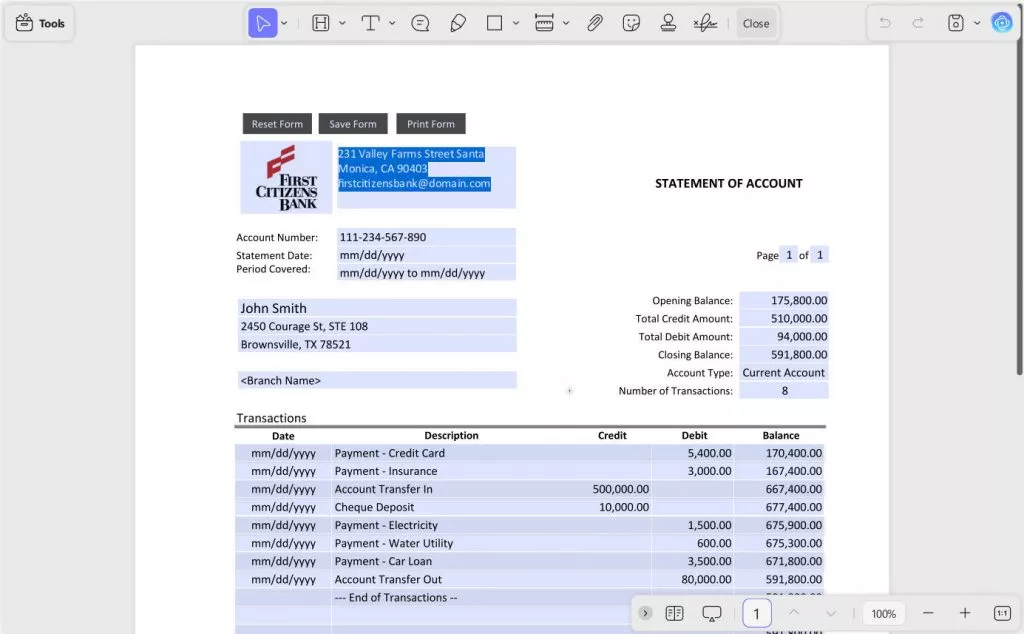
3. Click Comment and Choose Annotation Tools
If you want to annotate a bank statement by adding pencil drawings, text box comments, or highlighting text in the PDF, click on the "Comment" option and select the tool you need.
Additionally, you can add a signature to the bank statement using the Signing tool. Create a signature with the keyboard, mouse, or import a signature image, then place it in the signature field.
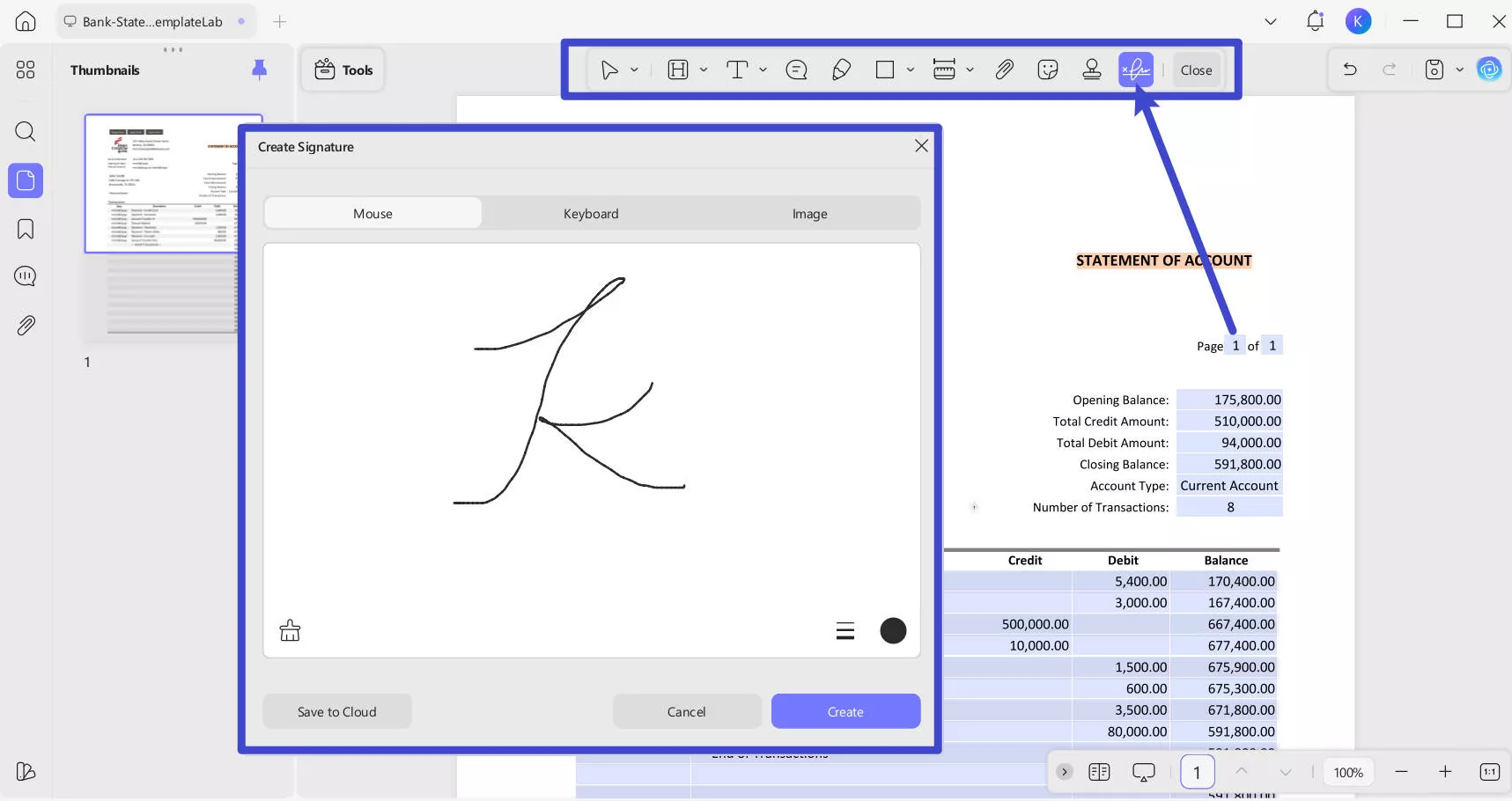
Also Read: How to Sign a PDF Document >>
4. Click Edit to Change Existing Texts
UPDF allows you to edit all elements within a bank statement PDF, including existing text. Whether you need to delete, modify existing text, or add new text in the bank statement, UPDF can handle it all.
To start, navigate to Tools option at top right corner of your interface. Now, choose the Edit option > Insert & Edit Text from the provided options.
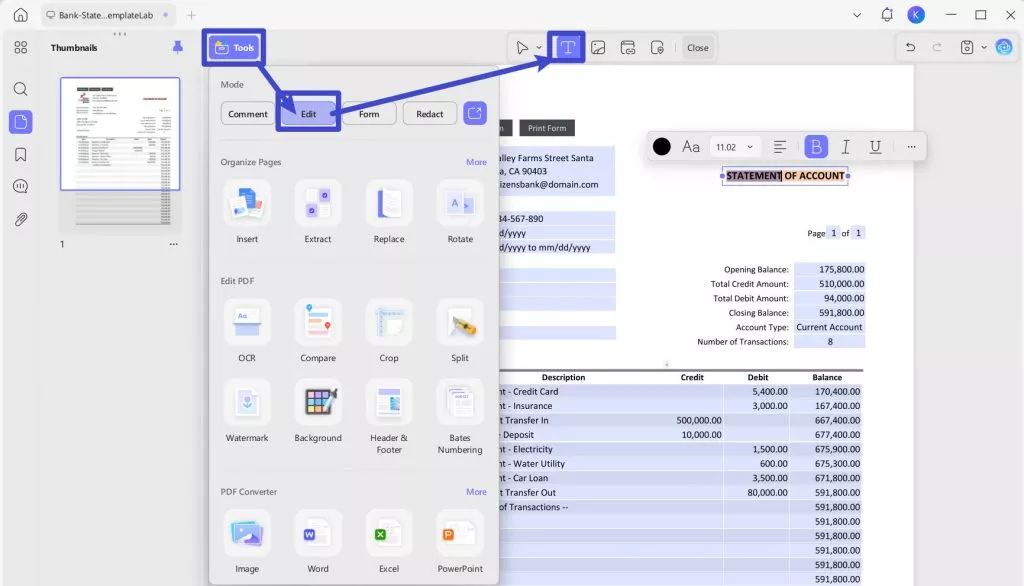
Now, select the text with the cursor, and a purple border will appear. Upon selecting the text, a toolbar will appear, allowing you to perform tasks including changing text color, font, alignment, bold, italic, and underline.
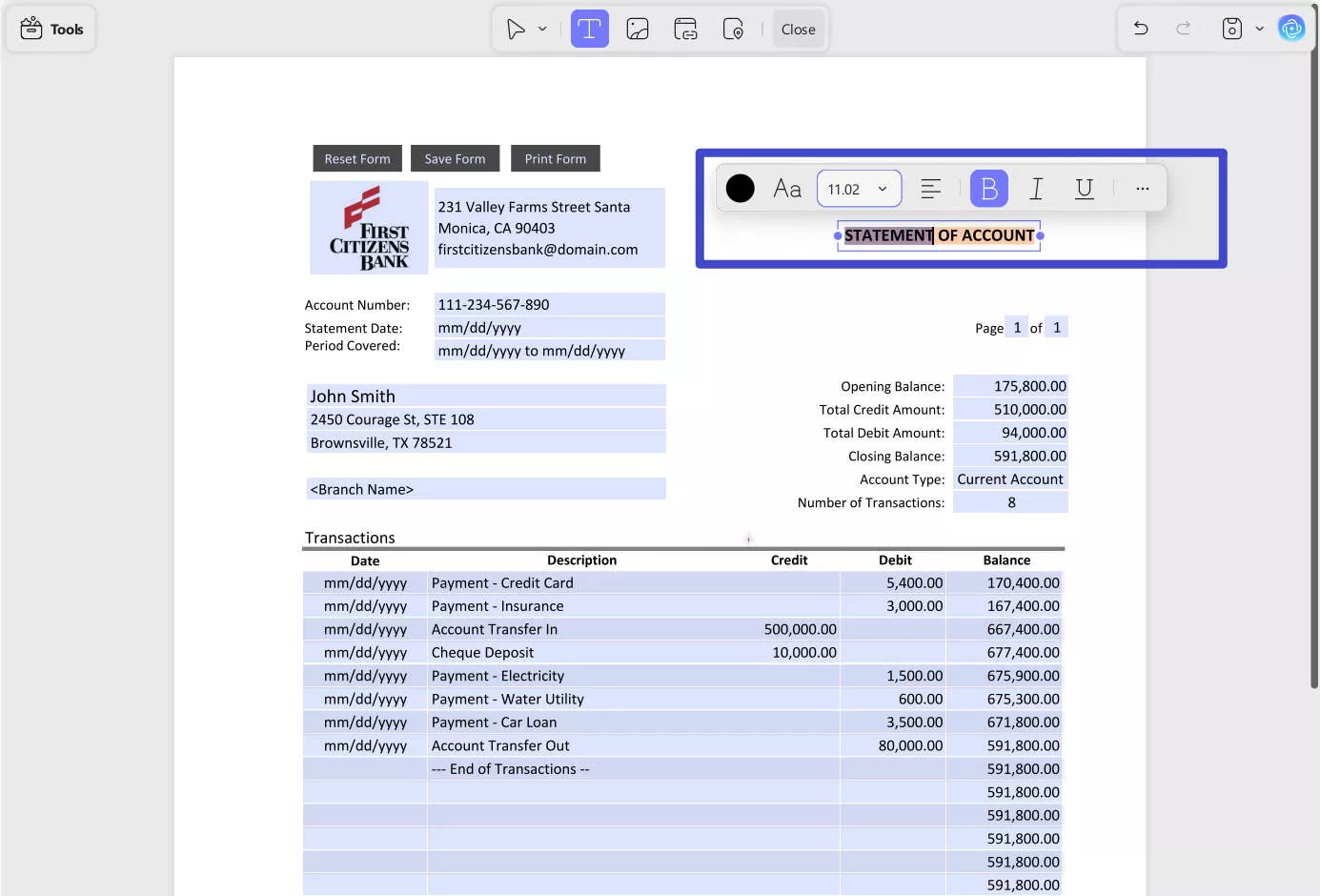
By pressing the Three Dots icon from the floating toolbar, you can reveal further editing options as shown in the screenshot below:
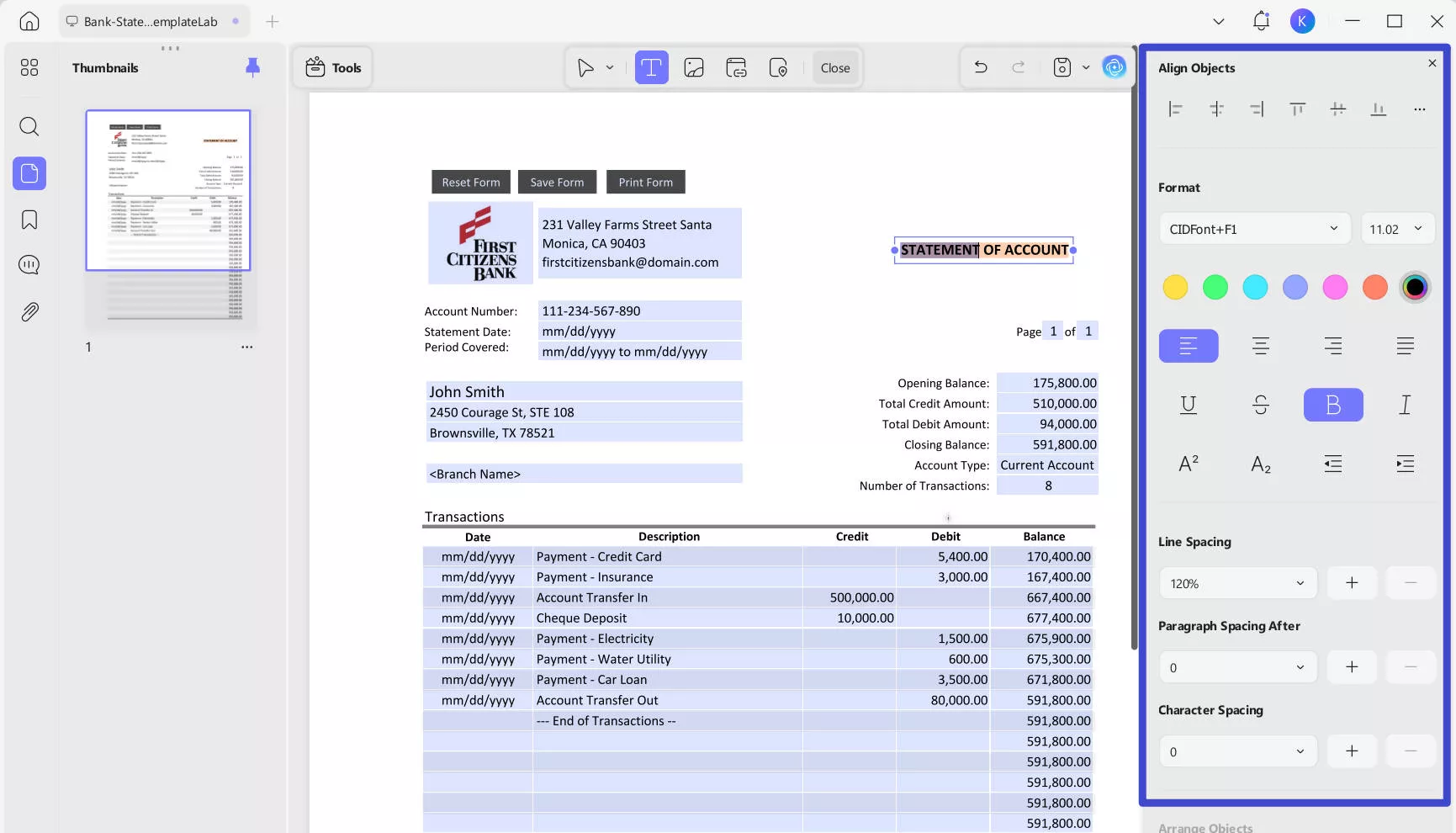
5. Use Save As for Saving Changes to A New File
After making all the edits, click "Save as..." to save all your changes into a new PDF file without disturbing the new one. Or use "Save" to save all changes in the original file.
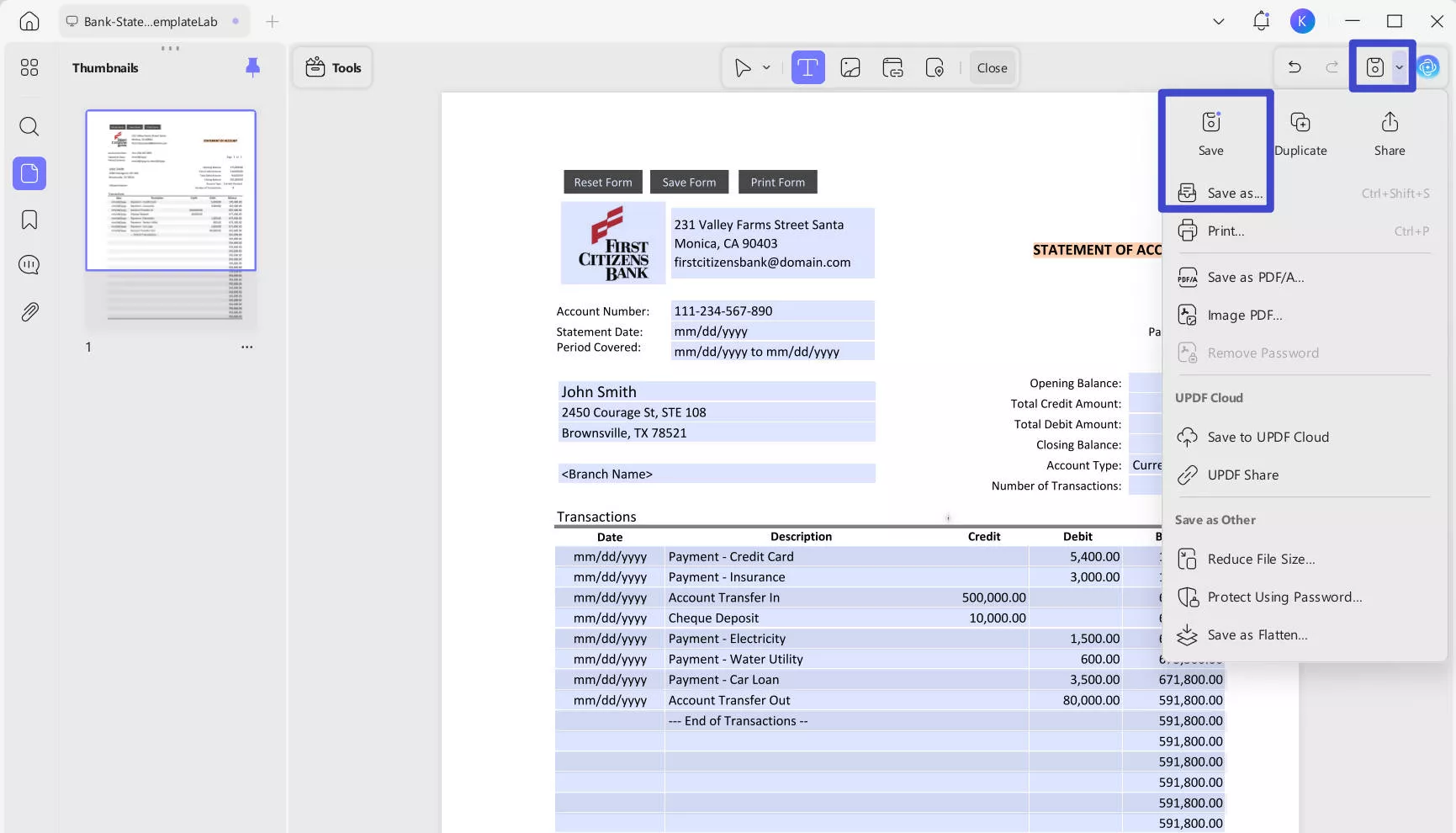
Why Recommend Using UPDF?
Although numerous online tools can be used without installing anything, UPDF is still our top recommendation. Here are the reasons.
- You don't have to submit your statement somewhere else since it is offline, which is ideal for privacy and security.
- When editing a statement with UPDF, the rest of the document stays untouched, so there are no formatting or data integrity issues.
- UPDF ensures to maintain the same font, size, and style so that you don't have to manually set things when editing text.
- You get UPDF Cloud with it, which can synchronize your progress across all devices and organize your PDF documents securely.
Hence, it is clear how UPDF improves your experience of working with PDF documents with its reliability and performance. So, you can download it and try it for free or purchase the UPDF Pro version to unlock all the premium features available.
If you want to learn more about UPDF, please watch the video below:
Part 2. FAQS About Editing Bank Statement
Q1. How to edit bank statements on your iPhone?
To edit your PDF bank statement files on your iPhone, open the UPDF application and open the bank statement in it by clicking the "+" button. Now navigate to the right top and tap "T" > "Text" > tap on Text in PDF to make it editable and edit as you want. To save your work, tap the arrow next to the "Home button" and tap "Save."
Q2. Can you rename transactions on your bank statement?
No, you cannot legally rename transactions on a bank statement, as it must accurately reflect all transactions. If there's a transaction you prefer to keep private, this can be an issue. If the transaction is an incoming payment, you might ask the sender to use a different method or description.
Conclusion
Do you need to edit the bank statement? It could be for hiding some information before sharing it or making some part of the statement highlighted for multiple reasons. No matter what your use case is, it is crucial to know the right method for editing a bank statement since it is a sensitive document. With the methods discussed here, you can easily edit anything in the bank statement.
If you want the best experience of editing bank statements, you must go for UPDF since it allows you to conveniently and professionally edit PDF documents without changing formatting or data integrity. Download UPDF on your devices and try it to see how easy it is to edit bank statements with UPDF.
Windows • macOS • iOS • Android 100% secure
 UPDF
UPDF
 UPDF for Windows
UPDF for Windows UPDF for Mac
UPDF for Mac UPDF for iPhone/iPad
UPDF for iPhone/iPad UPDF for Android
UPDF for Android UPDF AI Online
UPDF AI Online UPDF Sign
UPDF Sign Read PDF
Read PDF Annotate PDF
Annotate PDF Edit PDF
Edit PDF Convert PDF
Convert PDF Create PDF
Create PDF Compress PDF
Compress PDF Organize PDF
Organize PDF Merge PDF
Merge PDF Split PDF
Split PDF Crop PDF
Crop PDF Delete PDF pages
Delete PDF pages Rotate PDF
Rotate PDF Sign PDF
Sign PDF PDF Form
PDF Form Compare PDFs
Compare PDFs Protect PDF
Protect PDF Print PDF
Print PDF Batch Process
Batch Process OCR
OCR UPDF Cloud
UPDF Cloud About UPDF AI
About UPDF AI UPDF AI Solutions
UPDF AI Solutions FAQ about UPDF AI
FAQ about UPDF AI Summarize PDF
Summarize PDF Translate PDF
Translate PDF Explain PDF
Explain PDF Chat with PDF
Chat with PDF Chat with image
Chat with image PDF to Mind Map
PDF to Mind Map Chat with AI
Chat with AI User Guide
User Guide Tech Spec
Tech Spec Updates
Updates FAQs
FAQs UPDF Tricks
UPDF Tricks Blog
Blog Newsroom
Newsroom UPDF Reviews
UPDF Reviews Download Center
Download Center Contact Us
Contact Us

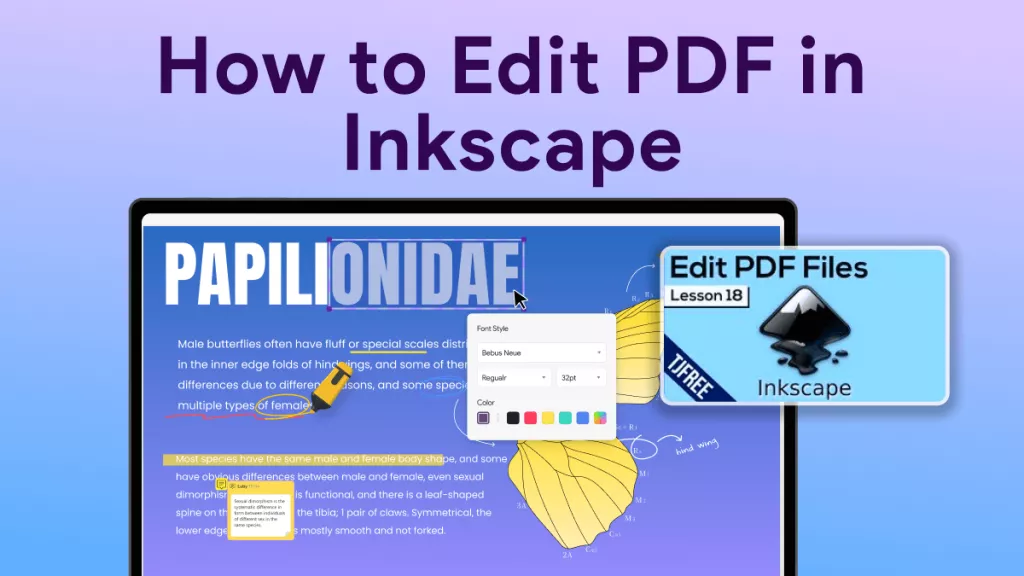

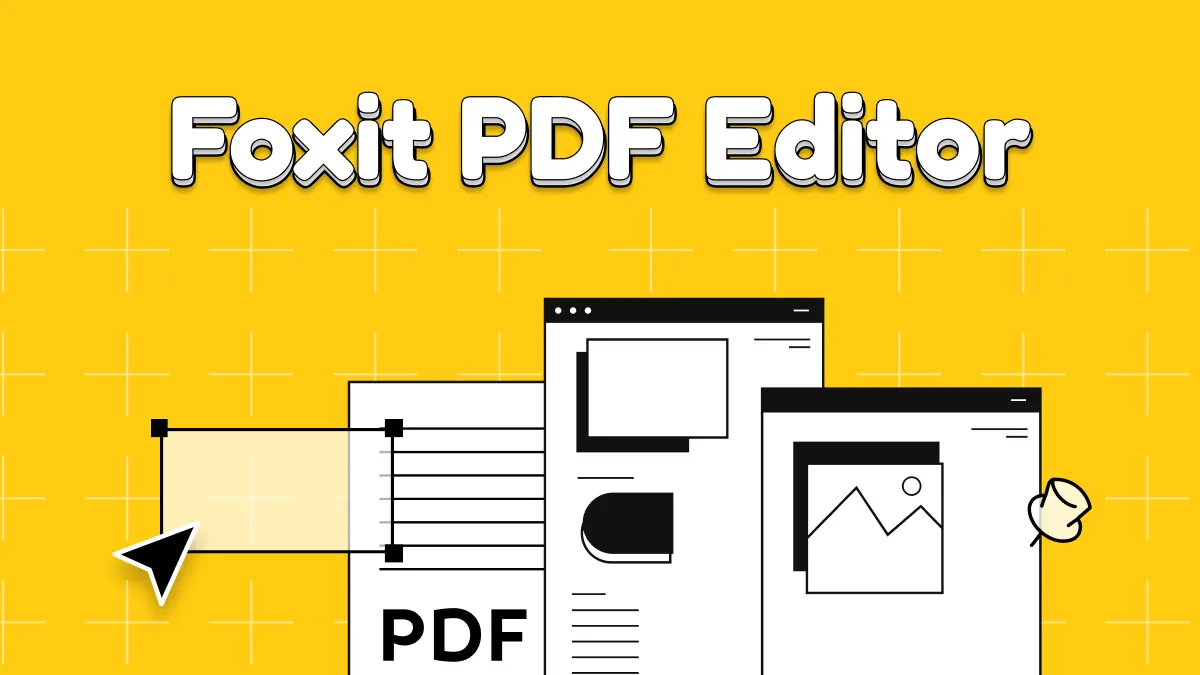




 Donnie Chavez
Donnie Chavez 

 Cathy Brown
Cathy Brown 
 Bertha Tate
Bertha Tate 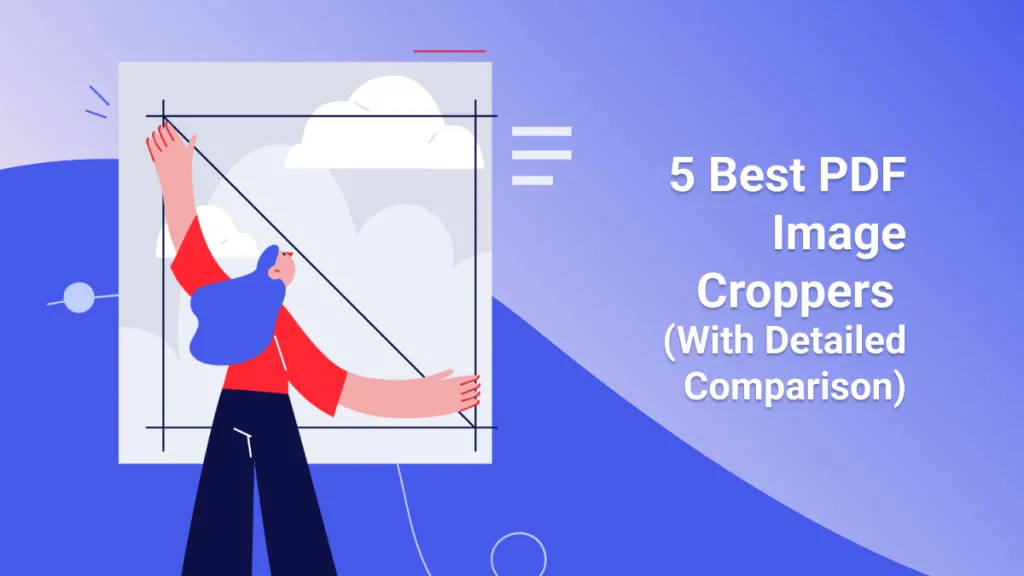
 Lizzy Lozano
Lizzy Lozano