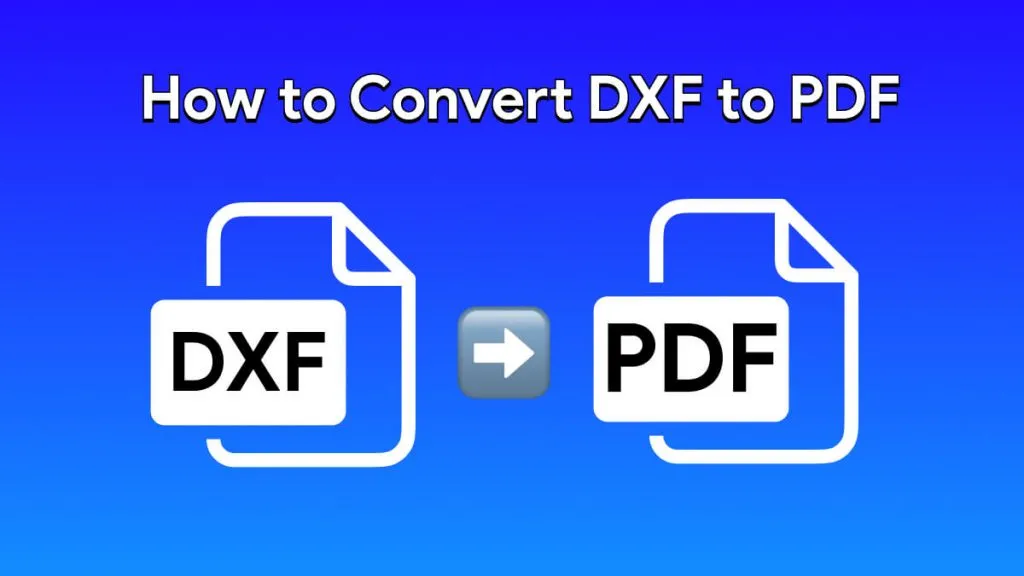Bank statements are official monthly records of charges, deposits, withdrawals, closing amounts, and the remaining balance of an account holder. Suppose you have lost your original auto-generated bank statement and require a replacement for record-keeping or other purposes. In this situation, an account holder can request a bank for a duplicate official statement of their financial condition.
As a financial officer, if you are asked to create a bank statement online and it's a new task, this guide can help you throughout the process. Here, you can explore how to create a bank statement through detailed instructions, whether you need it for legal documentation, a loan, or a rental application.
Part 1. What is a Bank Statement?
In simple terms, a bank statement is an official document summarizing an account’s monthly transactions in a paper or digital format. It contains checking and saving information, including lists of deposits, withdrawals, deductions, and account numbers and is usually sent by a bank to the account holder. They are also called transaction summaries and account statements, which can be found monthly via online banking.
Besides, they are considered an essential source of tracking funds, spending habits, payment errors, and fraudulent transactions for an account holder. Typically, you can access bank statements from the institution’s official site or request a monthly paper document delivered to your address. That’s where newly joined bankers look for how to make a bank statement PDF and dispatch them to their clients.
Also Read: 5 Best Bank Statement Generators You Can Use
Part 2. How to Create a Bank Statement from Scratch
Creating a bank statement can be complex and time-consuming, often leading to errors in the draft. To improve both efficiency and accuracy, consider using UPDF AI. This tool can generate a detailed outline of the bank statement, which you can then copy and edit in a blank PDF document. For further guidance and to boost your productivity, refer to the step-by-step guide provided.
Step 1: Access UPDF and Create a Blank PDF Page
Download UPDF first.
Windows • macOS • iOS • Android 100% secure
Launch UPDF and access the "File" option from the top-left side of its main interface. Following that, choose the "Create" option and obtain a pop-up file creation settings menu after tapping the "Blank Page" option. Now, assign parameters to create a document and hit the "Create" button to get a blank canvas.
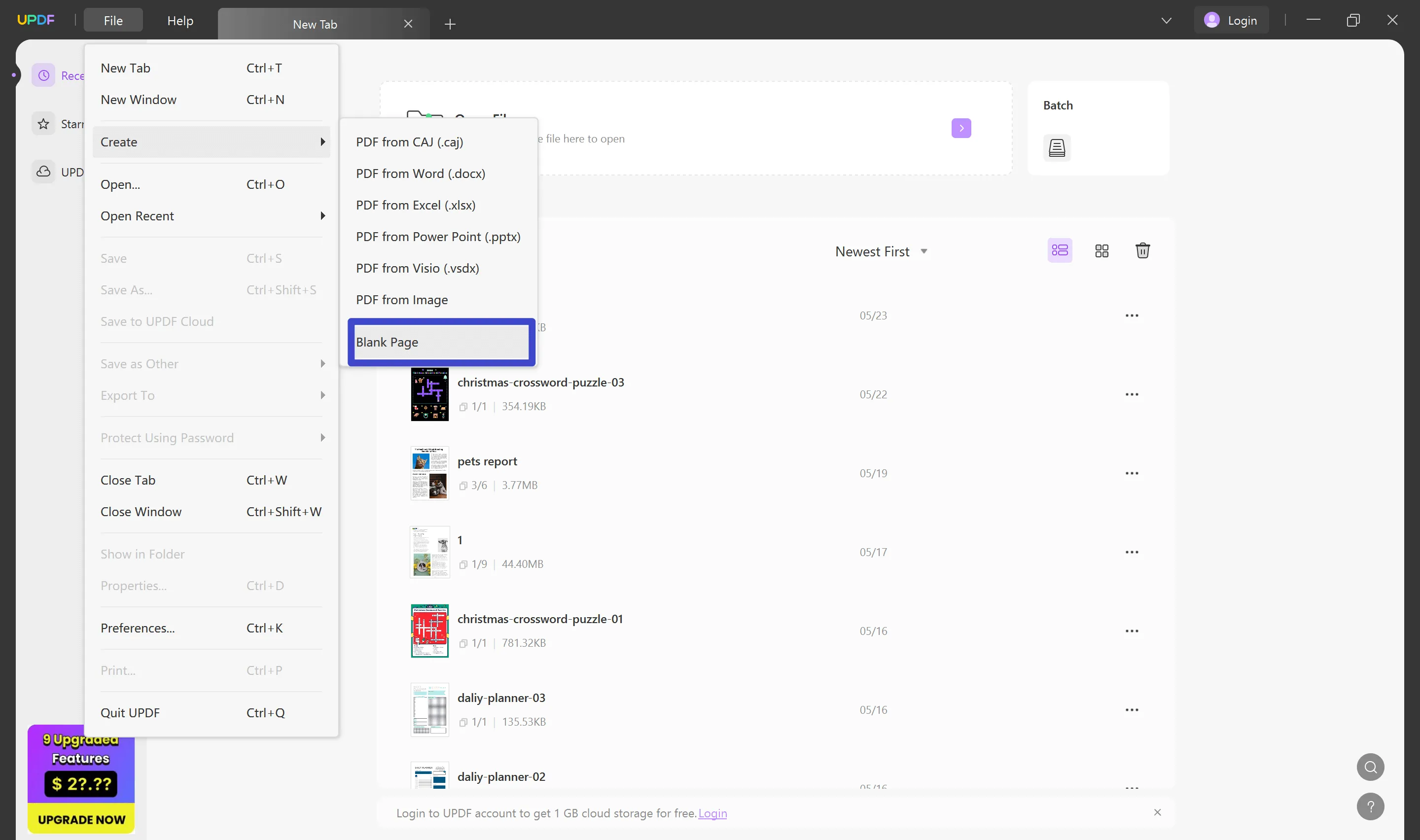
Step 2: Open UPDF AI and Insert Prompt to Generate Outline
Navigate to the bottom-right corner and click the 'UPDF AI' icon to launch the innovative AI chatbot. Access the 'Chat' tab at the top, then go to the 'Prompt' section at the bottom to enter your request for a bank statement outline. After entering your instructions, click the 'Send' icon to receive results from UPDF AI instantly.
Step 3: Copy-paste the Generated Outline and Save it After Customization
Copy the generated AI results via the "Copy" icon below your prompt and paste it into the blank sheet by accessing the "Edit PDF" mode and adding a text box. Also, there are a lot of tools that you can utilize under the "Comment" mode. Lastly, fill in the blanks with personal details such as account number, transaction dates, and amount.
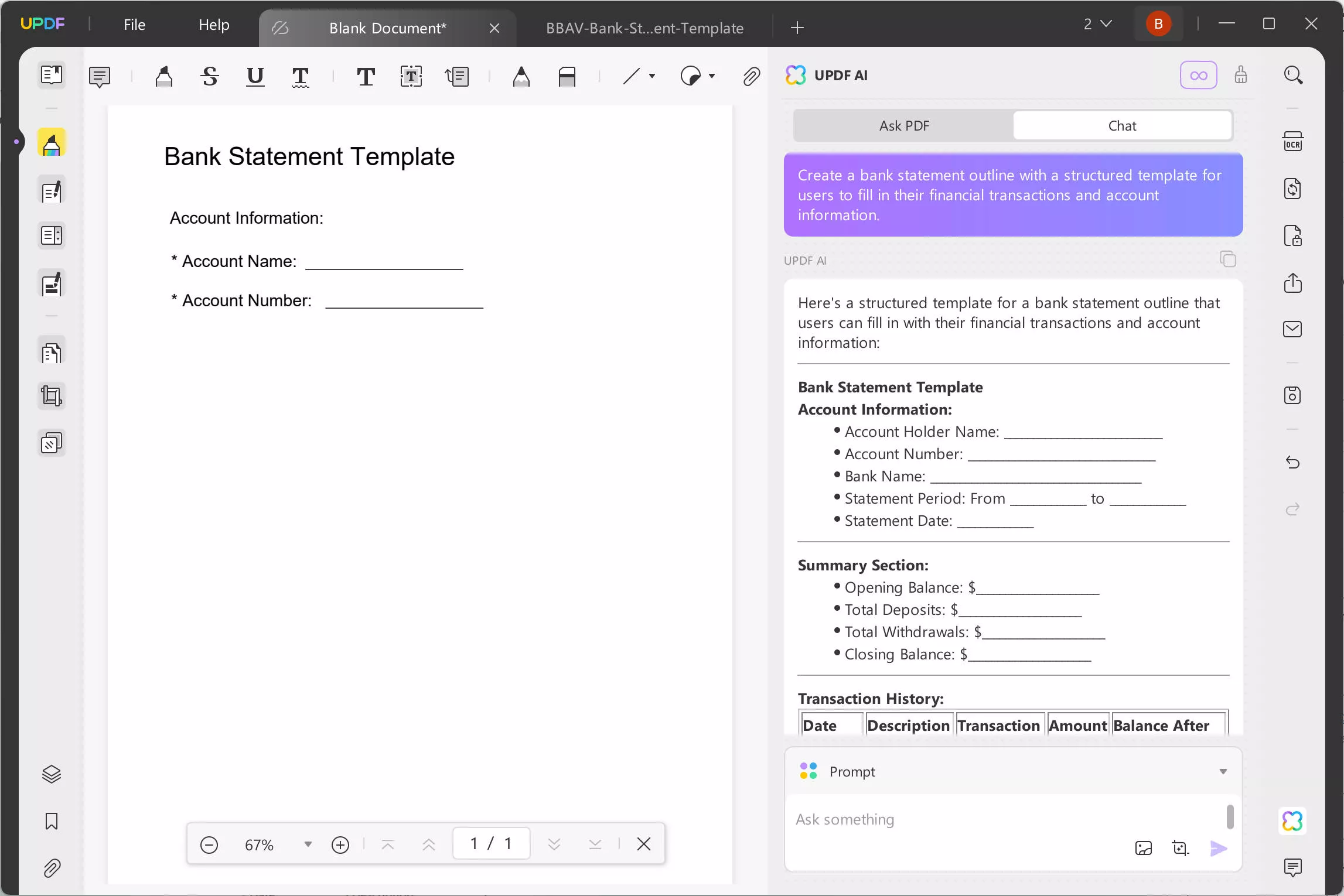
Bonus Tip
Download the Bank Statement Template
You can then enter 'Edit' mode and copy and paste the generated content to customize the template.
Windows • macOS • iOS • Android 100% secure
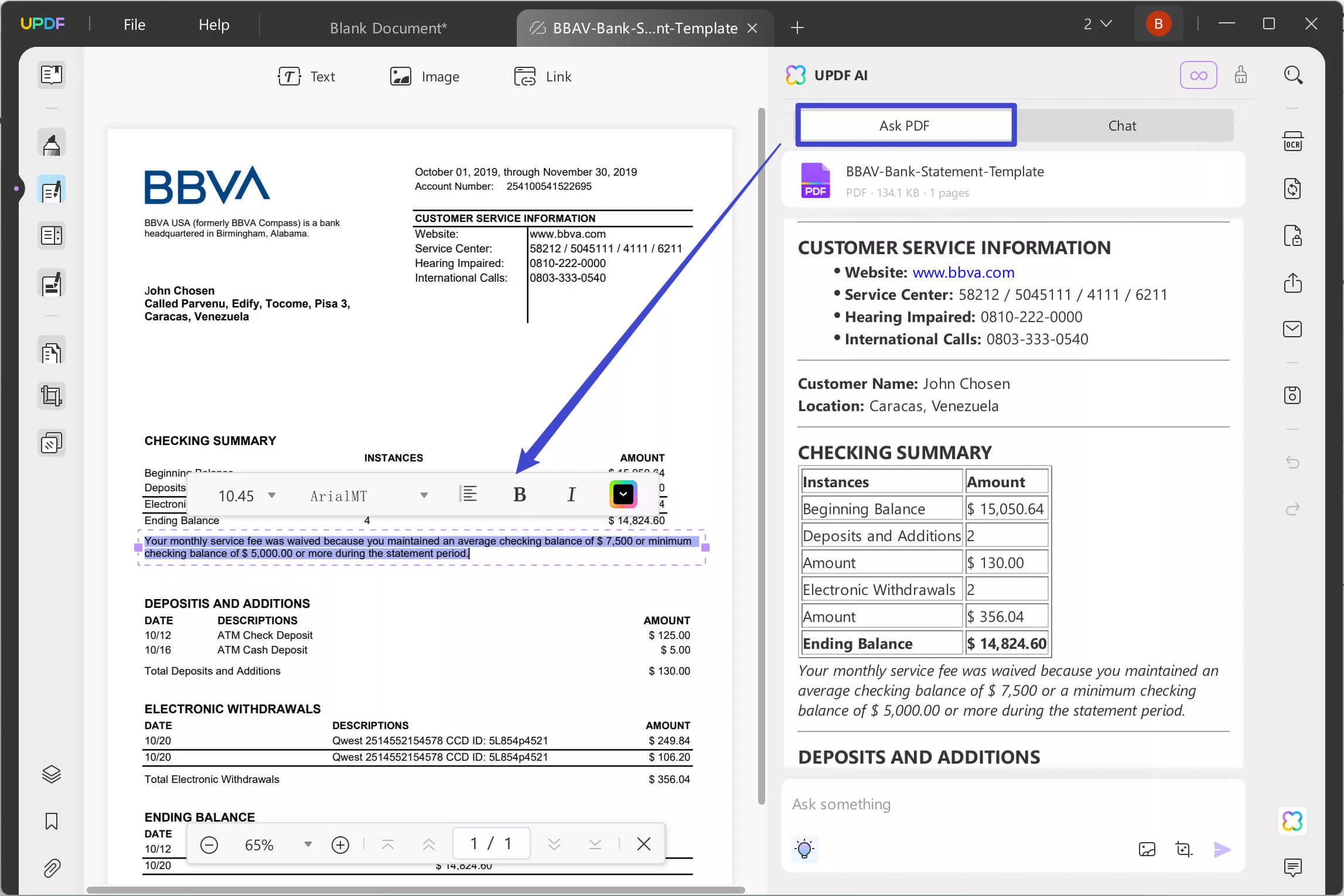
FAQs About Creating a Bank Statement
1. How do I create a bank statement in PDF?
If you want to learn how to create a bank statement effortlessly, UPDF can help you with simpler operations. You can get a blank page and create fillable fields to add information, signatures, and images through the step-by-step guide above. Besides, users can adopt a shorter way with UPDF AI, where they can generate different bank statement outlines and paste them into a blank page for further editing.
2. How do I create a bank statement online?
To create a bank statement online, you can visit an online website containing bank statement document templates like SignNow or pdfFiller. There, you can edit them to personalize them to your desired extent and then download them to your computer for printing or dispatching to clients.
3. Can I print my own bank statement?
Indeed, the account holder can print their bank statements, and this is done more easily through UPDF. You only need to download your bank statement obtained through an e-mail or any other source and open it in UPDF. Then, click the "File" tab from the top-left side and choose "Print" from the list to access the PDF printer. Adjust the printing parameter from countless aspects and hit the "Print" button to get a paper form of your bank statement.
Conclusion
Overall, this article sheds light on bank statement documents and how to create a bank account at Lloyds in stepwise guides. Upon reading, you can make bank statements through UPDF and its AI technology or by using predesigned templates based on your convenience. If you face trouble inferring a faster, more reliable, and more flexible method, you should try UPDF to design a document or create it through AI.
To generate a bank statement with AI, download UPDF on your computer and purchase a UPDF AI account to start a creative and effortless journey. Surprisingly, you will attain a huge discount on instant purchases, and you can use one UPDF account on all your devices. Hurry up and grab the discount before it ends. You can also click the below button to test it or check out this informational video on UPDF before buying it.
Windows • macOS • iOS • Android 100% secure
 UPDF
UPDF
 UPDF for Windows
UPDF for Windows UPDF for Mac
UPDF for Mac UPDF for iPhone/iPad
UPDF for iPhone/iPad UPDF for Android
UPDF for Android UPDF AI Online
UPDF AI Online UPDF Sign
UPDF Sign Read PDF
Read PDF Annotate PDF
Annotate PDF Edit PDF
Edit PDF Convert PDF
Convert PDF Create PDF
Create PDF Compress PDF
Compress PDF Organize PDF
Organize PDF Merge PDF
Merge PDF Split PDF
Split PDF Crop PDF
Crop PDF Delete PDF pages
Delete PDF pages Rotate PDF
Rotate PDF Sign PDF
Sign PDF PDF Form
PDF Form Compare PDFs
Compare PDFs Protect PDF
Protect PDF Print PDF
Print PDF Batch Process
Batch Process OCR
OCR UPDF Cloud
UPDF Cloud About UPDF AI
About UPDF AI UPDF AI Solutions
UPDF AI Solutions FAQ about UPDF AI
FAQ about UPDF AI Summarize PDF
Summarize PDF Translate PDF
Translate PDF Explain PDF
Explain PDF Chat with PDF
Chat with PDF Chat with image
Chat with image PDF to Mind Map
PDF to Mind Map Chat with AI
Chat with AI User Guide
User Guide Tech Spec
Tech Spec Updates
Updates FAQs
FAQs UPDF Tricks
UPDF Tricks Blog
Blog Newsroom
Newsroom UPDF Reviews
UPDF Reviews Download Center
Download Center Contact Us
Contact Us









 Cathy Brown
Cathy Brown 
 Lizzy Lozano
Lizzy Lozano