In the contemporary digital era, the ability to convert from one digital format to another has made things extremely convenient for everyone. One of the common conversions is PUB to PDF, which many people come across in daily life. Publisher is a software application by Microsoft used for publishing. You can use hundreds of templates to create your dream flyers, pamphlets, brochures, business cards, and so on!
However, you may be required to convert the publisher to PDF to get feedback from the client. PDF format makes it super easy to view and analyze details. For that, you need an efficient and robust Publisher to PDF converter.
In this article, we'll introduce the top 5 easy methods for converting PUB to PDF and how you can edit the converted PDF with UPDF. Download it now and you'll learn about the top-notch PDF tool that does it all for you.
Windows • macOS • iOS • Android 100% secure
How to Convert Publisher to PDF in 5 Ways?
Publishing a document in MS Publisher is highly convenient and smooth, but sharing it with others who may not have this software installed can be contradictory. The simplest solution is to use a PUB to PDF converter to convert Publisher to PDF! Here are the top 5 ways you can convert Publisher into PDF.
1. ZamZar
ZamZar is an online free tool where you can convert PDF to PUB online and vice versa. This tool allows you to effortlessly change your document's format without any hassle. Here's how you can convert PUB to PDF by following these steps in just a few clicks:
- Head to the ZamZar website using any device.
- Upload the files by clicking on the "Choose File" option; you can also drag and drop files if you like.
- Then choose "PDF/.pdf" as the conversion type. Let ZamZar do the magic!
- Once the file is ready, hit the download button, and you're done!

2. Convert Publisher to PDF
If you're looking for a way to transfer publisher to PDF, the Convert Publisher to PDF tool is the way to go! It is specifically designed for this sole purpose. Thus, it can never go wrong and will give you the most accurate results.
Since it's an online tool, you won't deal with the hassle of downloading and installing the software. You can use it for free if you have an internet connection. Here's how to do it:
- Simply head to the website of Convert Publisher to PDF Free Online or type "Convert Publisher to PDF Free Online" on your browser.
- Now, upload your file from your local storage or use other options like drag & drop, dropbox, Drive, etc.
- Once converted, click on the download button to download the file on your device.
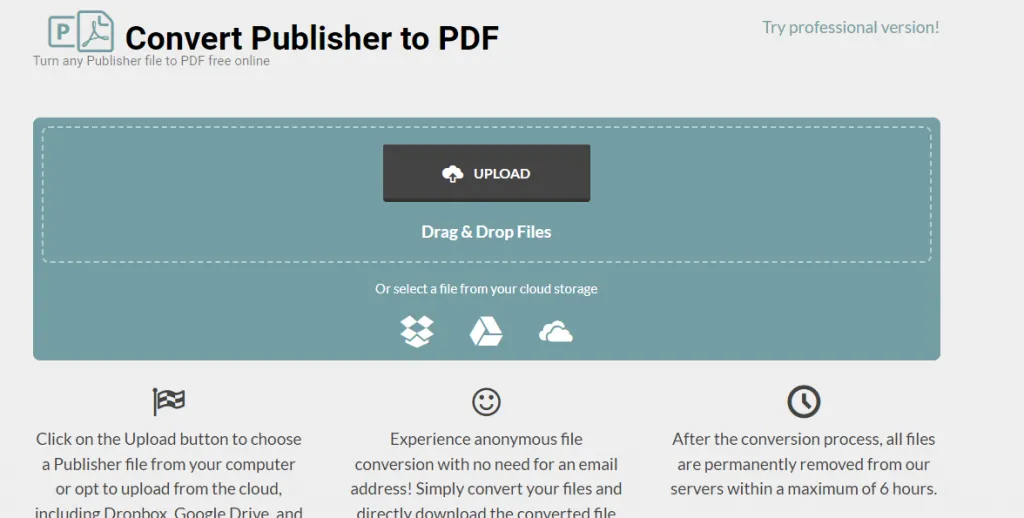
3. Online2PDF Publisher to PDF
A valuable online tool called Online PDF Converter allows you to easily convert various file formats into PDF. The best thing about Online PDF Converter is that it is free and is available online. This way, you can access it from anywhere. It is perfect for anyone who wants to convert files on their way without getting targeted by hefty subscriptions.
It also supports Publisher to PDF conversion, which is why it is part of this list. Here's how you can use Online PDF Converter to convert PUB to PDF:
- Upload the file by clicking on the "Select Files" button.
- Make sure that ".pdf" is selected on the convert to the menu bar.
- Click on the convert button and wait for a little while.
- Download the file, and you're done!
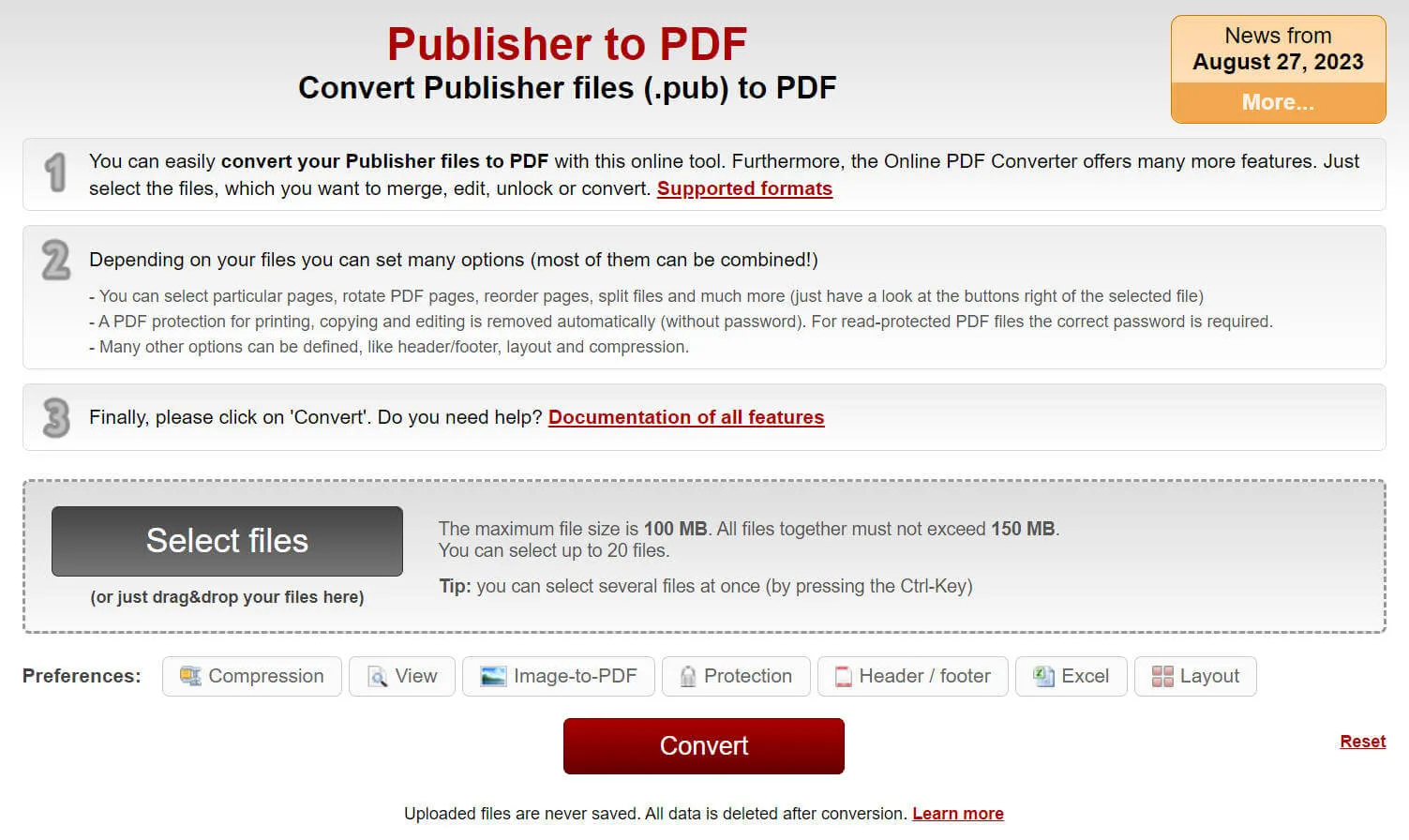
4. pdfFiller
PDFFiller is an online tool that lets you edit, sign, and share PDF documents effortlessly. With pdfFiller, you can fill out forms as text, and images, highlight text, and even add comments to your PDF file. Another notable feature that you are clearly looking out for is to convert PUB to PDF online!
Here's how you can convert Microsoft Office Publisher to PDF in easy steps with pdfFiller:
- Go to the pdfFiller website on your browser.
- Upload the PUB file. You can also use Dropbox, cloud storage, etc.
- Click on "More" and choose "Convert to PDF."
- Wait for a few seconds and download the file when prompted.
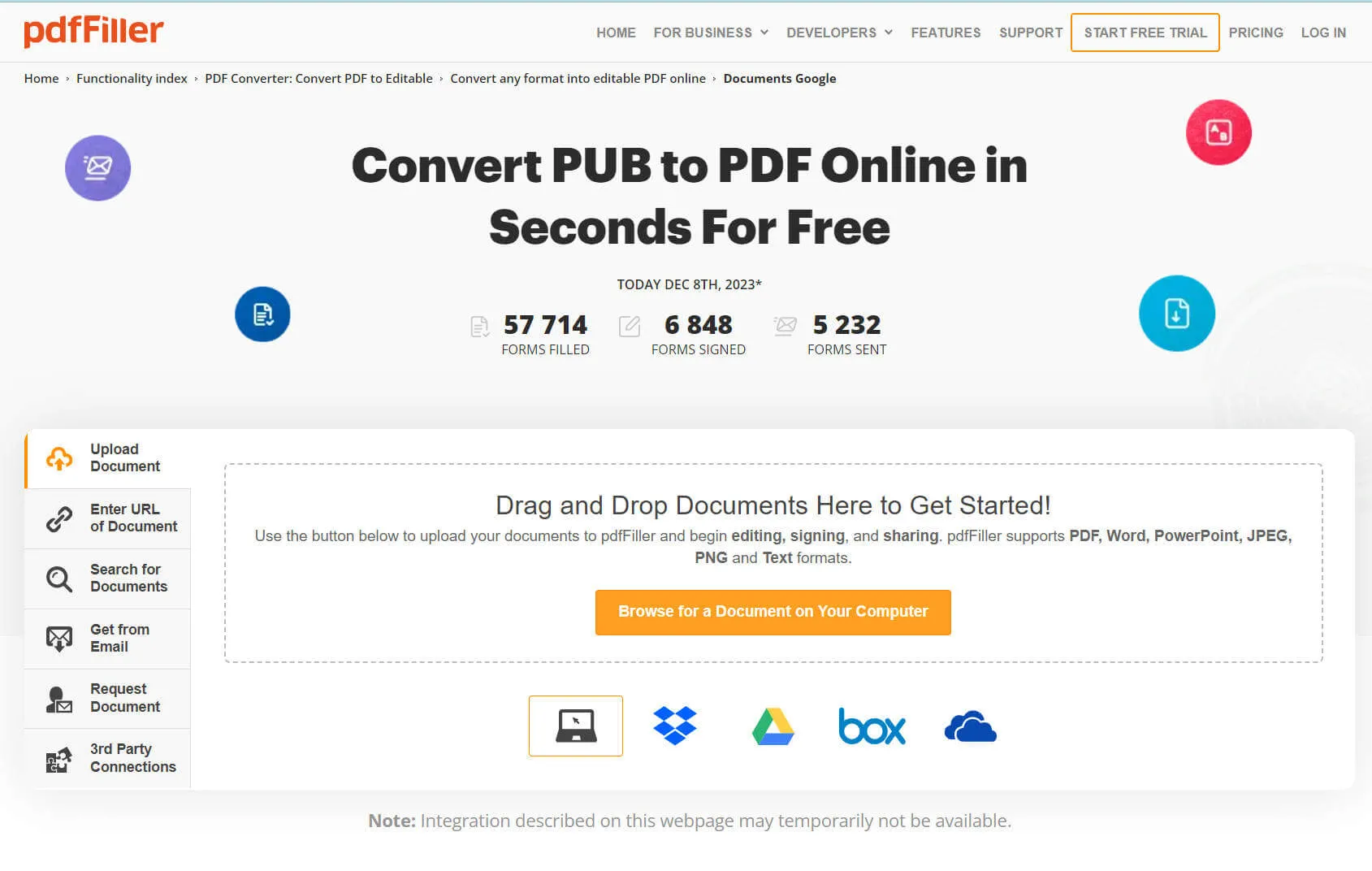
5. HiPDF
Another comprehensive tool that you can use for it is HiPDF. Along with converting PUB files into PDF, it also enables the users to perform all sorts of operations on their PDF files. Similar to other tools, it is also accessible from any device.
Due to its intuitive interface, it makes it seamless and effortless to convert PUB to PDF. Here's how you can do it too:
- Head to HiPDF's website and choose "Convert" from the top toolbar.
- There will be a lot of options available. For conversion, "Choose PUB to PDF."
- Use "Choose File" to upload files from your local storage. Alternatively, you can use the Drag & Drop option.
- Click on the Convert button and let it do the magic.
- Download the files once converted, and you're good to go!
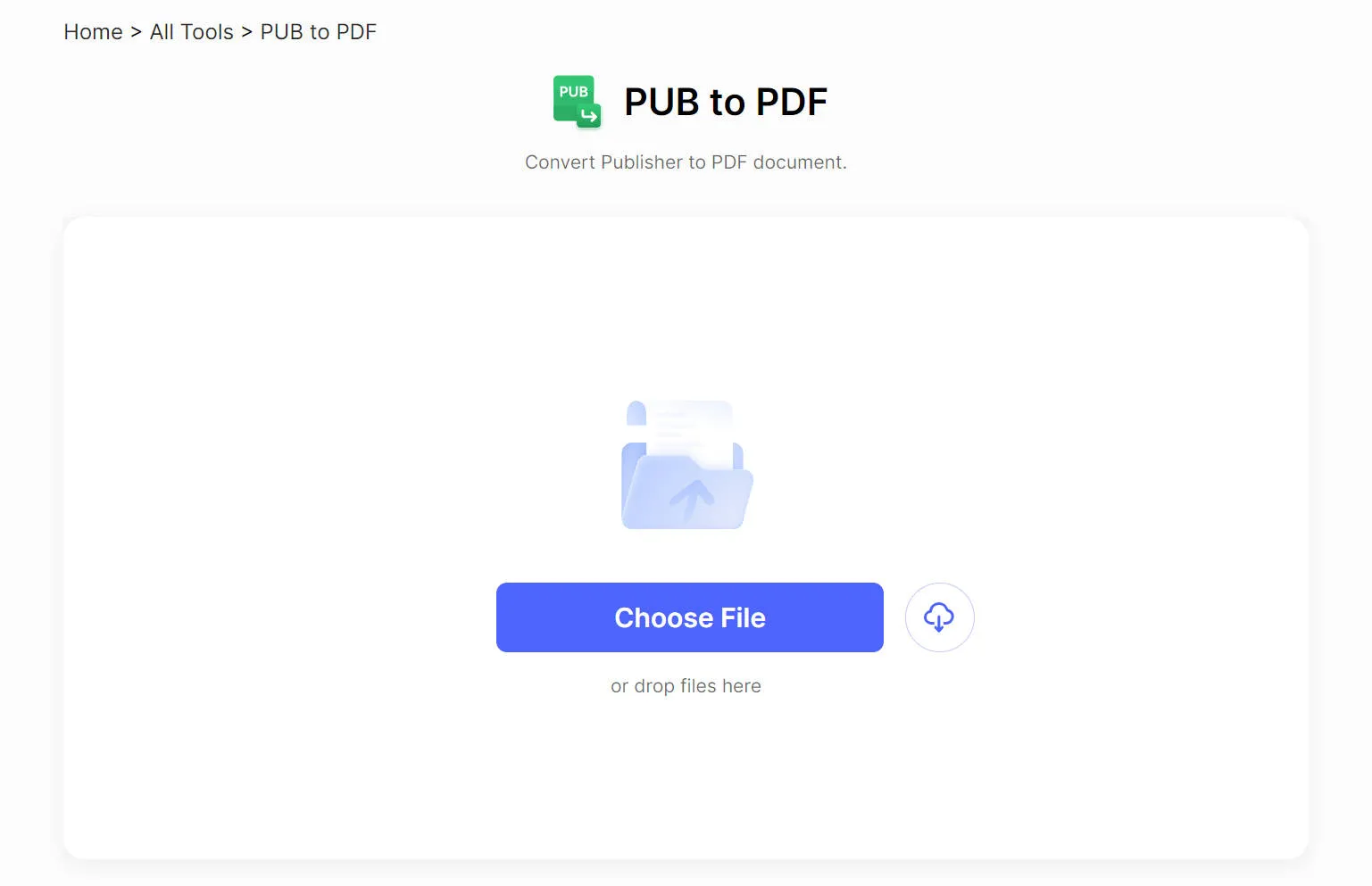
What Can You Do After Converting from Publisher to PDF?
Converting your publisher files to PDF can greatly enhance your document's versatility and shareability. PDFs are famous for their portability and compatibility across different devices. This makes them an ideal choice for documents of all kinds. You can edit, protect, annotate, and perform various operations on them.
However, for that, you'll require top-notch PDF software that caters to all PDF users' needs, like UPDF! Its robust functionality, accuracy, cross-platform compatibility, and seamless, intuitive UI have made it popular among users of all kinds. Download it for free and enjoy all the amazing features.
Windows • macOS • iOS • Android 100% secure
Want to know how UPDF has earned all that fame? Here are just some of the many features of UPDF that have created all this hype:
Edit PDF
UPDF offers a range of impressive features that make it popular among its competitors. One of the most helpful features is editing! You can make necessary changes to your PDF file without going through the trouble of recreating the document.
You can also edit both text and images in various ways. It enables adding new text, editing the pre-written text, changing the font parameters, and much more. UPDF also lets you do wonders with your PDF file by allowing you to change the background, add a watermark, and so on!
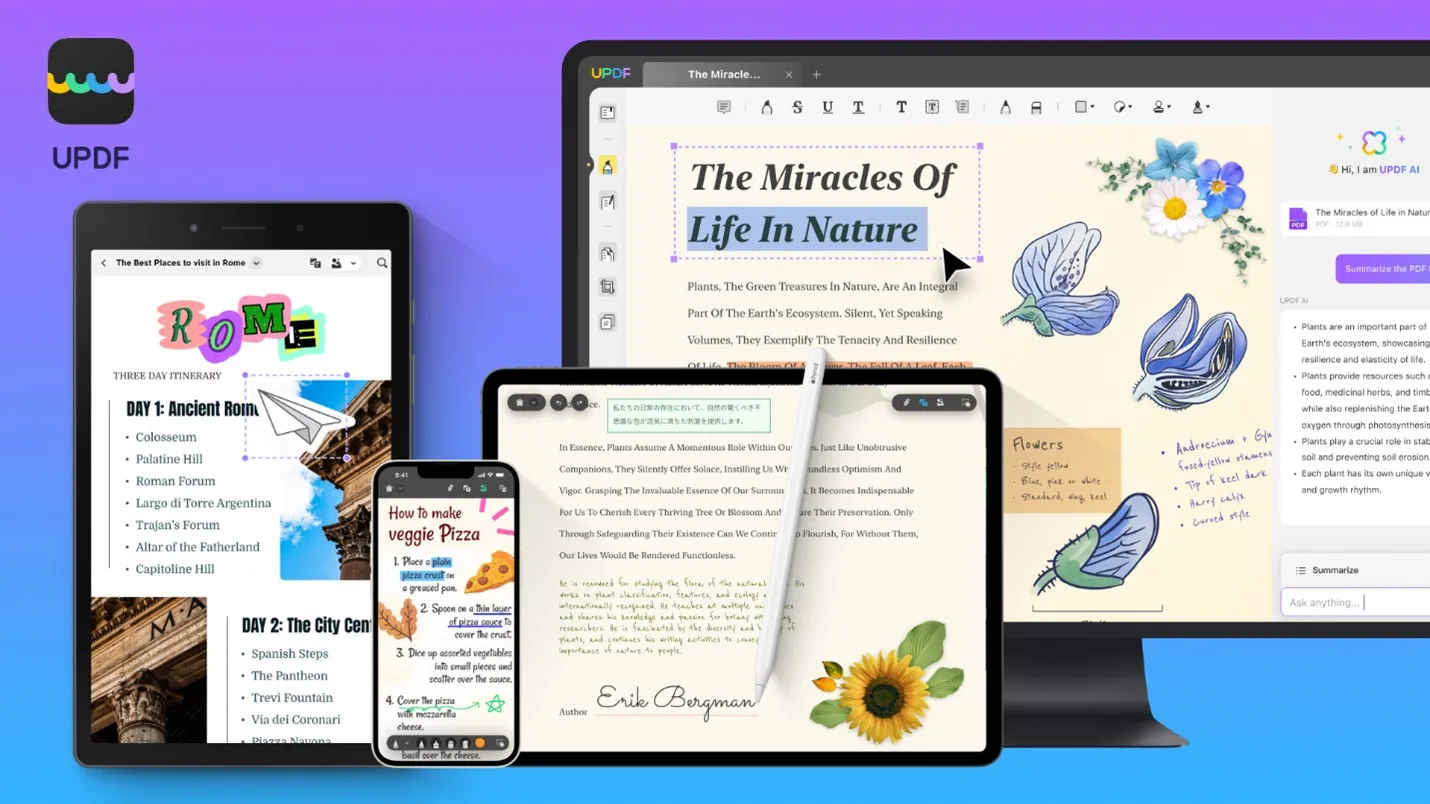
UPDF AI for Translation, Summarization, and Explanation
Using UPDF AI to summarize, translate, and explain your PDF is another standout feature of UPDF. This feature lets you get a quick and easy summary of a lengthy document. On top of that, you can translate them into any language in no time!
Don't know the information about a complex concept; just use UPDF AI to provide an excellent explanation, saving you much time and effort. Purchase UPDF and explore these features today!
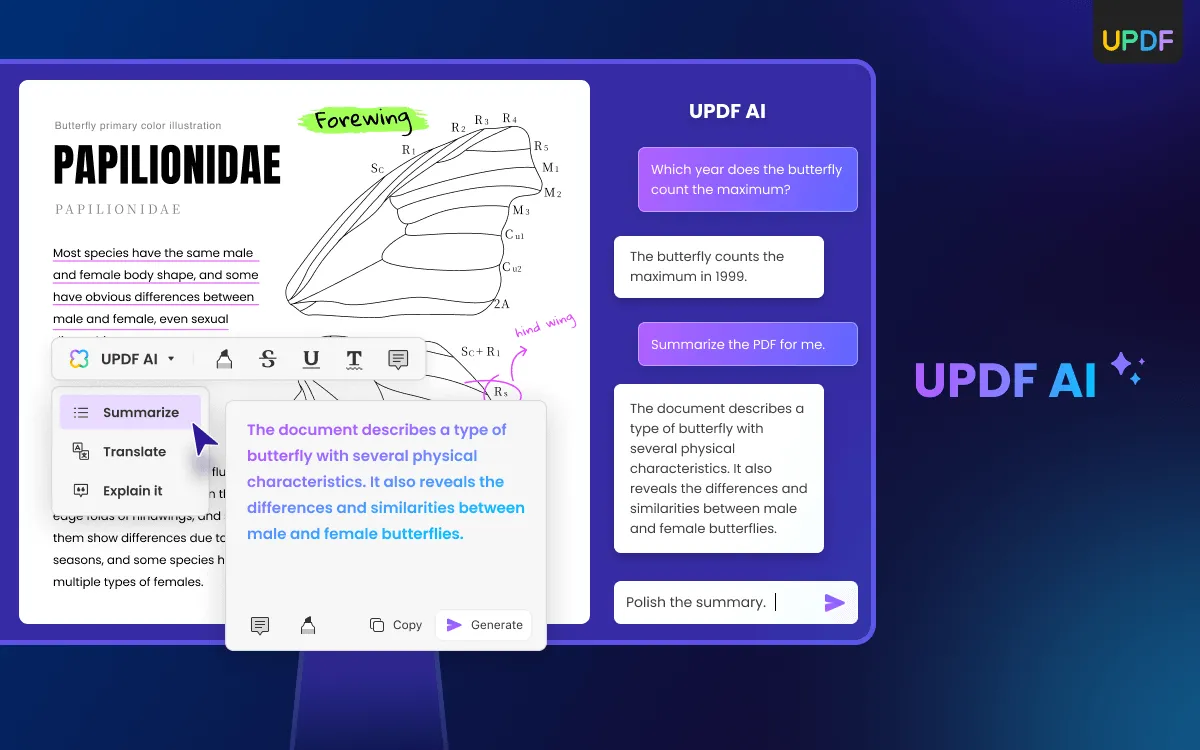
Convert PDF
UPDF also offers a powerful conversion tool. With just a few clicks, you can convert your PDF document into 14 different formats! This feature comes in handy when converting your files on the go. OCR feature is a cherry on top of this. With the OCR technology, you can convert your PDF into editable and searchable formats.
Protect PDF
Protecting your PDF document is crucial, and UPDF makes it easy to do so. The protect feature allows you to add passwords, watermarks, redact information, and other security measures to ensure that your PDF file stays protected.
Share PDF
That's not all! UPDF also enables users to share their PDF files with others. You can share your PDF file via email, social media, and much more! This particular feature is best for professionals who require collaboration in their work environment.
Annotate PDF
The annotation feature is also a game-changer. With it, you can add comments, notes, highlights, underlines, squiggly lines, etc., to your PDF document. This makes collaborating with others and keeping track of important information easier.
This feature is primarily for students, researchers, and professionals who need to share and review PDF files with their peers. There's so much more about Annotation with UPDF, so you must try UPDF yourself to explore all the fun parts!
Windows • macOS • iOS • Android 100% secure

What is a .PUB File?
Microsoft Publisher is an excellent desktop publishing software that allows you to create visually appealing documents with ease. A .PUB file is a file format used by Microsoft Publisher to save documents. It contains various design elements such as text, images, and graphics, making it easy to create professional-looking flyers, brochures, newsletters, and so on!
How Do I Open a Publisher File Without a Publisher?
Not everyone has access to Microsoft Publisher, but that doesn't mean you can't access .PUB files. Plenty of free tools are available to open and view .PUB files without using MS Publisher.
You can also use online converters like ZamZar to convert a .PUB file to a more accessible format like PDF.
Why Can't I Save Publisher as a PDF?
Saving a .PUB file as a PDF can be challenging, but it's not impossible. If you're having trouble saving a .PUB file as a PDF, it could be due to several reasons, like outdated software or incompatible fonts. However, there's no need to worry, you can still convert your .PUB file to a PDF format using an online PDF convert like HiPDF, ZamZar, and more.
This will ensure that the formatting remains untouched and becomes more accessible for everyone. You can feel free to share it with your colleagues and your boss!
Why Do You Need to Convert PUB to PDF?
Converting .PUB files to PDF is essential in today's digital world. PDF is the most widely used file format for sharing digital documents. By converting your files from PUB to PDF, you're ensuring your document is accessible to everyone, regardless of the software they use. Moreover, PDF files are more secure, and you can also prevent unauthorized modifications to your document!
The Bottom Line
Converting Publisher to PDF is not a difficult task, and there are multiple ways to achieve it. Each method has its own pros and cons, and you can choose the one that suits your needs.
However, if you want a reliable, fast, and feature-rich solution for PDF, we recommend UPDF. UPDF offers a simple and intuitive interface, batch conversion, high-quality output, and various customization options. It also supports other file formats, such as Word, Excel, PowerPoint, and images.
If you haven't tried UPDF yet, we encourage you to download and install UPDF today. You can use the free trial version to test its features and see how it can help you in your daily tasks!
Windows • macOS • iOS • Android 100% secure
 UPDF
UPDF
 UPDF for Windows
UPDF for Windows UPDF for Mac
UPDF for Mac UPDF for iPhone/iPad
UPDF for iPhone/iPad UPDF for Android
UPDF for Android UPDF AI Online
UPDF AI Online UPDF Sign
UPDF Sign Read PDF
Read PDF Annotate PDF
Annotate PDF Edit PDF
Edit PDF Convert PDF
Convert PDF Create PDF
Create PDF Compress PDF
Compress PDF Organize PDF
Organize PDF Merge PDF
Merge PDF Split PDF
Split PDF Crop PDF
Crop PDF Delete PDF pages
Delete PDF pages Rotate PDF
Rotate PDF Sign PDF
Sign PDF PDF Form
PDF Form Compare PDFs
Compare PDFs Protect PDF
Protect PDF Print PDF
Print PDF Batch Process
Batch Process OCR
OCR UPDF Cloud
UPDF Cloud About UPDF AI
About UPDF AI UPDF AI Solutions
UPDF AI Solutions FAQ about UPDF AI
FAQ about UPDF AI Summarize PDF
Summarize PDF Translate PDF
Translate PDF Explain PDF
Explain PDF Chat with PDF
Chat with PDF Chat with image
Chat with image PDF to Mind Map
PDF to Mind Map Chat with AI
Chat with AI User Guide
User Guide Tech Spec
Tech Spec Updates
Updates FAQs
FAQs UPDF Tricks
UPDF Tricks Blog
Blog Newsroom
Newsroom UPDF Reviews
UPDF Reviews Download Center
Download Center Contact Us
Contact Us








 Katherine Brown
Katherine Brown 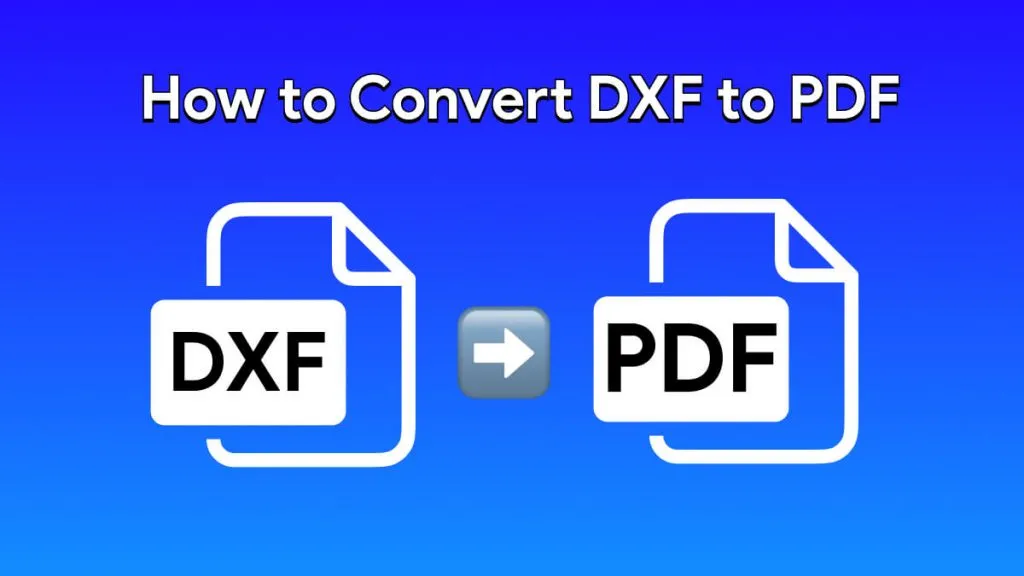

 Enid Brown
Enid Brown 
