CamScanner is an application available for Windows, Mac, Android, iOS, and Chrome that allows user to scan their documents and convert them to a high-quality PDF file. It is a great way of scanning documents on the go. It is also extremely handy if you don’t have any access to a traditional scanner. In this article, we will show you how you can create PDF files in CamScanner on mobiles as well as how you can create PDFs in CamScanner on your computer. We will also show you a great alternative – UPDF that can also be used create digital copies of your documents.
Windows • macOS • iOS • Android 100% secure
Part 1. Make PDF file in CamScanner on Mobile
CamScanner makes it simple to scan documents by using your phone. In this section, we will show you how to do it. Before you start following the instructions, make sure you have CamScanner app installed.
Scanning a single document
- Open your CamScanner app and click the “camera icon” at the bottom.
- Make sure that you are in the “Scan” mode and there is a “Single” option selected.
- Place your document within the frame and take a photo. When it is OK, you can tap on the “√” icon to create the PDF with the scanned paper.
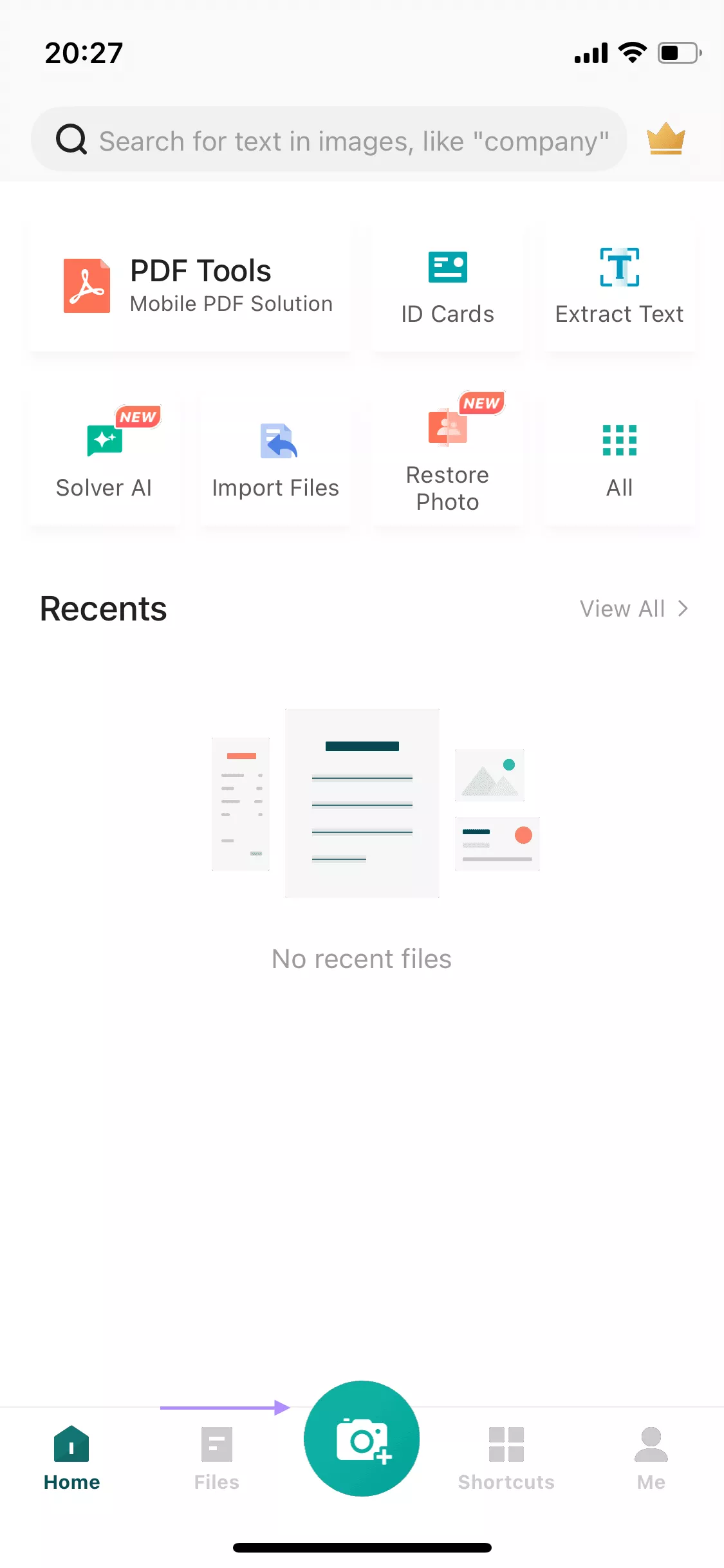

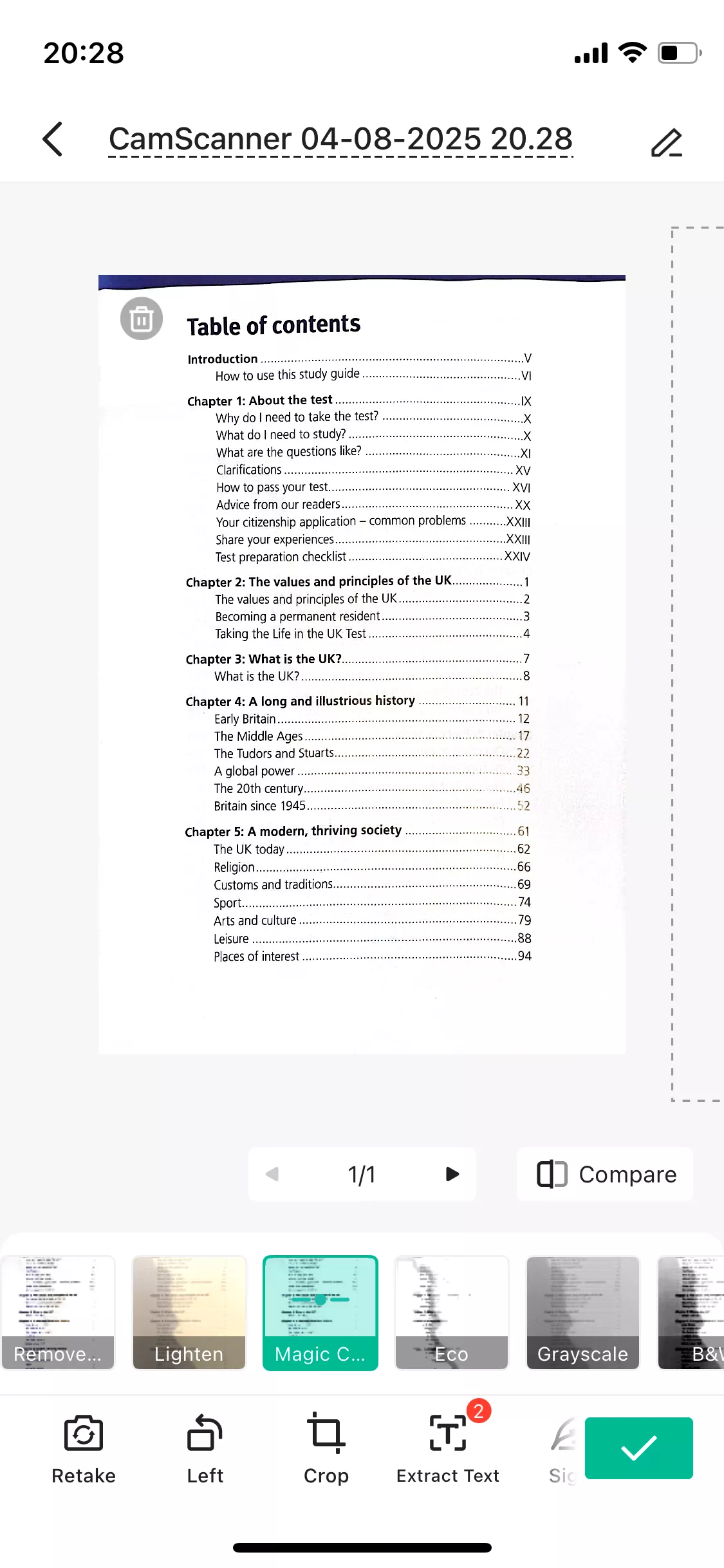
Scanning multiple documents
You can also scan multiple papers into PDF. Here is the guide.
- To scan multiple papers, make sure that you are in the “Scan” mode and have “Batch” option selected.
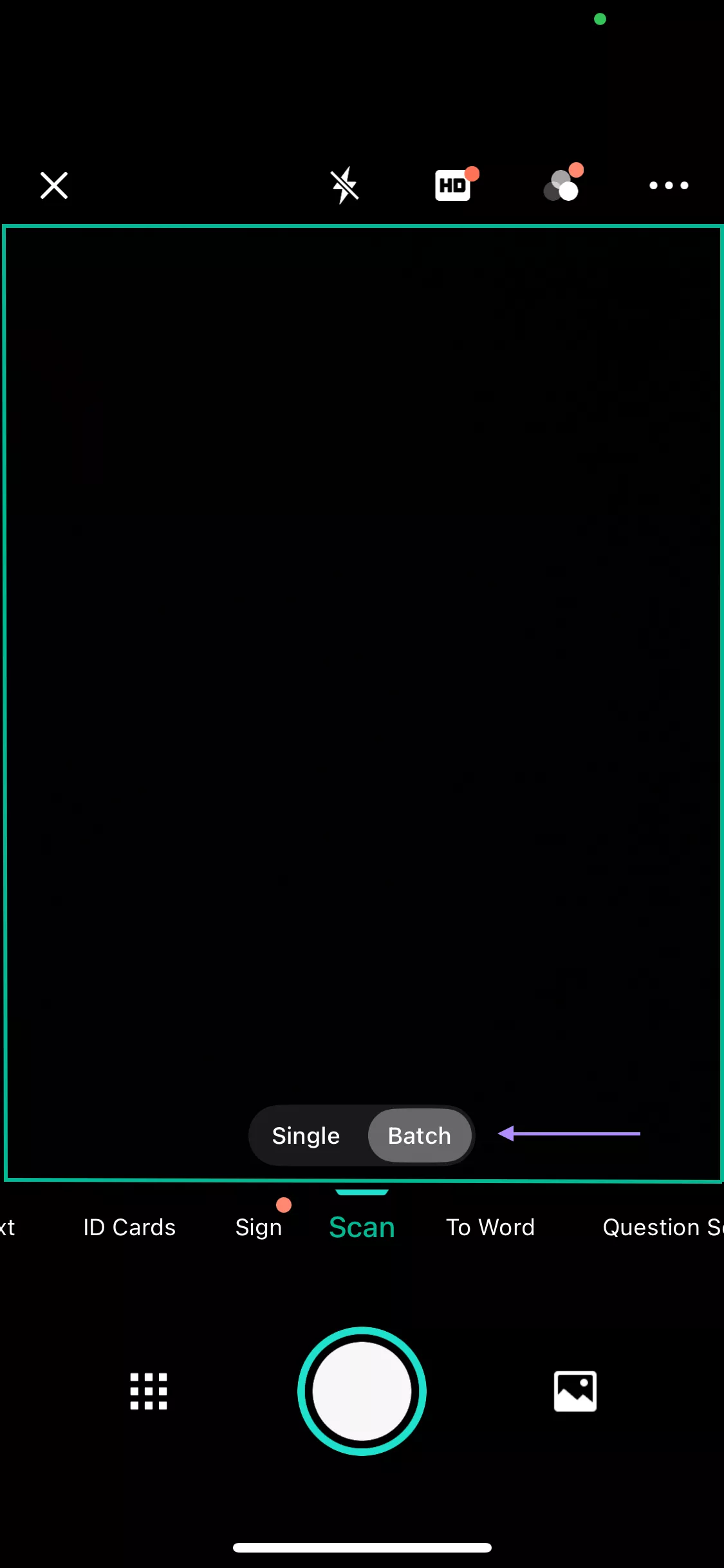
- Place your document within the frame, take photo one by one, when they are down, you can tap on the “Complete” to create the PDF with multiple pages you need.
Scanning an ID card
If you have ID card and want to scan them into one page, you can use CamScanner to do that. Here is the guide for you.
- To scan an ID card, select the “ID Cards” option.
- Then choose “ID cards” and click “Make it now”.

- Place your document within the frame and take a photo of the front and back. Now, you create a PDF with two sides of your ID Card in one page.
Part 2. Make PDF file in CamScanner on the Computer
Creating a PDF file using CamScanner on your computer is pretty straightforward. This can be done in two ways: by using an online tool or a desktop application.
Way 1. Online Tool
CamScanner offers an online tool that can be used for converting images and other formats to a PDF file as well as basic editing features.
- Go to CamScanner website, select “Converter”, and log in.
- Now choose “View All Tools”.
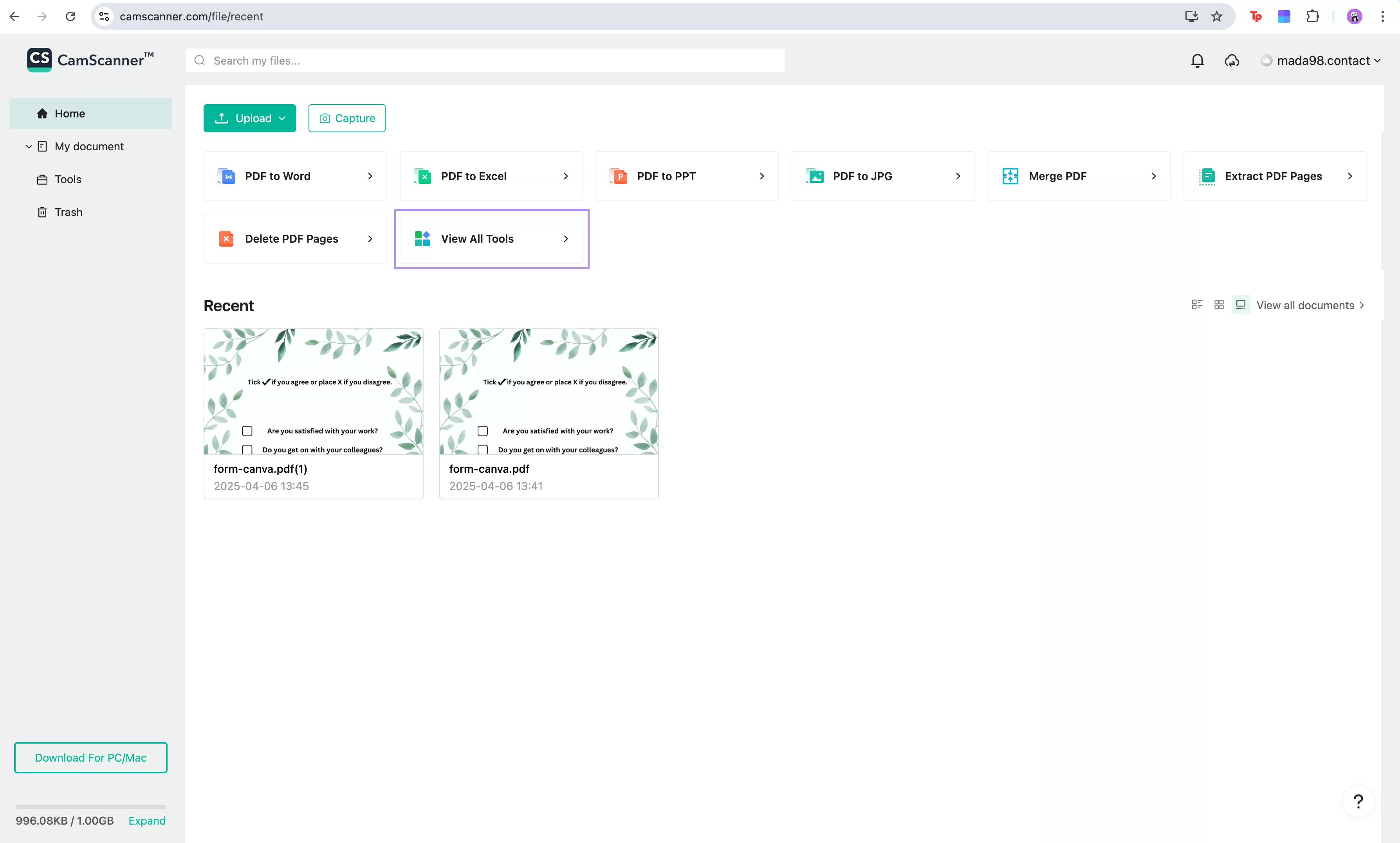
- Select the option you want to use, for example, “Image to PDF”.
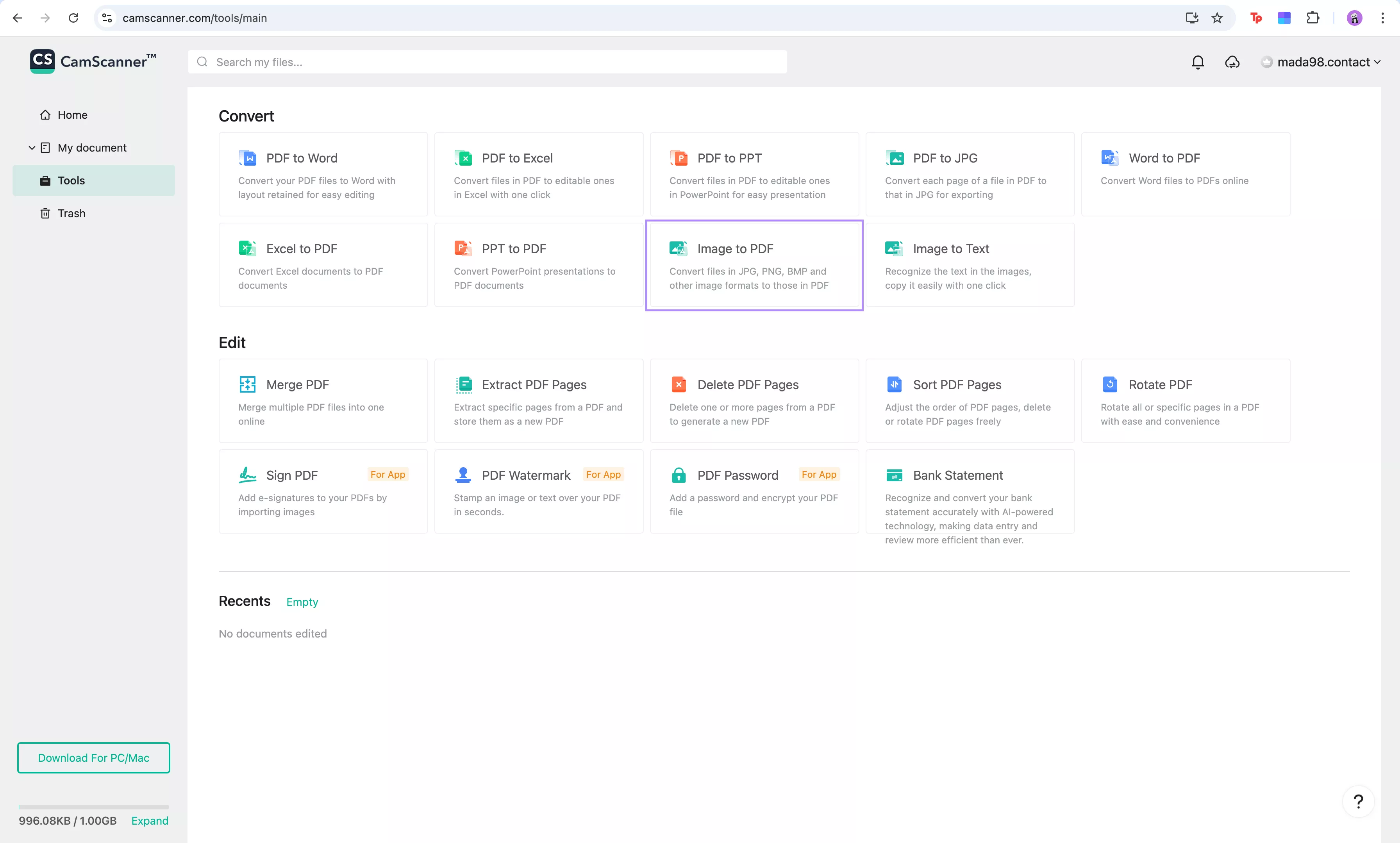
- Drag and drop your file and wait for the conversion to complete.
Way 2. Desktop Tool
The CamScanner desktop app offers the same features as the online tool. You can convert your files to other formats as well as edit them by using tools for annotating PDFs, adding text, signing PDFs, and more.
- Go to CamScanner website to download the desktop app.
- Open the software and click “Upload" to upload your file. Then open the file you uploaded. Now, you can create a PDF successfully.
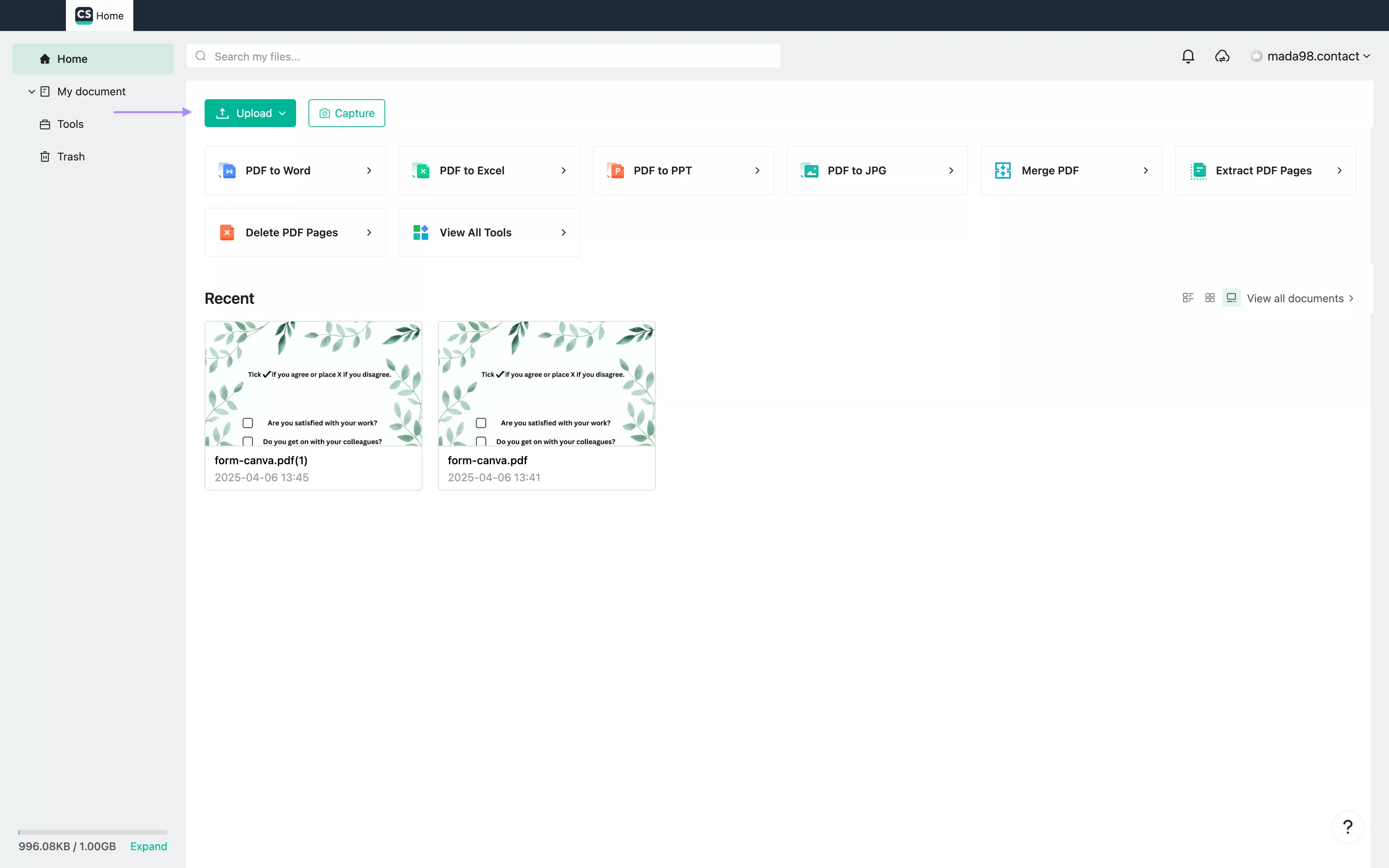
- Now you can customize the PDF. Here, you can see 4 options at the top: “Edit”, “Annotate”, “Page”, and “Convert”.
- Once done, save the PDF.
Part 3. Problems of Using CamScanner When Creating a PDF
Like with every software, you may encounter some issues when using CamScanner to create your PDFs.
Here are some of the most common problems:
- Cannot create a blank PDF – CamScanner is designed to scanned physical documents. It cannot create a blank PDF from scratch.
- Limited free trial – The app offers only 3 days to test all its premium features. This could be too short for some users to decide if they want to continue with the subscription.
- High cost – Paid plan costs $39.99 per year. This may be considered as too expensive given the limited features.
- Privacy Concerns – In 2019, CamScanner was temporarily removed from Google Play Store as it contained malware. The issue was resolved; however, it raised trust concerns for some users.
Part 4. How to Create PDF Using CamScanner Alternative?
There are many other applications that can help you scan your documents and create PDFs. One of the best alternatives is UPDF - a PDF editing software that is available on iOS as well as Android, Windows, and Mac. UPDF not only can create PDFs, but has a lot more features than CamScanner. It allows users to organize pages, add stamps, annotations, stickers, and more.
Here, I will take UPDF for iOS as an example to show you the guide on how to use UPDF to create a PDF.
How to Scan a Document with UPDF for iOS
- Download the UPDF app from the App Store or via the above button and open it. Then select the “Scanner” option located at the bottom.
Windows • macOS • iOS • Android 100% secure
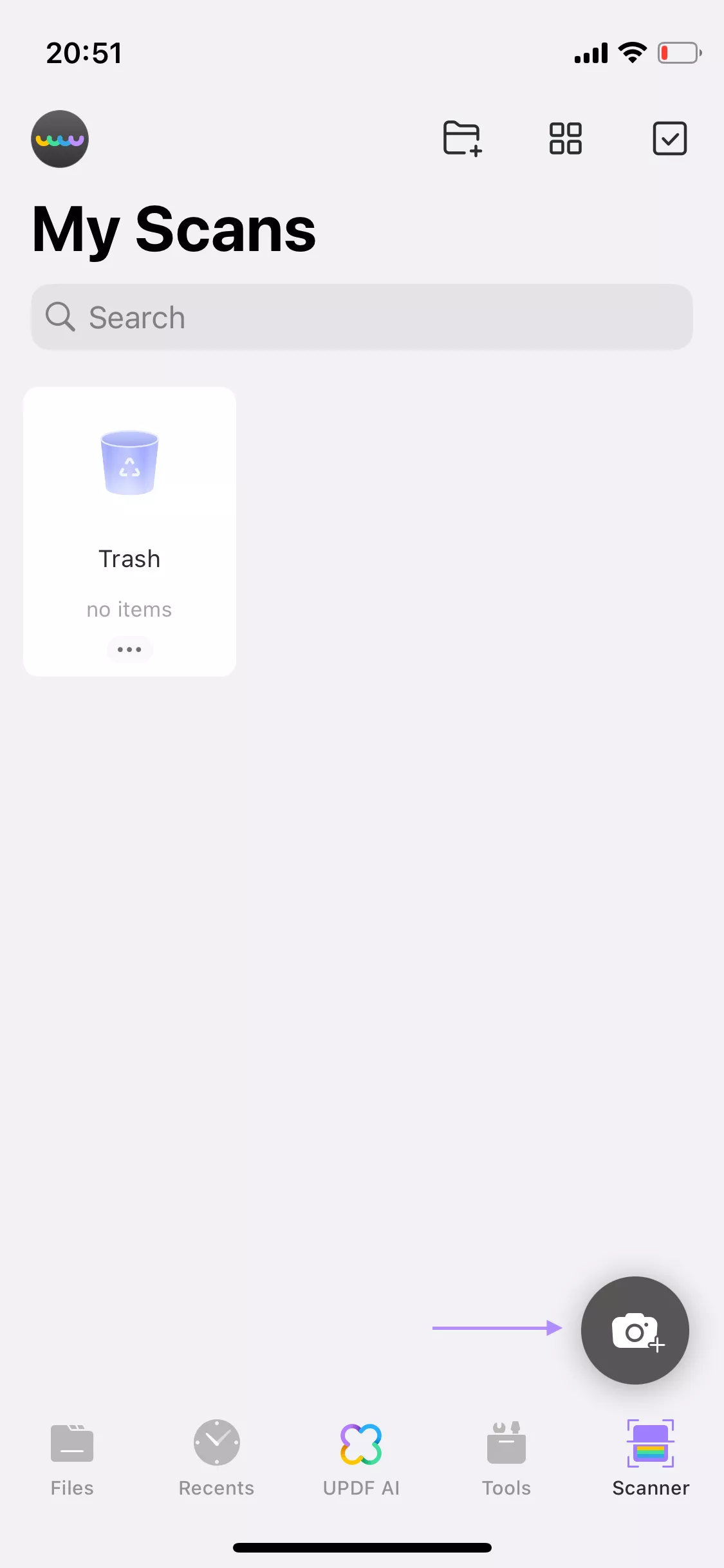
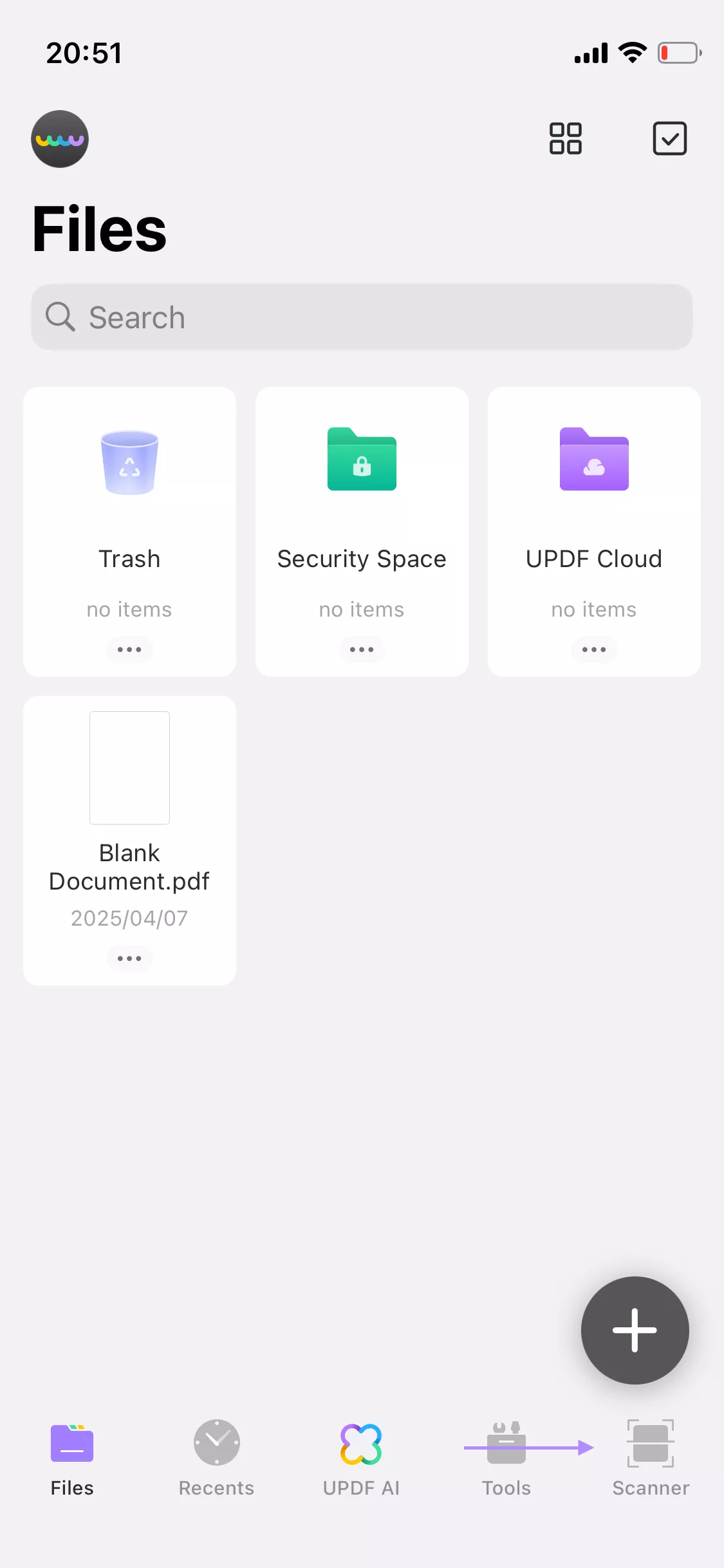
- Click the camera icon.
- Take a photo of the document. You can scan as many papers you like. Then, tap on the arrow icon at the bottom right. Here, you can customize the images. When they are done, tap on the “download” icon at the top right corner to save all the images to UPDF. Now, tap on the three dots on below the image and choose “Convert to PDF” to create a PDF with it.
How to Create a Blank PDF with UPDF for iOS
UPDF for Ios also allows you to create a blank PDF. Just follow the guide below.
- Select “Files” option located at the bottom and then click the plus icon.
- Now select “Create PDF”.
- Choose “Blank” paper style.
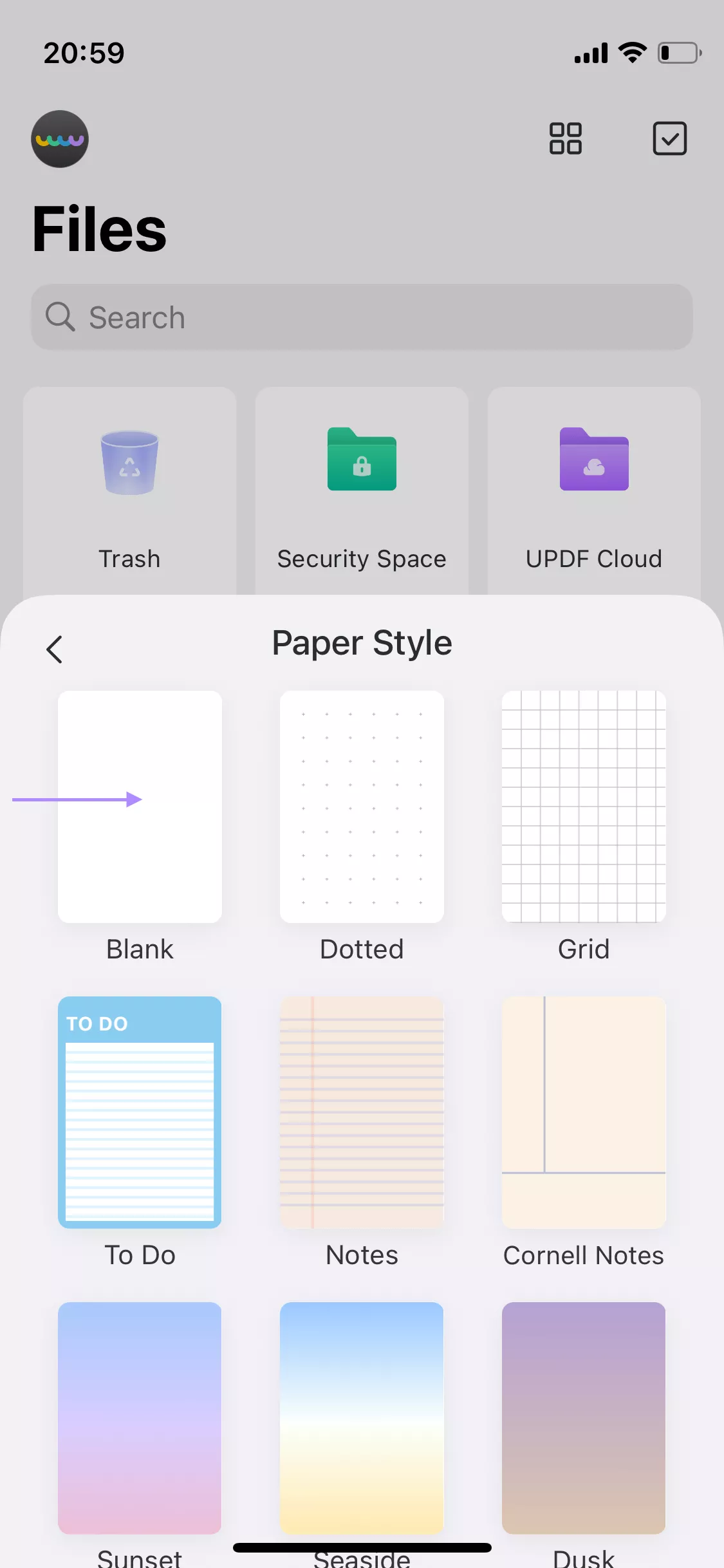
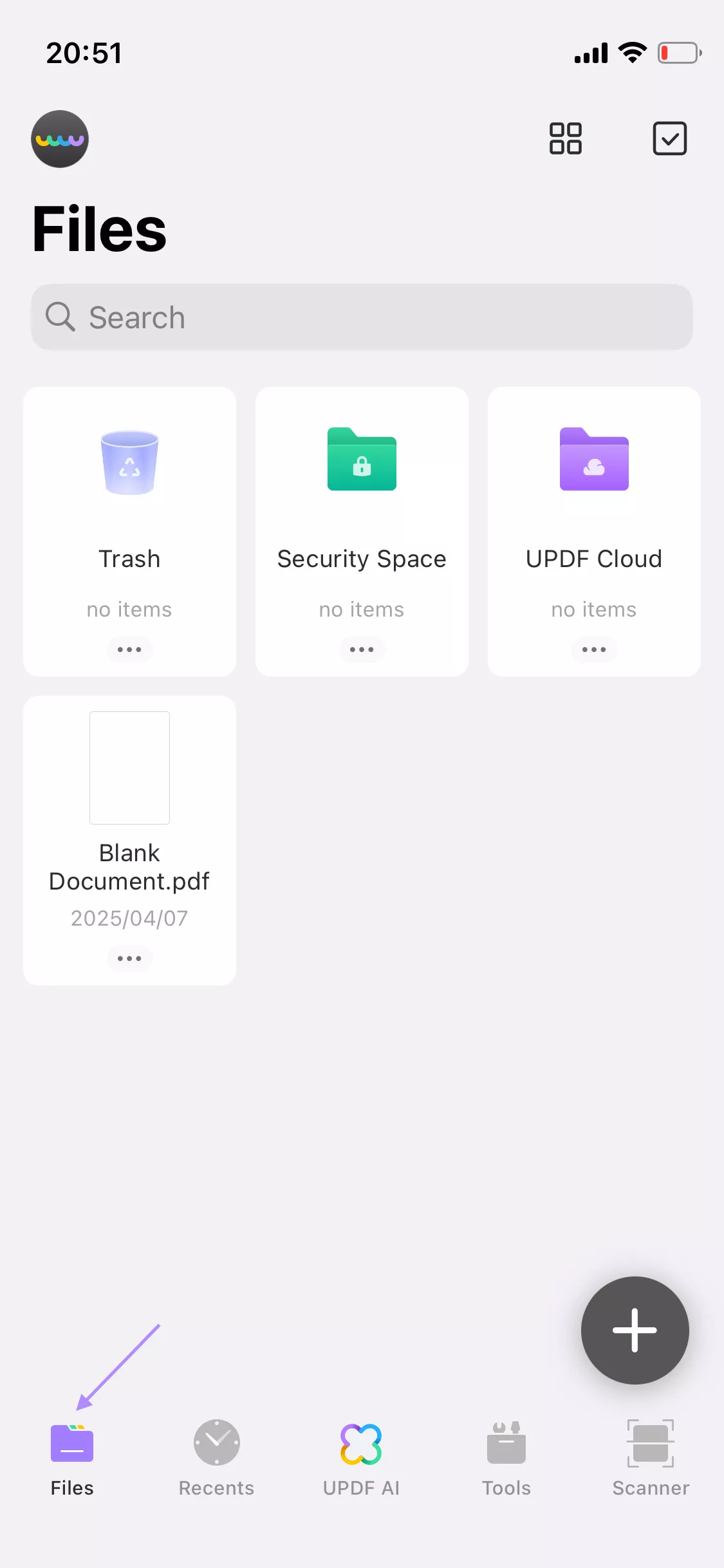
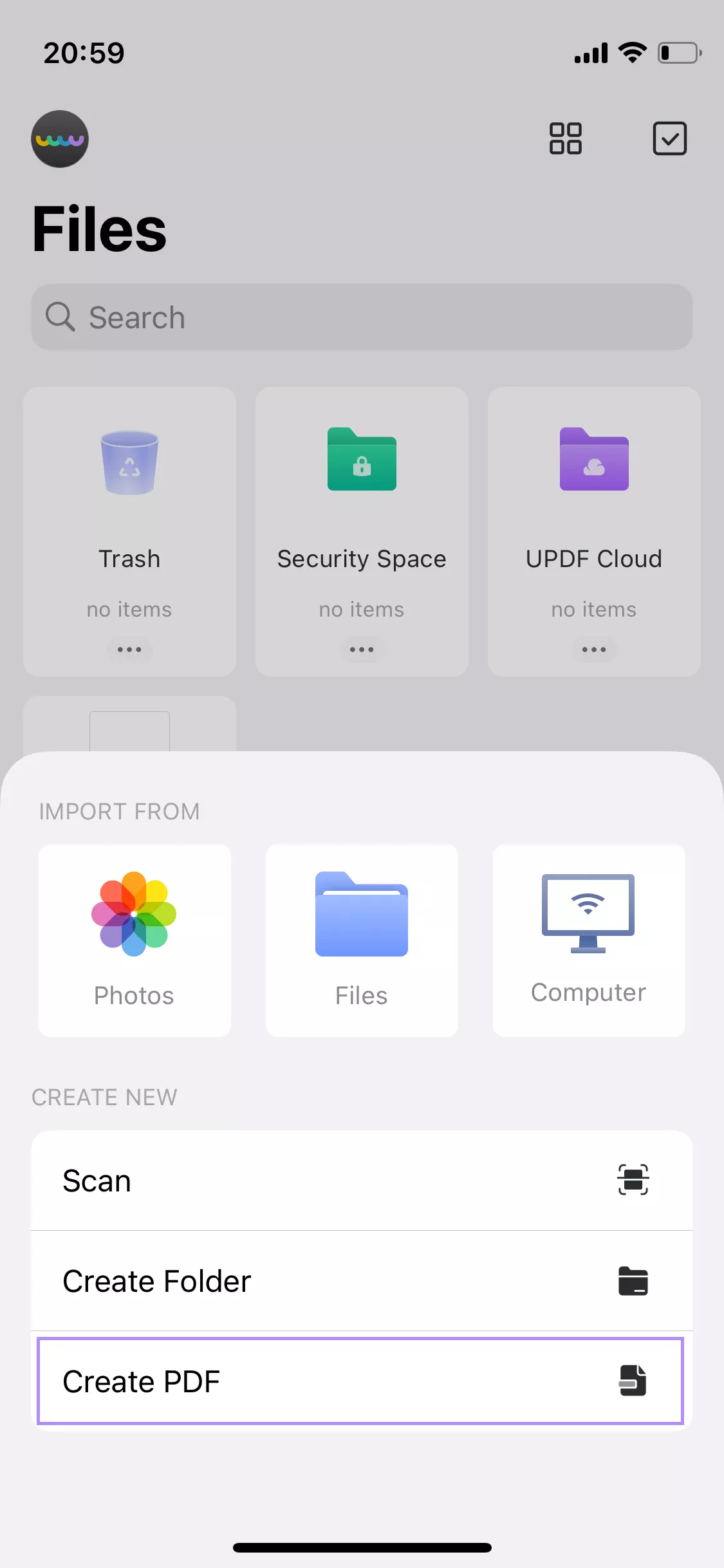
- Now you can start creating a PDF from scratch. At the top, there are various tools you can use, such as pen, text, stamps, and more, to create your PDF content.
- Click one of the icons to open more tools. For example, choose the “pen” icon.
- At the bottom, you will see more options. Select one to use it. Let’s choose “pen” again. Now you can draw on the document. If you want to choose another tool, select a different tool.
You may feel confused about why you should use UPDF instead of other tools. Here are the reasons.
Why to choose UPDF?
- One license can be used across all platforms (Windows, Mac, Android, and iOS)
- Edit, convert, annotate, sign, and organize PDFs – all in one software
- Great AI features for summarizing, rewriting, or translating
- Super affordable price
For a deeper look at UPDF’s features, read this detailed review. If you prefer listening here, you can watch a video instead:
Final Words
CamScanner can be a great tool to use if you want to make a PDF. We hope that this short guide helped you how to make PDF files in CamScanner. If you like testing new tools, we also recommend you try UPDF – a great CamScanner alternative that can not only scan files but also edit them using advanced features. Don’t wait – download UPDF now and take your skills to the next level.
Windows • macOS • iOS • Android 100% secure
 UPDF
UPDF
 UPDF for Windows
UPDF for Windows UPDF for Mac
UPDF for Mac UPDF for iPhone/iPad
UPDF for iPhone/iPad UPDF for Android
UPDF for Android UPDF AI Online
UPDF AI Online UPDF Sign
UPDF Sign Read PDF
Read PDF Annotate PDF
Annotate PDF Edit PDF
Edit PDF Convert PDF
Convert PDF Create PDF
Create PDF Compress PDF
Compress PDF Organize PDF
Organize PDF Merge PDF
Merge PDF Split PDF
Split PDF Crop PDF
Crop PDF Delete PDF pages
Delete PDF pages Rotate PDF
Rotate PDF Sign PDF
Sign PDF PDF Form
PDF Form Compare PDFs
Compare PDFs Protect PDF
Protect PDF Print PDF
Print PDF Batch Process
Batch Process OCR
OCR UPDF Cloud
UPDF Cloud About UPDF AI
About UPDF AI UPDF AI Solutions
UPDF AI Solutions FAQ about UPDF AI
FAQ about UPDF AI Summarize PDF
Summarize PDF Translate PDF
Translate PDF Explain PDF
Explain PDF Chat with PDF
Chat with PDF Chat with image
Chat with image PDF to Mind Map
PDF to Mind Map Chat with AI
Chat with AI User Guide
User Guide Tech Spec
Tech Spec Updates
Updates FAQs
FAQs UPDF Tricks
UPDF Tricks Blog
Blog Newsroom
Newsroom UPDF Reviews
UPDF Reviews Download Center
Download Center Contact Us
Contact Us



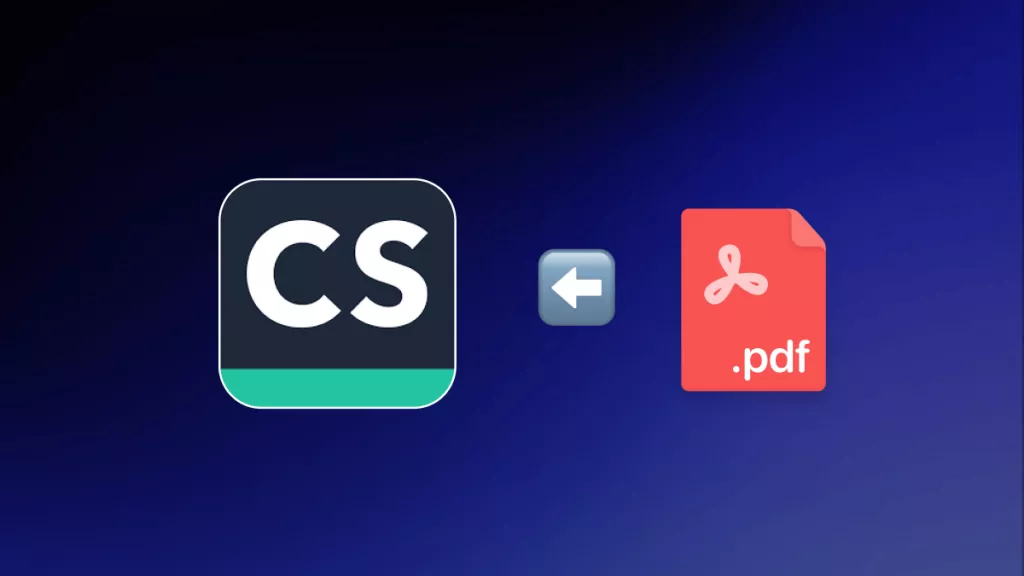

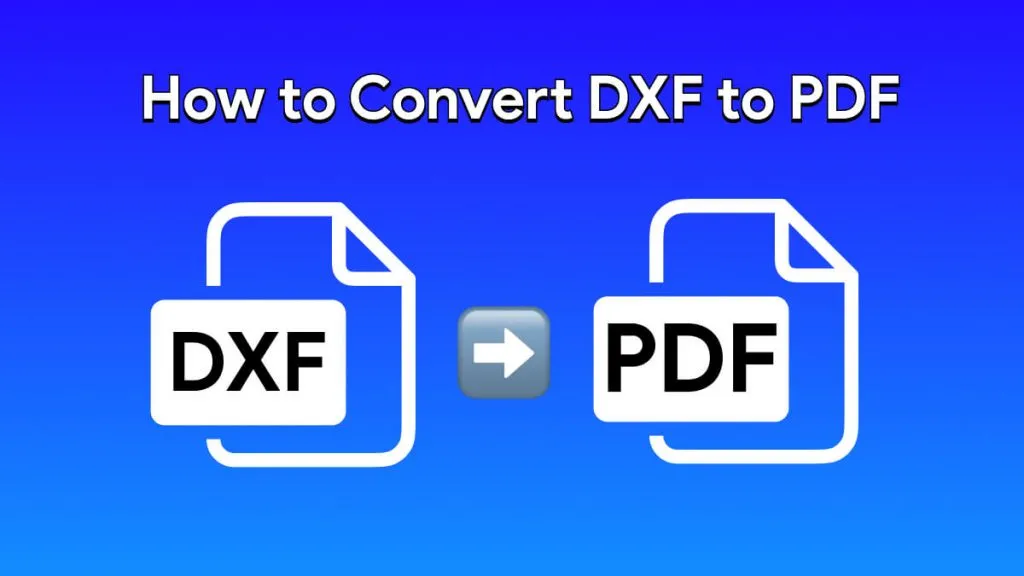

 Bertha Tate
Bertha Tate 
 Cathy Brown
Cathy Brown 
 Lizzy Lozano
Lizzy Lozano 

 Delia Meyer
Delia Meyer