If you want to share documents with others, a PDF is one of the best ways to do so. But sometimes, you need more than just viewing or editing; you might need a completely blank canvas to start from scratch. Whether you're creating templates, drafting documents, or preparing forms, knowing how to create a blank PDF is really important.
When it comes to creating a blank PDF, we highly recommend using one of the best PDF editors, UPDF. In this guide, we will discuss the steps on how to create a blank PDF using UPDF on Windows/Mac and Mobile.
We recommend using UPDF for certain reasons:
- Cross-Platform Compatibility: UPDF is available on Windows, Mac, Android, and iOS and allows you to create a blank PDF from any device, anywhere.
- Customization Options: Plus, UPDF gives you full control over your blank document, including selecting the paper style, page size, orientation, and even the number of pages. These features provide flexibility not commonly found in other PDF tools.
- Editing PDF: Once you've created your blank PDF, you can instantly begin adding content using UPDF's editing tools. This includes inserting text, annotating with comments, or even using AI.
In short, UPDF is a versatile tool that lets you manage everything in one place.
So download UPDF nowand create your first blank PDF with ease!
Windows • macOS • iOS • Android 100% secure
How to Create a Blank PDF on Windows and Mac?
If you are working on PDFs on a PC, you can use UPDF’s desktop app to create a PDF. In this section, we will take you through the steps of creating a blank PDF on Windows and Mac.
Step 1: Launch UPDF and go to “File > Create > Blank Page.”
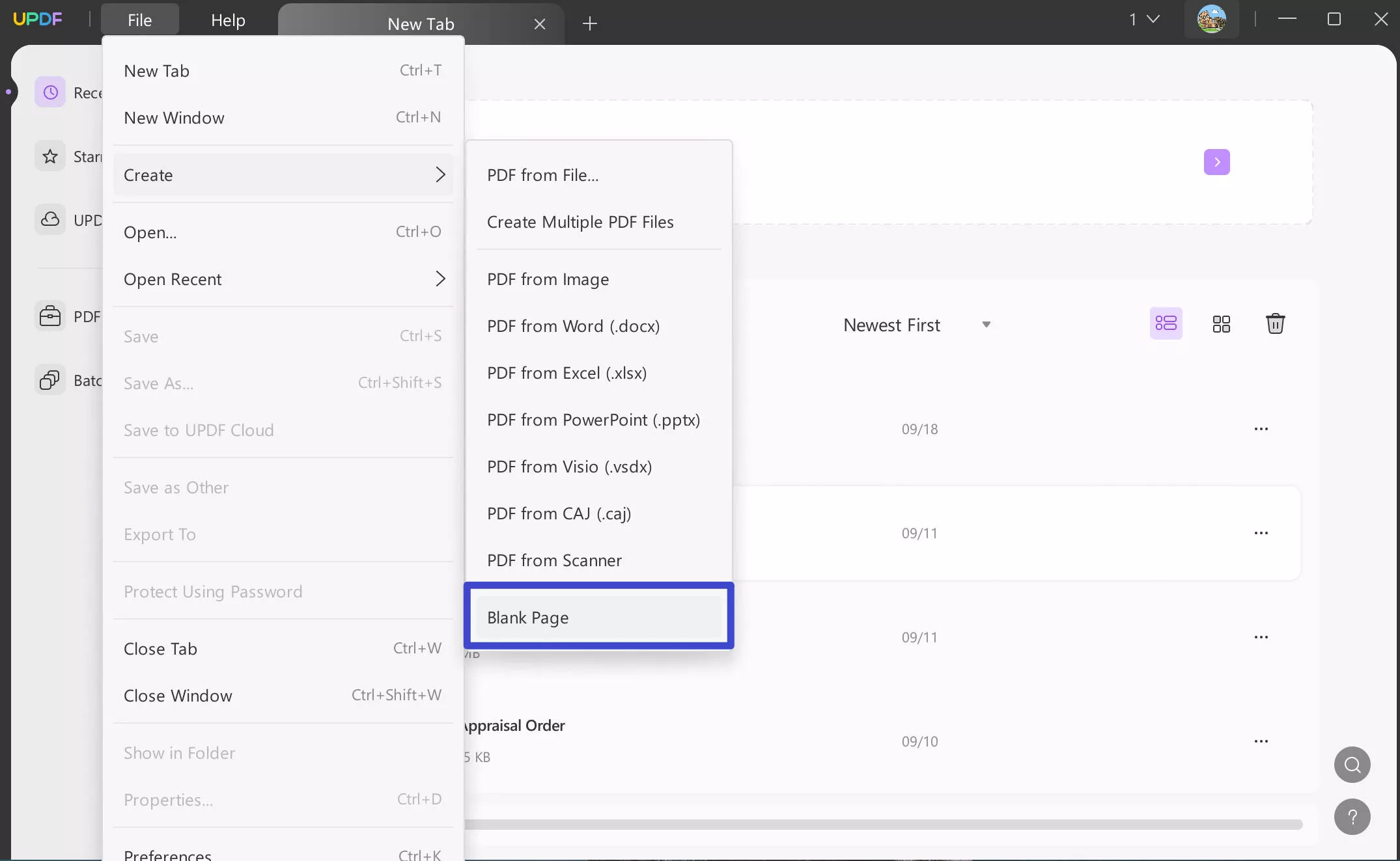
Step 2: A pop-up window will appear from where you can customize your blank PDF. You can:
- Set the name of the document
- Set the number of pages
- Choose the paper size (A4, tabloid, letter, etc.)
- Change the orientation (Landscape or portrait)
- Choose different page styles (Grid, lined, dotted, blank, etc.)
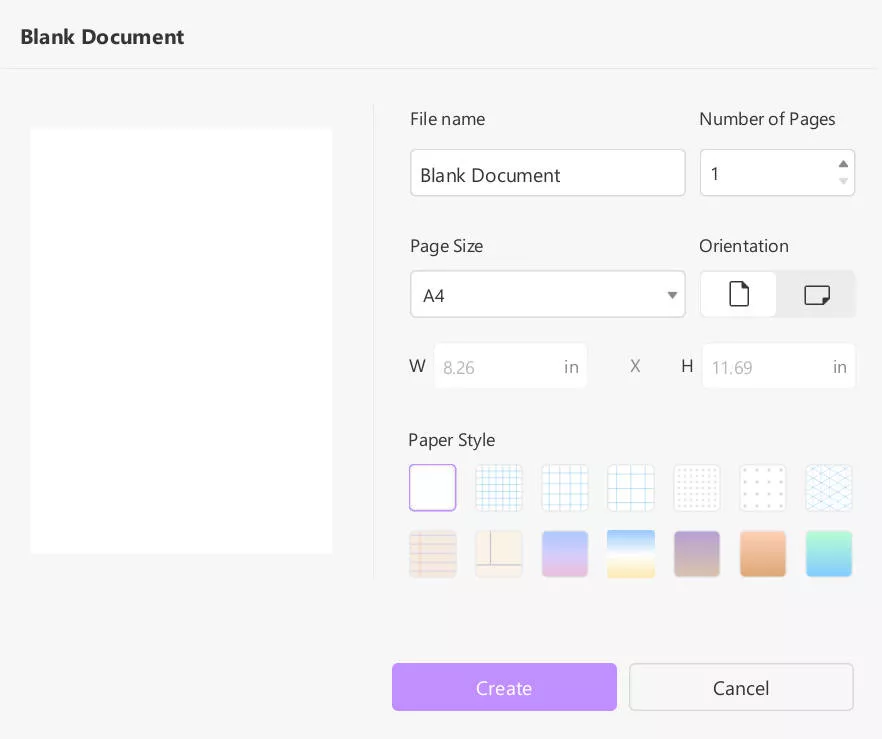
Step 3: To add text to your blank PDF, click on “Edit PDF” from the left menu, select the “Text” option from the top toolbar, and type in your text.
Step 4: By clicking on the text box, you will get the option to change the font size, font, and alignment. You can also make the text bold or italic and change the color.
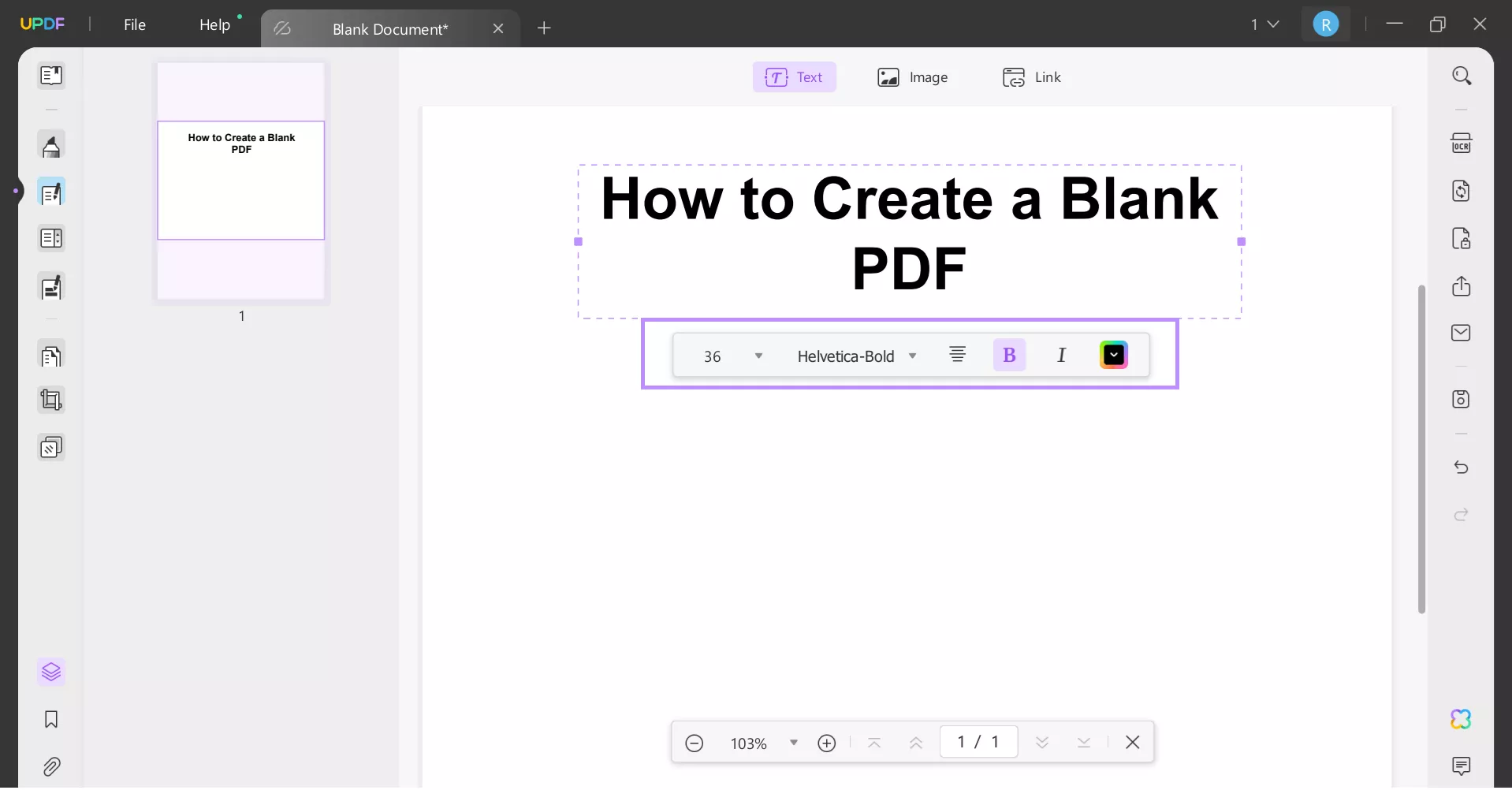
Step 5: If you want to add an image to your PDF, click on “Image” from the top toolbar and select the image from your PC.
Step 6: You can customize your image by rotating it, cropping it, and changing its width and height.
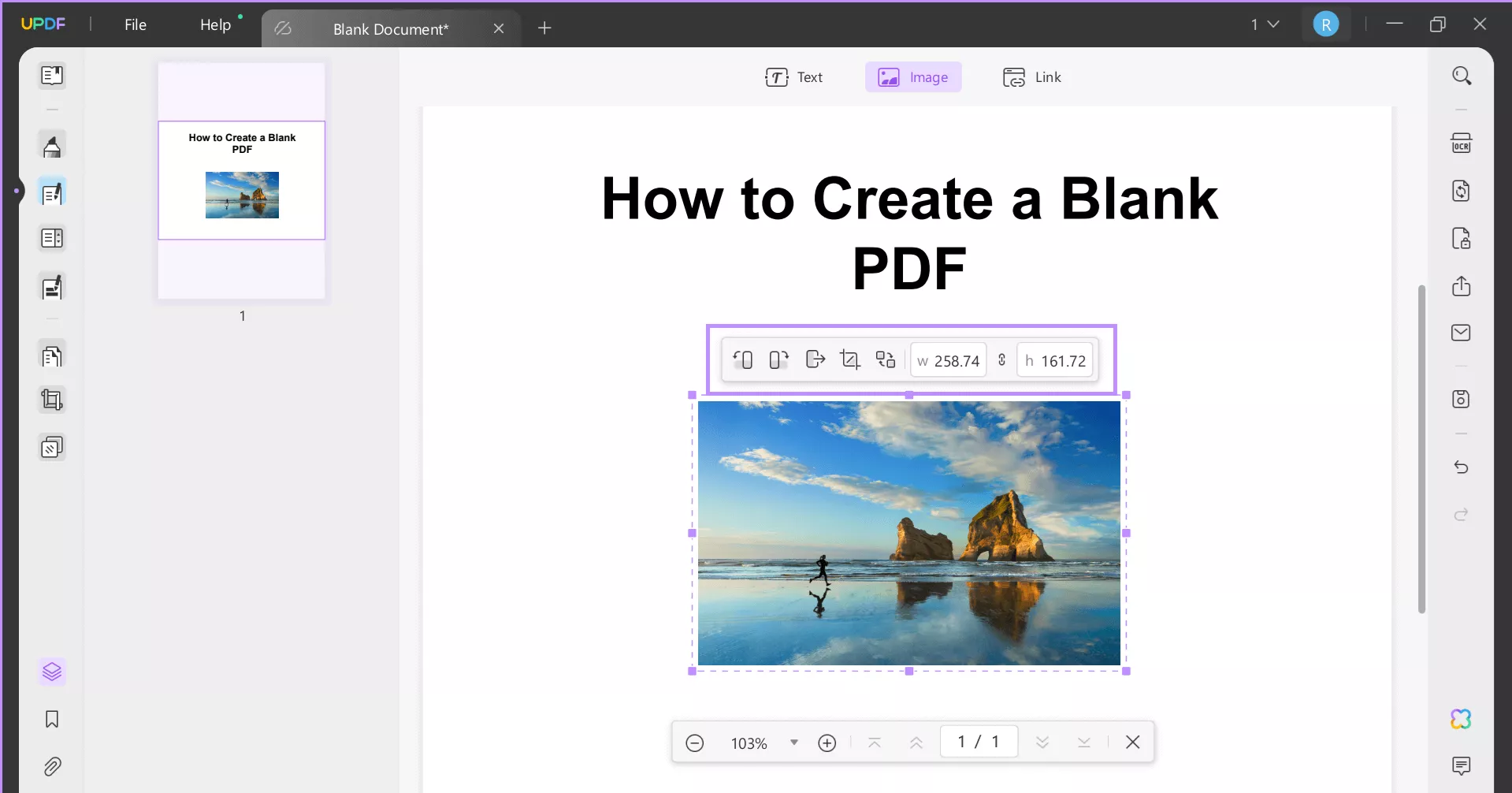
Step 7: You can also add a link to your PDF by clicking on the “Link” option from the toolbar. You can add a link to a website or a specific page.
And that’s how to create a blank PDF on Windows and Mac using UPDF. And if you still do not understand the steps, you can watch the video guide.
How to Create a Blank PDF on Mobile?
Did you know that you can work on PDFs right from the comfort of your cellphone using the UPDF mobile app? You can download it via the below button or get it directly from the App Store and Google Play Store.
Windows • macOS • iOS • Android 100% secure
To create a blank PDF on your mobile, follow these easy steps:
Step 1: Launch the UPDF mobile app, and tap “+ > Create,” and select the paper style you want for your PDF.
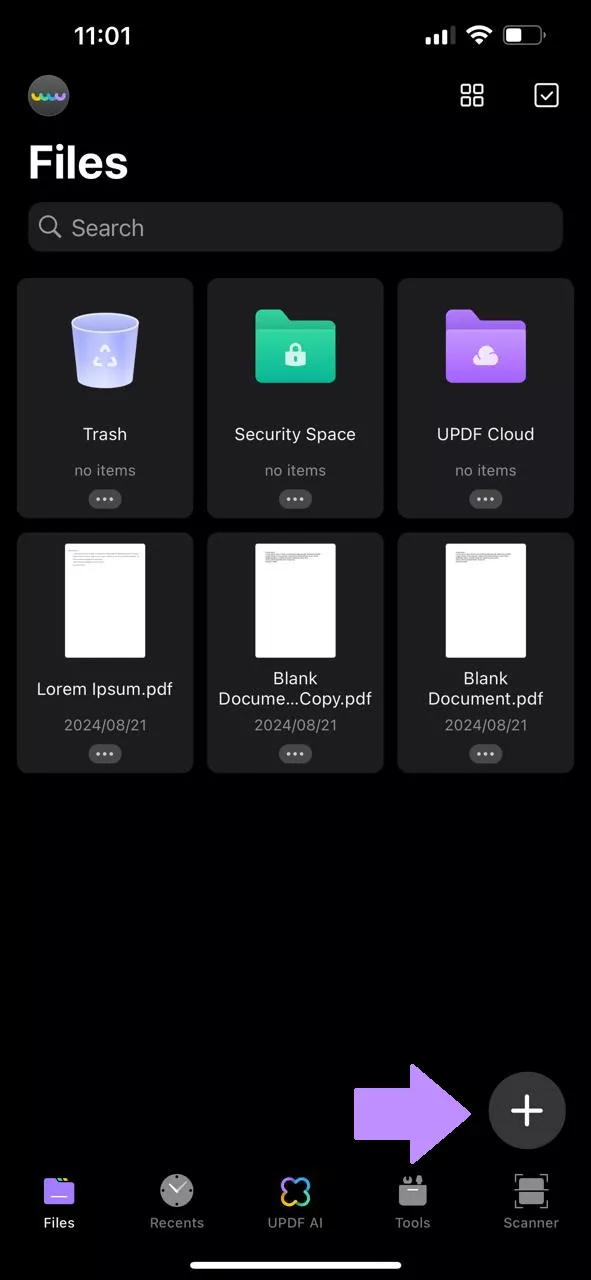
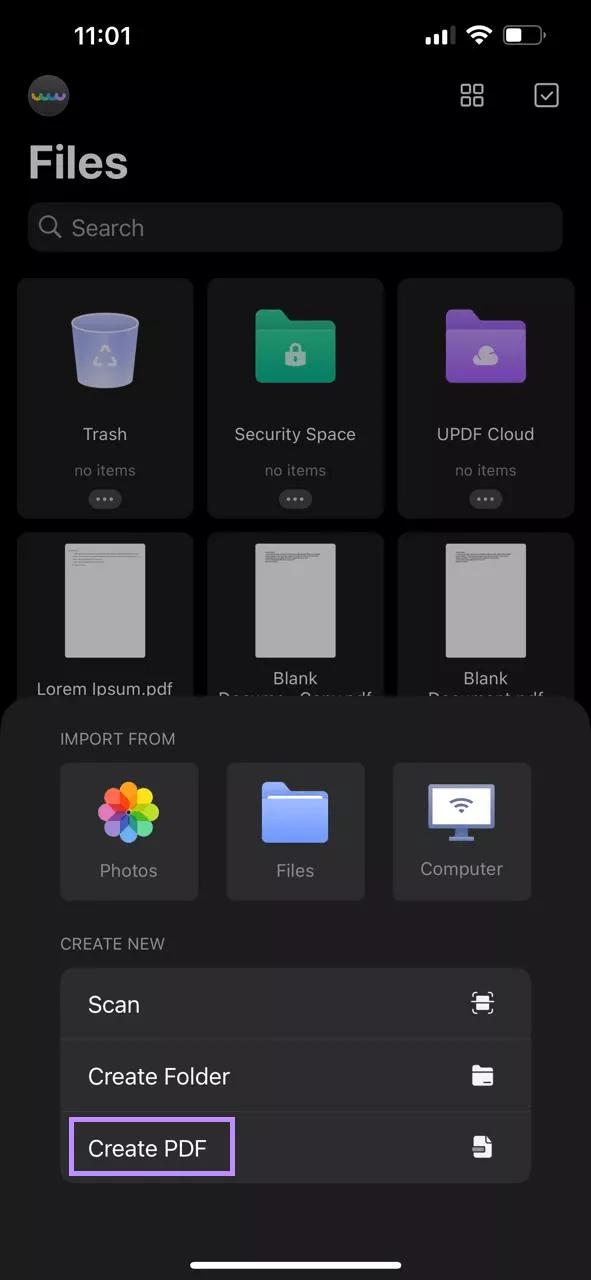
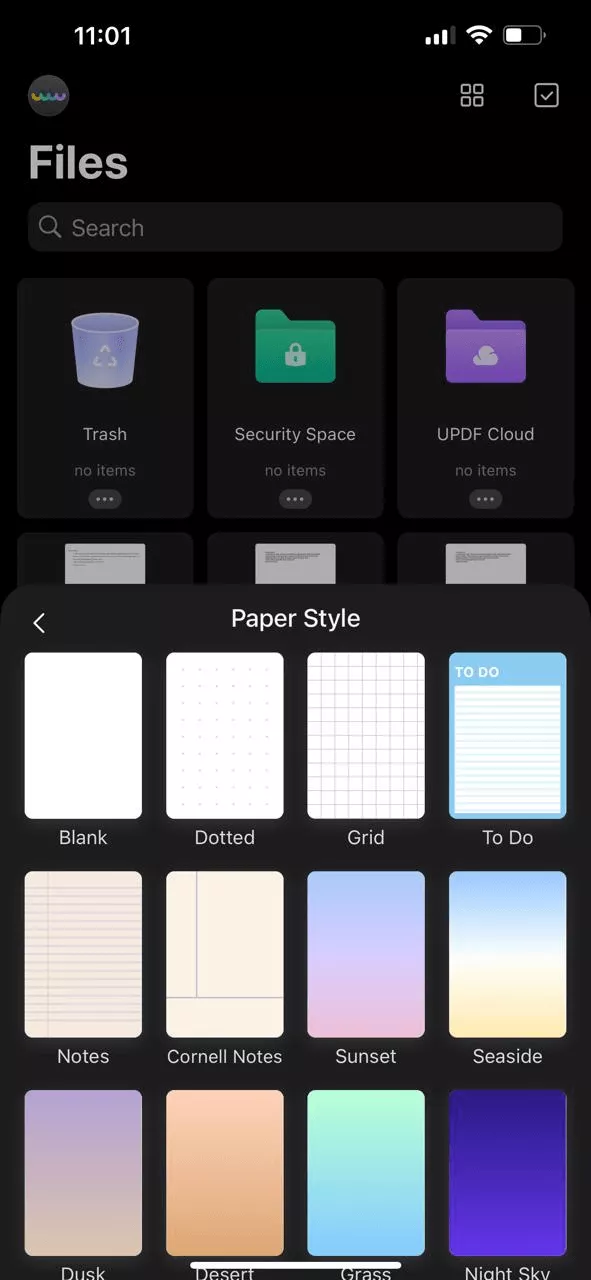
Step 2: Once you have created a blank PDF, you can add different elements to it. For instance, tap the “Pencil” icon at the top and select the pen tool from the options at the bottom to draw on the PDF, highlight text, and make dotted lines.
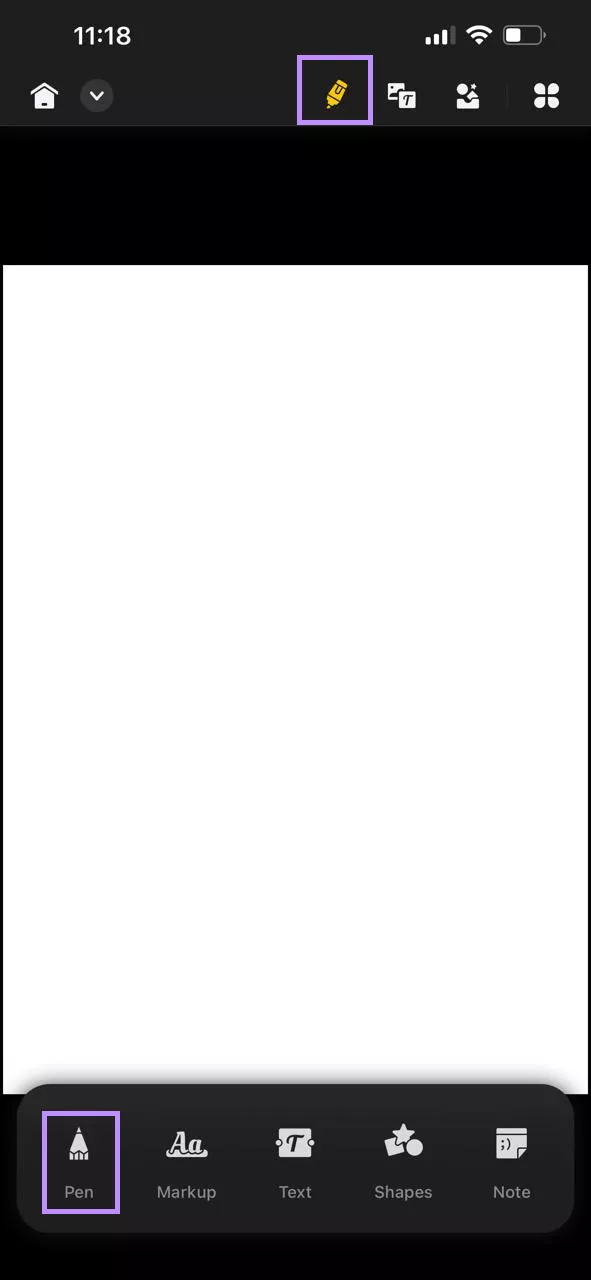
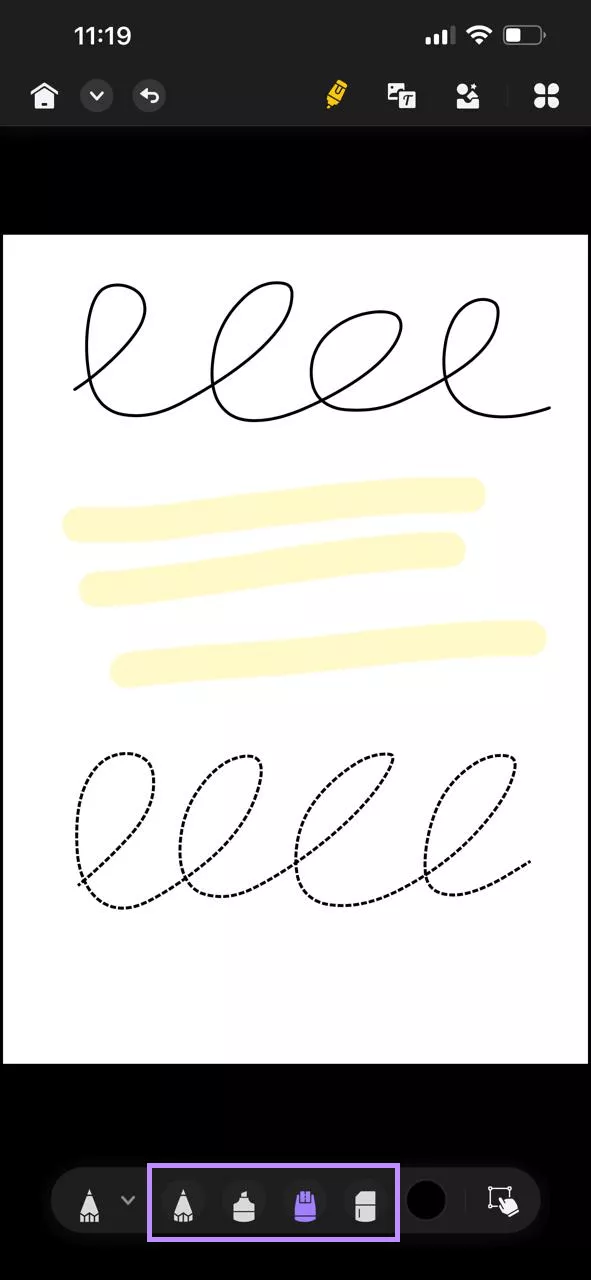
Step 3: Select the markup tool to strike out, underline, etc.
Step 4: You can also add text, shapes, lines, and notes to your PDF using the additional features in the “Edit” option.
Step 5: If you want to add a text box, image, or link to your PDF, you can tap on the icon that indicates T with an image at the top and select the options from the toolbar at the bottom.
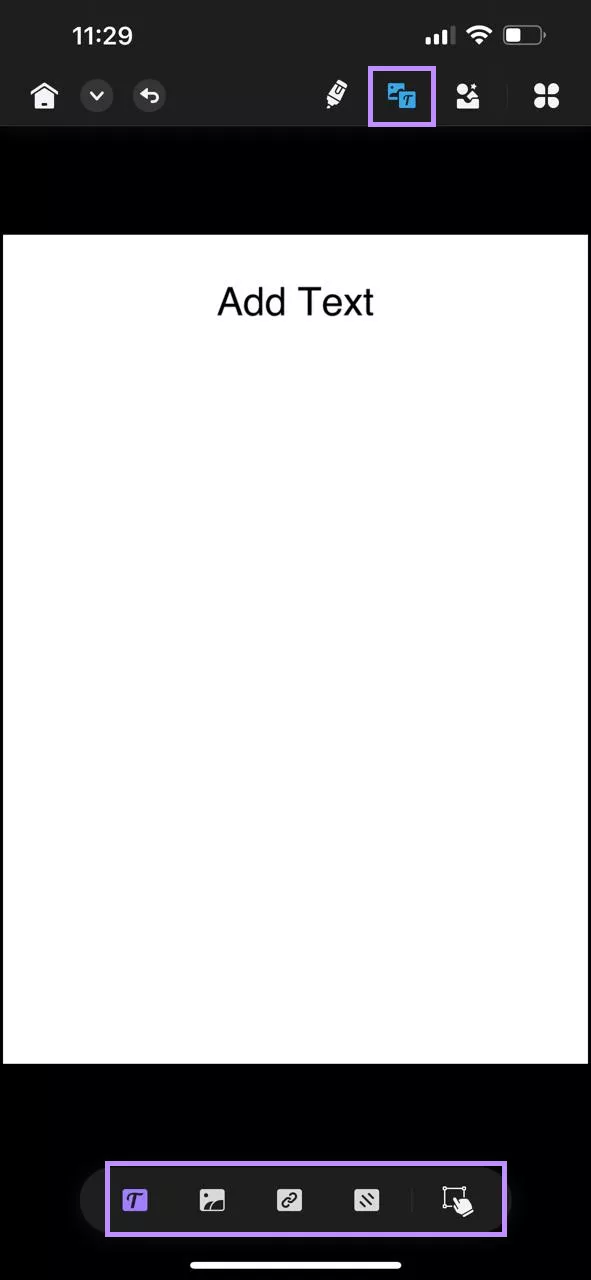
In just a few easy steps, you can create a blank PDF on your mobile and add different elements to it.
UPDF is a complete PDF editor that does a lot more than just creating a PDF. You can also edit existing PDFs, convert PDFs into other formats, fill and sign PDFs, read images using OCR, and use UPDF AI to summarize, translate and explain the PDF content.
To discover the full range of UPDF capabilities, check out this video:
And read this detailed review article by BGR.
FAQ
Q1. How to Create a Blank PDF in Adobe?
To create a blank PDF in Adobe Acrobat, all you have to do is: Launch Adobe Acrobat. Go to File > Create > PDF Document. Choose your desired page size, orientation, and other settings. Click Create. Your blank PDF is ready for editing!
Q2. Is There a Way to Add a Blank Page to a PDF?
Yes, there are several ways to add a blank page to a PDF. You can use a PDF editor like UPDF, Adobe Acrobat Pro, or online tools like SmallPDF. These tools allow you to insert blank pages anywhere within your existing PDF document.
Q3. How Do I Make a Fillable Blank PDF?
To create a fillable blank PDF: Launch UPDF, and go to “File > Create > Blank Page” to create a blank PDF. Now, click on “Prepare Form” and add text fields, checkboxes, and other interactive elements. And that’s how easy it is!
Final Words
Whether you’re working on a project, simply want to create a blank PDF to start a new document, or prepare a form, creating a blank PDF is the way to go.
In this guide, we have discussed how to create a blank PDF using UPDF in two ways: on a Mac or Windows PC and by using the UPDF mobile app on your mobile device.
So, if you want to create a blank PDF easily and add text and other elements to it without a hassle, download UPDF now!
Windows • macOS • iOS • Android 100% secure
 UPDF
UPDF
 UPDF for Windows
UPDF for Windows UPDF for Mac
UPDF for Mac UPDF for iPhone/iPad
UPDF for iPhone/iPad UPDF for Android
UPDF for Android UPDF AI Online
UPDF AI Online UPDF Sign
UPDF Sign Read PDF
Read PDF Annotate PDF
Annotate PDF Edit PDF
Edit PDF Convert PDF
Convert PDF Create PDF
Create PDF Compress PDF
Compress PDF Organize PDF
Organize PDF Merge PDF
Merge PDF Split PDF
Split PDF Crop PDF
Crop PDF Delete PDF pages
Delete PDF pages Rotate PDF
Rotate PDF Sign PDF
Sign PDF PDF Form
PDF Form Compare PDFs
Compare PDFs Protect PDF
Protect PDF Print PDF
Print PDF Batch Process
Batch Process OCR
OCR UPDF Cloud
UPDF Cloud About UPDF AI
About UPDF AI UPDF AI Solutions
UPDF AI Solutions FAQ about UPDF AI
FAQ about UPDF AI Summarize PDF
Summarize PDF Translate PDF
Translate PDF Explain PDF
Explain PDF Chat with PDF
Chat with PDF Chat with image
Chat with image PDF to Mind Map
PDF to Mind Map Chat with AI
Chat with AI User Guide
User Guide Tech Spec
Tech Spec Updates
Updates FAQs
FAQs UPDF Tricks
UPDF Tricks Blog
Blog Newsroom
Newsroom UPDF Reviews
UPDF Reviews Download Center
Download Center Contact Us
Contact Us











 Bertha Tate
Bertha Tate 
 Donnie Chavez
Donnie Chavez 
 Enid Brown
Enid Brown