Suppose you're preparing for an important presentation, and all your reference materials are tucked inside an iBook on your Apple device. All of a sudden, you need to share it with a colleague who uses a Windows laptop or perhaps wants to access material offline. In situations like this, having your iBook in a more universal format becomes not just convenient but equally essential.
Many people turn iBooks into PDFs not merely as a preference but as a practical solution to enhance accessibility and usability. After all, PDFs are widely accepted and compatible with every operating system and device. For freedom to annotate or to organize content your way, explore the following article and learn how to process this conversion. Keep reading the guide to discover the best PDF reading tool for Apple users.
Part 1. Can I Convert an iBook to a PDF?
Definitely, it is possible to convert an iBook to PDF using reliable platforms depending on the format or restrictions of the original file. While iBooks are specifically made for Apple's ecosystem, turning them into PDF format provides more flexible reading options across devices. However, you can make the most out of PDFs with UPDF, a powerful PDF management tool at your service.
To enjoy a good read, it lets you highlight key points, add comments, and navigate your PDF books effortlessly. So, download UPDF and transform the way you read and manage your digital books.
Windows • macOS • iOS • Android 100% secure
Part 2. How to Convert or Download a Book in PDF Format from iBooks?
An iBook convert to PDF is especially useful when you need to reference or quote content, and copying text directly from iBooks might be restricted. It may also benefit professors who rely on annotated content, as they can print or add notes more freely in a PDF format. Thus, a detailed tutorial is provided to access your iBooks in PDF format for easy access:
Step 1. Initially download "iBook Author" app on your Mac and open your iBook with this program. Now, navigate to the "Share" button at top toolbar and press the "Export" option from the drop-down menu.
Step 2. Next, choose the "PDF" format button and set the "Image Quality" as per your requirements. In the end, press the "Next…" button to confirm the changes and move ahead.
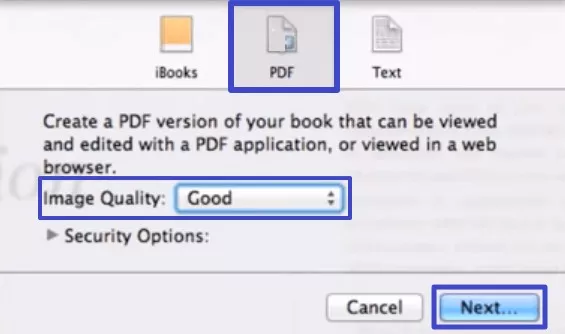
Step 3. Now, choose the location to save your converted book and press the "Export" button to begin the conversion tasks.
Part 3. How to Turn an EPUB iBook to a PDF?
Are you wondering how to have an EPUB book downloaded from iBooks into a more versatile format? If so, you can easily convert Apple Books to PDF with Convertio, a simple yet convenient converter. With this platform, readers can upload multiple EPUB books and convert them at once in any format they desire. To get started, dive into the stepwise guide given and have a shareable version ready to use on any device:
Step 1. Visit Convertio and press the "Choose Files" button from the main interface to add your EPUB book.
Step 2. After this, access the menu for "To" and choose "PDF" as your output format. Finally, navigate to "Convert" button and finish the task by downloading PDF on your device.
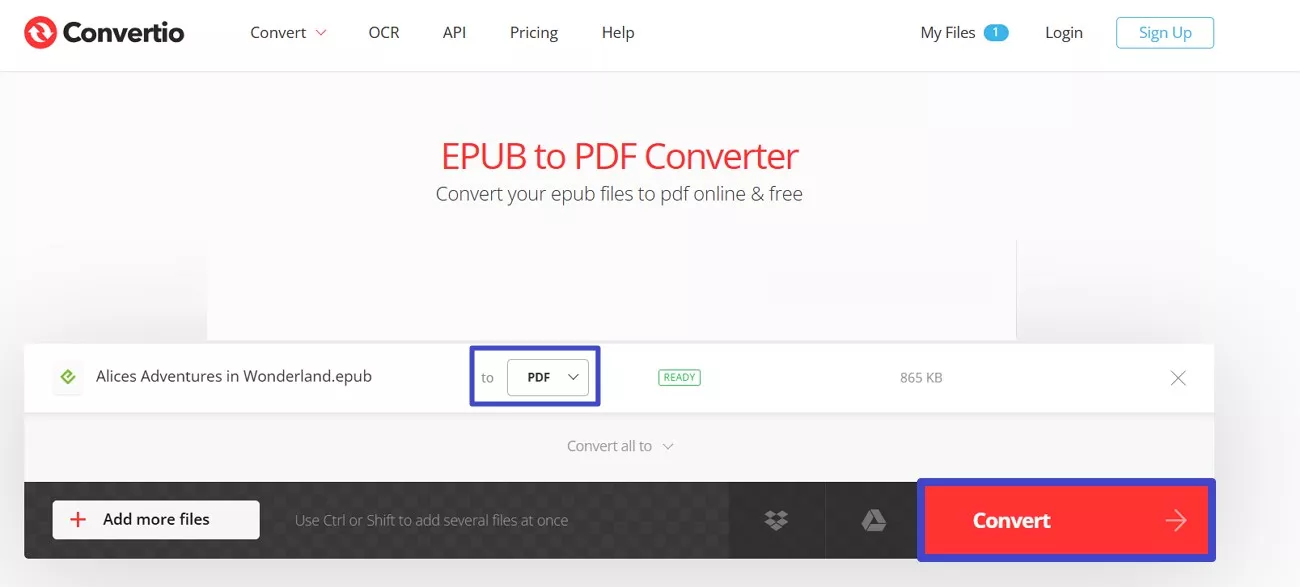
Part 4. Bonus Tip. An Ideal PDF Book Reader for Apple Users
After you convert an iBook to PDF, why settle for standard reading when you can interact with your content more effectively? For this, UPDF is your reading companion that's built to do so much more than just open files. It lets you dive into a seamless reading experience, highlight key insights, and even use smart AI features to summarize or explain chapters.
Apart from this, you can translate your entire book or separate pages using its AI assistance. For easy navigation, it allows users to add bookmarks and thumbnails to their PDFs. While reading, you can use the search feature to find a particular word or phrase within the PDF eBook.
Thus, download UPDF now and watch this video to discover how it can completely change the way you work with your PDF books.
Windows • macOS • iOS • Android 100% secure
Conclusion
To conclude, when you turn iBook into PDF, you unlock greater flexibility and control over your reading materials. Not being tied to the Apple ecosystem, it gives you the freedom to read, share, and manage your content on your own terms or devices. However, to enjoy a beautifully designed reading space and use built-in AI assistance, UPDF is suggested. It gives everything you need, so download to see how effortless PDF handling is.
 UPDF
UPDF
 UPDF for Windows
UPDF for Windows UPDF for Mac
UPDF for Mac UPDF for iPhone/iPad
UPDF for iPhone/iPad UPDF for Android
UPDF for Android UPDF AI Online
UPDF AI Online UPDF Sign
UPDF Sign Read PDF
Read PDF Annotate PDF
Annotate PDF Edit PDF
Edit PDF Convert PDF
Convert PDF Create PDF
Create PDF Compress PDF
Compress PDF Organize PDF
Organize PDF Merge PDF
Merge PDF Split PDF
Split PDF Crop PDF
Crop PDF Delete PDF pages
Delete PDF pages Rotate PDF
Rotate PDF Sign PDF
Sign PDF PDF Form
PDF Form Compare PDFs
Compare PDFs Protect PDF
Protect PDF Print PDF
Print PDF Batch Process
Batch Process OCR
OCR UPDF Cloud
UPDF Cloud About UPDF AI
About UPDF AI UPDF AI Solutions
UPDF AI Solutions FAQ about UPDF AI
FAQ about UPDF AI Summarize PDF
Summarize PDF Translate PDF
Translate PDF Explain PDF
Explain PDF Chat with PDF
Chat with PDF Chat with image
Chat with image PDF to Mind Map
PDF to Mind Map Chat with AI
Chat with AI User Guide
User Guide Tech Spec
Tech Spec Updates
Updates FAQs
FAQs UPDF Tricks
UPDF Tricks Blog
Blog Newsroom
Newsroom UPDF Reviews
UPDF Reviews Download Center
Download Center Contact Us
Contact Us







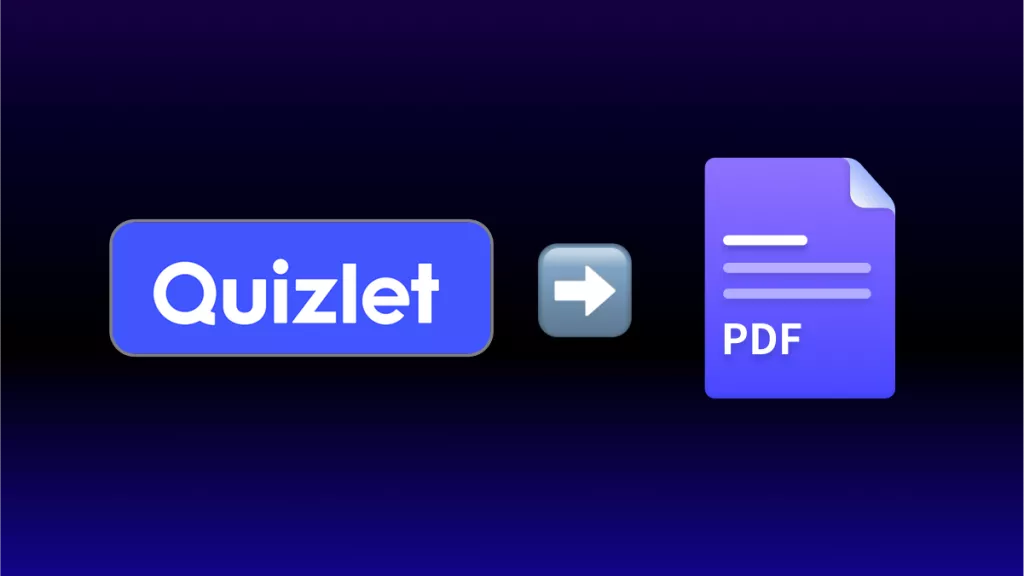
 Enid Brown
Enid Brown 
 Cathy Brown
Cathy Brown 
 Katherine Brown
Katherine Brown 
 Lizzy Lozano
Lizzy Lozano 