Professionals and students normally make use of PDFs to view and share valuable information. However, they mostly come across data in other document formats that are not suitable for viewing and sharing. To tackle this problem, many PDF creators are introduced in the market. Foxit PDF Creator is one such PDF file maker that will help you to create PDF files with just a few clicks.
In this article, we will let you know about the workings of theFoxit PDF Creator freeversion and its best alternative. After going through this article, you will be able to recognize UPDF as the best tool to create PDF files from different formats.
Part 1: Overview of Foxit PDF Creator
Foxit PDF Creator is a kind of virtual printer that allows users to create PDFs from any document or application with printing quality. With the help of this PDF creator, users are able to convert the webpages to the PDF document. While converting files to PDF, you can also apply security settings to secure the file. In addition, you have the option to set the layout settings for the optimized PDF creation.
Moreover, the 2.0 version of this Foxit PDF Creator has introduced PDF/A document support. It also has image conversion and more embedded font support for a better PDF creation experience. Additionally, this PDF creator is completely free to use to boost the use case of this tool. It also has a free plug-in that can be downloaded on Chrome to convert web content to a PDF.
The ratings of this PDF Creator are pretty average on different platforms online. It has an overall rating of 4.00 stars, which shows that this tool is not up to the mark in terms of quality and service.
Part 2: How to Download and Create PDF with Foxit PDF Creator
Foxit PDF Creator is a helpful tool that makes creating PDFs easy and smooth. It's got a simple look and a bunch of features to assist you in creating documents. This guide, step by step, will teach you how to use Foxit PDF Creator to make PDFs for handling your documents:
Step 1: Begin the process by downloading Foxit PDF Creator through web browsers and completing the installation process. After installation, open any document you want to convert to PDF and select the "File" tab at the top right of the window. This process will lead you to a window with multiple options where you need to hit the "Print" button. Now, choose the printer named "Foxit PDF Creator" in the "Printer" section.
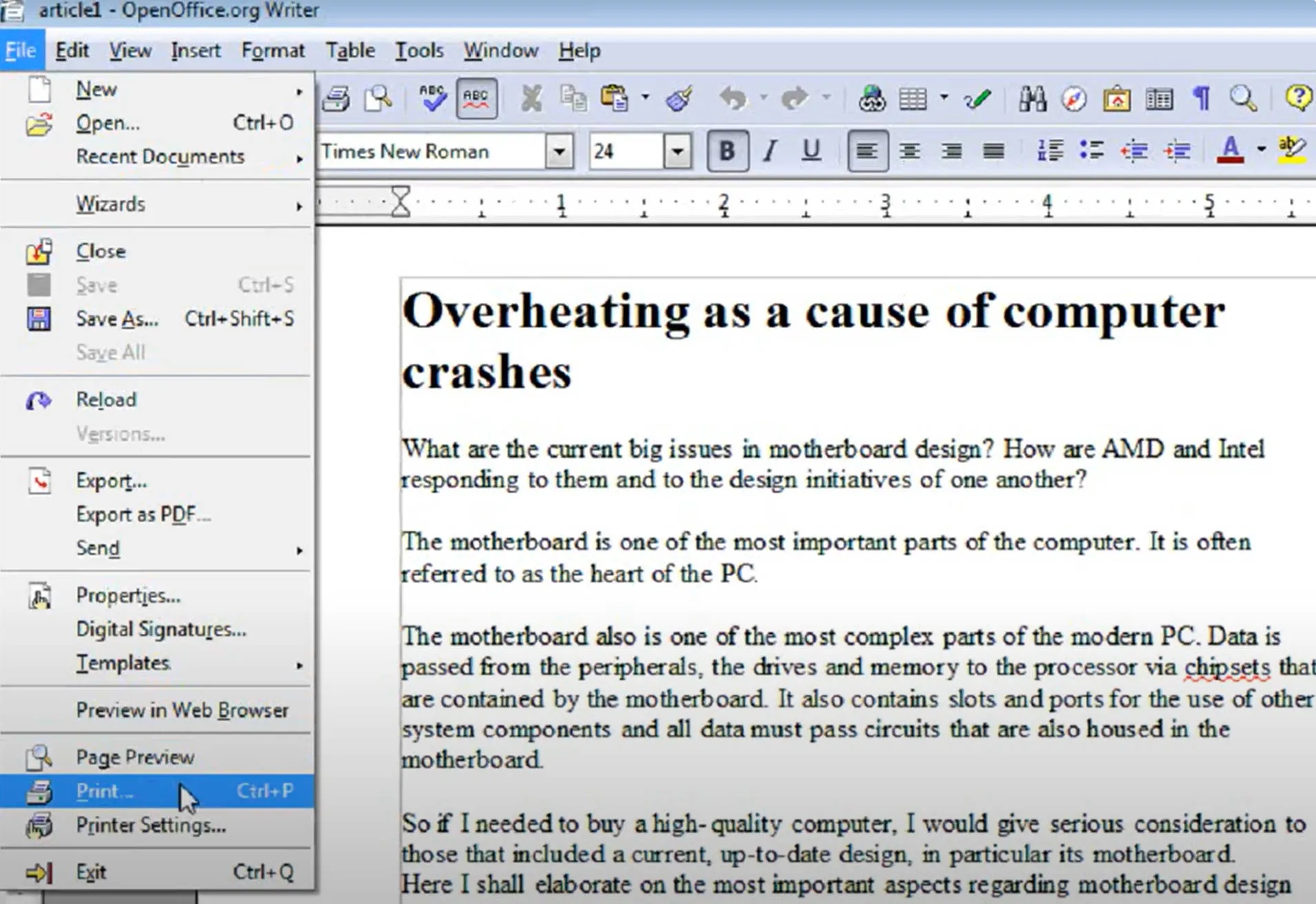
Step 2: After opting for the Foxit PDF Creator, click the "OK" button to start the process of creating PDFs. Consequently, it will lead you to name the PDF file and assign the location for its positioning.
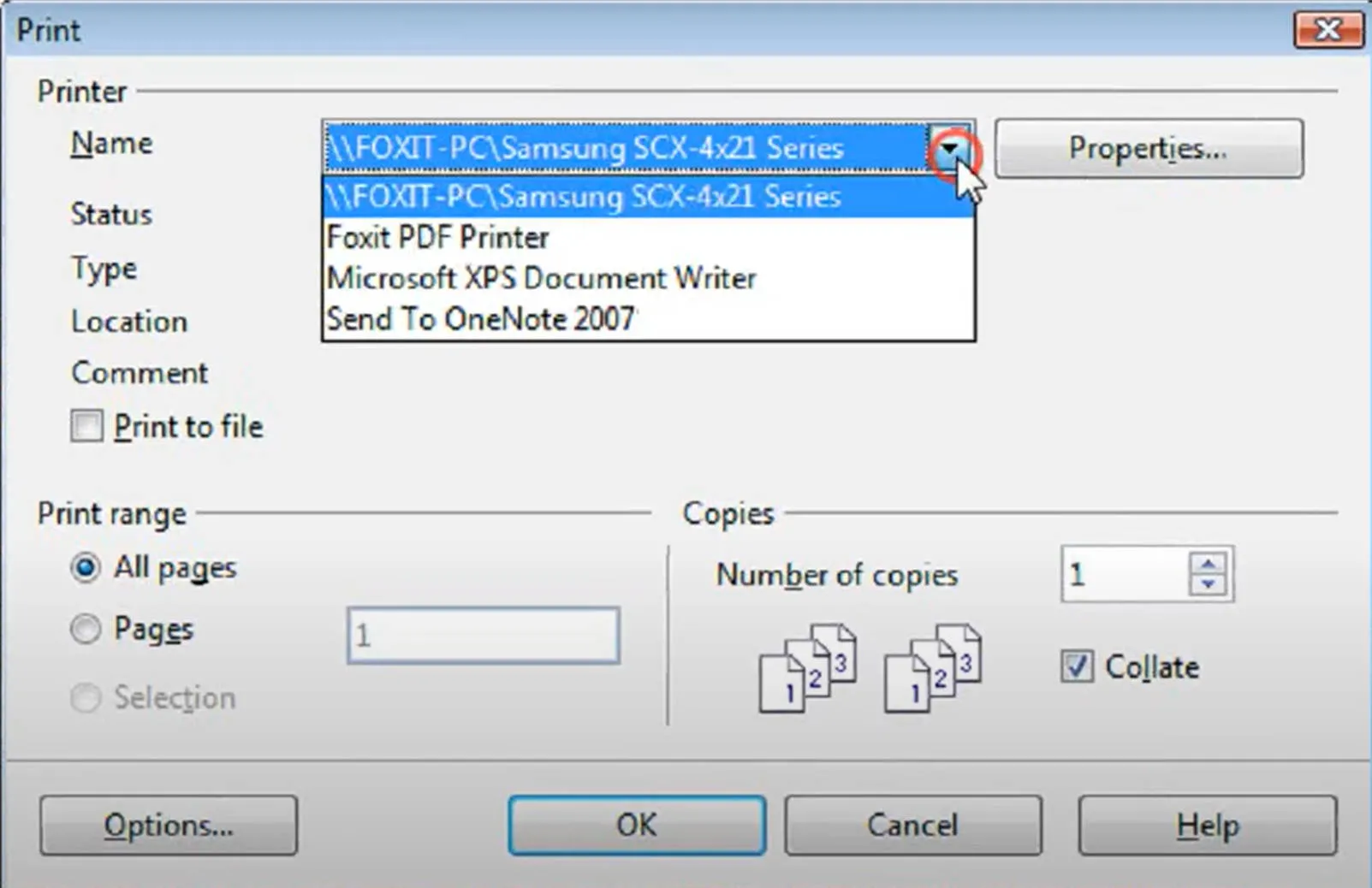
Step 3: Once you are done with these tasks, select the "Save" button so that the file can be saved in your system. Then, check for the status of your document creation in the status bar and wait for its completion. When it is completed, your PDF file will open automatically in front of you.
Part 3: A Better Alternative to Foxit PDF Creator
When you want to make PDFs, UPDF is a better pick than Foxit PDF Creator. This tool gives you a complete solution for creating awesome PDFs. Furthermore, it simplifies everything with its advanced features and AI integration, whether you're dealing with reports, presentations, or important papers.
Plus, users can utilize its diverse capabilities of creating PDFs in different ways for an effortless PDF-creating experience. In this regard, you can make a PDF from CAJ, Word, Excel, and PowerPoint. Not only this, but a document can be created through Visio, image, and blank page on this innovative tool with its top-notch capabilities. You can carry out the process of creating PDFs on UPDF through the detailed guidance given below:
Step 1: Access UPDF to Create a PDF
Download UPDF by tapping the "Free Download" icon below.
Windows • macOS • iOS • Android 100% secure
After installing UPDF, launch it on your PC and click the "File" button on the main editing interface. Then, hover your mouse over to the "Create" option and click the "PDF from Word" option to open your Word document. Here, you can access all the editing and organization tools to create PDFs from other file formats as well.
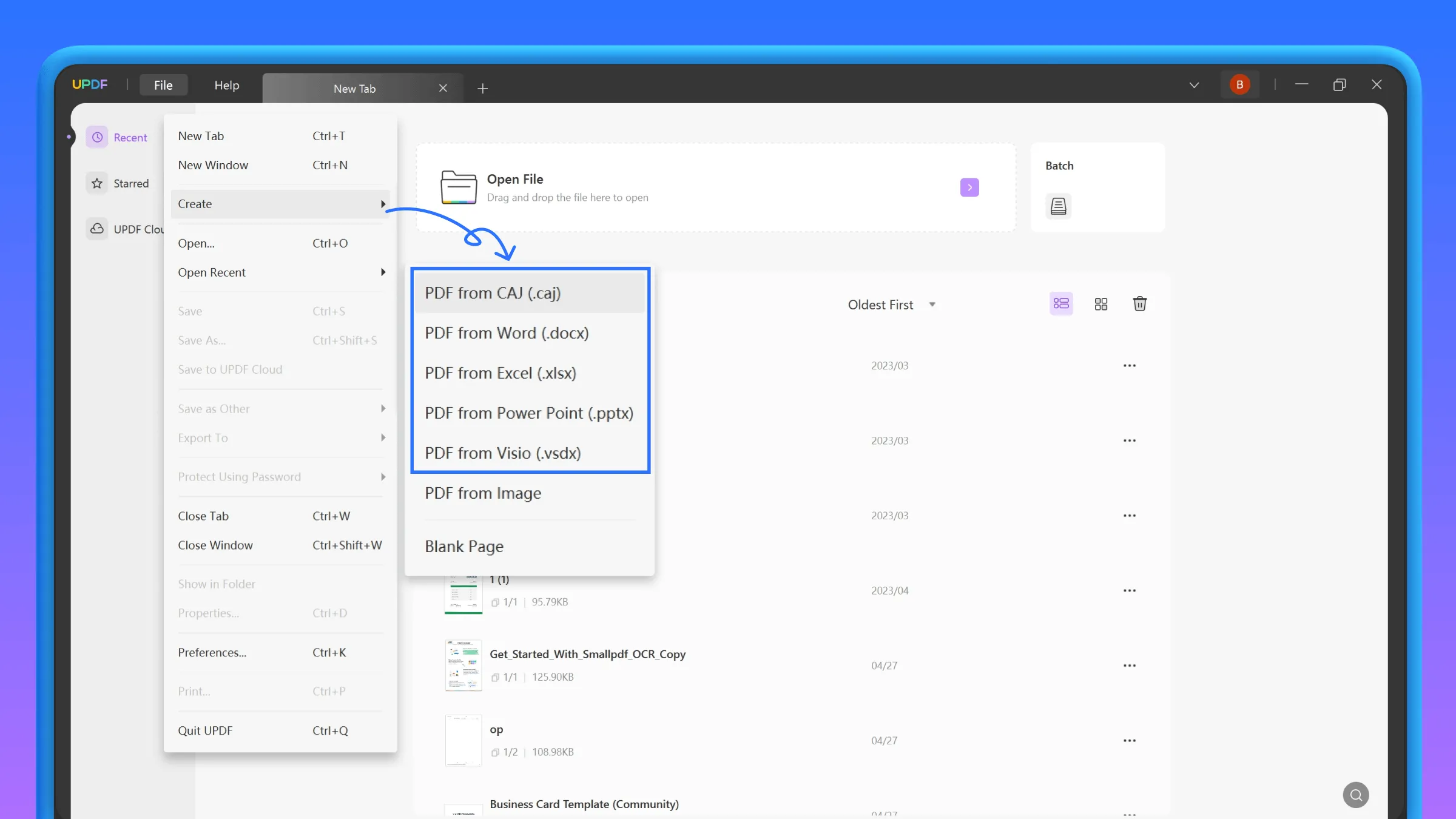
Step 2: Export Your File as a PDF Document
When the Word file opens on the main interface window, click the "Save As Other" button on the right-side toolbar. After that, hit the "Save As…" button and choose the desired folder to save your Word document into a PDF file.
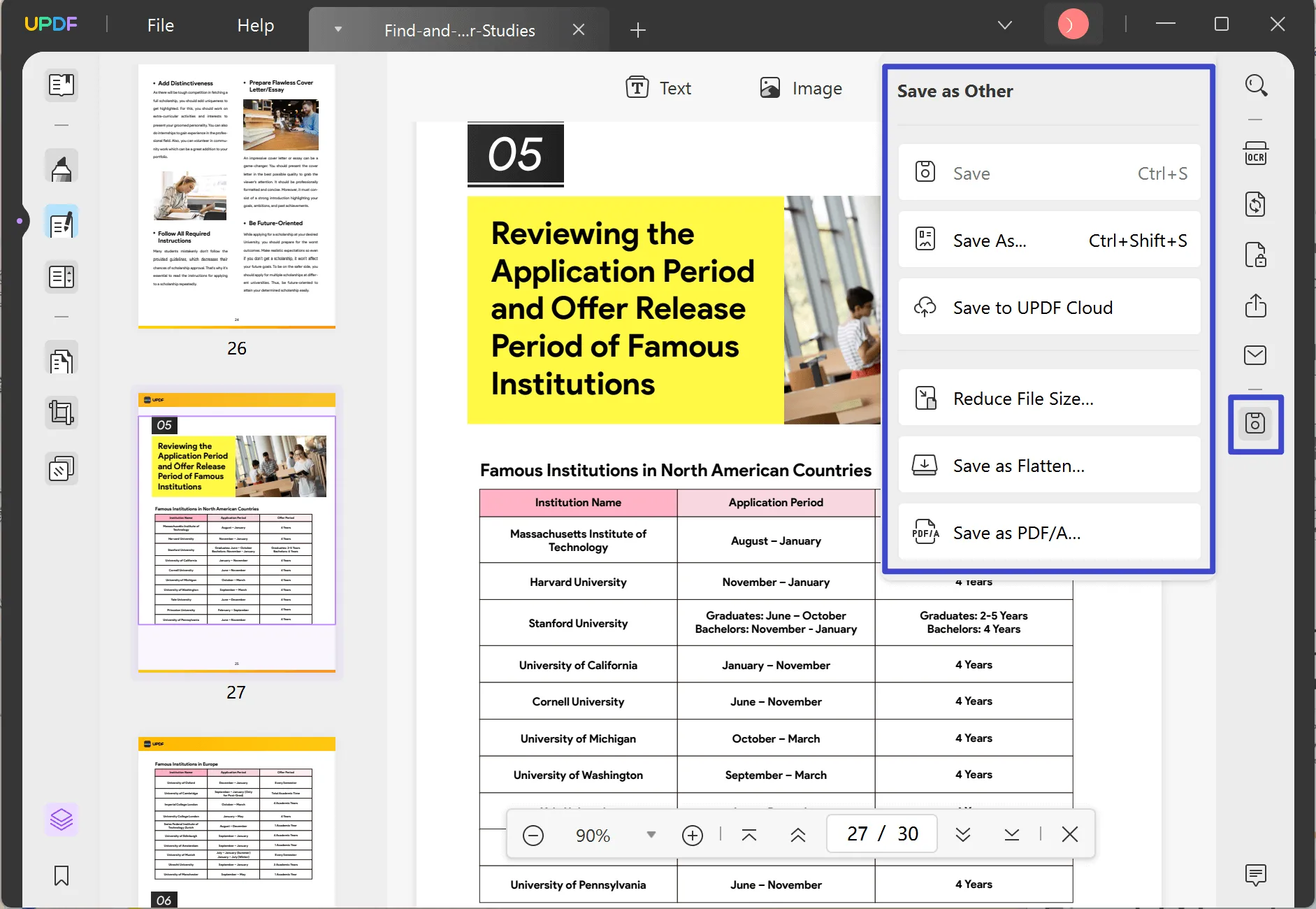
We highly recommend incorporating UPDF into your daily workflow to get an exceptional PDF solution. By upgrading to UPDF Pro today, you can take advantage of a substantial discount. Simply tap the download button to grab this exclusive offer.
Windows • macOS • iOS • Android 100% secure
Part 4: Compare Foxit PDF Creator and UPDF
In the above section of this article, we have looked at how Foxit PDF Creator helps you seamlessly create PDF within a few steps. However, a better alternative to Foxit is UPDF, which provides more PDF-creating tools than Foxit Creator. Read the following comparison table to find the main differences between Foxit PDF Creator and UPDF.
| Metrics | UPDF | Foxit PDF Creator |
| PDF Creation from Word | ||
| PDF Creation from PowerPoint | ||
| PDF Creation from Images | ||
| Edit PDF after Creation | ||
| Annotate PDF after Creation | ||
| Organize PDF after Creation | ||
| AI Features | ||
| Fast Processing | ||
| Easy to Use |
To summarize the table, UPDF turns out to be the best PDF creator with high-level performance and affordable pricing. Compared to Foxit Creator, UPDF also features various editing tools with an easy interface. This tool offers more user-friendly options than Foxit PDF Creator, as all tools can be accessed with just a tap. Find more about UPDF benefits in the following section of this article.
- UPDF is much more advanced than Foxit PDF Creator as it offers more tools and accessibility of new features. You can also access extra tools by buying its three times cheaper bundle offers than other PDF tools.
- With UPDF, you can easily share and access your PDF documents from all devices and on any platform.
- As compared to Foxit PDF Creator free, UPDF has a much more user-friendly interface with no confusing and crammed tools.
- There are many revolutionary features of UPDF that are more advanced than Foxit PDF Creator. They include editing PDF material by dragging them, annotating PDFs by adding stickers, a PDF converter, and more.
If you want more content on the UPDF PDF Editor, head over to UPDF review on Beebom website for more comprehensive and up-to-date intel.
Part 5: Frequently Asked Questions
Q1. How do you create PDF with Foxit PDF Editor?
To generate a PDF using Foxit PDF Editor, launch the application and choose the "File" tab, where you will find various options. Now, select the "Create" option from the properties section and click "Blank" from the available choices to initiate a new document. After completion, select the "File" option and proceed with hitting the "Save" button to store your PDF.
Q2. Can you get Foxit for free?
Foxit does not provide a completely free version of its PDF software. Although, they offer a 14-day trial at no cost to let you access the full features. Once the trial period has ended, you can’t utilize even the basic features of this tool for free.
Conclusion
By wrapping up the discussion, we’ll say it’s crucial to convert a file into a universally acceptable format to streamline the collaborative functionalities. For this purpose, we explored different tools to create PDFs, such as Foxit PDF Creator, which generates PDFs in different ways. Consequently, we explored its best alternative, UPDF, a perfect solution for creating documents.
Moreover, this innovative tool supports almost all popular file formats and makes a PDF from them. Therefore, we strongly advise you to integrate UPDF to access an outstanding PDF solution. You can Just tap the Free Download button below to avail yourself of this powerful tool.
Windows • macOS • iOS • Android 100% secure
 UPDF
UPDF
 UPDF for Windows
UPDF for Windows UPDF for Mac
UPDF for Mac UPDF for iPhone/iPad
UPDF for iPhone/iPad UPDF for Android
UPDF for Android UPDF AI Online
UPDF AI Online UPDF Sign
UPDF Sign Read PDF
Read PDF Annotate PDF
Annotate PDF Edit PDF
Edit PDF Convert PDF
Convert PDF Create PDF
Create PDF Compress PDF
Compress PDF Organize PDF
Organize PDF Merge PDF
Merge PDF Split PDF
Split PDF Crop PDF
Crop PDF Delete PDF pages
Delete PDF pages Rotate PDF
Rotate PDF Sign PDF
Sign PDF PDF Form
PDF Form Compare PDFs
Compare PDFs Protect PDF
Protect PDF Print PDF
Print PDF Batch Process
Batch Process OCR
OCR UPDF Cloud
UPDF Cloud About UPDF AI
About UPDF AI UPDF AI Solutions
UPDF AI Solutions FAQ about UPDF AI
FAQ about UPDF AI Summarize PDF
Summarize PDF Translate PDF
Translate PDF Explain PDF
Explain PDF Chat with PDF
Chat with PDF Chat with image
Chat with image PDF to Mind Map
PDF to Mind Map Chat with AI
Chat with AI User Guide
User Guide Tech Spec
Tech Spec Updates
Updates FAQs
FAQs UPDF Tricks
UPDF Tricks Blog
Blog Newsroom
Newsroom UPDF Reviews
UPDF Reviews Download Center
Download Center Contact Us
Contact Us









 Delia Meyer
Delia Meyer 
 Lizzy Lozano
Lizzy Lozano 

