You will always have the requirement to convert images to PDFs whether at work or in life. You may need to print the images in an organized way or you need to share the pictures in one document. Whatever the case you are in, you need to have one powerful image-to-PDF converter.
In this article, we will list the 5 best image-to-PDF converters with their features, pros, and cons for you to choose from.
Let's dive in.
Part 1: The 5 Best Image to PDF Converter
There are many image to PDF converters, it is not wise to check them all. So we take the job for you and you only need to check and pick up the desired one from the below 5 options.
1. UPDF - The Best Image to PDF Converter on Windows, Mac, and iOS.
UPDF is a one-stop shop photo-to-PDF converter. It supports converting JPG, JPEG, PNG, and other formats to PDF format on Windows, Mac, and iOS. You can convert one image to one PDF, multiple images to one PDF, or multiple images to multiple PDF files.
And in the Mac version, you can screenshot directly, then, convert to PDF. In the iOS version, you are allowed to scan to PDF.
Download UPDF by clicking the button below to check all these features.
Windows • macOS • iOS • Android 100% secure
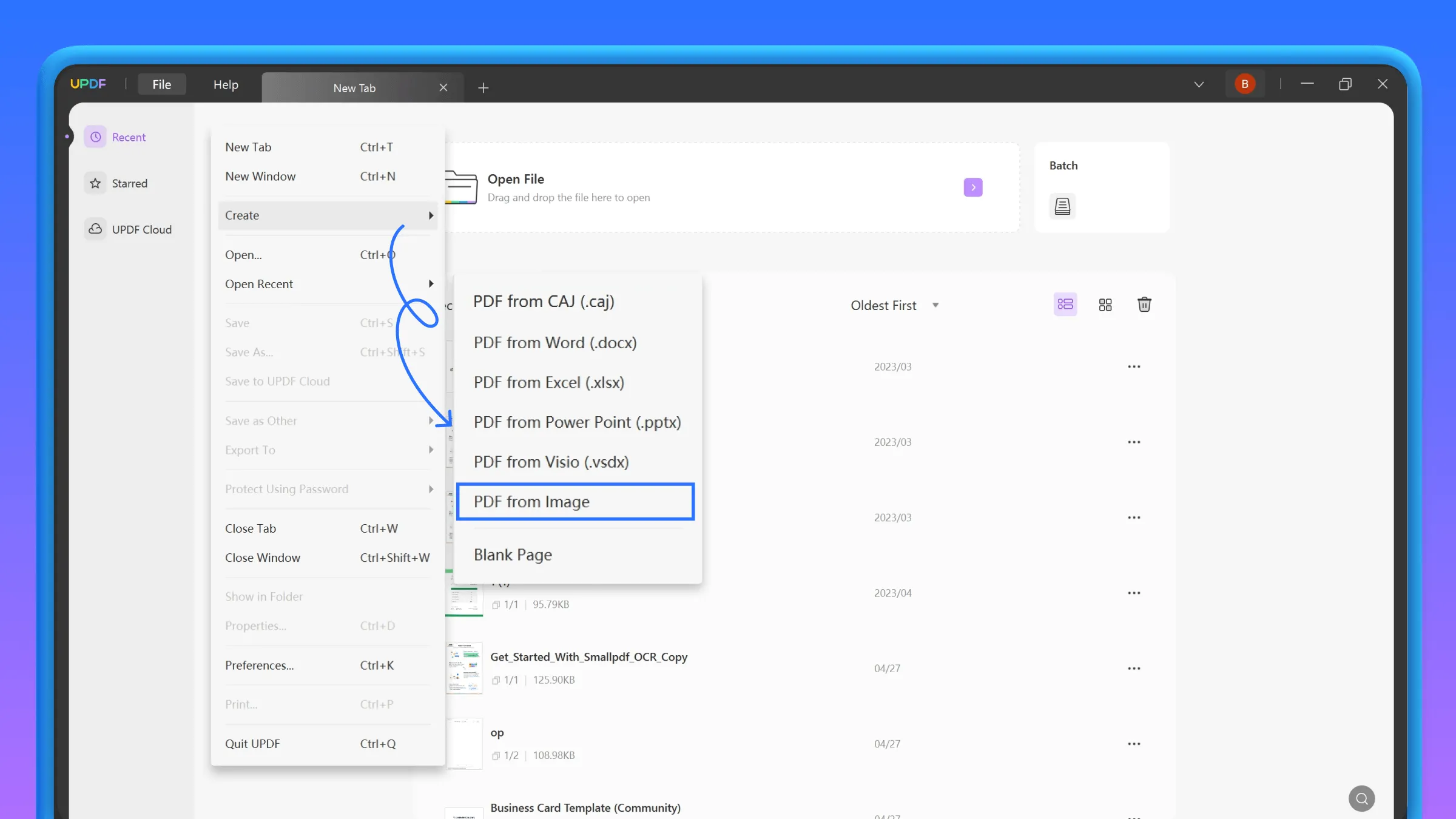
Pros:
- It is free to use for the first 2 images to be converted to PDF.
- Batch conversion from images to PDF saves your time
- Allows you to organize and rearrange the order of the images before and after converting them to PDFs.
- After converting multiple images to PDF, you can reduce the file size using the "Save as Other" feature.
- The subscription plans for this image-to-PDF converter are economical for all types of users.
- With its cross-platform support, multiple devices can access the tool with a single account.
- It has many other features like AI Assistant, PDF editing, PDF converting, PDF annotating, etc. You can watch the below video to learn more features that UPDF has.
Steps to Convert Images PDF with UPDF
Now that you are familiar with all the image-to-PDF conversion features of UPDF, it's time to learn the ways to execute this feature. The following simple-to-follow steps will help you get the job done with the help of the UPDF converter tool.
Step 1: Access the Create PDF Feature
First and foremost, launch UPDF on your device to begin the image-to-PDF conversion process. Click on the "File" tab to access the dropdown menu with various options. On this menu, hover over the "Create" option and choose "PDF from Image" from the list.
Step 2: Upload the Images to Convert Them to PDF
After clicking on the option, a new "Open" dialog box will appear on your screen. Here, you can browse the images you want to convert and click on the "Open" button after selecting multiple images. You will see a message window asking you about combining all images in a single PDF. Click on the "Yes" button can convert multiple images to a single PDF. If you want to convert images to PDF one by one, please select "No".
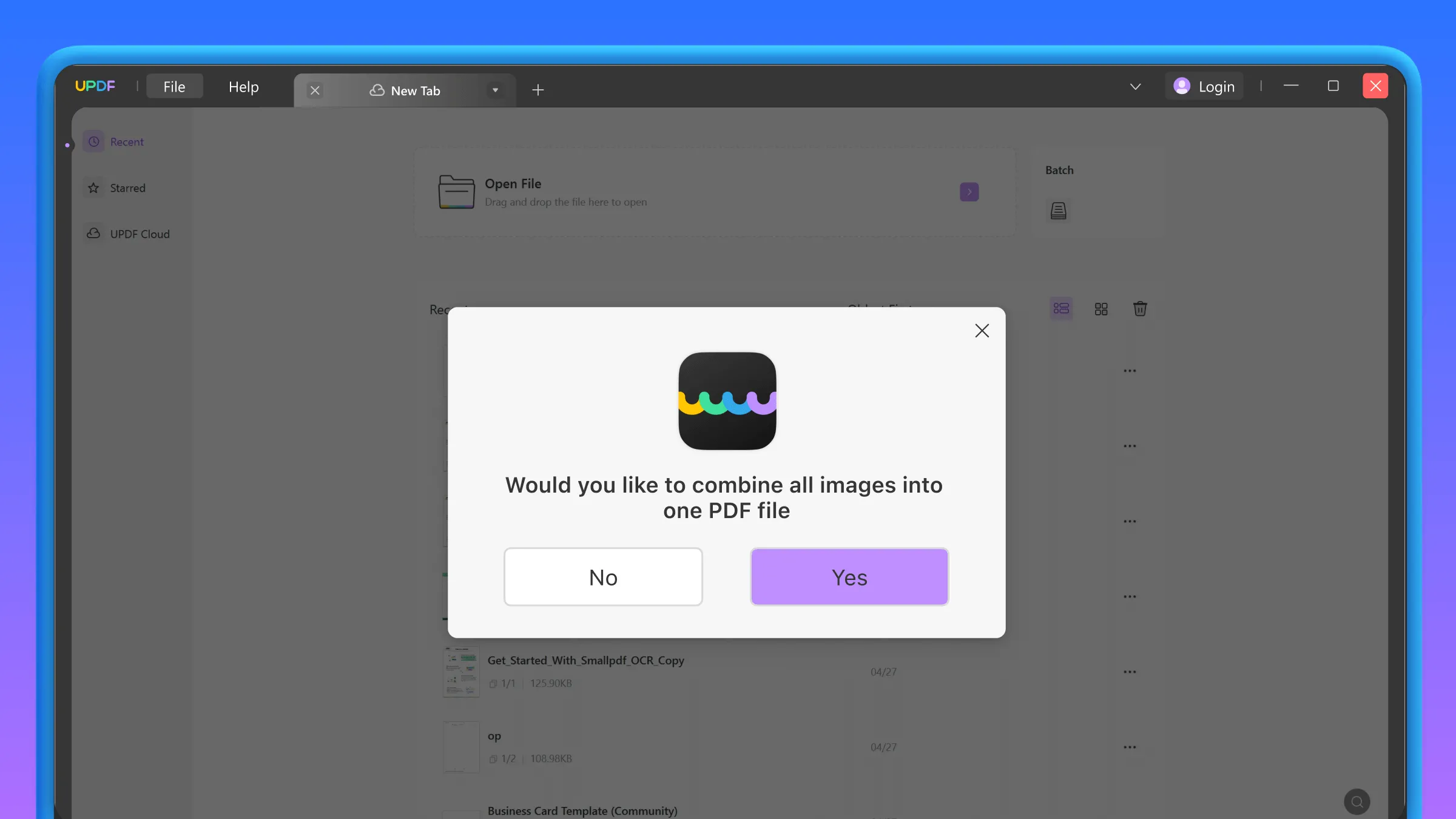
Step 3: Save the Converted PDF File
Finally, hit the "Save as Other" icon on the right toolbar on your screen. Then, click the "Save As…" option or any other feature according to your requirements.
Alternatively, you can also select all images and drag them into UPDF's "Open File" area to convert them into PDF or click on the "Batch" at the home page, then, click on "Create" to convert images to PDF.
Just download UPDF via the below button to test and enjoy all the features.
Windows • macOS • iOS • Android 100% secure
2. Adobe Acrobat - The Professional but Expensive Image to PDF Converter
Adobe Acrobat can bring PDFs from an image or combine them into a single PDF. It supports converting all image formats like JPEG, PNG, JPEG2000, BMP, TIFF, and other such formats into PDF. After importing the image file, you can edit, zoom out, or annotate it and later convert it into a PDF. Furthermore, you also have the option to combine multiple images into a single or multiple PDFs.
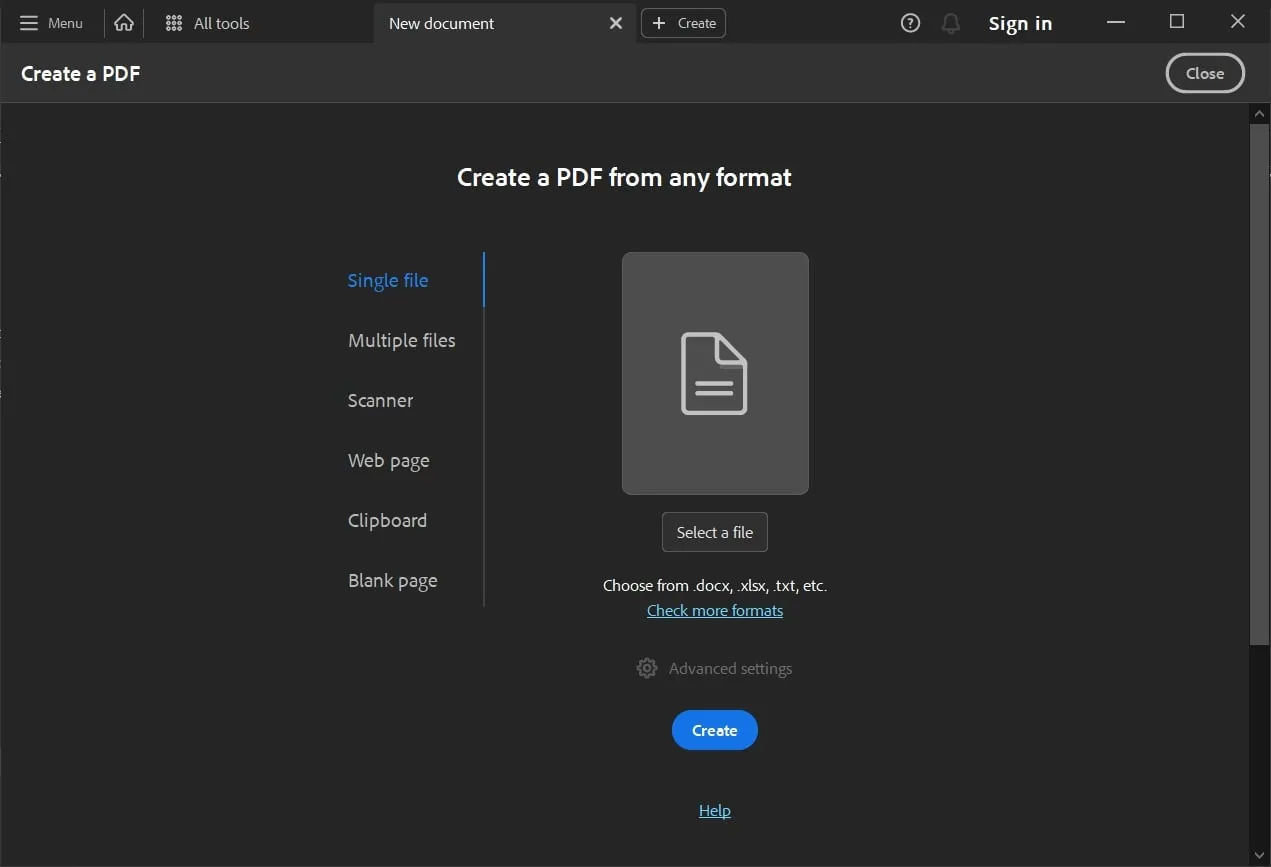
Pros:
- Digitally sign your PDFs as necessary using this free image-to-PDF converter.
- You can also make the necessary adjustments to image orientation before conversion.
Cons:
- This tool perceives PDFs as an image that causes trouble for users to edit them.
- While performing multiple operations at the same time, this tool sometimes crashes.
- The price is very expensive. It is not affordable.
3. Happy Convert Image to PDF Converter
Happy Convert offers PDF conversion features that can transform your image files into PDF format. The desktop version of this tool enables image-to-PDF conversion by just dragging and dropping the files there. Users can import files in JPG, JPEG, JPE, PNG, GIF, TIF, and TIFF, formats. Also, they can convert folders of images and later combine them into a single PDF file.
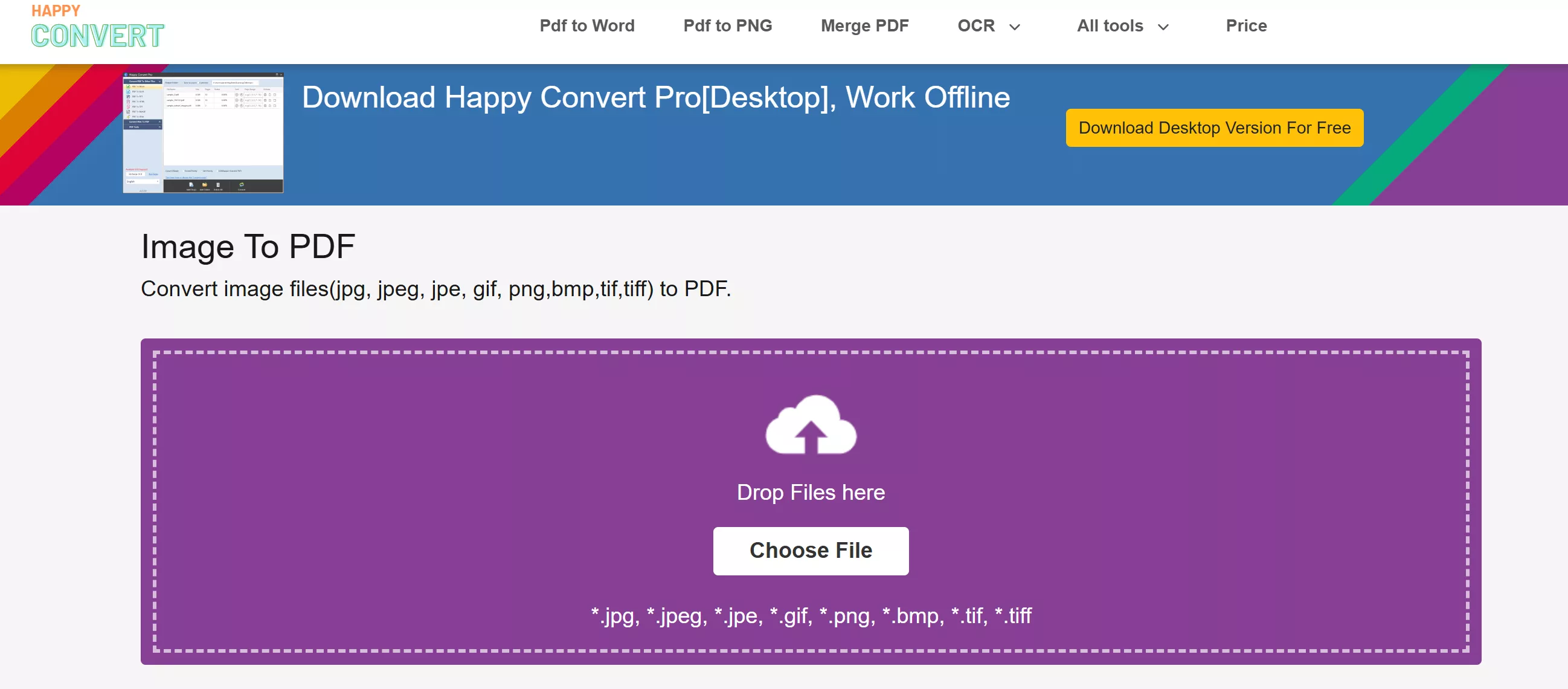
Pros:
- After converting the image, you can select the output folder (same as source or customize) options.
- Multi-language support enables users from different backgrounds to utilize this tool.
Cons:
- The free desktop version of this application lacks OCR technology that can detect text and make it searchable and editable.
- The licensed version proves costly to users when compared with other photo to PDF converters.
4. LightPDF Image to PDF Converter
LightPDF Editor offers 20+ practical PDF tools that also include an image to PDF converter feature. It allows users to transform multiple files simultaneously and get combined or separate outputs to export. Additionally, you can set customized paper size, direction, and margins for the converted PDF. It ensures the confidentiality of your private files and enables "delete files" options before checking out.
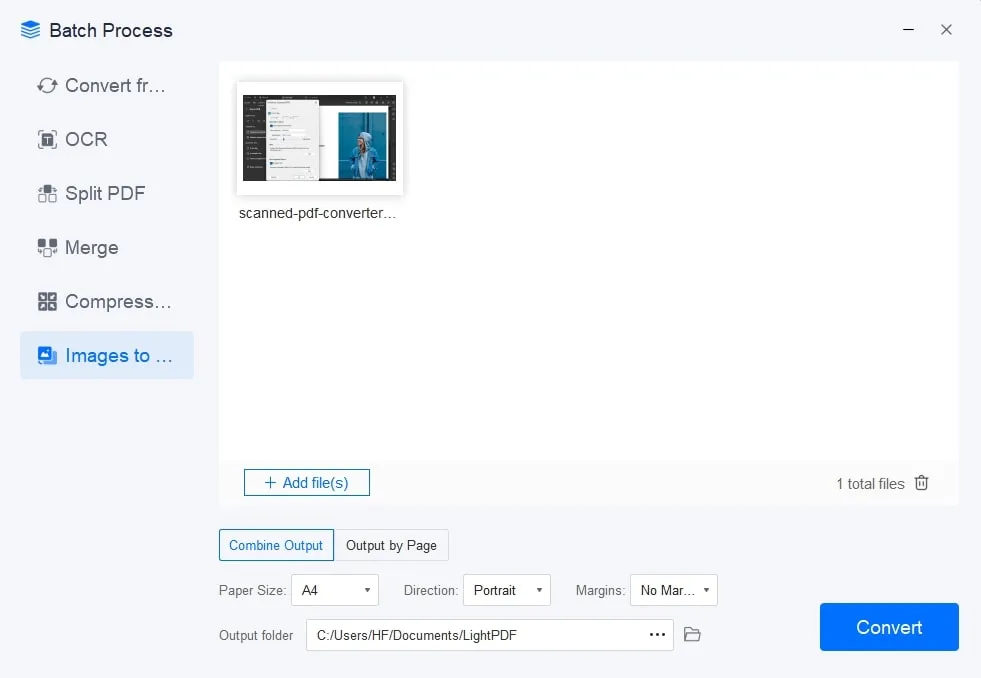
Pros:
- When the image gets converted, users can store and save output files anywhere on the system.
- It changes files without messing up the layouts in documents or losing the original image quality.
Cons:
- This image to PDF converter features a pricey set of packages.
- Files take a lot of time to convert when the image size is larger than usual.
5. PDFsam Open Source Image to PDF Converter
PDFsam is a commercial solution to convert images into PDF format with OCR support that detects the image text. It allows users to upload various files and transform them into a single PDF file. In this regard, you can upload image files in PNG, TIF, TIFF, JPG, JPEG, BMP, and other formats. To export the file, you have to browse a temporary file destination or ask for overwriting a file with the same name.
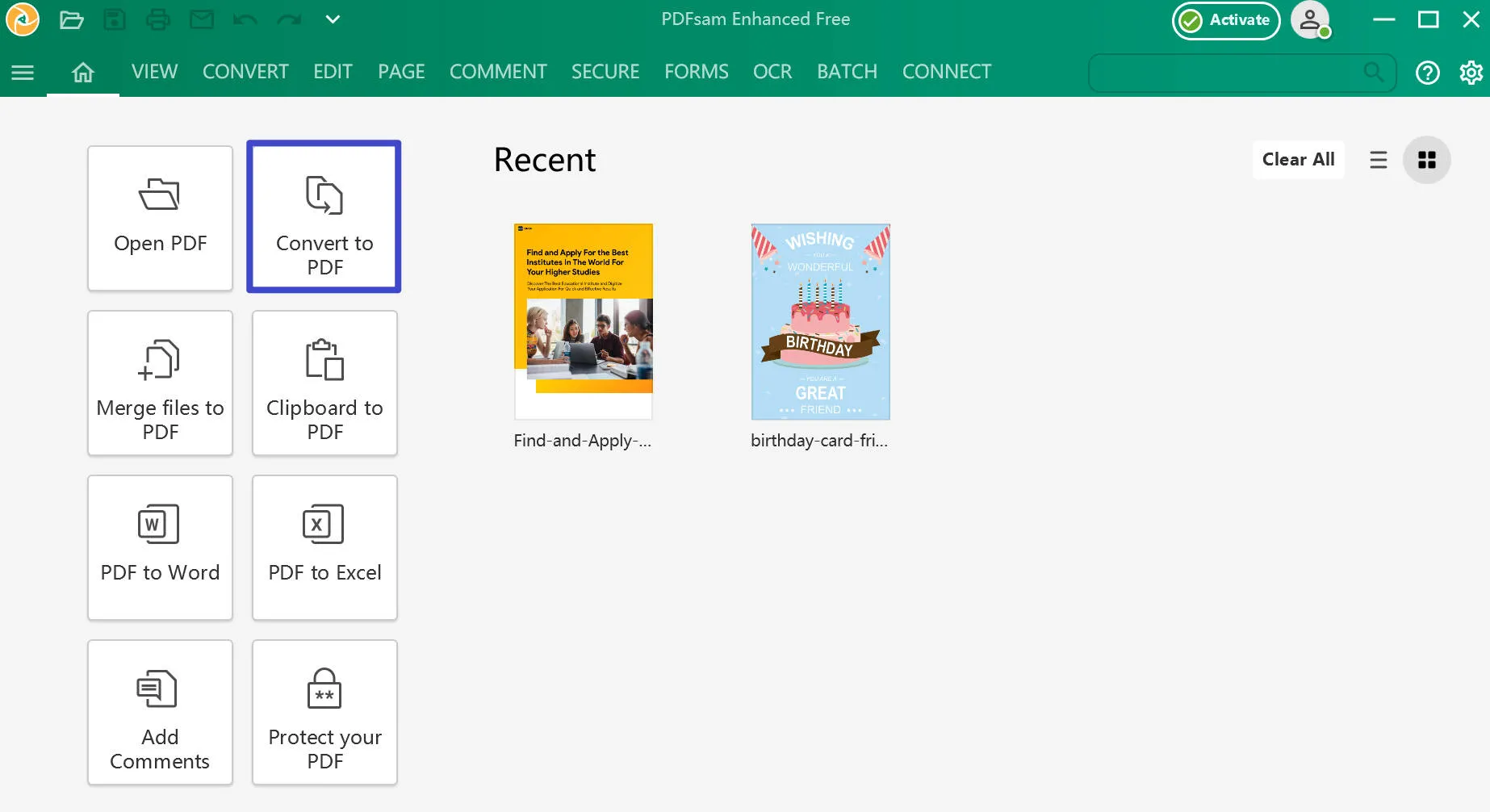
Pros:
- To make PDFs more personalized, choose to set file orientation and margins conveniently.
- After importing an image, users can rotate, zoom, and organize the file before PDF conversion.
Cons:
- This image-to-PDF converter app takes a long time to process and save the file to your desired destination.
- The OCR image to PDF conversion option is not available to use for free version users.
Part 2: Comparing The 5 Best Image to PDF Converters
If you are wondering about the choice of the best image to PDF converter available in the market, this detailed comparison table will help you in this regard. After analyzing this table, you will be able to understand each feature of these tools to make an informed decision.
| Metrics | UPDF | Adobe Acrobat | TalkHelper | LightPDF | PDFsam |
| Pricing | Yearly Plan: US$39.99 Perpetual Plan: US$69.99 AI Add-on: US$69/year & US$29/Quarter | Acrobat Pro DC: US$239.88/year | Converter + 500 OCR Pages: US$49.95 | Weekly Plan: US$13.996 Years: US$149.99 Annual Plan: US$59.99 Monthly: US$19.99 | Standard: US$69/year Pro: US$59/year Pro + OCR Advanced: US$79/year |
| Image to PDF Conversion | |||||
| OCR Conversion | (Additional Payment) | ||||
| Simple Interface | |||||
| Fast Conversion Speed | |||||
| System Support | Windows, macOS, iOS, Android | Windows, macOS, Android, iOS | Windows | Windows, macOS, Android, iOS | Windows |
| Image Conversion Formats | PNG, JPG, BMP, TIFF, GIF, and every other format | PDF, JPEG, PNG, JPEG2000, BMP | PDF, JPG, JPEG, PNG, GIF, TIF, TIFF | PDF, PNG, JPG, and JPEG | PDF, JPG, JPEG, BMP, SVG |
Now that you have compared each feature of these tools side by side, you can infer that UPDF is the best. With a wide range of image-to-PDF conversion options, users can now convert any image to PDF format. UPDF gives you the following benefits compared to other images to PDF converters.
- You do not require prior knowledge to use this image to PDF converter, as its user interface is pretty simple.
- UPDF provides instant and interactive customer care to solve any problem related to software.
- The fast-processing speed is one of the best factors that makes UPDF superior to other image to PDF converters free.
- Users can use multiple PDF editing features, including page organization, after converting images to a single PDF.
You can also benefit from this PDF conversion tool. All you need to do is click on the "Free Download" button to start converting images into PDFs.
Windows • macOS • iOS • Android 100% secure
Also Read: How to Convert Image to PDF
Part 3: Learning The Benefits of Converting Images to PDF
Image to PDF converter is a prevalent choice for numerous applications and diverse users. PDF files are low-sized files that can easily be shared and saved within restricted storage. Read further and get to know a few more benefits of converting images to PDF:
- Retain Image Quality: PDFs are designed for accurate printing within the original layout and formatting. Thus, when we convert images into PDFs, the original colors of printed files are assured. When you share PDFs after conversion, they will retain the quality and layout of the image.
- Document Security: PDFs are known for keeping their content protected from any unauthorized change. Photographers and designers mostly keep their images as PDFs to protect their original content.
- Compatibility: PDF files are universally compatible across devices and ensure your image is open to everyone when converted. Also, image to PDF conversion makes multiple file-sharing processes simple by converting them into one PDF file.
Conclusion
Overall, it can be said that image-to-PDF converters are becoming essential to diverse users. They can compress your images into one file and make sharing easy. Considering the benefits and features of these converters, we have selected UPDF as the best conversion tool for you. So, hurry up and click the "Free Download" button to install this all-in-one photo-to-PDF-converter for free trial.
Windows • macOS • iOS • Android 100% secure
 UPDF
UPDF
 UPDF for Windows
UPDF for Windows UPDF for Mac
UPDF for Mac UPDF for iPhone/iPad
UPDF for iPhone/iPad UPDF for Android
UPDF for Android UPDF AI Online
UPDF AI Online UPDF Sign
UPDF Sign Read PDF
Read PDF Annotate PDF
Annotate PDF Edit PDF
Edit PDF Convert PDF
Convert PDF Create PDF
Create PDF Compress PDF
Compress PDF Organize PDF
Organize PDF Merge PDF
Merge PDF Split PDF
Split PDF Crop PDF
Crop PDF Delete PDF pages
Delete PDF pages Rotate PDF
Rotate PDF Sign PDF
Sign PDF PDF Form
PDF Form Compare PDFs
Compare PDFs Protect PDF
Protect PDF Print PDF
Print PDF Batch Process
Batch Process OCR
OCR UPDF Cloud
UPDF Cloud About UPDF AI
About UPDF AI UPDF AI Solutions
UPDF AI Solutions FAQ about UPDF AI
FAQ about UPDF AI Summarize PDF
Summarize PDF Translate PDF
Translate PDF Explain PDF
Explain PDF Chat with PDF
Chat with PDF Chat with image
Chat with image PDF to Mind Map
PDF to Mind Map Chat with AI
Chat with AI User Guide
User Guide Tech Spec
Tech Spec Updates
Updates FAQs
FAQs UPDF Tricks
UPDF Tricks Blog
Blog Newsroom
Newsroom UPDF Reviews
UPDF Reviews Download Center
Download Center Contact Us
Contact Us







 Katherine Brown
Katherine Brown 


