Many people and businesses face problems when dealing with document accessibility while using Numbers, Apple's spreadsheet tool. The main issue is the limited cross-platform compatibility of Numbers files, causing trouble for users who want to share or collaborate on documents. To solve this issue, a practical approach is to change Numbers to PDF to maintain consistent formatting across different operating systems.
Moreover, this conversion ensures that the document's content, structure, and visuals stay the same to make sharing and collaboration effortless. PDFs also offer improved security features to preserve the information's integrity and provide a standard document. After this conversion, you can modify the documents with the best PDF editor for customization. Try it now
Windows • macOS • iOS • Android 100% secure
Read this article to learn how to convert Number files to PDF and discover the best PDF editor.
Part 1. How Can You Convert Numbers to PDF on Mac?
If you ever need to share your Numbers spreadsheet with others, making it a PDF on Mac is a helpful option. The uncomplicated approach makes distributing documents easier and provides various choices to customize the PDF as per your liking. Moreover, it allows flexibility in how you showcase and protect your information. Before getting the output PDF format, you can customize the page layout either for print settings or to get each sheet to a single page.
Also, users have the flexibility to choose from good, better, and best image quality. Numbers enable users to enter an open password during the conversion for authorized access. By opting for advanced options, you can turn the accessibility default setting on or off. In addition to saving Numbers in a PDF, this built-in software lets you send a copy of the file to others directly. Now, let's discuss the easy-to-follow steps to convert Numbers to PDF on your Mac:
Step 1. To begin the process, launch Numbers software on your Mac and open the Numbers file you want to turn into a PDF. Now, head to the top of your screen and click the "File" tab to open a drop-down menu with different options.
Scroll down the menu and hover over the "Export To" option, which opens a menu with various formats for exporting. Choose "PDF" as the required format, which opens a mini window in the middle of the screen.
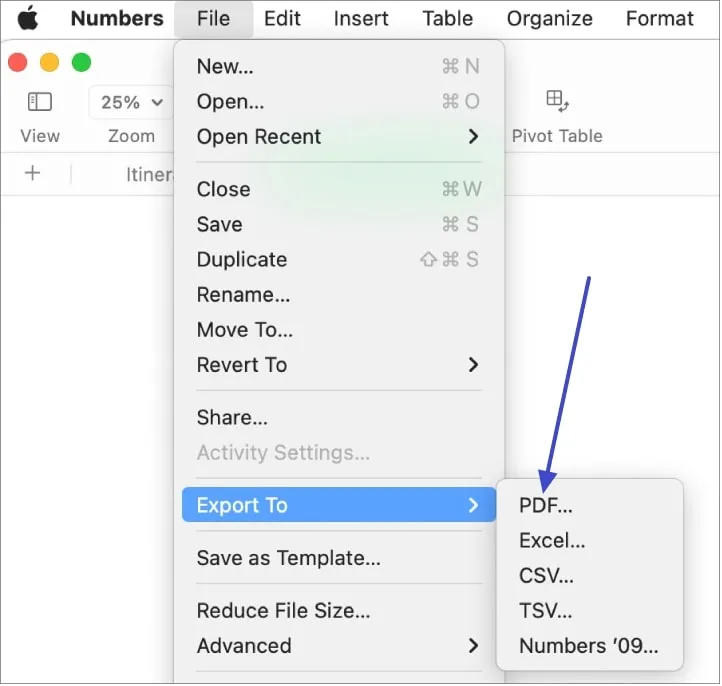
Step 2. In the upcoming mini window, set the page layout and image quality. Additionally, you can add a user password and access the advanced options. Finally, hit the "Save" button at the bottom right of the window that allows you to locate the file on the Mac.
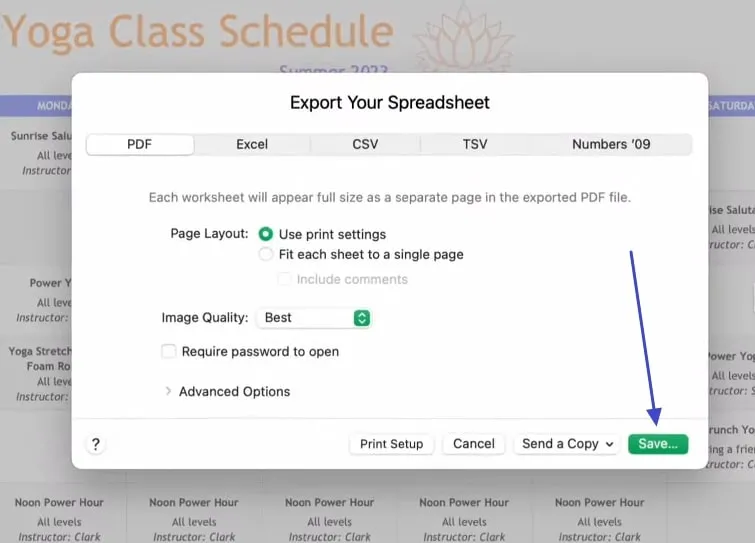
Part 2. How Can You Convert Numbers to PDF on an iPhone or iPad?
Numbers application, specifically designed for iPhone or iPad, seamlessly converts Numbers files to PDF. While converting this mathematical format of files, it offers different PDF options, including customizing it to print settings. If you fit each page into a single sheet, you can add comments to enhance collaboration.
This app also allows users to export only current sheets. After conversion, users have the flexibility to copy it, add markups in it, or add this file to new quick notes. In the following section, you'll find a step-by-step guide to converting Numbers into PDF:
Step 1. First, open the Numbers application on your iPhone or iPad and import the desired file into it. Then, tap the "Three-Dots" icon located at the top right, which opens a drop-down menu.
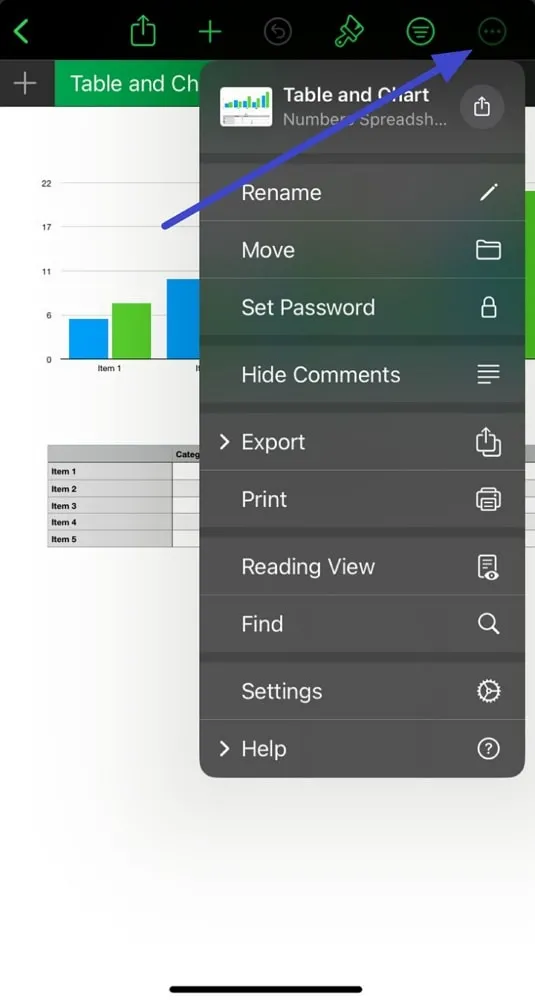
Step 2. In the drop-down menu, tap on the "Export" option. This feature pops up a new menu with various export options. Now, choose the "PDF" option, which will direct you to a new screen.
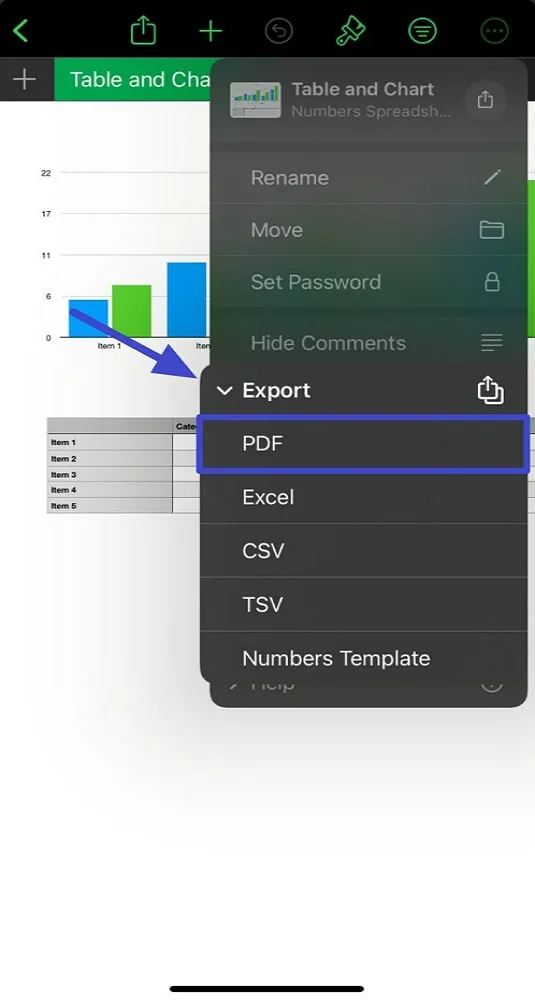
Step 3. Within the new screen, make changes according to your preferences in image quality or add password protection. Afterward, head to the top right and tap on "Export," which allows you to specify the destination for saving the PDF file.
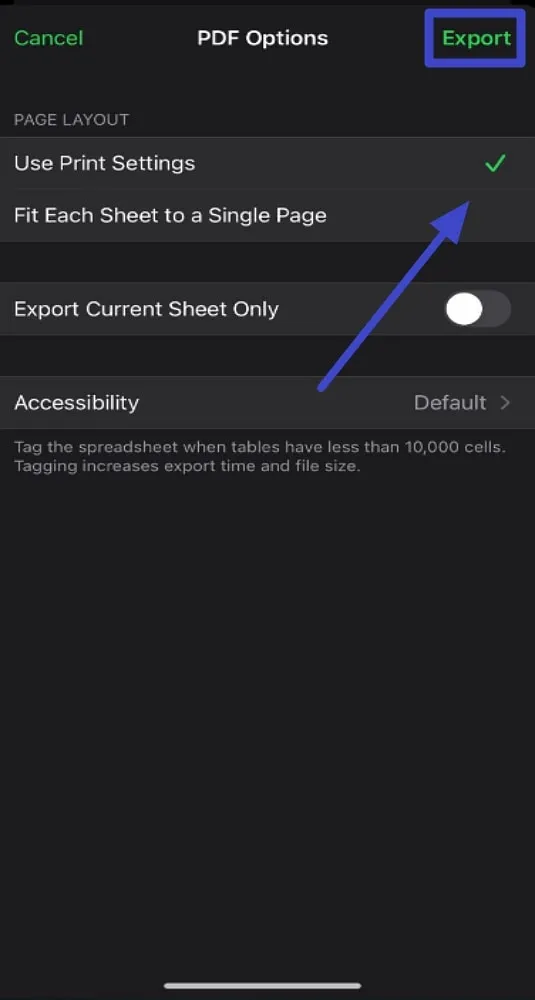
Part 3. How Can You Convert Numbers to PDF on Windows Online?
Numbers, being an iWork application designed exclusively for Mac and iOS, cannot be accessed on Windows directly. However, you can overcome this limitation by employing online solutions to convert Numbers files to PDF. CloudConvert stands out as a versatile online file converter supporting various formats. This web-based Numbers to PDF converter liberates you from platform limitations and ensures a secure conversion.
Furthermore, it ensures that the content created in Numbers can be easily accessed and utilized across different platforms, including Windows. During conversion, the tool offers additional customization in page ranges, bookmarks, and adding passwords. Now, let's discuss the detailed method to carry out the conversion for easy sharing across devices:
Step 1. To initiate the conversion, access this online Numbers converter using your browser. On the main homepage, press the "Select File" button in the middle of the screen and browse the Numbers file. After selecting the file, upload it on the tool to convert the Numbers file to PDF.
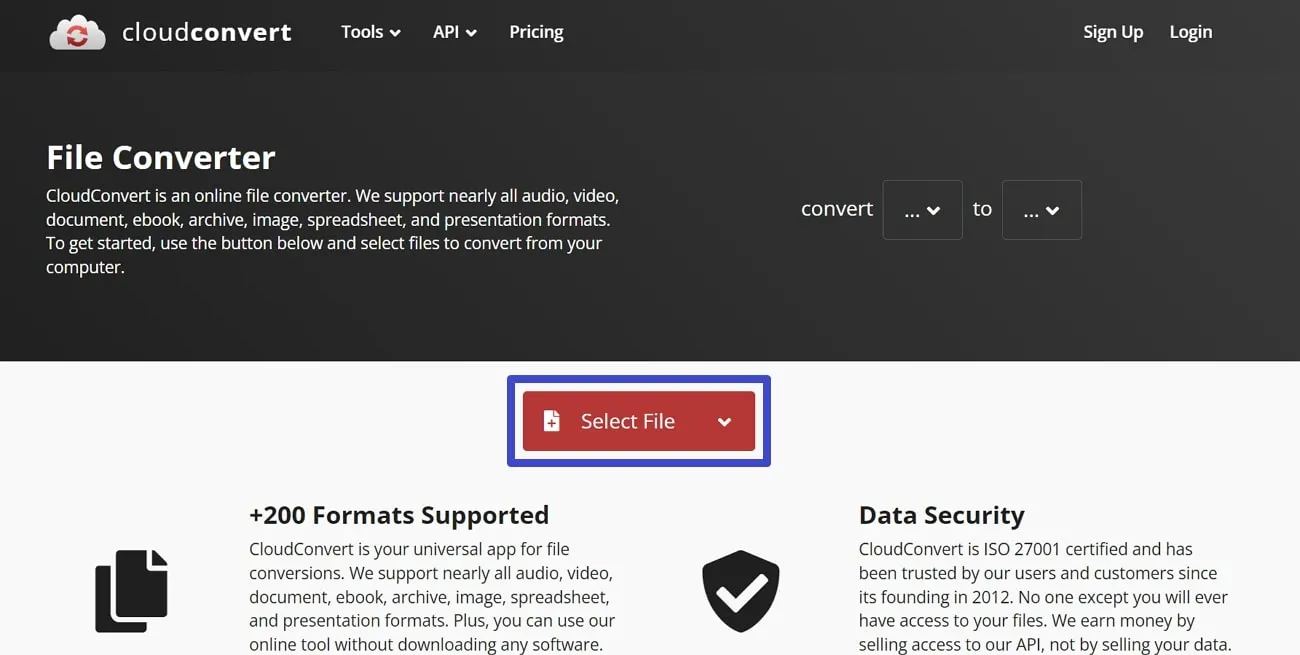
Step 2. Now, select the "To" drop-down menu and place your cursor over the "Document" format. From its extended menu, hit the "PDF" option. Once you've selected the output format, tap on the "Convert" button at the bottom right of the window.
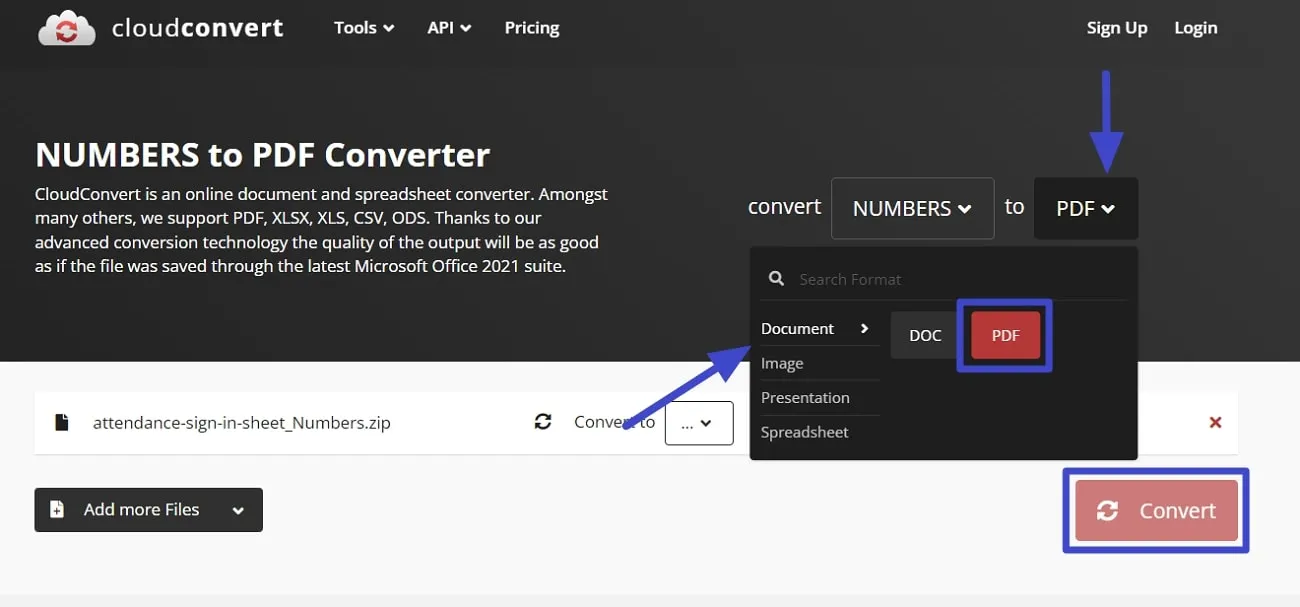
Part 4. The Best PDF Editor for Windows, Mac, iOS, and Android
It's crucial to have a reliable PDF editor once you've changed your Number files to PDF. At this stage, UPDF stands out as a top pick for users looking for a comprehensive solution that works across different platforms. Additionally, this versatile AI tool is perfect for Windows, Mac, iOS, and Android to cater to the diverse needs of users with other preferences.
A notable feature of UPDF is its cross-platform synchronization for effortless transition between users' operating devices. This ensures easy editing, annotation, and collaboration on PDFs, regardless of the device in use. Therefore, we strongly recommend you download UPDF on your respective devices to streamline document management.
Windows • macOS • iOS • Android 100% secure

Key Features of UPDF AI PDF Editor
- Edit PDF Files: After converting Numbers to PDF, UPDF simplifies comprehensive PDF editing. It allows users to edit text, images, watermarks, links, backgrounds, headers, footers, forms, and more effortlessly. Moreover, this tool facilitates smooth text and image modifications, enabling users to add, delete, or change content with ease.
- Convert Documents: Its 5-in-1 PDF conversion powerhouse enables users to convert PDFs to Word, Excel, PowerPoint, Images, and more with zero formatting loss. Batch conversion streamlines the process of supporting versatile file types and transforming scanned PDFs into editable formats with OCR technology. Additionally, UPDF facilitates transforming photos into PDFs on iPhones and iPads.
- Annotate Files: UPDF simplifies collaboration with its PDF annotation tools, which have 13 versatile utilities for annotating, commenting, and note-taking. This tool supports responsive drawing, customizable stamps, and signatures to facilitate transparent document processing. Moreover, you can export annotations as speaker notes for smooth presentations and easily share via email or link for efficient collaboration.
- Protect PDF: This PDF toolkit provides robust document security features to ensure your PDFs remain under your control. With five layers of protection, it offers open password encryption using AES or RC4 ciphers. Additionally, PDF permission passwords enable restricted editing, printing, and more. You can also create a secure space on your iPhone and iPad with a password, Touch ID, or Face ID, which adds an extra layer of privacy.
- Sign PDF Documents: It enables users to create, fill, and sign PDF forms seamlessly. This tool simplifies signing with secure digital and electronic signatures to promote a paperless approach. In this way, users can ensure the authenticity and integrity of the owner in diverse professional needs.
- AI Features: UPDF AI emerges as the ultimate assistant for PDF tasks by offering summarization, translation, explanation, and content improvement in one powerful platform. You can effortlessly enhance existing content and simplify complex data in charts with precision. Also, it clarifies technical information and aids in grammar checking and brainstorming ideas.
In addition to the effortless modification of converted Numbers files to PDF, UPDF provides a versatile tool to enhance document presentation. So, get the tool by pressing the Free Download button and try out its exceptional feature to streamline your workflow. If you still want to learn more about UPDF, read the review on 9to5mac, or watch the video below.
Windows • macOS • iOS • Android 100% secure
Part 5. Numbers vs. PDF: Which One is More Versatile?
The way we handle documents in this digital world is super important to carry out daily tasks efficiently. Numbers and PDFs are two common formats, each with its own unique features. Knowing the strengths of each format helps us make intelligent choices when it comes to creating, sharing, and organizing our documents. Let's take a closer look at what makes Numbers Apple's spreadsheet app and PDFs, a widely used document format, unique.
What is Numbers?
A Numbers file is a spreadsheet file type similar to .xlsx files. This file format is created by Apple iWork Numbers software as a competitor to Microsoft Excel. It was initially evolved to support iPad and later iPhone and iPod Touch. Moreover, it incorporates features from Lotus Improv, using formulas based on ranges rather than cells.
Noteworthy features include handwriting-to-text conversion, redesigned forms, and playing web videos in spreadsheets. These features collectively enhance usability and collaborative capabilities. Various online and offline tools support the conversion of numbers to PDF, Excel, Docx, and more.
What is a PDF?
PDF stands for Portable Document Format and is an adaptable file format for document presentation and exchange. Adobe initiated the paper-to-digital revolution, which led to the creation of PDF in 1992. PDFs offer versatility regardless of software or operating systems and are maintained as an open standard by ISO.
They can contain multimedia elements, support electronic signatures, and are viewable on Windows, iOS, Android, or macOS. Moreover, this file format preserves document structure across devices for widespread use. Typical applications include document distribution, legal documents, e-books, archiving, and more.
Benefits of Converting Numbers to PDF:
- PDF is a popular file format that works on any device or operating system. This universal compatibility makes it easy to share documents without any issues.
- It maintains the consistent layout of the original Numbers file. In this way, you can ensure the look of documents the way you intended.
- PDFs are more secure with passwords, adding an extra layer of protection for sensitive information.
- You can easily share PDFs through email or online and enable its accessibility without needing specialized software.
- Converting Numbers to PDF often results in reduced file size, which is helpful for saving space and sending files faster.
- Users utilize PDF formats for archival purposes to store essential documents for long-term use.
Part 6. FAQs about Converting Numbers to PDF
Q1. Can I open a Numbers file on Windows?
Yes, you can open Numbers spreadsheets on a Windows PC through various methods. First, utilize the Number app on iCloud to access your files through a web browser. Alternatively, you can convert Numbers files to PDF for seamless viewing and editing on Window-based software. Furthermore, these flexible approaches ensure cross-platform accessibility for Numbers files on Windows systems.
Q2. Can I use Apple Numbers on a PC?
No, Apple Numbers isn't made for Windows PCs because it's only for Apple devices like Mac, iPhone, and iPad. But if you're on a PC, you can still view Numbers spreadsheets using the web version on iCloud.
Q3. Can I download Numbers on a PC?
No, the Numbers application is not accessible for download on PCs as it's exclusively tailored for Apple devices. However, you can download Numbers files from iCloud or receive them through alternative methods. Even though accessing Numbers files is feasible, using the Numbers application directly on a PC is not an option.
Q4. Why do you want to convert Numbers to PDF?
You need to convert Numbers files to PDF for numerous benefits, including universal compatibility on diverse devices and maintaining consistent formatting. Also, the enhanced security measure through encryption allows the user to opt for this file format. The high-quality printing capabilities and the reduced file make it a reliable source of knowledge sharing across the globe.
Conclusion
In conclusion, when you convert from Numbers to PDF, it not only solves issues with compatibility but also adds security to your documents. Also, users can ensure the easy sharing of their documents on different devices. After making this conversion, the next important step is managing and editing your PDFs efficiently. For this purpose, PDF emerges as the perfect solution for all your PDF editing needs with a wide range of features.
Users can enhance their PDFs by adding markup utilities and secure them with advanced security options. Also, it allows you to utilize AI capabilities to get a virtual assistant anytime at your service. Therefore, we encourage you to explore the advantages of UPDF by downloading it for free now. Additionally, you can enhance your document editing experience by purchasing it today with a 60% discount within a limited time.
Windows • macOS • iOS • Android 100% secure
 UPDF
UPDF
 UPDF for Windows
UPDF for Windows UPDF for Mac
UPDF for Mac UPDF for iPhone/iPad
UPDF for iPhone/iPad UPDF for Android
UPDF for Android UPDF AI Online
UPDF AI Online UPDF Sign
UPDF Sign Read PDF
Read PDF Annotate PDF
Annotate PDF Edit PDF
Edit PDF Convert PDF
Convert PDF Create PDF
Create PDF Compress PDF
Compress PDF Organize PDF
Organize PDF Merge PDF
Merge PDF Split PDF
Split PDF Crop PDF
Crop PDF Delete PDF pages
Delete PDF pages Rotate PDF
Rotate PDF Sign PDF
Sign PDF PDF Form
PDF Form Compare PDFs
Compare PDFs Protect PDF
Protect PDF Print PDF
Print PDF Batch Process
Batch Process OCR
OCR UPDF Cloud
UPDF Cloud About UPDF AI
About UPDF AI UPDF AI Solutions
UPDF AI Solutions AI User Guide
AI User Guide FAQ about UPDF AI
FAQ about UPDF AI Summarize PDF
Summarize PDF Translate PDF
Translate PDF Explain PDF
Explain PDF Chat with PDF
Chat with PDF Chat with image
Chat with image PDF to Mind Map
PDF to Mind Map Chat with AI
Chat with AI User Guide
User Guide Tech Spec
Tech Spec Updates
Updates FAQs
FAQs UPDF Tricks
UPDF Tricks Blog
Blog Newsroom
Newsroom UPDF Reviews
UPDF Reviews Download Center
Download Center Contact Us
Contact Us








 Delia Meyer
Delia Meyer 
 Bertha Tate
Bertha Tate 

