HTM or HTML (Hyper Text Markup Language) is a popular way to create the structure of a website. There are tons of ways it is utilized to create the basic skeleton of your web. In this case, there's often a requirement to convert HTM to PDF to preserve the formatting of the code report and make it more accessible for viewing.
For that, you'll need an excellent converter to help you change HTM to PDF to share with your stakeholders to gain their feedback on your project. This will allow them to print and share this file whenever they want without any obligations. In this article, we'll also discuss the best PDF editor - UPDF to help you make changes to your PDF after the HTM to PDF conversion, so be sure to download it for free!
Windows • macOS • iOS • Android 100% secure
How to Convert HTM to PDF in 5 Ways?
HTM to PDF conversion becomes highly necessary when managing your projects efficiently while receiving client feedback simultaneously. With a state-of-the-art HTM to PDF free converter, you can manage these tasks efficiently and streamline your workflow without any trouble.
These are the top 5 ways (top 5 HTM to PDF converters) that you can use to convert HTM file to PDF in easy steps:
1. CloudConvert HTM to PDF Converter
CloudConvert is a versatile online file conversion platform that allows users to convert various file types into other formats with ease, all without the need for software installation. The platform supports over 200 file formats, including popular ones like PDF, DOCX, JPG, and MP4.
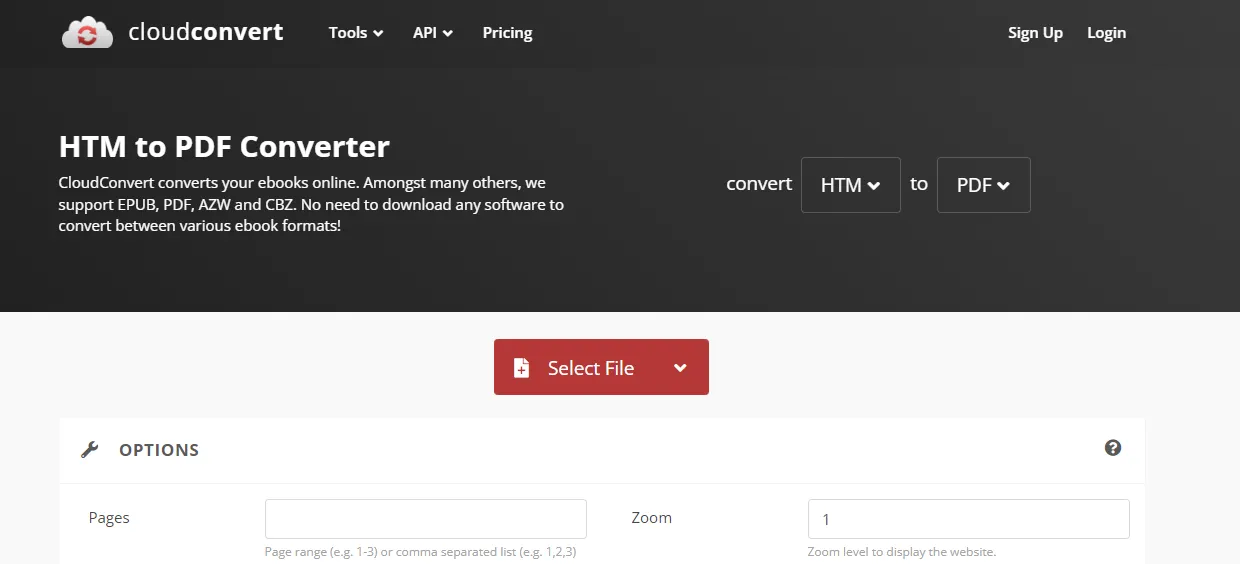
Moreover, with the help of a simple and straightforward user interface, it becomes an excellent choice for both beginners and advanced users alike. Here's how you can do it too:
- Head to the CloudConvert website or type in your browser "Cloud Convert" and tap on the first link.
- Choose "HTM" on the "from category box" and "PDF" on the "to category box."
- Click on the red button and select the file you want. You can choose from your local device, paste a link, and even use cloud storage to upload it.
- Once uploaded, you can also make changes to the parameters like number of pages, etc.
- Hit the convert button and download once it is converted!
2. FreeConvert HTM to PDF Converter
FreeConvert is an online file conversion tool that allows users to convert various file formats such as images, documents, audio, and video files easily. One supported conversion type is HTM to PDF, which can be helpful in converting web pages, articles, or online documents into a more easily accessible and sharable format.
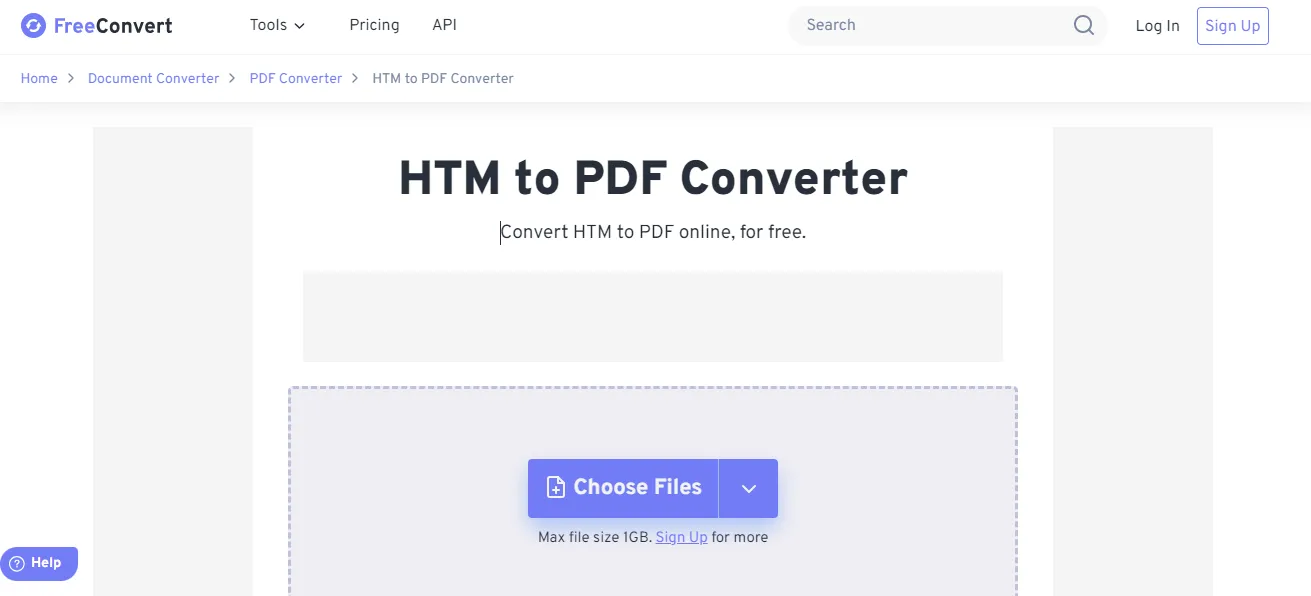
FreeConvert's HTM to PDF conversion feature is user-friendly and efficient, requiring just a few clicks to convert a file. The tool also offers customization options such as page orientation, paper size, and margins to ensure the converted PDF meets your specific needs.
- Head to the FreeConvert website.
- From "Tools," choose "Document Converter."
- Upload the file by clicking on the "Choose File" button.
- From the output, select "PDF" and hit the convert button.
- Download the file, and you're done!
3. Convert PDF Online
The Convert PDF Online tool is a robust and reliable platform that provides users with a seamless and efficient conversion experience. The tool is designed to support a wide range of file formats, including HTM, and allows users to convert their HTM files to PDF quickly and easily. One of the key features of this tool is its ability to preserve the original layout, fonts, and images of the HTM file during the conversion process.
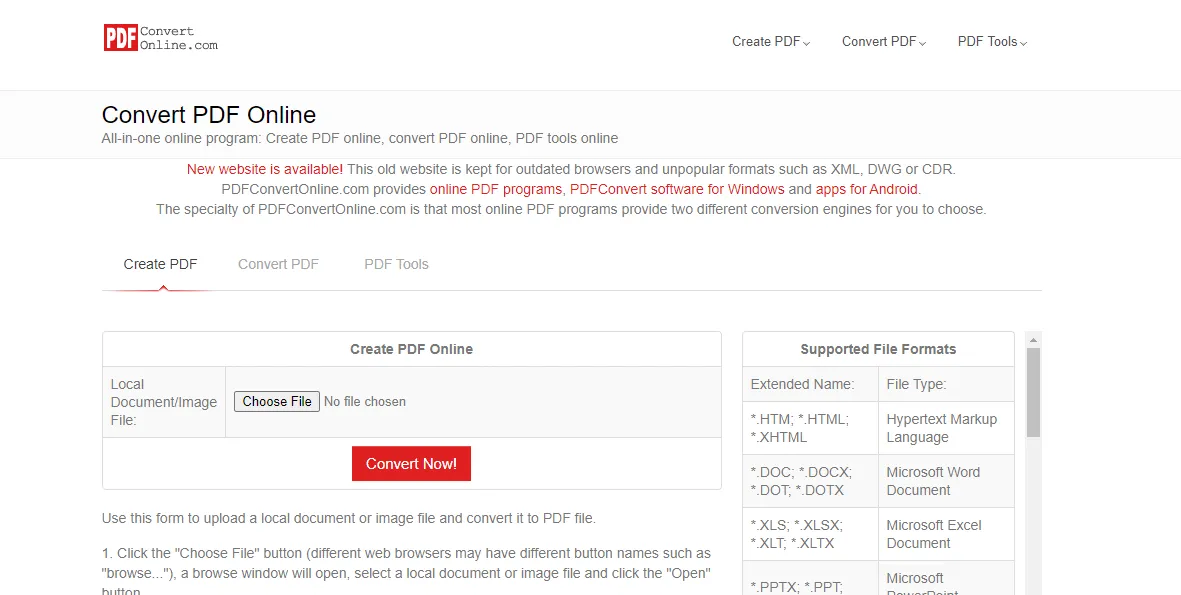
The tool is entirely web-based, which means that users can access it from any device with an internet connection without the need for any software installation or registration. Here's how to use it to convert HTM file to PDF:
- Follow this link to open the Convert PDF Online tool.
- Choose "Convert PDF."
- Upload the file using your local storage.
- On the output format, choose "PDF."
- Click on "Convert Now" and wait for the conversion to download the file.
4. MConverter HTM to PDF Converter
On the 4th, we have MConverter. Like other converts on this list. Whether you need to extract audio from a video, convert a document into a different format, or compress a large video file, MConverter has got you covered. With support for a wide range of file types and codecs, MConverter delivers fast and reliable conversions every time.
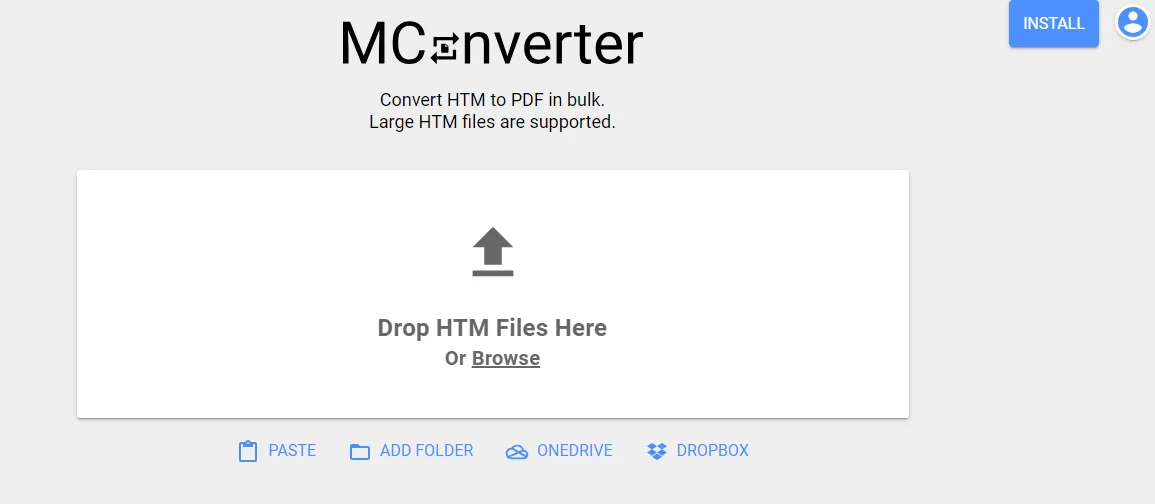
Here's how you can use MConverter as an HTM file to PDF converter:
- On your browser, type "MConverter" and click on the first link.
- From the conversion options, choose "HTM," and a new interface will pop out.
- Upload your files and choose "PDF" as the output format.
- Download the files once you're done with the conversion.
5. OnlineConvertFree.com
Last, we have the OnlineConvertFree tool. Despite not being popular enough, it still offers the best functionality you can ever come across. It, too, offers easy-to-follow conversion. Moreover, it supports numerous platforms, so you won't have trouble converting.
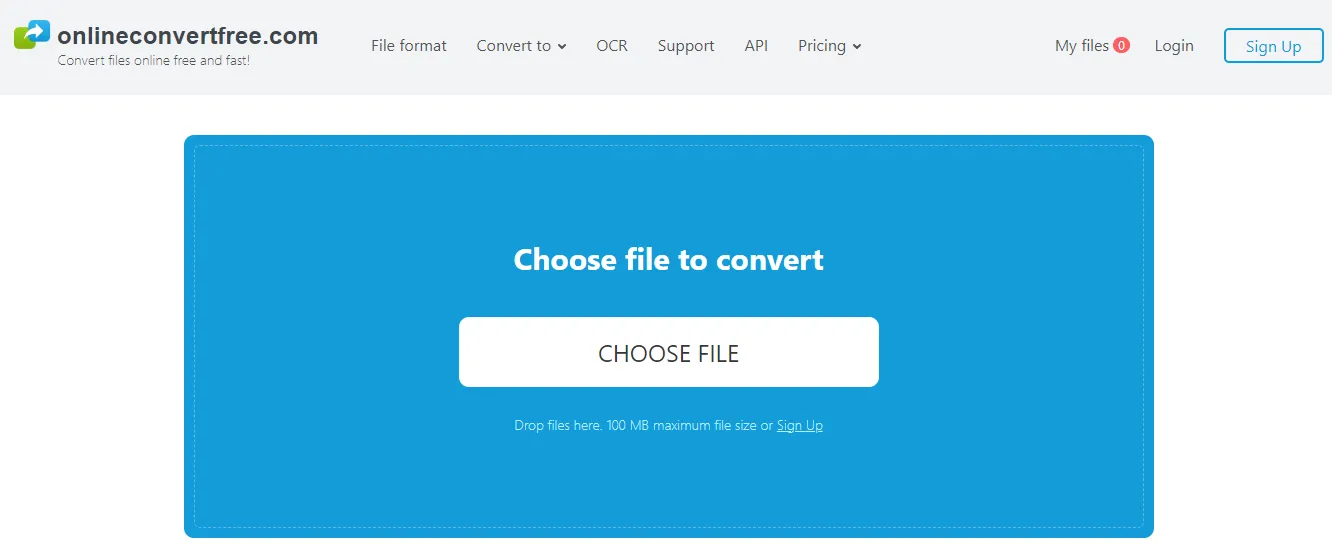
Here's how to convert a HTM file to PDF using OnlineConvertFree.com:
- Click on this link to open OnlineConvertFree.com on your browser.
- Scroll down to the document's menu and choose "HTM."
- Choose your files from local storage or drag and drop them.
- Select "PDF" as an output format.
- Hit the convert button and download once finished!
What You Can Do after Converting from HTM to PDF
PDF files offer a wide range of possibilities to enhance your documents. Not only can you easily convert from HTM to PDF, but you can also take advantage of advanced security features to keep your files safe from prying eyes. With the ability to merge multiple PDFs into a single document, organizing and sharing your work is simple. For that, you need efficient and robust PDF software to cater to all your needs.
We introduce you to the best PDF software that we saved for last! UPDF has earned its name among PDF software and is one of the most popular PDF software. With its numerous functionalities, robust technology, and easy-to-navigate UI, it is no wonder one of the top-notch PDF software that can aid you in various tasks. Here's what you can do with UPDF:
Edit Your PDF Files with Ease
UPDF is a powerful PDF software offering a wide range of features to help you easily manage your PDF files. One of the key features of UPDF is its ability to edit PDF files. With UPDF, you can easily edit text, images, and other elements of your PDF files, making it easy to update and modify your documents as needed.

Annotate to Spice Up Your PDF Files
You can use UPDF to make your PDF files more creative and appealing. It allows you to add and edit shapes wherever you like. You can also underline, strikethrough, highlight, and add a squiggly line to your text.
Another great feature of UPDF is its ability to add notes to PDF files. With UPDF, you can add comments, text boxes, sticky notes, text callouts, and other annotations to your PDF files, making it easy to collaborate with others and share feedback on your documents. The list doesn't end here. You can discover it more by downloading UPDF yourself!
Windows • macOS • iOS • Android 100% secure
AI-Powered Features for Quick Understanding
UPDF also offers AI-powered features that allow you to summarize, translate, and explain your PDF files. This can be incredibly useful if you need to quickly understand the content of a PDF file or if you need to translate a document into another language. The free version allows you to analyze 3 PDF documents and ask 30 free questions. The premium version allows you to analyze 100 documents per month and ask 1000 questions per month. This is the reason why you should purchase UPDF today to level up your productivity!
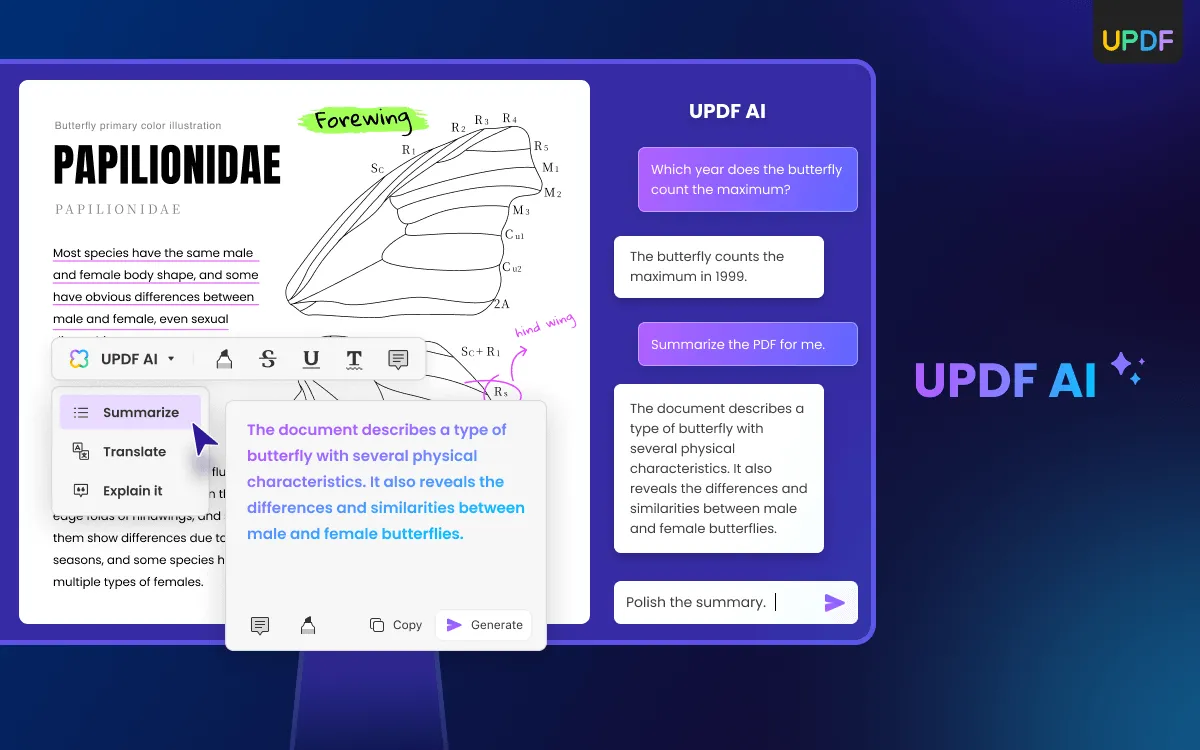
Convert Your PDF Files to Other Formats
In addition to these features, UPDF also allows you to convert your PDF files to other formats, such as Word, Excel, and PowerPoint. This can be useful if you need to extract data from a PDF file or if you need to create a new document based on the content of an existing PDF file.
Protect PDF
UPDF also ensures encryption of your PDF files so that the content stays protected. You can enable both open and permission passwords. Moreover, you can utilize the "Redact" feature to hide sensitive/confidential facts from your PDF file.
Reading Features for Easy Navigation
The list doesn't end here! UPDF also offers a range of reading features, such as Slideshow and Dark Mode, that make it easy to read and navigate your PDF files. If you need to share your PDF files with others, UPDF makes it easy to do so, with a range of sharing options that allow you to send your files via email, UPDF Cloud, or other methods. Download UPDF now and enjoy all the features yourself.
Windows • macOS • iOS • Android 100% secure
What is an HTM File?
So, an HTM file is basically a type of web page file that uses HTM (Hypertext Markup Language) markup language to create and display web pages on the internet. You can create these files using any text editor or web development software and add all sorts of cool stuff like text, images, videos, and audio.
Once you're done, just save the file with the .htm or .html file extension, and you're good to go! To view your incredible creation, just open it up in a web browser. Easy peasy, right?
How Do I Open an HTM File?
To open an HTM file, you need a web browser installed on your computer. Most web browsers like Google Chrome, Mozilla Firefox, and Microsoft Edge can open HTM files by default. You can simply double-click on the HTM file, and it will open in your default web browser.
Alternatively, you can right-click on the HTM file and select "Open with" to choose a different web browser or text editor to open the file.
What Are the Differences Between HTM and HTML?
HTM and HTML are both file extensions used for web pages created using HTML markup language. The only difference between the two is the file extension. HTM was used as a file extension in the early days of the internet when file names were limited to three characters.
HTML became the standard file extension later on, but HTM is still used by some web developers. Both file extensions can be used interchangeably, and web browsers can open both types of files without any issues.
The Bottom Line!
In conclusion, converting HTM to PDF can be a breeze if you have the right tools at your disposal. While there are several options available in the market, UPDF stands out as a reliable and user-friendly solution that performs various PDF tasks effortlessly. With its intuitive interface and powerful features, UPDF is a great choice for anyone looking to level up their productivity!
You can download and try UPDF for free today and see for yourself how easy it is to manipulate PDF with just a few clicks. Don't wait any longer, download UPDF now and start your journey today!
Windows • macOS • iOS • Android 100% secure
 UPDF
UPDF
 UPDF for Windows
UPDF for Windows UPDF for Mac
UPDF for Mac UPDF for iPhone/iPad
UPDF for iPhone/iPad UPDF for Android
UPDF for Android UPDF AI Online
UPDF AI Online UPDF Sign
UPDF Sign Read PDF
Read PDF Annotate PDF
Annotate PDF Edit PDF
Edit PDF Convert PDF
Convert PDF Create PDF
Create PDF Compress PDF
Compress PDF Organize PDF
Organize PDF Merge PDF
Merge PDF Split PDF
Split PDF Crop PDF
Crop PDF Delete PDF pages
Delete PDF pages Rotate PDF
Rotate PDF Sign PDF
Sign PDF PDF Form
PDF Form Compare PDFs
Compare PDFs Protect PDF
Protect PDF Print PDF
Print PDF Batch Process
Batch Process OCR
OCR UPDF Cloud
UPDF Cloud About UPDF AI
About UPDF AI UPDF AI Solutions
UPDF AI Solutions FAQ about UPDF AI
FAQ about UPDF AI Summarize PDF
Summarize PDF Translate PDF
Translate PDF Explain PDF
Explain PDF Chat with PDF
Chat with PDF Chat with image
Chat with image PDF to Mind Map
PDF to Mind Map Chat with AI
Chat with AI User Guide
User Guide Tech Spec
Tech Spec Updates
Updates FAQs
FAQs UPDF Tricks
UPDF Tricks Blog
Blog Newsroom
Newsroom UPDF Reviews
UPDF Reviews Download Center
Download Center Contact Us
Contact Us








 Katherine Brown
Katherine Brown 


 Donnie Chavez
Donnie Chavez  Bertha Tate
Bertha Tate