Converting MSG to PDF can streamline document management and ensure compatibility across various platforms. This blog post explores several reliable methods to perform this conversion effectively. Keep reading to discover which solution fits your needs best and how to implement these tools seamlessly in your workflow.
Part 1. Can I Convert MSG (MESSAGE) File to PDF?
Yes, you can indeed convert MSG (Microsoft Outlook email format) files to PDF. This conversion is particularly useful for archiving emails in a universally accessible format or for legal and business documentation purposes. To achieve this, you need a reliable tool that can handle the conversion while preserving the original formatting and attachments. Read on to the next part to find the best method for yourself.
Once your files are converted, you may wish to customize your PDFs further. UPDF stands out as an excellent choice for this purpose. Serving as a comprehensive PDF editor, annotator, and converter, UPDF empowers you to modify all elements within the PDF, annotate or highlight content as needed, and convert the PDF to various other formats. Ready to streamline your document management? Download UPDF today and start converting your MSG files to PDF with ease!
Windows • macOS • iOS • Android 100% secure

Part 2. How Do I Convert a MSG (MESSAGE) File to PDF?
Having established that converting MSG files to PDF is possible and beneficial, let's explore how you can accomplish this task. Below, we will detail five effective methods to convert MSG files to PDF, each catering to different needs and technical capabilities. Let's dive into these solutions to find the best one for you.
#1 Using Zamzar
Zamzar is a commonly used online file conversion tool that offers a straightforward process for converting MSG files to PDF. This web-based service supports a wide range of file formats, making it versatile for various conversion needs. Here's how you can use Zamzar to convert your MSG files into PDF:
- Choose Files: Navigate to the Zamzar website and select the MSG file you wish to convert from your computer.
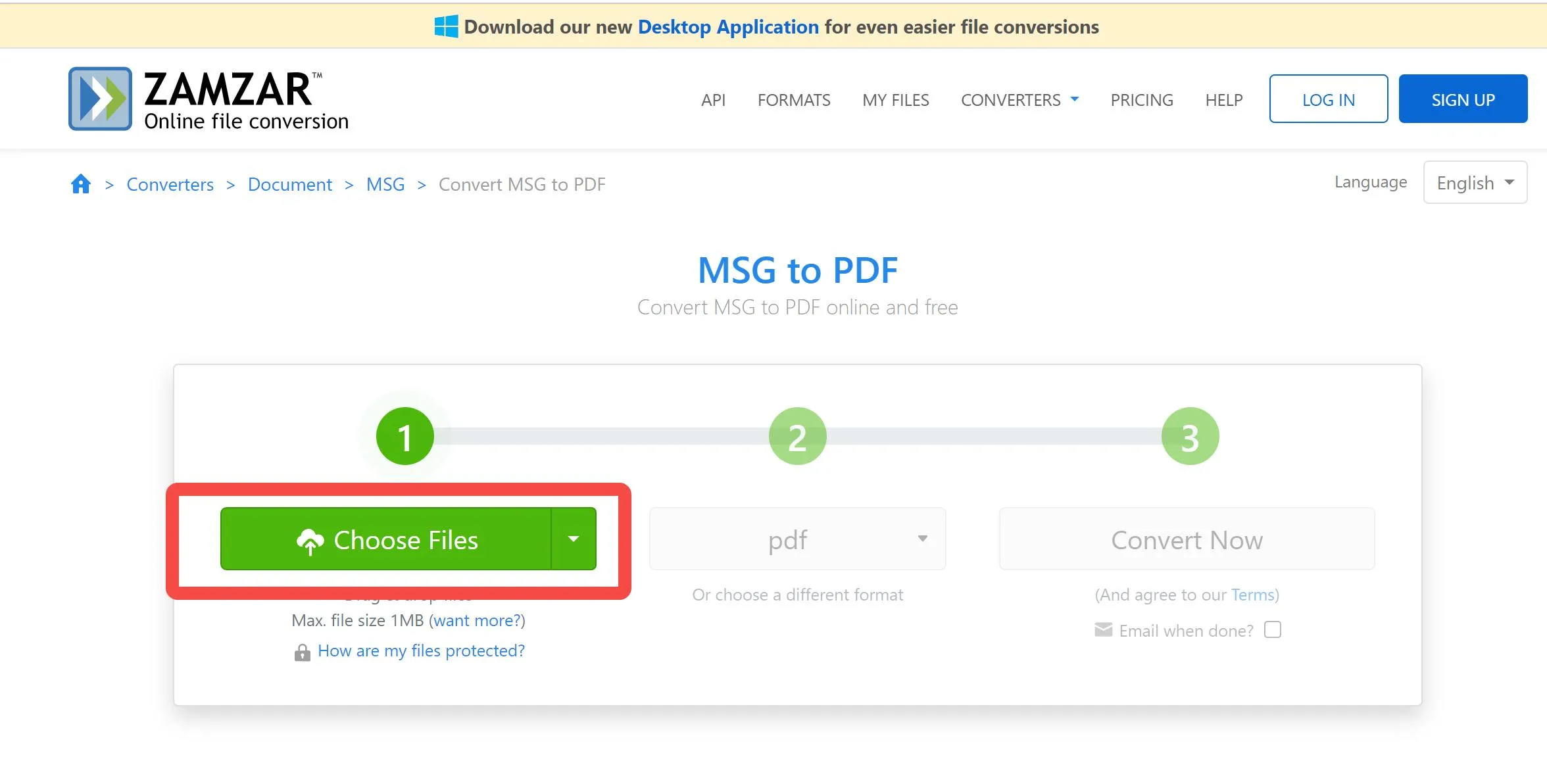
- Choose Format: After uploading your file, choose 'PDF' from the list of available formats as your target conversion format.
- Convert: Click on the 'Convert' icon to start the conversion process. Optionally, you can request to have the converted file emailed to you once the process is complete.
One of the primary limitations of using Zamzar is the file size restriction. Free users are limited to converting files up to 50 MB, which might be a constraint if you're dealing with large batches of MSG files or particularly large emails.
#2 Using CoolUtils
CoolUtils offers a dedicated file conversion service that specializes in converting MSG files to PDF among other formats. The process is straightforward, tailored for users who need a quick and efficient solution for file conversion. Here's how to convert your MSG files to PDF using CoolUtils:
- Upload MSG File: Start by visiting the CoolUtils website. Here, you can upload the MSG file that you want to convert.
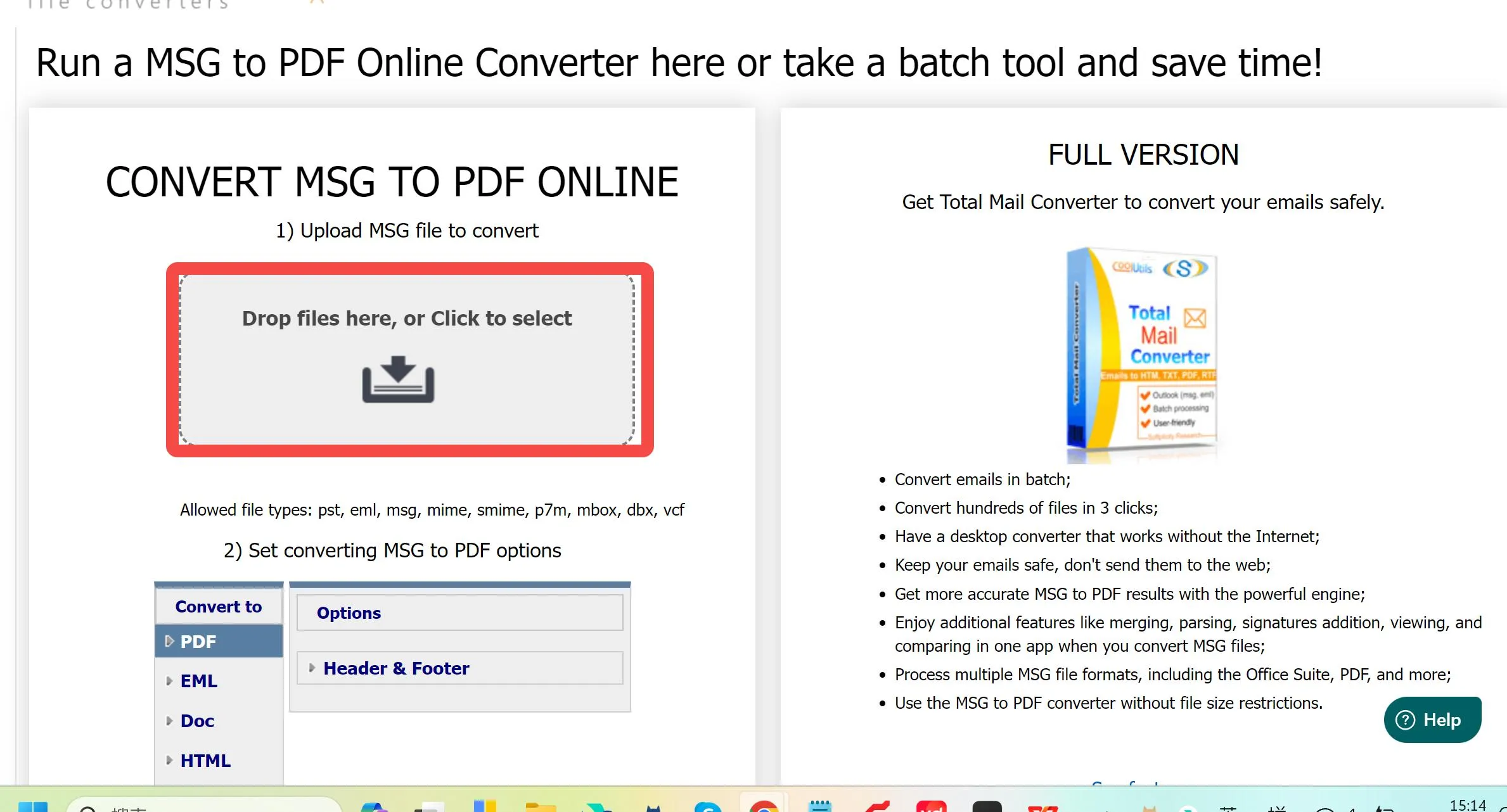
- Set Converting Options: Choose 'PDF' as the target format from the conversion options available.
- Convert: Once you've set your preferences, proceed by clicking on the 'Convert' button to initiate the conversion.
The limitations of using CoolUtils are primarily related to the accessibility and cost of the service. While CoolUtils provides more robust file handling capabilities than some free tools, it requires a subscription for full access, which might not be ideal for users looking for a one-time conversion.
#3 Using PDFen
PDFen is an online conversion tool designed to handle a variety of document types, including MSG files from Outlook, converting them into PDF format. This service is straightforward, focusing on delivering quality conversions quickly and efficiently. Here's how to use PDFen for converting your MSG files to PDF:
- Create a MSG File from Outlook: First, you need to save the email as an MSG file directly from Microsoft Outlook by selecting the email and using the 'Save As' option to save it in MSG format.
- Upload MSG File to Convert: Visit the PDFen website and upload the MSG file that you wish to convert. The platform allows for multiple file uploads simultaneously, making batch conversions convenient.
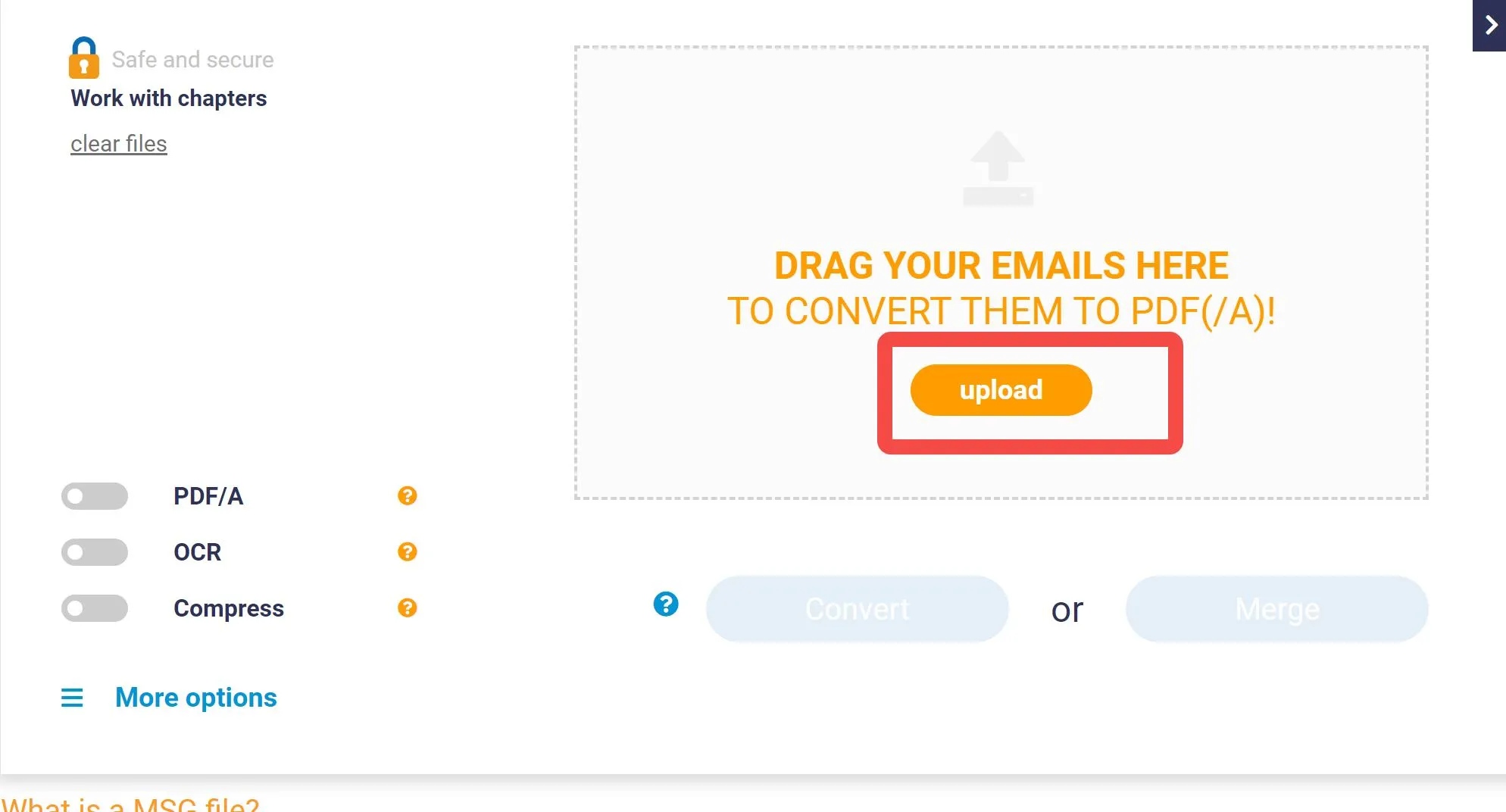
- Convert File: After uploading, simply proceed to convert the file. Once the conversion is complete, PDFen typically delivers the converted PDFs in a ZIP file to your email or allows you to download them directly from the site.
The limits of using PDFen include the dependency on internet connectivity, as all conversions are processed online, which might affect the conversion speed during high server load times.
#4 Using Aspose
Aspose offers a versatile and powerful online MSG to PDF converter that simplifies the process of converting your email files into a more accessible PDF format. This tool is part of Aspose's comprehensive suite of document management utilities, known for their reliability and advanced features. Here's how you can use Aspose to convert MSG files to PDF:
- Upload the MSG File: Navigate to the Aspose MSG to PDF converter webpage. Here, you can upload the MSG file(s) you want to convert. The platform supports uploading from your computer or directly from cloud storage services.
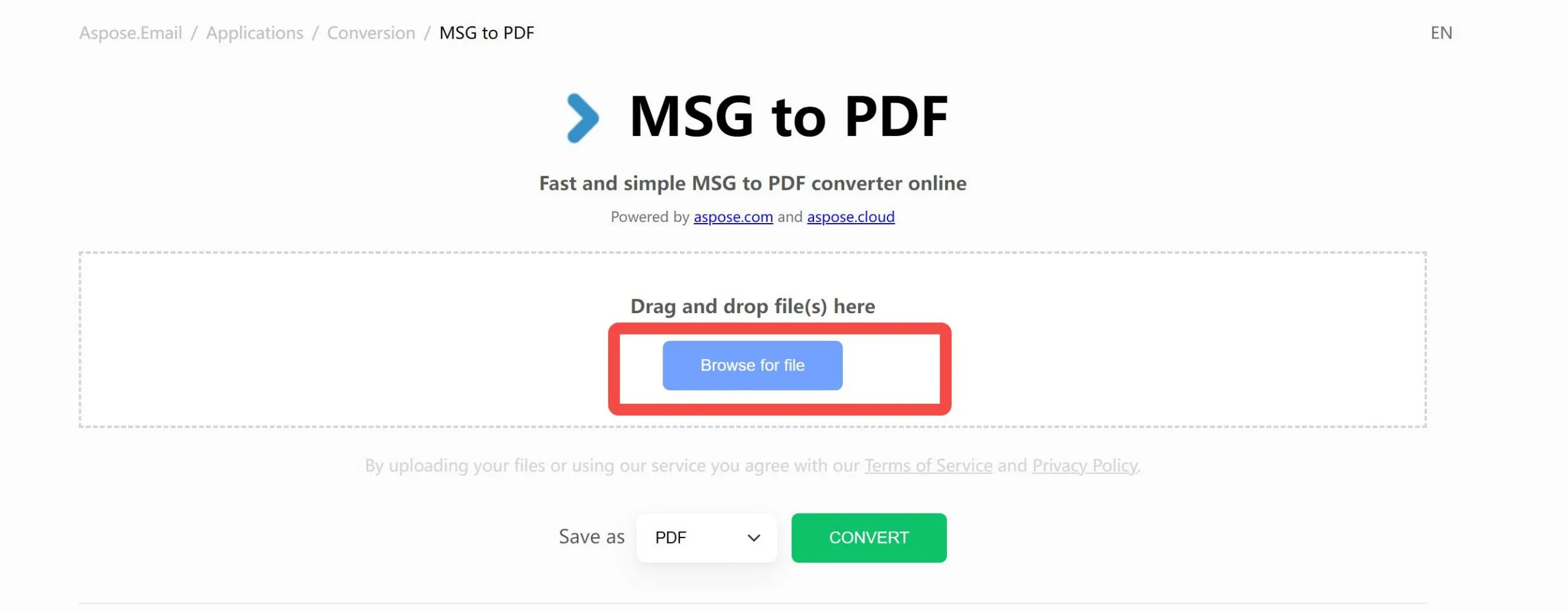
- Click CONVERT: Once your file is uploaded, click on the 'CONVERT' icon to begin the conversion process. The tool processes your file and prepares it for download.
- Download the Converted PDF: After the conversion is complete, you can download the converted PDF directly. If you've converted multiple MSG files, Aspose conveniently packs them into a ZIP archive for easy download.
The limits of using Aspose's converter include its reliance on internet connectivity, which might impact the speed and reliability of the conversion process during periods of high network congestion.
#5 Using GroupDocs
GroupDocs offers a comprehensive MSG to PDF conversion tool as part of their suite of online document management services. This platform is designed to make file conversion both straightforward and efficient, catering to a wide range of document conversion needs. Here's how you can convert your MSG files to PDF using GroupDocs:
- Visit the GroupDocs conversion website. You can start the conversion process by either clicking inside the file drop area to upload your MSG file or simply dragging and dropping your MSG file into the designated area.
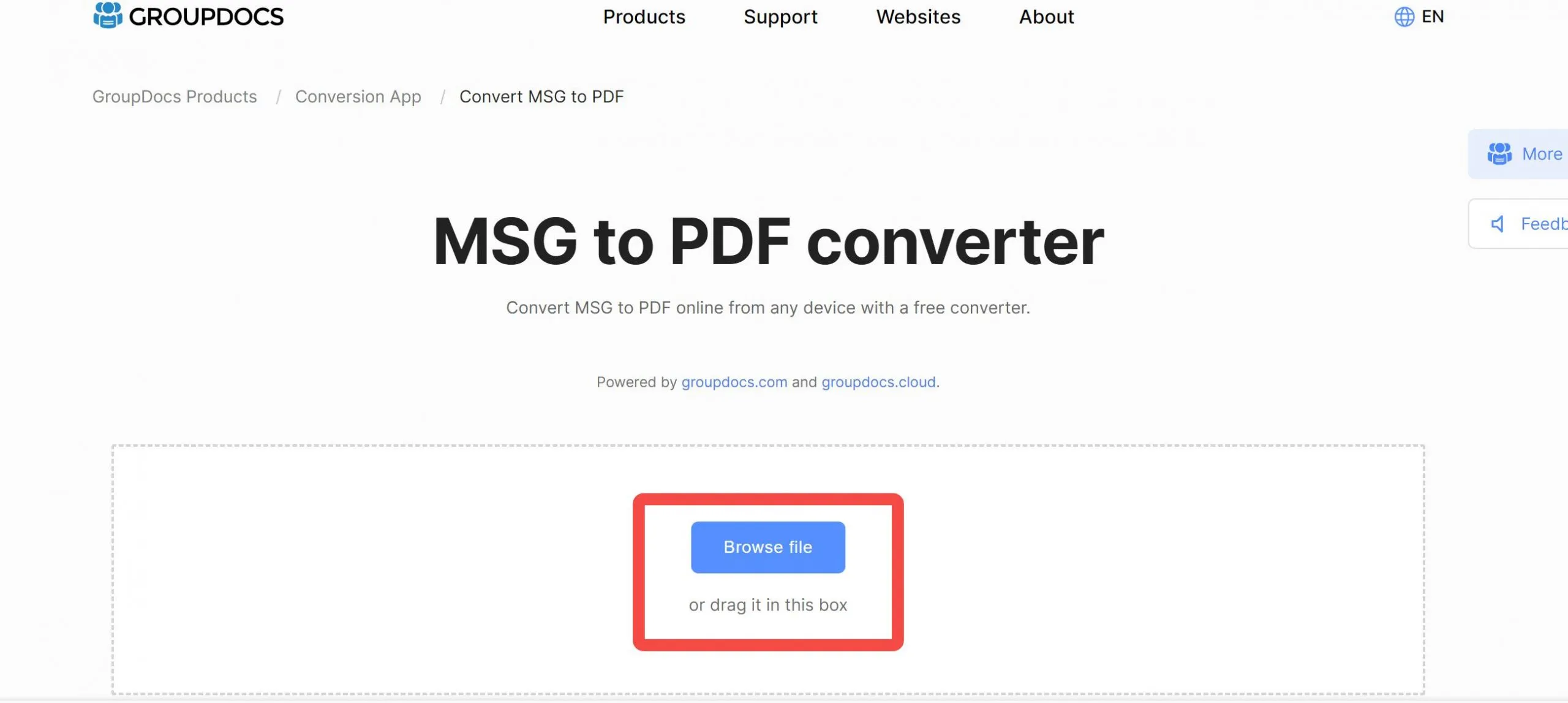
- Once your MSG file is uploaded, click on the 'Convert' button. The service will then process your file, converting it from MSG to PDF format.
- Immediately after conversion, a download link for the resulting PDF file will be available. You can click this link to save the PDF to your device.
- Additionally, GroupDocs offers the option to send a link to the converted PDF directly to your email address, providing an alternative method to access your file.
The primary limitation of using GroupDocs' conversion tool is its dependency on internet connectivity, which can affect the speed and reliability of the conversion process. Like many online converters, the free version of GroupDocs may also impose limits on the size or number of files you can convert at one time.
Part 3. Selecting the Ideal PDF Editor/Annotator for Your Converted PDFs
Though UPDF cannot convert MSG files to PDFs, it has nearly a dozen features to help with document management. This includes the following:
- UPDF AI: UPDF's AI capabilities enable you to summarize long PDF contents, translate them into different languages, and provide explanations for better understanding.
- Convert PDFs: Quickly and accurately convert PDFs to and from various formats like Word, Excel, and more, maintaining the original layout and format integrity.
- OCR PDF: The advanced OCR feature in UPDF can recognize text in scanned PDFs across 38 languages, making your documents editable and searchable.
- Batch PDF: Insert a single PDF into multiple files collectively without quality loss.
- Edit PDF: UPDF allows you to edit text and images in your PDFs as easily as you would in a Word document.
- Organize PDF: Efficiently manage your PDF pages by extracting, splitting, rotating, reordering, or adding new pages.
- Compress PDFs: Decrease the file size of your PDFs without compromising quality.
- View PDF: Improve your PDF readability with multiple layouts, including single-page view, two-page view, scrolling, or two-page scrolling
- Annotate PDFs: UPDF offers extensive annotation tools, including highlights, text boxes, attachments, and shapes, for an intuitive reading and editing experience.
- Fill and Sign: Design and add electronic signatures to your PDFs.
- UPDF Cloud: With the power of cloud computing, you can view your PDF from any device.
Explore the full potential of UPDF by visiting our pricing page. Choose from a wide selection of flexible plans tailored to meet your document conversion needs. Visit UPDFs website now and take the first step towards streamlined document management!
Windows • macOS • iOS • Android 100% secure

Conclusion
In conclusion, converting MSG to PDF enhances your document handling, and while several tools are available, UPDF stands out for its simplicity and efficiency. Explore UPDF's capabilities beyond conversion, like editing and annotating PDFs. Visit our website to download UPDF and elevate your document management experience.
 UPDF
UPDF
 UPDF for Windows
UPDF for Windows UPDF for Mac
UPDF for Mac UPDF for iPhone/iPad
UPDF for iPhone/iPad UPDF for Android
UPDF for Android UPDF AI Online
UPDF AI Online UPDF Sign
UPDF Sign Read PDF
Read PDF Annotate PDF
Annotate PDF Edit PDF
Edit PDF Convert PDF
Convert PDF Create PDF
Create PDF Compress PDF
Compress PDF Organize PDF
Organize PDF Merge PDF
Merge PDF Split PDF
Split PDF Crop PDF
Crop PDF Delete PDF pages
Delete PDF pages Rotate PDF
Rotate PDF Sign PDF
Sign PDF PDF Form
PDF Form Compare PDFs
Compare PDFs Protect PDF
Protect PDF Print PDF
Print PDF Batch Process
Batch Process OCR
OCR UPDF Cloud
UPDF Cloud About UPDF AI
About UPDF AI UPDF AI Solutions
UPDF AI Solutions FAQ about UPDF AI
FAQ about UPDF AI Summarize PDF
Summarize PDF Translate PDF
Translate PDF Explain PDF
Explain PDF Chat with PDF
Chat with PDF Chat with image
Chat with image PDF to Mind Map
PDF to Mind Map Chat with AI
Chat with AI User Guide
User Guide Tech Spec
Tech Spec Updates
Updates FAQs
FAQs UPDF Tricks
UPDF Tricks Blog
Blog Newsroom
Newsroom UPDF Reviews
UPDF Reviews Download Center
Download Center Contact Us
Contact Us








 Delia Meyer
Delia Meyer  Enid Brown
Enid Brown  Bertha Tate
Bertha Tate 

 Donnie Chavez
Donnie Chavez