Bothered by the portrait orientation of your converted document? When we convert Excel to PDFs, by default the orientation is set to portrait. However, don't worry! This can be easily fixed in a snap.
Today's article will explore the three ways to convert Excel to PDF in landscape mode. With UPDF at hand, no PDF issue seems like a problem. The sleek and solid feature set can solve any problem in seconds.
Way 1. How to Convert Individual Excel to PDF in Landscape
To convert Excel to PDF in landscape viewing mode, our prime choice is UPDF. It is a one-stop, complete PDF tool that addresses all PDF problems. UPDF exhibits an extensive collection of tools that adds to its versatility. From file creation, editing, annotation, and conversion- it covers all. Additionally, it is also integrated with AI, thus offering automative services to create professional PDFs.
UPDF allows the best method to convert Excel to PDF. Here is a detailed step-by-step guide for both.
- 1. Download the UPDF application. Install it on your PC and set it up. Log in/Sign up with your credentials to activate your account.
Windows • macOS • iOS • Android 100% secure
- On the home screen, navigate the cursor to the top toolbar and click "File". In the drop-down menu select "Create > PDF from File". Alternatively, from the same drop-down, you can also, click "PDF from Excel".
- A pop-up will open to select files from the PC. Choose your files or drag and drop them directly on the UPDF interface. The files will be automatically converted to PDF.
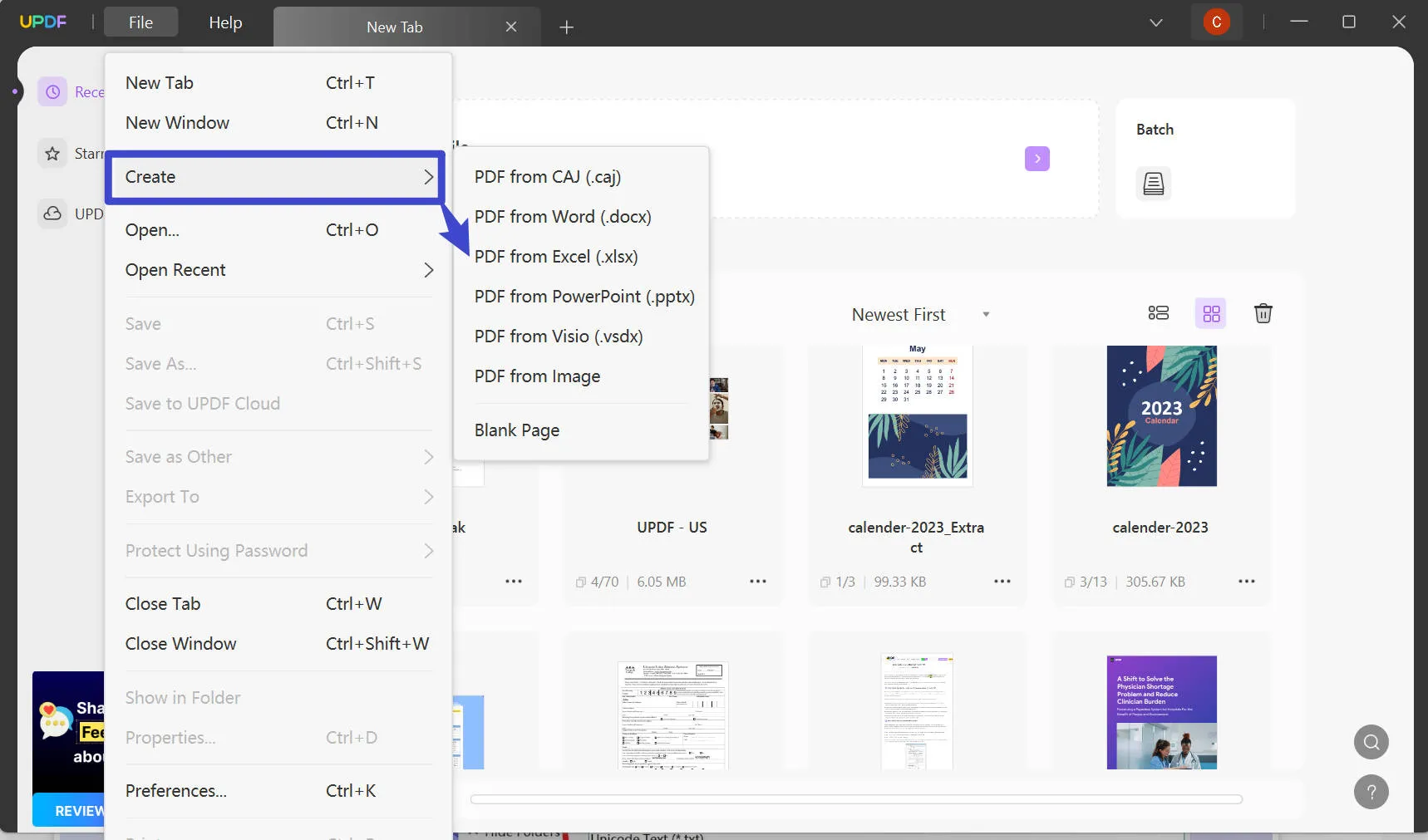
- By default, the converted file adapts a portrait orientation. To change the viewing mode, navigate the cursor to "File > Print". Alternatively, press Ctrl + P on the keyboard.
- In the Print menu, change the orientation from portrait to "Landscape".
- Click "Print" to apply the changes and save the new file in landscape orientation. Save the file to a local destination on your PC.
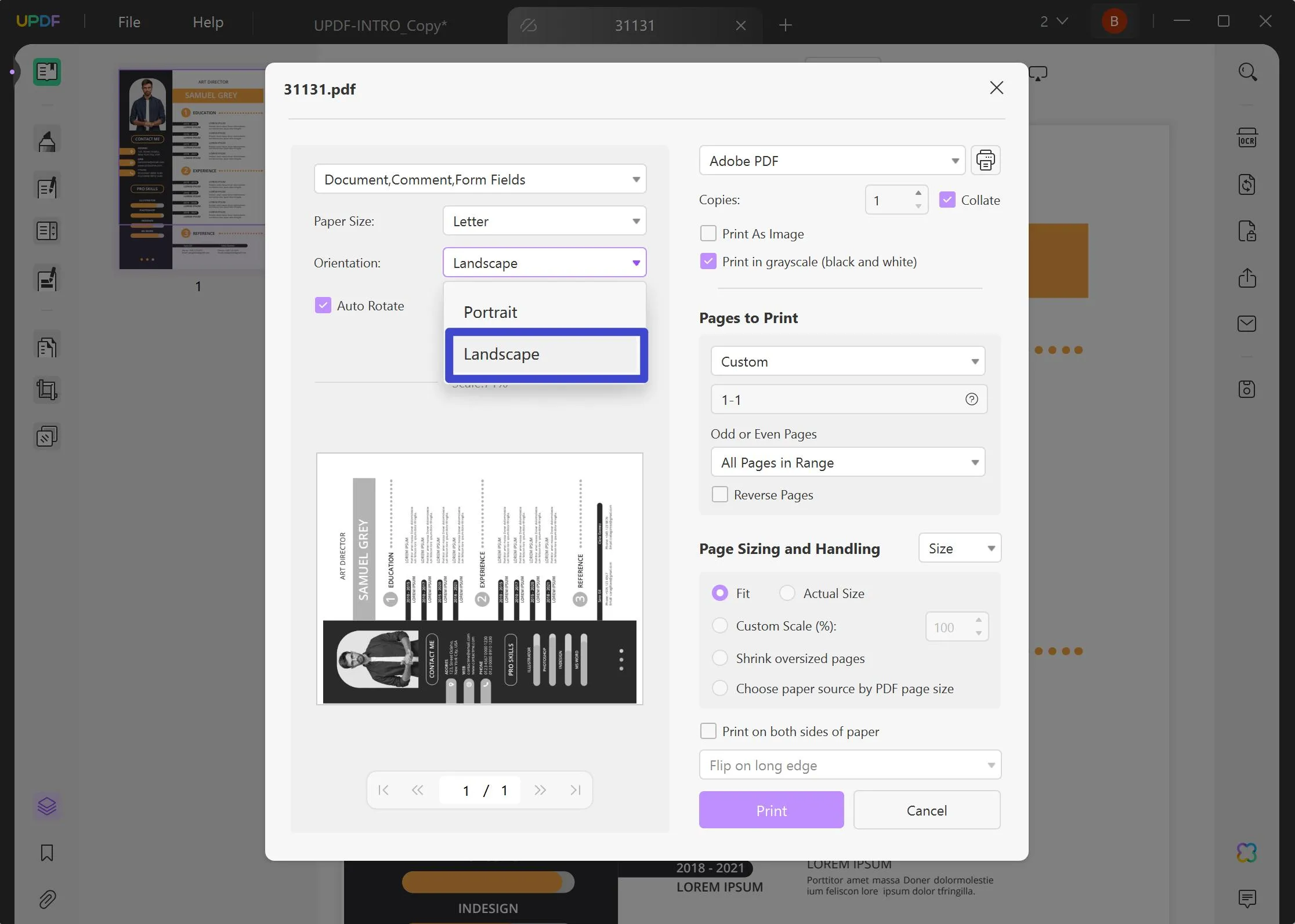
And that's it. This is how you can change the viewing mode for one single file. Let's now see what to do for batch file conversions.
Way 2: How to Convert Multiple Excel Files to PDF in Landscape at Once
When working with heaps of files, batch conversion facilitates speeding up the process. Here is how to batch-convert Excel to PDF in landscape.
- Download and Open the UPDF application.
Windows • macOS • iOS • Android 100% secure
- On the home screen, navigate the cursor to the right and click "Batch".
- In the Batch Process window, choose "Create PDF" to convert other formats to PDF.
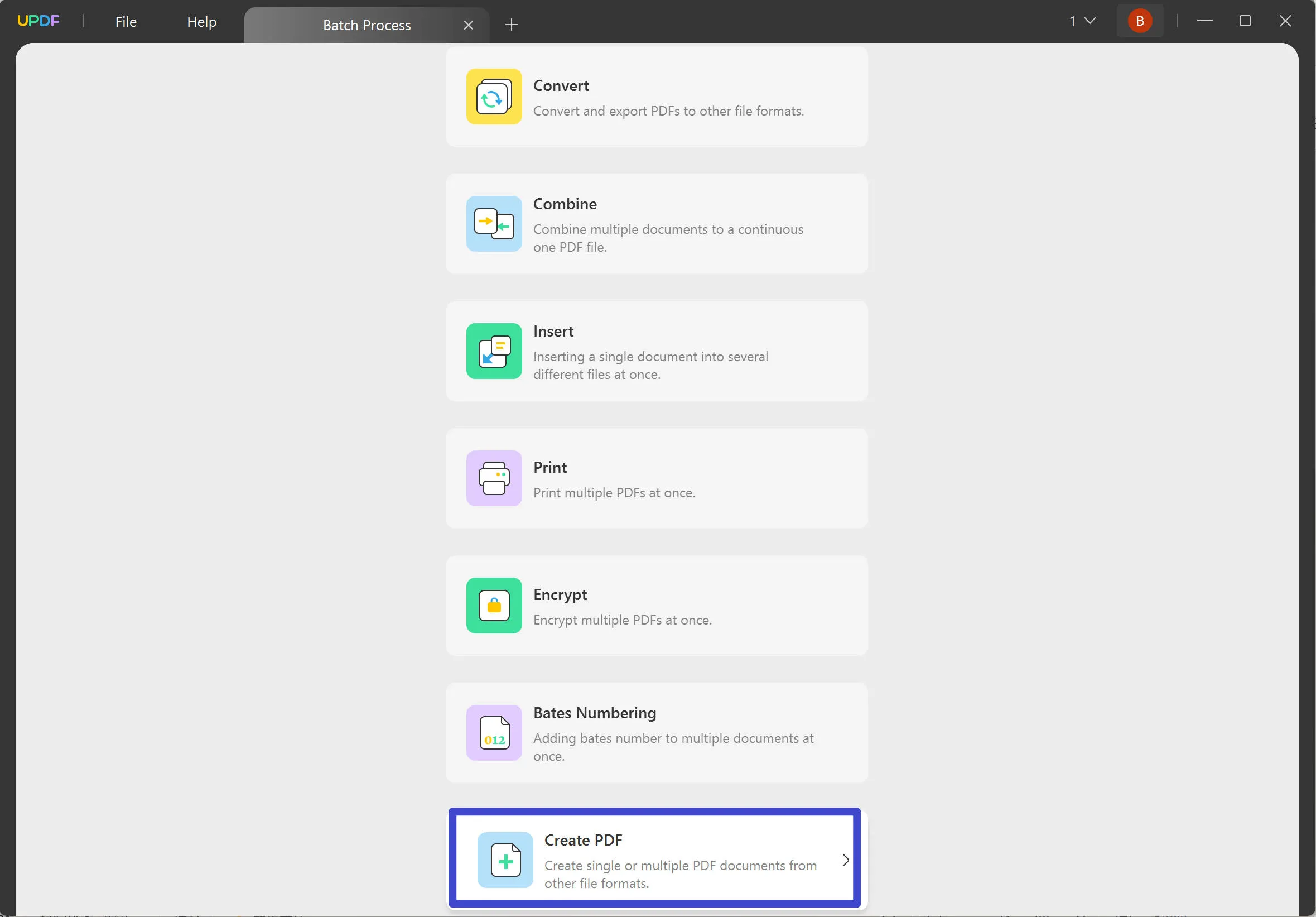
- In the Create PDF window, click "Add Files" to select multiple Excel spreadsheets from your PC locally.
- On the right-hand panel, choose "Combine Files into a Single PDF" to create one unanimous file. Click "Apply" to convert spreadsheets to PDF format.
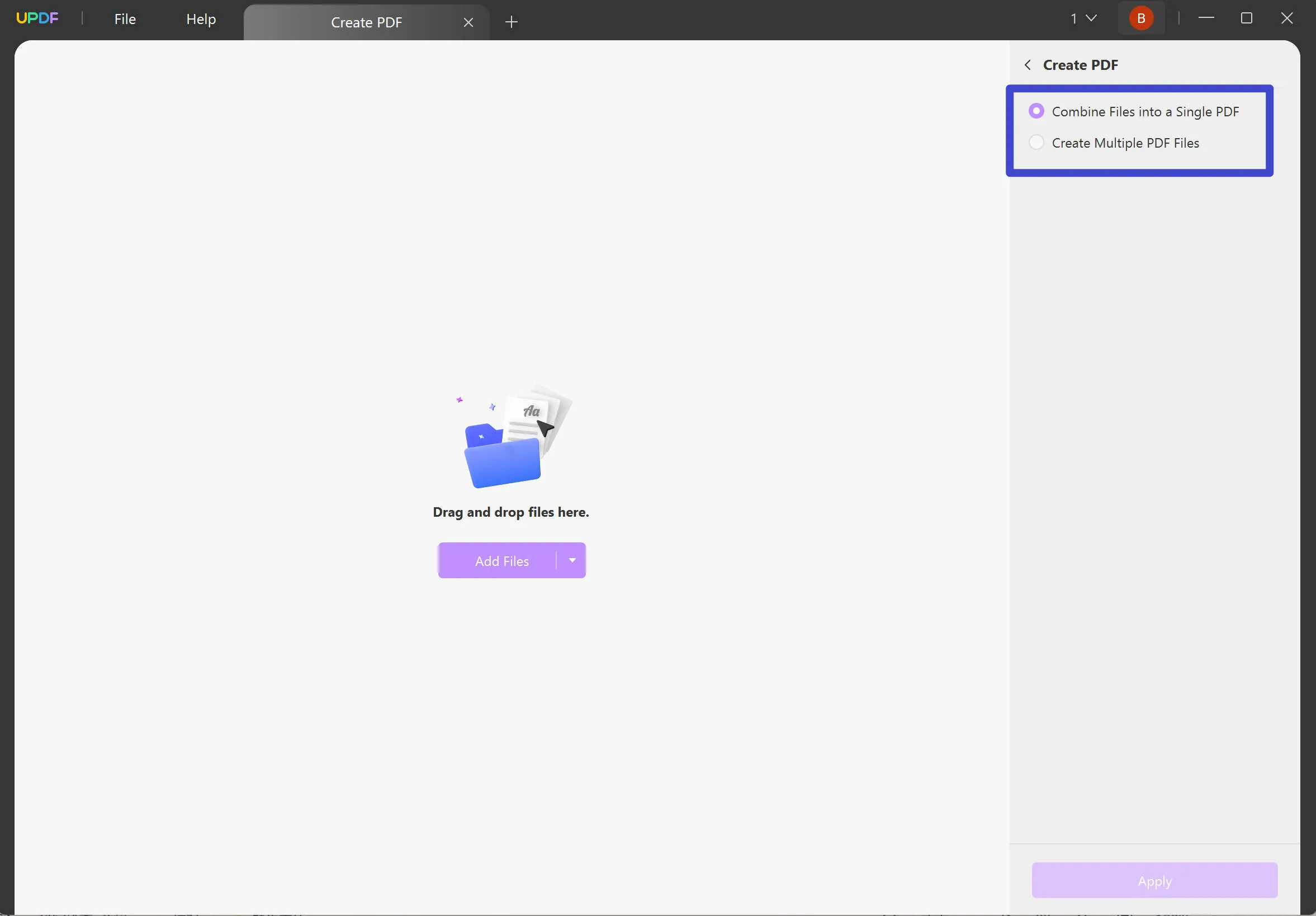
- By default, all these files are also in portrait mode. Go to "File > Print". In the Print menu, change the orientation to Landscape. Click Print to save a local file with a changed orientation.
Batch conversion optimizes the workflow by saving a lot of time and resources. Easily convert files in bulk and get more productive.
UPDF is a complete tool that fixes all PDF problems! Download to experience its cool features. And folks, UPDF is now available at a whopping 61% discount! It is your call to get the subscription and enjoy perks on four devices. Download to experience its unique features!
Windows • macOS • iOS • Android 100% secure
Way 3. Another Way to Convert Excel to a Landscape PDF
Does Microsoft Excel offer any method to convert Excel to landscape PDFs? Yes! Our third method will show you how to do this with Excel, itself.
Follow these steps to convert files in Excel:
- Open your document in Excel.
- Navigate to the top toolbar and click Page Layout. Select Orientation > Landscape. The viewing layout will be changed.
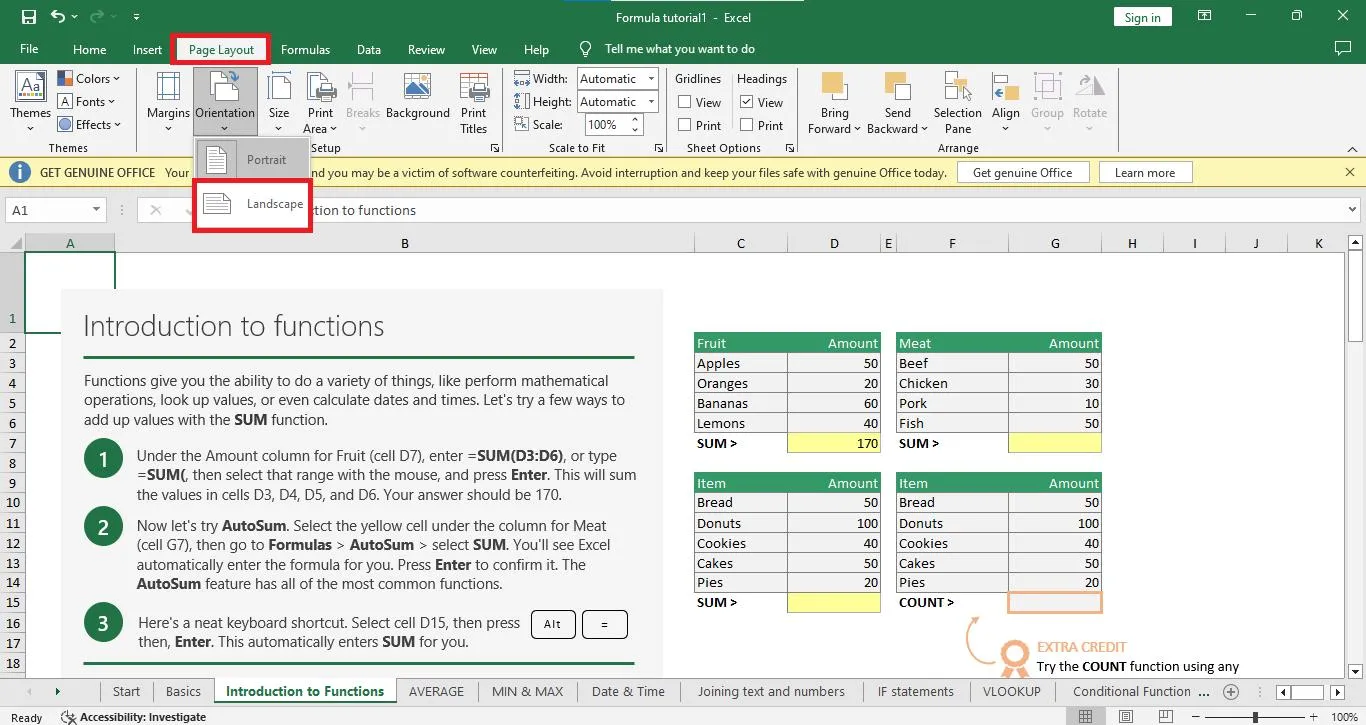
- Click File > Save As. When the pop-up for local file saving opens, choose the PDF format and click Save.
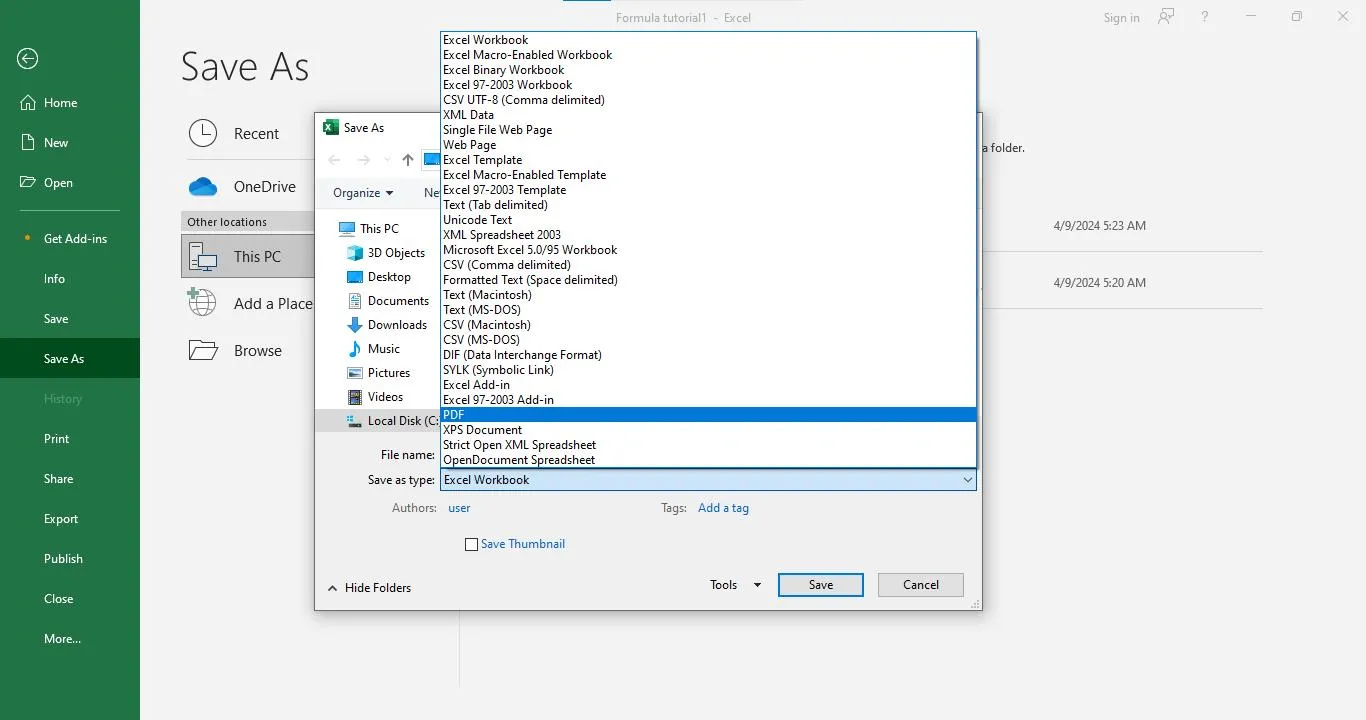
Here are the three methods to convert Excel spreadsheets to PDF with landscape orientations. Excel's fuss-free method converts files in seconds. Whereas, UPDF's batch conversion accelerates the entire process and saves from the tedious task.
What is a Landscape PDF? Landscape PDF vs. Portrait PDF
Landscape and Portrait are two, page layout patterns for a document. Any document or diagram is presented in either of them.
Here is a small description of both viewing modes:
Since landscape view is more suited for spreadsheets, we prefer changing the page layout.
Why Do You Need to Convert Excel to a Landscape PDF
We have been discussing the methods to convert Excel to a landscape PDF. But why is it so necessary?
1. Enhanced Viewing Mode
Instead of a portrait, the landscape is a preferred page layout for spreadsheets. it offers a wider viewing space that allows sheets to be presented adequately. All graphs, diagrams and tables are best presented in horizontal mode- making the landscape a better choice.
2. Improves Readability
When tables are presented in portrait mode, the information is likely to get squeezed. The landscape layout has a wider viewing mode, with all tables presented neatly. This greatly improves the presentation of your document. This is particularly advantageous with large data sets.
3. Better Presentation
Spreadsheets are well-suited to the landscape mode. A wider viewing space ensures a well-presented document. All the data is comprehensively arranged without the need of unnecessary scrolling. Spreadsheets are well-adapted to the landscape view. Change the page layout from portrait to ensure better data visualization.
FAQs about Converting Excel to Landscape PDF
Can you convert Excel to PDF in Landscape?
Yes. Excel files can be converted to PDF in landscape mode. Page layout can be changed directly in Microsoft Excel or with dedicated PDF tools like UPDF.
How do I rotate an Excel Spreadsheet in PDF?
Use UPDF to convert an Excel sheet to a PDF document. Then navigate to the Organize PDF icon > select a page > click Rotate Clockwise/Counterclockwise. Only the selected page will be rotated.
How do I print an Excel file as a PDF landscape?
Add your file to UPDF or drag and drop it to open it. Click File > Print. In the print menu, select Landscape orientation and click Print.
Conclusion
And with that, it's time for a final word! By the end of this article you must have mastered the art to convert Excel to PDF in landscape mode. While Microsoft also allows the page layout change, UPDF has advanced options to explore. Instead of tediously converting files individually, select them all and batch convert!
After PDF conversion, UPDF also offers users to edit, annotate, share and secure their documents. UPDF is a multi-faceted, versatile tool. Download the application today, to enjoy exclusive benefits at a whopping 61% discount!
 UPDF
UPDF
 UPDF for Windows
UPDF for Windows UPDF for Mac
UPDF for Mac UPDF for iPhone/iPad
UPDF for iPhone/iPad UPDF for Android
UPDF for Android UPDF AI Online
UPDF AI Online UPDF Sign
UPDF Sign Read PDF
Read PDF Annotate PDF
Annotate PDF Edit PDF
Edit PDF Convert PDF
Convert PDF Create PDF
Create PDF Compress PDF
Compress PDF Organize PDF
Organize PDF Merge PDF
Merge PDF Split PDF
Split PDF Crop PDF
Crop PDF Delete PDF pages
Delete PDF pages Rotate PDF
Rotate PDF Sign PDF
Sign PDF PDF Form
PDF Form Compare PDFs
Compare PDFs Protect PDF
Protect PDF Print PDF
Print PDF Batch Process
Batch Process OCR
OCR UPDF Cloud
UPDF Cloud About UPDF AI
About UPDF AI UPDF AI Solutions
UPDF AI Solutions AI User Guide
AI User Guide FAQ about UPDF AI
FAQ about UPDF AI Summarize PDF
Summarize PDF Translate PDF
Translate PDF Explain PDF
Explain PDF Chat with PDF
Chat with PDF Chat with image
Chat with image PDF to Mind Map
PDF to Mind Map Chat with AI
Chat with AI User Guide
User Guide Tech Spec
Tech Spec Updates
Updates FAQs
FAQs UPDF Tricks
UPDF Tricks Blog
Blog Newsroom
Newsroom UPDF Reviews
UPDF Reviews Download Center
Download Center Contact Us
Contact Us








 Enid Brown
Enid Brown 
 Cathy Brown
Cathy Brown 
 Delia Meyer
Delia Meyer 

 Lizzy Lozano
Lizzy Lozano