PNG stands for Portable Network Graphic, specifically designed to store raster images. This is a highly reliable image format because it can handle up to 16 million colors without complications. However, these image formats cannot be password-protected and shared easily. So, if you want to share PNG images, consider converting them to PDF format.
Now you must be wondering how to convert PNG to PDF. There are many PNG to PDF converters, but the best among them is UPDF. By the end of this discussion, you will know the higher functionality and assistance of this PNG converter.
Way 1: The Fastest Way to Create PDF from PNG by Dragging and Dropping
Converting PNG to PDF is not as tricky as it seems. If you are working with an innovative tool like UPDF, it can be easier than ever. UPDF is specifically designed to help all professionals with diversified scenarios linked with PDF. No matter if you are modifying an image in PDF or converting PNG to PDF, it never lags to service you.
By following the simple way listed below, you can convert and save PNG as PDF without any complications:
Step 1: Drag the PNG into UPDF
First of all, download UPDF from the button below. You can now simply drag and drop the PNG file in this specific section, the opening process has already changed the PNG file into PDF.
Windows • macOS • iOS • Android 100% secure

Step 2: Save the Converted PDF File
Select "Save as Other" on the right panel and click "Save" to choose anywhere to save the PDF file, this would be the last step to save the converted PDF file from PNG.
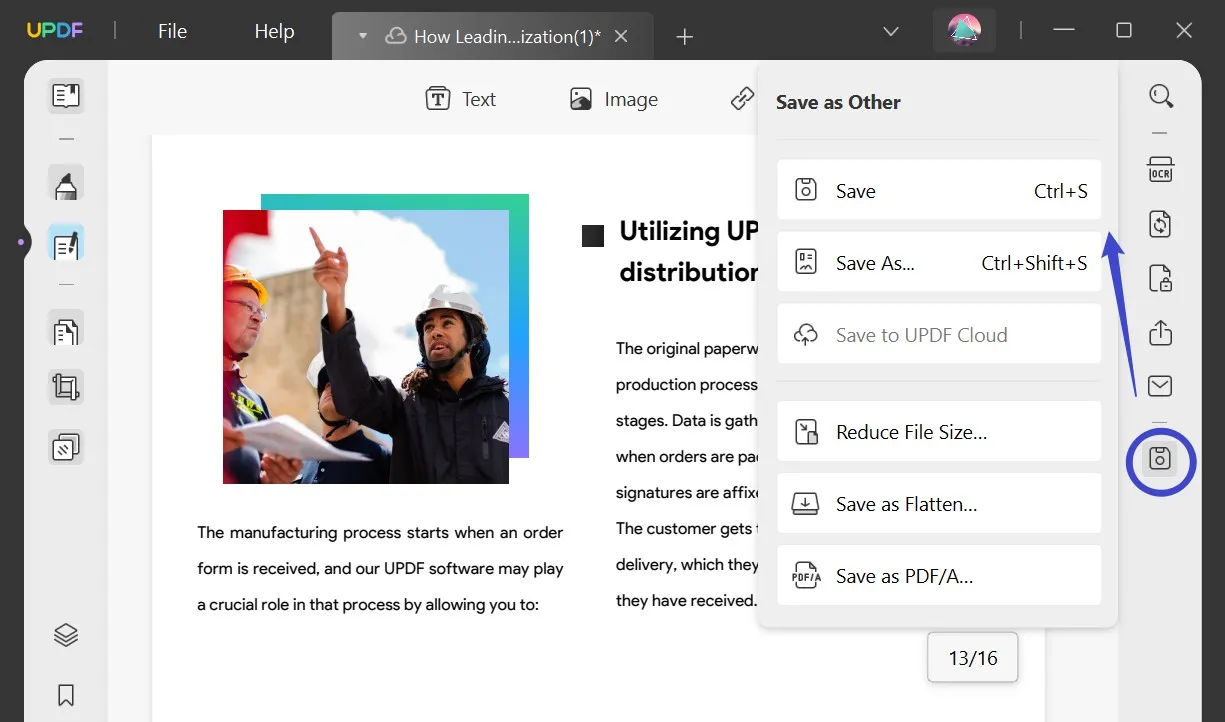
It is the most convenient way of converting PNG to PDF, isn't it?
Also Read: How to Convert Image to PDF
Way 2: How to Convert PNG to PDF using "File > Create"
Besides simply dragging and dropping, you can click "File" > "Create", and choose "PDF from Image" to open PNG files stored in your computer, the last step is exactly the same mentioned step 2 as above. Download UPDF, and try it today!
Windows • macOS • iOS • Android 100% secure
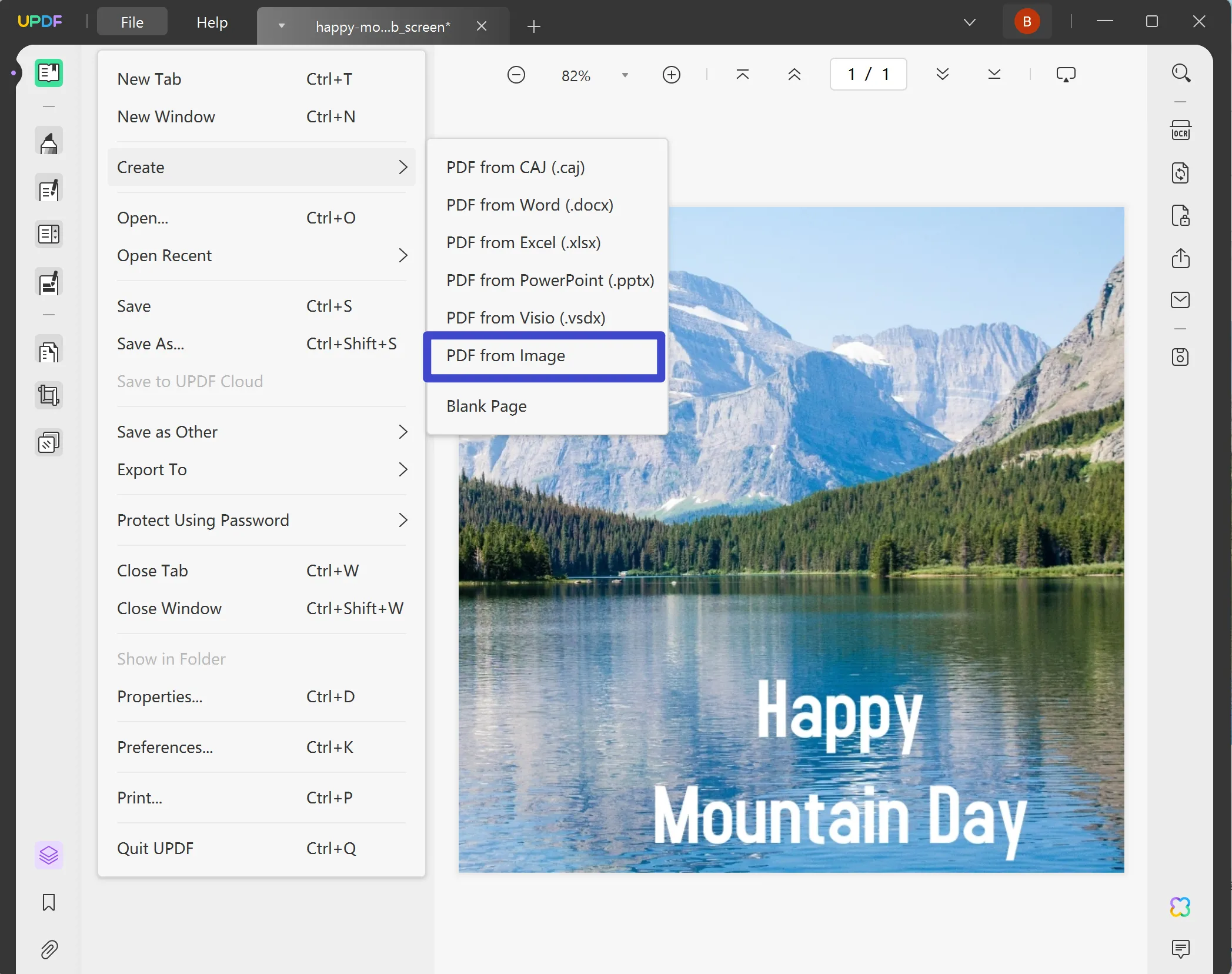
Way 3: How to Convert PNG to PDF using "File > Create"
Step 1: Select the Batch Create Tool
Get the latest version of UPDF and launch it on your device. Afterward, select the "Batch", and then choose "Create PDF" out of 7 choices.
Windows • macOS • iOS • Android 100% secure
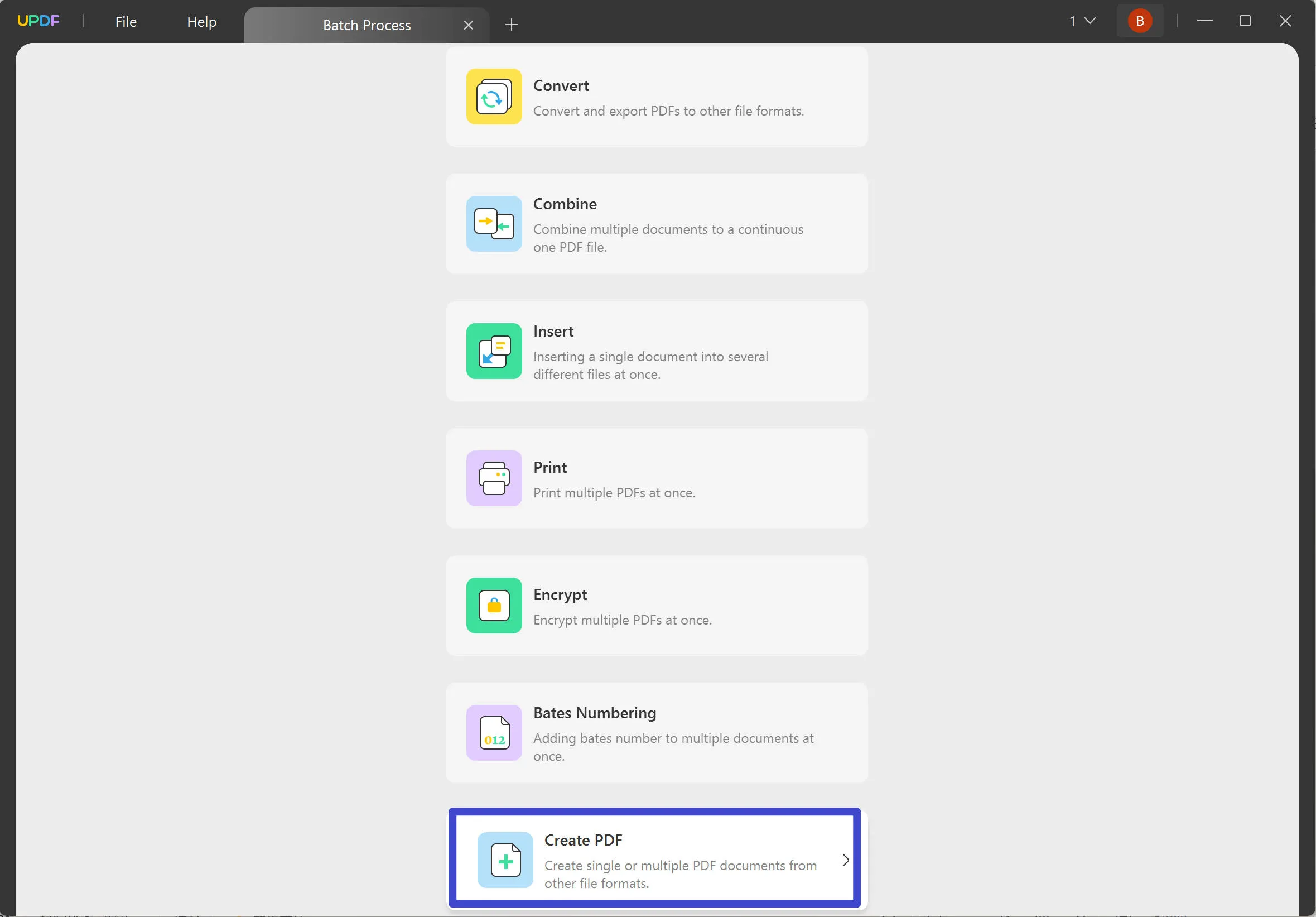
Step 2: Import the PNG Files
If you want to convert only one PNG or multiple separate PNGs into PDFs, then simply hit the "Add Files" button and locate them from the open window that will appear on your screen. If you have a complete folder of PNGs to import, select the "Add Folders..." option from the sub-menu of "Add Files..."
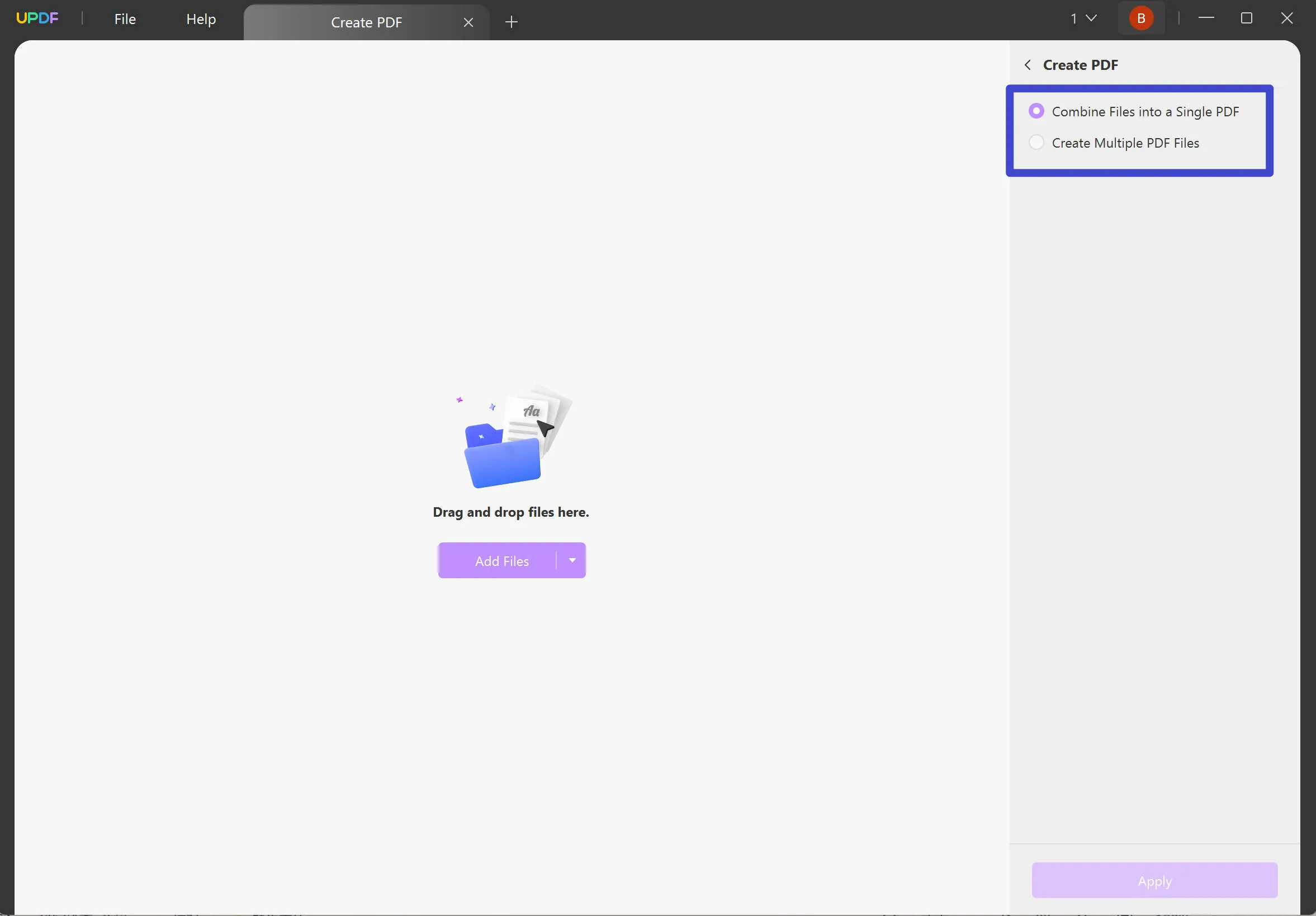
Step 3: Successfully Convert PNG to PDF
Once done importing the required PNG files, you can choose to combine files into a single PDF or create multiple PDF files.
Finally, tap on the "Apply" button on your screen and select the folder where you want to save the converted PNG files. Within a matter of seconds, you will have your PNG files in a single PDF. Try UPDF yourself now.
Windows • macOS • iOS • Android 100% secure
Tips: How to Convert PNG into Editable PDF with OCR
What's more amazing? UPDF provides an OCR feature that allows you to turn PNG into an editable PDF if there is any text on the image. Follow the instructions below:
- First of all, drag the PNG file into the UPDF interface and create it into a PDF file.
- If you want to make the text editable, click the "OCR" icon on the right toolbar.
- Select "Searchable PDF" as the document type, and then define the layout, document language, and image resolution.
- Click "Perform OCR" to recognize the text on the image.
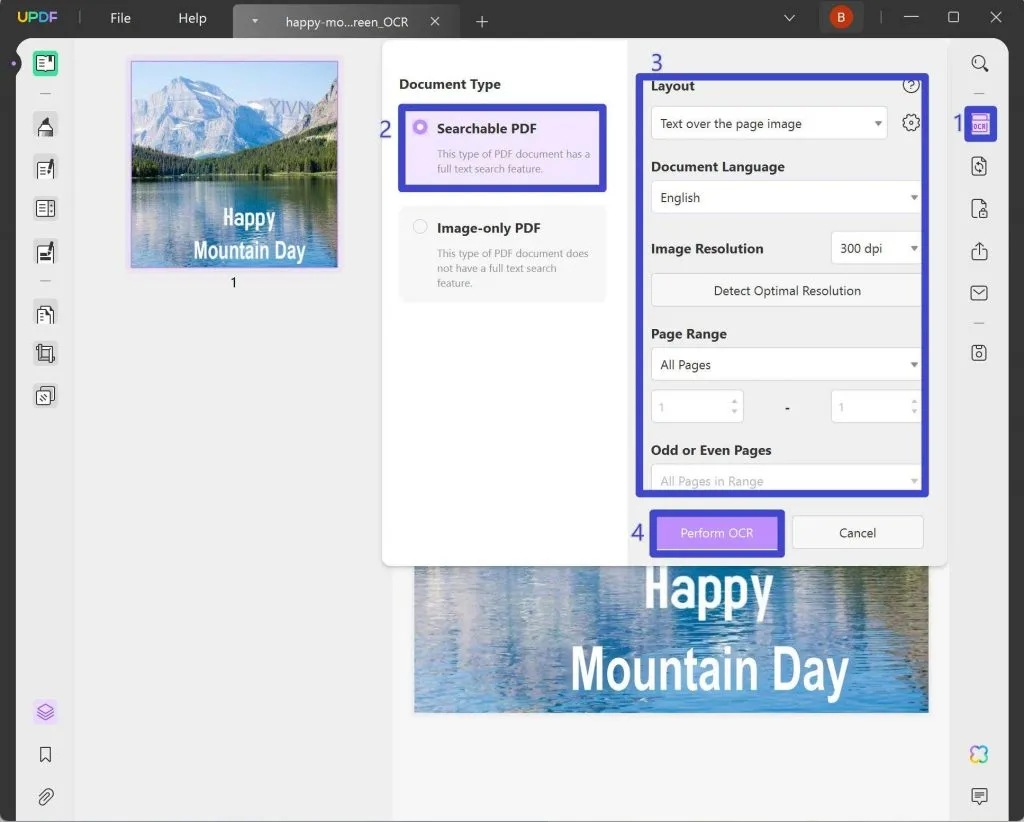
- Now your PDF file becomes an editable one. You can simply click the "Edit PDF" icon on the left toolbar to enter the editing mode.
- You can now easily edit the text, font, size, color, etc.
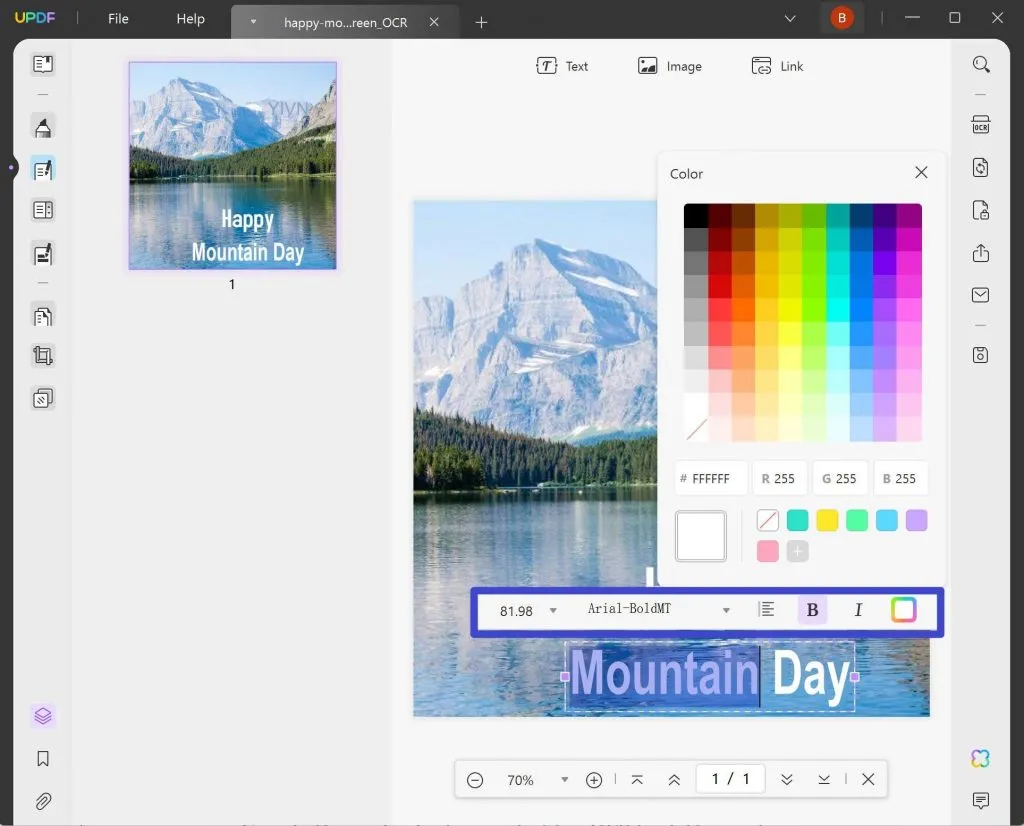
Why Converting PNG to PDF is Important?
No doubt that PNG is a highly reliable and widely used image format. However, every digital format holds some metrics that can lead to the need for conversion. Below are some points which will show you why you need to convert PNG to PDF high quality:
- High-Quality Graphic Integrity: PDFs are known for consistent formatting and preserved quality. When you convert PNG to PDF, there will be no compromise on the quality. No matter how many layouts a converted PDF has or what operating system you are opening it, quality will be preserved in all cases.
- Easy Sharing: PDFs are universally compatible file formats. You can share PDF files on social media platforms and devices. They can be opened and operated on all types of devices without any complication.
- Password Protected: One of the best things about PDF files is they can be password protected. So, when you convert PNG to PDF with UPDF, it allows you to password-protect the file.
- Multiple Modifications: You cannot do versatile modifications on PNG, but it can be done with PDF. Some PDF modifications include changing layouts, rotating, cropping, extracting images, and customizing printing.
Why Use UPDF to Convert PNG to PDF?
In this world of digitalization, you can find many tools for one purpose. Just like this, there are many PNG converters on the web, but UPDF is ranking as the best among them. This PNG to PDF converter can help you maximize a PDF file's productivity without limitation to its size. With this highly exceptional tool, you can accomplish tasks like converting PNG to PDF free without complications.
In addition to this, various optimistically impressive metrics in it help it to outshine its competitors. Some of them are discussed here:
1. Batch Converting
Converting more than 100 PNG files into PDFs with a tool that doesn't support batch converting can be an irritating task. UPDF is a tool that always tries to serve its users in the most convenient way. That is why it supports the feature of batch conversion. With UPDF, you can convert multiple files at the same time without any complications.
2. Blazing Fast Speed
With UPDF, you can convert PNG to PDF at blazing-fast speed. As this is an offline tool, converting files without the internet is also possible. Many tools do not work without the internet or lag with slow internet. However, you will never face such a scenario with a lightning-fast tool like UPDF.
3. Feature Rich PDF Tool
All the features in this PDF tool are not specified to some particular function. It has diversified features, so you can optimize PDF files professionally. All the features in this tool can be used in both academic and professional domains. You can use features like editing, annotating, and organizing for PDF modifications.
If the PDF comprehends some sensitive information, you can add permission and open passwords. Moreover, large-sized illustrations can make PDFs not share-friendly, so UPDF also allows you to compress the size of PDF files. Other features like print, flatten, fill forms, and OCR PDF can also help you in your professional journey. Try all the amazing features yourself.
Windows • macOS • iOS • Android 100% secure

4. Highly Cost-Effective PDF Converter
Other PDF converters cost you a fortune for just a simple conversion process. However, you will not face these cost issues with UPDF. It is highly economical, a tool that can help you convert multiple PNG files on a low budget. Moreover, when you buy one license of UPDF, you can use it on multiple platforms without any issues. Moreover, UPDF is a cost-efficient and device-friendly tool. So, you can use this tool without any problem on multiple devices with one license. Upgrade it with 61% off now.
FAQs on Converting PNG to PDF
1. How Do I Save PNG to PDF?
The method to save the PNG as PDF is quite easy if you download and use UPDF as your daily document handler. The steps that you have to follow to save PNG as PDF are given below:
- Step 1: Open UPDF on your device and click "Batch > Combine". Then click on "Add Files" and import the PNG files.
- Step 2: After this, select "Apply" and then choose a folder to save PDF. Wait for the process to be completed, and you will have your PNGs saved as a PDF document.
2. How Do I Convert PNG to PDF Offline?
There are many advantages of using an offline PNG to PDF converter because there are no file size or total file restrictions in an offline converter. They don't even lag if you add thousands of PNGs to convert them into a single PDF. One such great offline PNG-to-PDF converter is UPDF.
With UPDF, you can convert PNG to PDF perfectly. Just launch UPDF on your device, click on "File" and "Create" and then select "PDF from Image". Here you can add more than one PNG file. Once the files are added, the files will be converted automatically to PDF.
3. How Do I Convert PNG to PDF Online?
There are many online PNG to PDF converters that can help you with this process. The steps for all these PNG converters are almost the same. You can go through these instructions to convert a PNG to a PDF:
- Step 1: Access any of the top search engines from your browser and search for a PNG to PDF converter. Select the tool that offers the most features and has a delightful interface.
- Step 2: After this, import your PNG file from your computer and convert it into a PDF. The tool will show you the progress of the conversion as well.
However, these online tools are not very reliable because the chances of a data breach are very high. Moreover, online tools also lag with slow internet and have file restrictions which can affect your daily work.
4. Is PNG Format the Same as PDF?
No, PNG format is an image format; however, PDF is a document format. Moreover, PDFs are more reliable and preferred than PNG format because they can keep their data safe for longer without damaging the quality.
5. How Do I Convert Multiple PNG Files to PDF?
By selecting the batch and combining features of UPDF, you can convert PNG files to PDF. Moreover, there is no restriction to the number of PNG files, so you can use it without any worries.
Conclusion
As this article states, PNG formats are very popular among photographers and graphic designers. However, sometimes you need to convert PNG to PDF to make them more accessible and share-friendly. A tool named UPDF can help you a lot with this process.
The procedure is straightforward, and anyone can use it without mastering any skills. Why not try it yourself?
Windows • macOS • iOS • Android 100% secure
 UPDF
UPDF
 UPDF for Windows
UPDF for Windows UPDF for Mac
UPDF for Mac UPDF for iPhone/iPad
UPDF for iPhone/iPad UPDF for Android
UPDF for Android UPDF AI Online
UPDF AI Online UPDF Sign
UPDF Sign Read PDF
Read PDF Annotate PDF
Annotate PDF Edit PDF
Edit PDF Convert PDF
Convert PDF Create PDF
Create PDF Compress PDF
Compress PDF Organize PDF
Organize PDF Merge PDF
Merge PDF Split PDF
Split PDF Crop PDF
Crop PDF Delete PDF pages
Delete PDF pages Rotate PDF
Rotate PDF Sign PDF
Sign PDF PDF Form
PDF Form Compare PDFs
Compare PDFs Protect PDF
Protect PDF Print PDF
Print PDF Batch Process
Batch Process OCR
OCR UPDF Cloud
UPDF Cloud About UPDF AI
About UPDF AI UPDF AI Solutions
UPDF AI Solutions FAQ about UPDF AI
FAQ about UPDF AI Summarize PDF
Summarize PDF Translate PDF
Translate PDF Explain PDF
Explain PDF Chat with PDF
Chat with PDF Chat with image
Chat with image PDF to Mind Map
PDF to Mind Map Chat with AI
Chat with AI User Guide
User Guide Tech Spec
Tech Spec Updates
Updates FAQs
FAQs UPDF Tricks
UPDF Tricks Blog
Blog Newsroom
Newsroom UPDF Reviews
UPDF Reviews Download Center
Download Center Contact Us
Contact Us









 Cathy Brown
Cathy Brown 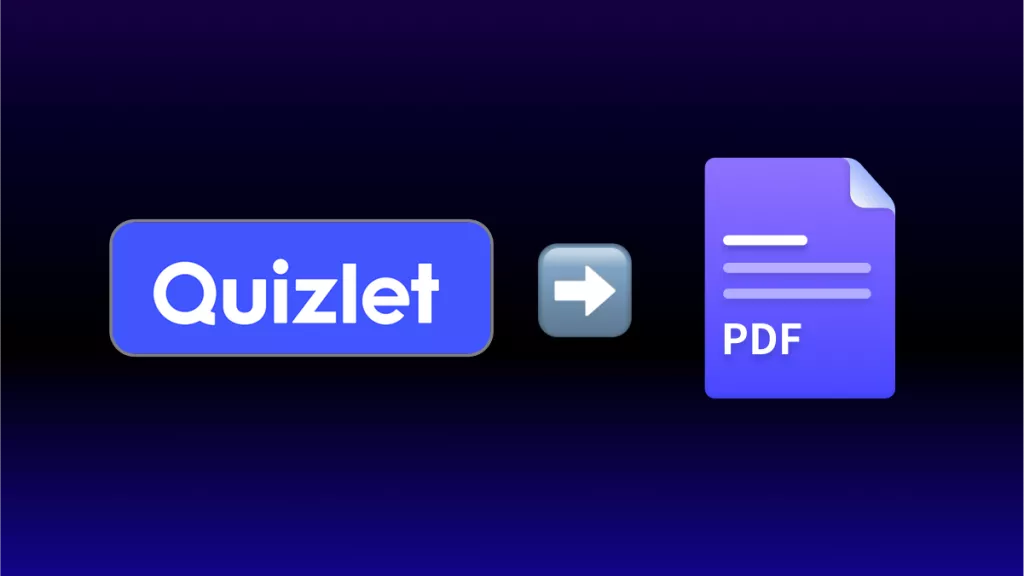
 Enid Brown
Enid Brown 
 Lizzy Lozano
Lizzy Lozano 