CSV or Comma-separated values is a common format used when data is usually contained in a spreadsheet. However, there are moments when you want to do a CSV to PDF conversion, especially when you are working with big data. This is why we're going to give you every single tip and trick you need to convert CSV to PDF along with the best method there is.
How to Convert CSV to PDF Step-by-Step
To begin, you have to choose the best software to use, UPDF. UPDF is an all-in-one PDF software that allows you to convert to and from PDFs easily. It's perfect for everyone, may you be a student, a professional, or an entrepreneur.
Step 1. Turn your CSV into an xlsx file
First things first, before you can actually use UPDF to turn your CSV into a PDF, you need to convert it into an xlsx file. First, open your Microsoft Excel app or any other Spreadsheet software you use. Find the "File" option which is usually found on the top left corner of your screen. After that, it will give you more options where you will then have to select "Save As". Finally, it'll give you a bunch of file formats where you can then choose to save it as "xlsx".

Step 2. Convert xlsx to PDF using UPDF
After you have completely converted it into the xlsx format, you can now convert the former CSV file to PDF with UPDF itself. This is assuming that you have downloaded UPDF but if you haven't you can download it by clicking the button below. Once you have finished downloading and installing the app, you have to open it.
Windows • macOS • iOS • Android 100% secure
Then you have two options to open the CSV file on UPDF.
- First, you can easily drag the xlsx file into UPDF itself and it will automatically open it.
- The other option is to go to the "File" option at the top of UPDF. After that, more options will appear and then you have to click on "Create". Out of the other options, you need to select "PDF from Excel" and then choose the file you want to open where it will create it as a PDF file.
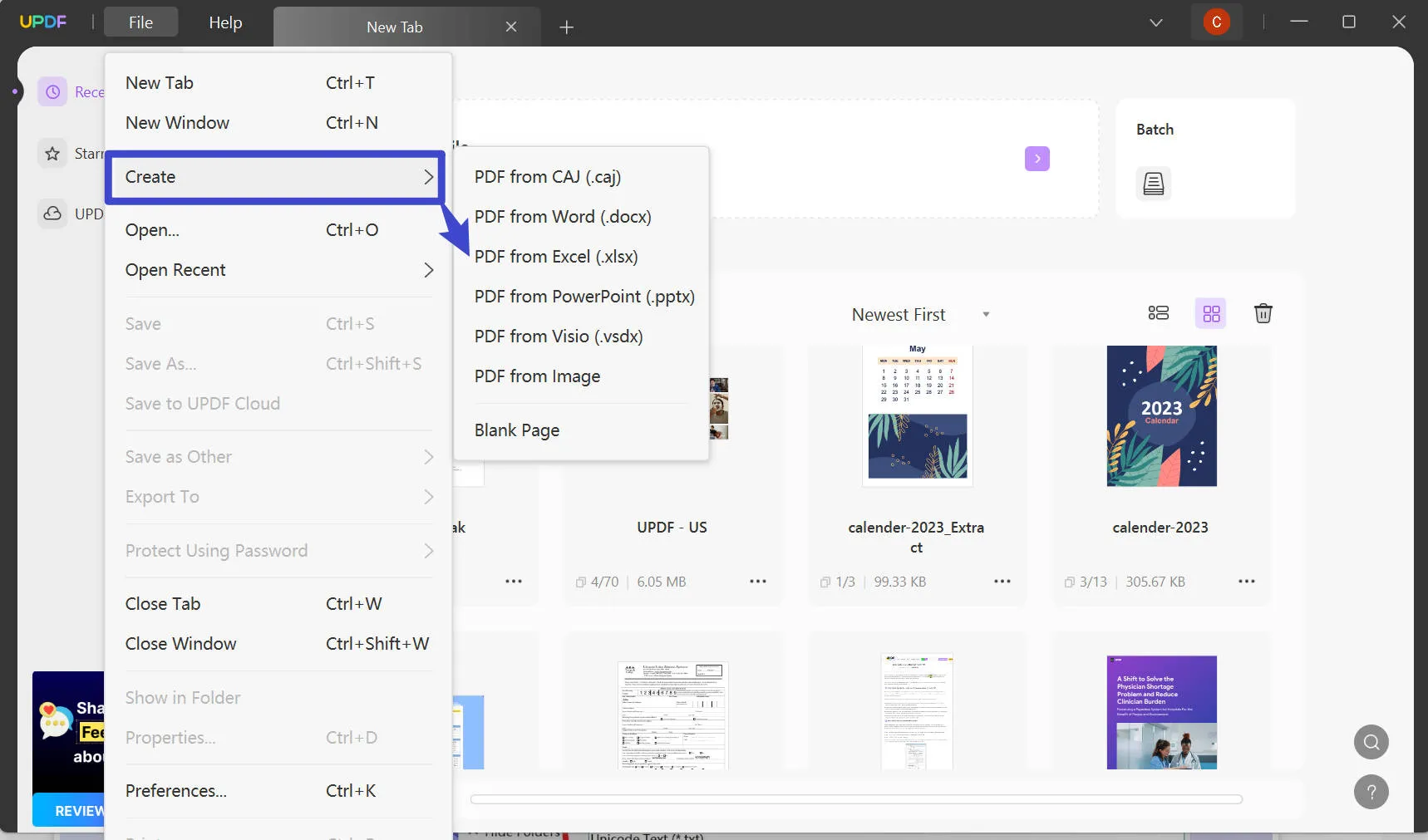
Step 3. Edit and Save the PDF
Now that you have converted the CSV to xlsx and then to a PDF using UPDF, you can now use UPDF's amazing features to manipulate it.
Best of all, UPDF has a generative AI that can summarize, translate, and even generate ideas related to the PDF. Some of its other features include editing, annotating, and compressing PDFs which you can definitely use. Once you're done, you can share the PDF with other people and to secure it, you can add a password to protect the vital information it contains.

So, if everything sounds great to you, try out UPDF. It's free to download now!
Windows • macOS • iOS • Android 100% secure
CSV vs. PDF
So now that you know how to convert a CSV format to PDF, you need to know what the differences between the two are. As mentioned before a CSV stands for Comma-separated values and it is a special text file that's specifically catered for spreadsheets. This is commonly used to transfer data from one program to another especially if one or both do not support an Excel format. Usually, CSVs are used to extract large amounts of data and then transfer it to programs that conduct data analysis and anything else that revolves around big data.
The content typically looks like the example below:
Software, Publisher, Published Date, Price
On the other side of things, a PDF or a Portable Document Format is usually a format used so that a file cannot be edited but can still be printed like a Word Document at the same time. It is meant to be a secure file format that can be versatile. Meaning it can be used on almost every platform available and does not require a single specific software to be opened. PDFs are very compact and have small file sizes, meaning they can easily be stored and shared through almost every available means. A lot of legal documents such as Bank Statements, Business Documents, and everything in between.
Why Transform CSV to PDF?
Well, now that you know how to change CSV to PDF, you might be interested as to why you should even do it in the first place. There are several benefits when transforming a CSV to a PDF one of which was mentioned before. Primarily, it is for security. When you share a CSV file, it can easily be manipulated by anyone and it might cause some misunderstandings. However, if you convert it to PDF, it cannot be easily manipulated and your information is safe and secure. The only way you can edit the PDF is through the best PDF software, UPDF. With this software, you can protect PDFs with passwords, and you can even redact sensitive information.
It doesn't end there! As mentioned before can be printed like any Word Document. You see, when you print a CSV, there is no proper formatting and it would just look like a bunch of jumbled words. However, if you convert the CSV format to PDF just like how we showed you, it would look like any other Excel file with borders, and clean fonts, and is easy to understand visually. If you're worried that when you convert your CSV file it might increase in size then don't worry because you already know that PDFs don't take a lot of space and you can even reduce the size even further by using UPDFs compress feature.
What is the Best CSV to PDF Converter?
We've mentioned it time and time again but so far, the best CSV to PDF converter is UPDF. UPDF is the best CSV-to-PDF converter because the conversion is fast and accurate, and you never lose the format of the original file. In addition, it's very easy to use because of the user-friendly interface and it even supports batch conversion where you can save time and improve your efficiency by converting multiple CSV files at once. UPDF is also cost-effective because, with one account, you can essentially use it on 4 different devices on all platforms (Windows, Mac, iOS, Android). UPDF is an all-in-one software that will deal with any PDF problem you encounter. Download and try it for free now.
Windows • macOS • iOS • Android 100% secure

The key features of UPDF include:
Edit PDF
Perhaps one of the best features UPDF has is Edit PDF. Using UPDF, you are able to edit almost everything from text, to images, to links, backgrounds, watermarks, pages, headers, footers, and a lot more without having to reformat the entire file.
Annotate PDF
Another feature that not a lot of other PDF software excluding UPDF is that they do not use the full potential of the annotation feature. With UPDF, you are able to draw, highlight, add graffitis, and even stickers to your PDF. It helps you visualize ideas and make collaboration much easier.
Protect PDF
Speaking of collaborations, you are able to add passwords to your PDF so that only certain people can access it. It makes the crucial information inside your PDF secure and safe.
Convert PDF
Not only that, you can also easily convert your PDF into any format aside from CSV. This includes Word, Excel, PowerPoint, JPEG, HTML, and so much more. You'll never lose your formatting and it'll be finished converting in seconds.
Compress PDF
If your PDF size is too big, then you can easily compress the PDF without compromising its quality. This means you can send several files via email without having to worry about reaching the size limit.
OCR
UPDF doesn't stop at just AI as it also offers its very own OCR technology which can support a total of 38 different languages. This means you can convert the files that you have scanned into editable and searchable PDFs. It offers a total of 3 layouts so it can always match your needs.
AI Integration
With so many amazing features, there's one that always stands out and it's UPDF's AI Integration. It is the most advanced AI assistant and it can easily summarize, translate different languages, and even generate ideas regarding your PDF. UPDF AI can make your PDF come to life!
Watch the video below to have a more overview understanding of UPDF.
FAQs about Converting CSV to PDF
1. Can you convert CSV to PDF with Adobe Acrobat?
Unfortunately, you cannot convert CSV to PDF with Adobe Acrobat as it does not support the CSV file format directly. You would need another software such as Microsoft Excel and have to convert the CSV file twice!
2. Can you convert CSV to PDF online?
Yes, you can convert a CSV file to PDF by using many online tools such as onlineconvert. You can also follow these steps:
- First, you need to open your web browser and go to the online convert link above.
- You'll be given choices on what is the file format that you wish to convert and what you want to convert it into. This is where you will choose CSV for the first one and PDF for the second.
- Third, click on the "Select File" button and choose the CSV file you want to convert.
- Select "Convert" and wait for a few seconds for it to finish converting.
- Lastly, click the "Download" button and you've successfully converted a CSV to PDF.
However, there are disadvantages that come with using online tools. One of these disadvantages includes your file security as you don't know if they are storing your file information or selling it to third-party organizations. In addition, another disadvantage is that the conversion results might affect the quality of your PDF, making it have less quality or quite possibly might even change its format.
3. Is it free to convert CSV to PDF?
It actually depends on what method you want to use to convert your CSV file. If you use an online free solution such as CloudConvert then it is free. However, if you want to choose a more advanced tool that ensures your security along with the file quality, you might need to pay for the service. This is why we recommend you use UPDF. The most cost-effective choice where you can use up to 4 devices with the price of one.
Conclusion
Now that you know how to convert CSV to PDF, from single converts to batch converts, you can easily prepare those PDF files for any project you have. Remember that free isn't always great and that sometimes you need something like UPDF to become more efficient and have more effective results. So if you're interested download and try UPDF for free now!
Windows • macOS • iOS • Android 100% secure
 UPDF
UPDF
 UPDF for Windows
UPDF for Windows UPDF for Mac
UPDF for Mac UPDF for iPhone/iPad
UPDF for iPhone/iPad UPDF for Android
UPDF for Android UPDF AI Online
UPDF AI Online UPDF Sign
UPDF Sign Read PDF
Read PDF Annotate PDF
Annotate PDF Edit PDF
Edit PDF Convert PDF
Convert PDF Create PDF
Create PDF Compress PDF
Compress PDF Organize PDF
Organize PDF Merge PDF
Merge PDF Split PDF
Split PDF Crop PDF
Crop PDF Delete PDF pages
Delete PDF pages Rotate PDF
Rotate PDF Sign PDF
Sign PDF PDF Form
PDF Form Compare PDFs
Compare PDFs Protect PDF
Protect PDF Print PDF
Print PDF Batch Process
Batch Process OCR
OCR UPDF Cloud
UPDF Cloud About UPDF AI
About UPDF AI UPDF AI Solutions
UPDF AI Solutions AI User Guide
AI User Guide FAQ about UPDF AI
FAQ about UPDF AI Summarize PDF
Summarize PDF Translate PDF
Translate PDF Explain PDF
Explain PDF Chat with PDF
Chat with PDF Chat with image
Chat with image PDF to Mind Map
PDF to Mind Map Chat with AI
Chat with AI User Guide
User Guide Tech Spec
Tech Spec Updates
Updates FAQs
FAQs UPDF Tricks
UPDF Tricks Blog
Blog Newsroom
Newsroom UPDF Reviews
UPDF Reviews Download Center
Download Center Contact Us
Contact Us








 Enid Brown
Enid Brown 

 Bertha Tate
Bertha Tate 
 Cathy Brown
Cathy Brown