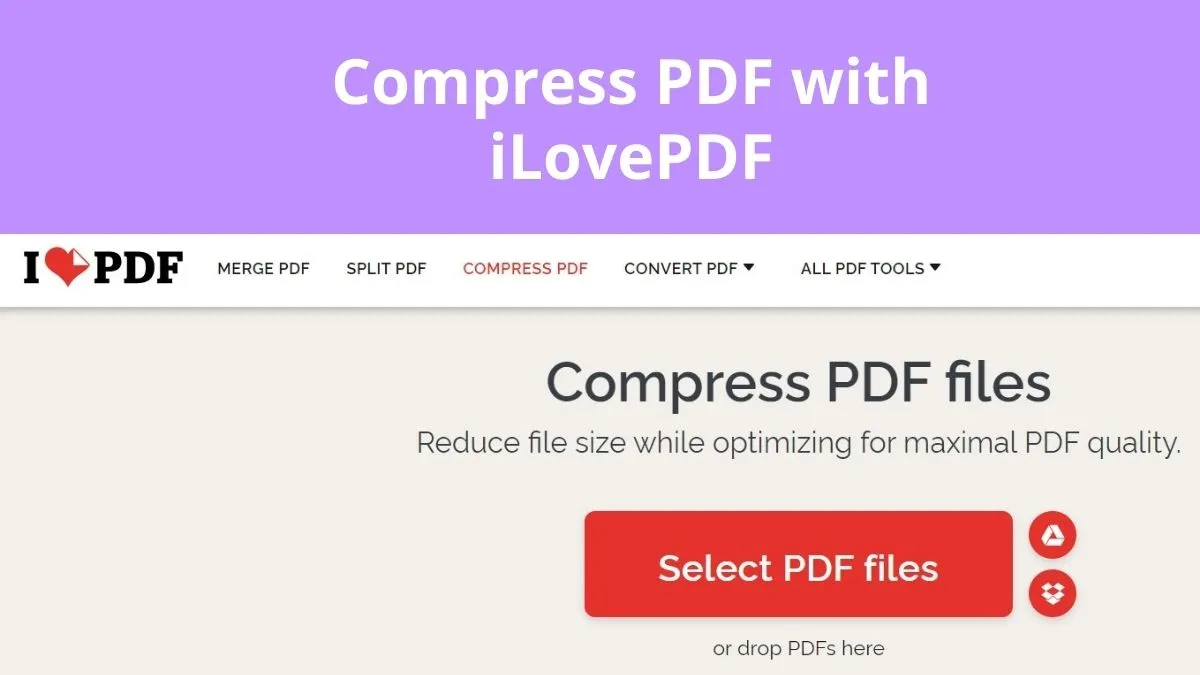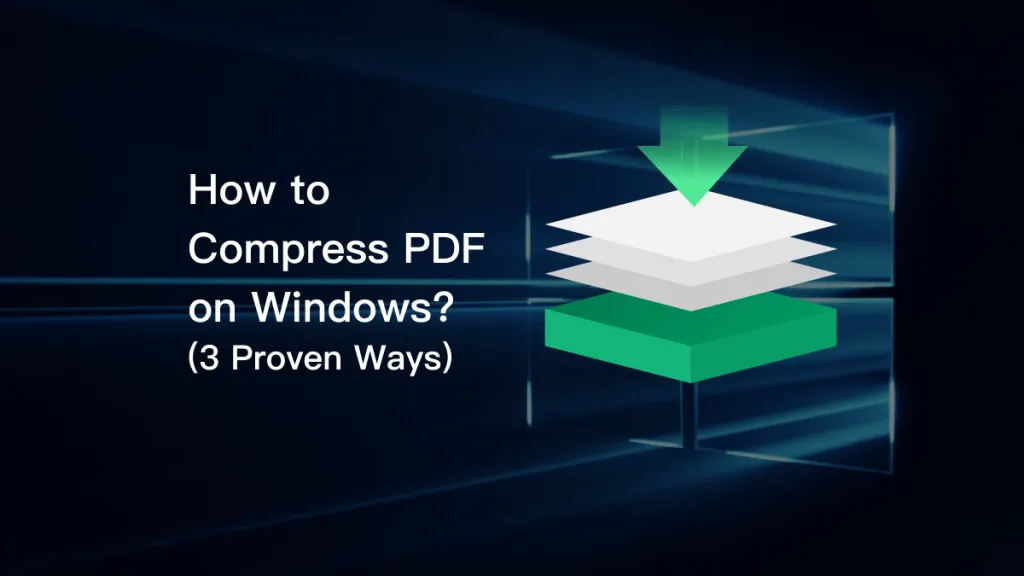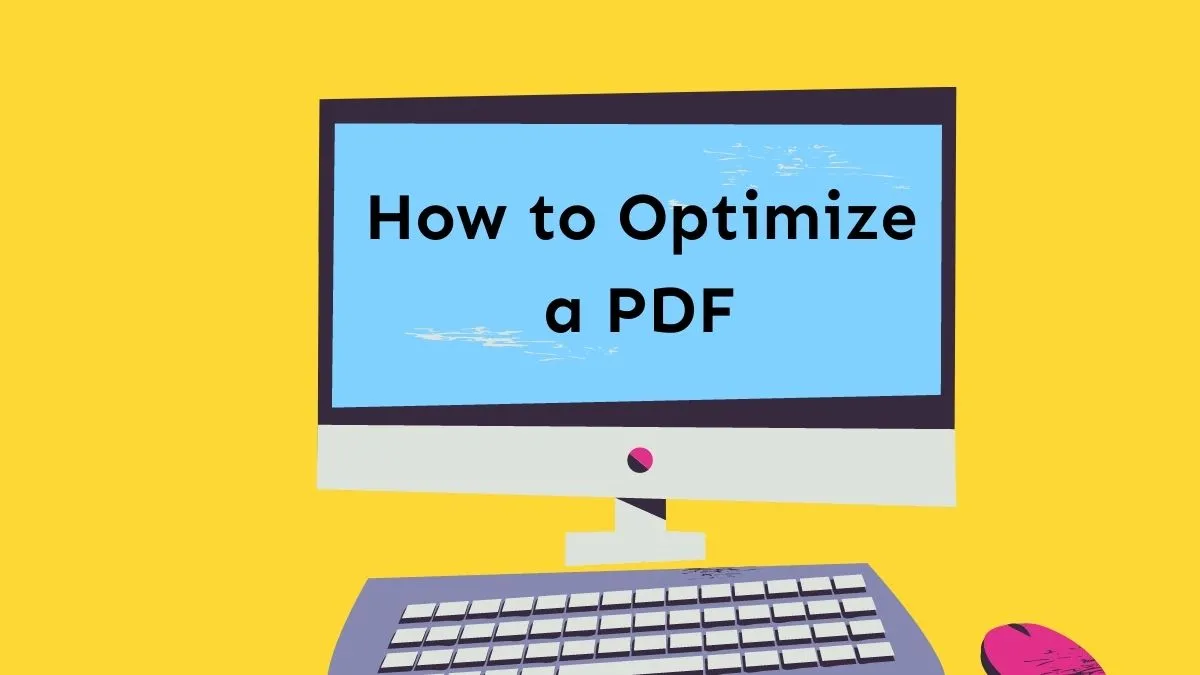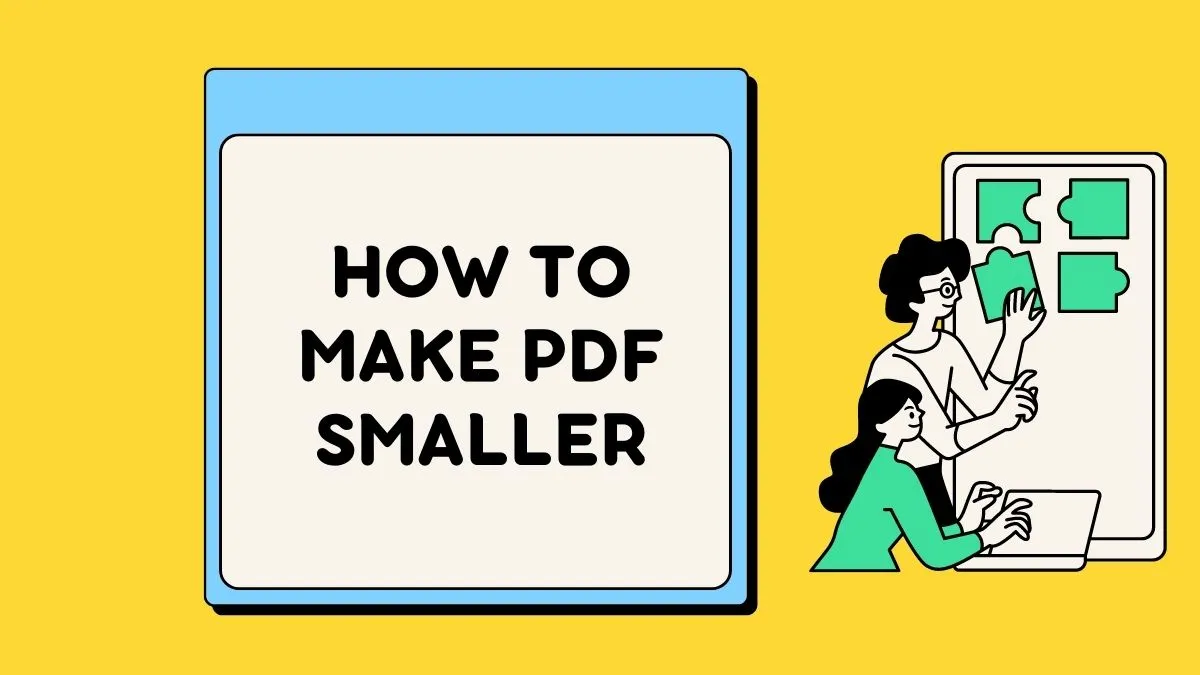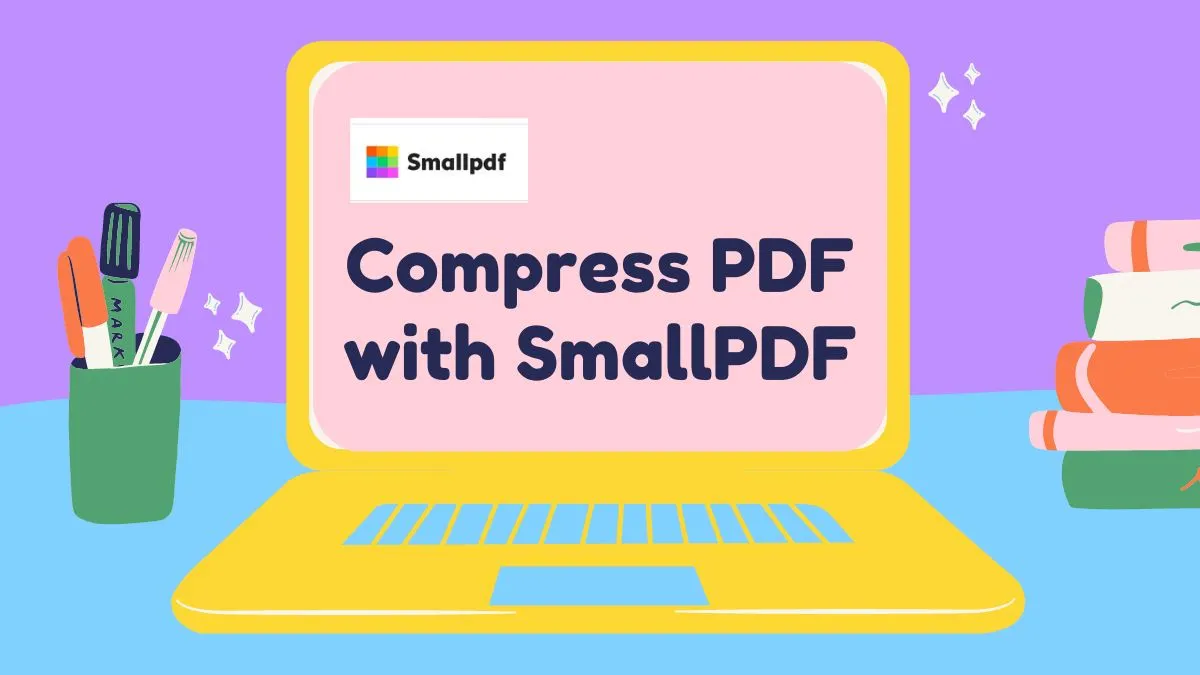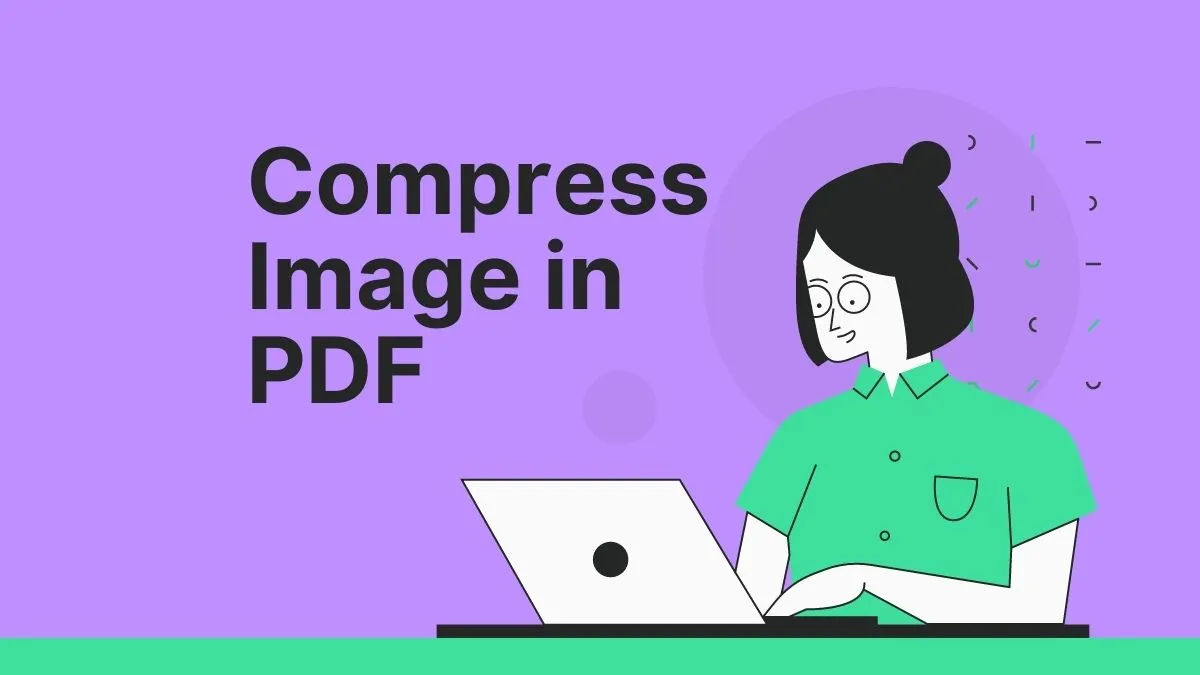Are you struggling with large PDF files that are difficult to upload or share? Whether it's for work or personal use, learning how to reduce PDF file size is essential for efficient document management. In this guide, we'll walk you through simple yet effective methods to shrink your PDF files, making them easier to handle and share. We'll also introduce UPDF, a powerful tool designed to compress and manage PDFs effortlessly. Keep reading to discover the best ways to reduce file sizes without sacrificing quality and how UPDF can make this process seamless.
Part 1. How Do I Make a PDF File Smaller for Uploading?
There are many situations where you might need to reduce the size of a PDF file, especially when sending it via email. For example, let's say you're trying to attach an important document, such as a signed contract, but the email service you're using has a file size limit—often 25 MB or less. If your PDF file is too large, the email won't send, leaving you frustrated and unable to deliver your document on time.
While many people face this issue, there's an alternative. Instead of reducing the size of your PDF, you can share it with other users by creating a link to the document, which can then be shared with others without the need for compressing the file. This option will allow users to maintain the original quality of the document while sidestepping size restrictions. If you're interested in how to do this, check out Part 3 of this guide.
However, if reducing the file size is your priority, there are several simple methods to help you compress a PDF, making it small enough to attach to an email or upload online. Continue reading Part 2, where we discuss the best ways to reduce the size of your PDF without losing important content or clarity.
Part 2. How to Reduce PDF Size Conveniently
One of the easiest ways to reduce the size of your PDF is by using UPDF, a powerful and user-friendly PDF editor. UPDF offers a Compress PDF feature, allowing you to shrink your PDF files quickly without losing quality. Whether you're looking to reduce a file for email or online uploads, UPDF makes the process seamless and efficient.
Ready to give it a try? Download UPDF today and start compressing your PDF files in just a few clicks, making your document management stress-free.
Windows • macOS • iOS • Android 100% secure
Method 1: Steps to Reduce PDF Size Using UPDF's Compress Feature
To reduce the size of your PDF document using UPDF, follow these simple steps:
Step 1. Launch UPDF and open the PDF file you wish to compress.
Step 2. Look for the "Save as Other" button located in the right panel. From the menu that appears, select the "Reduce File Size…" option.
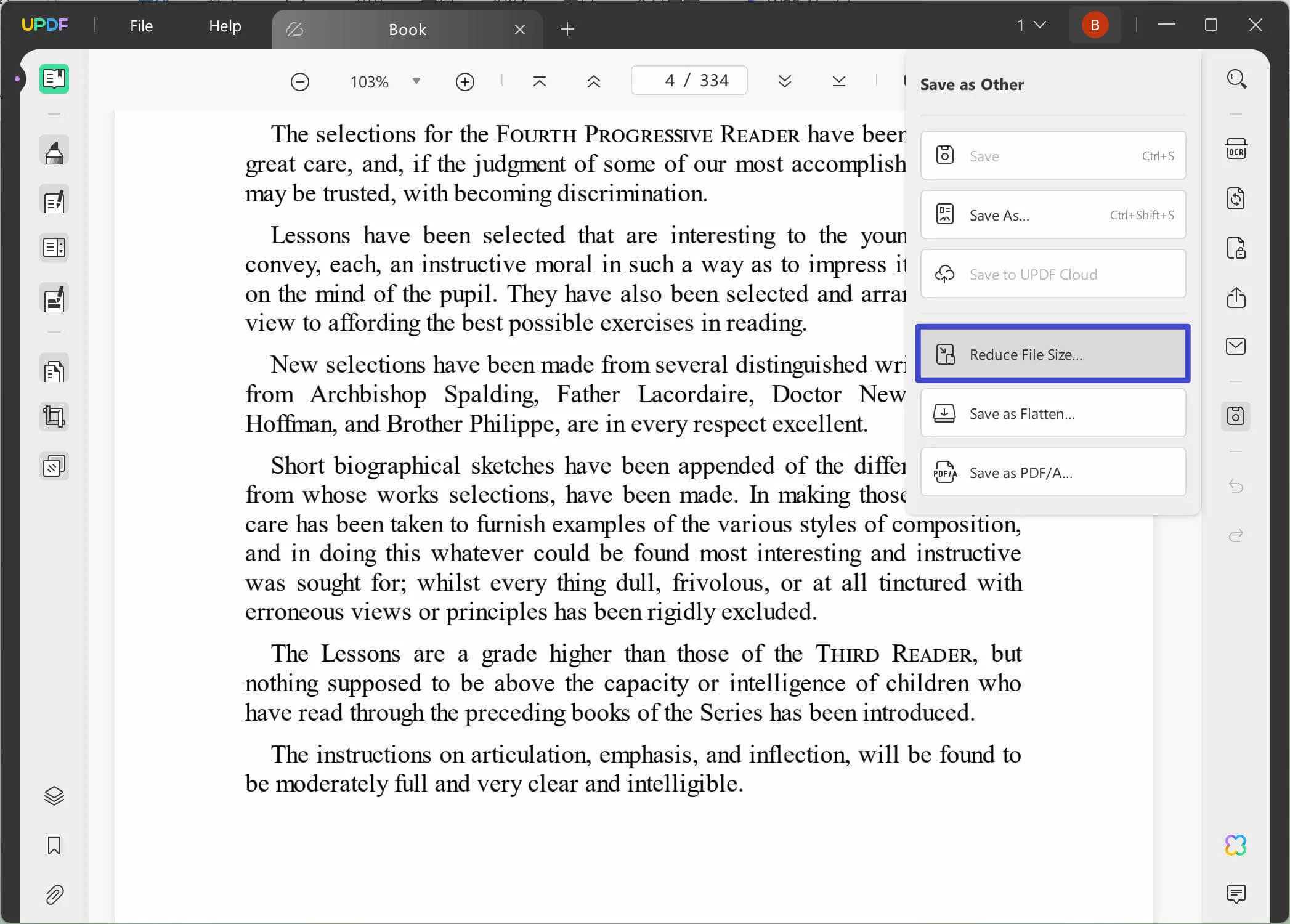
Step 3. A new window will display several compression options. You can choose from "Maximum," "High," "Medium," or "Low." Remember, selecting a lower quality will result in a higher compression rate, but it may take a bit more time.
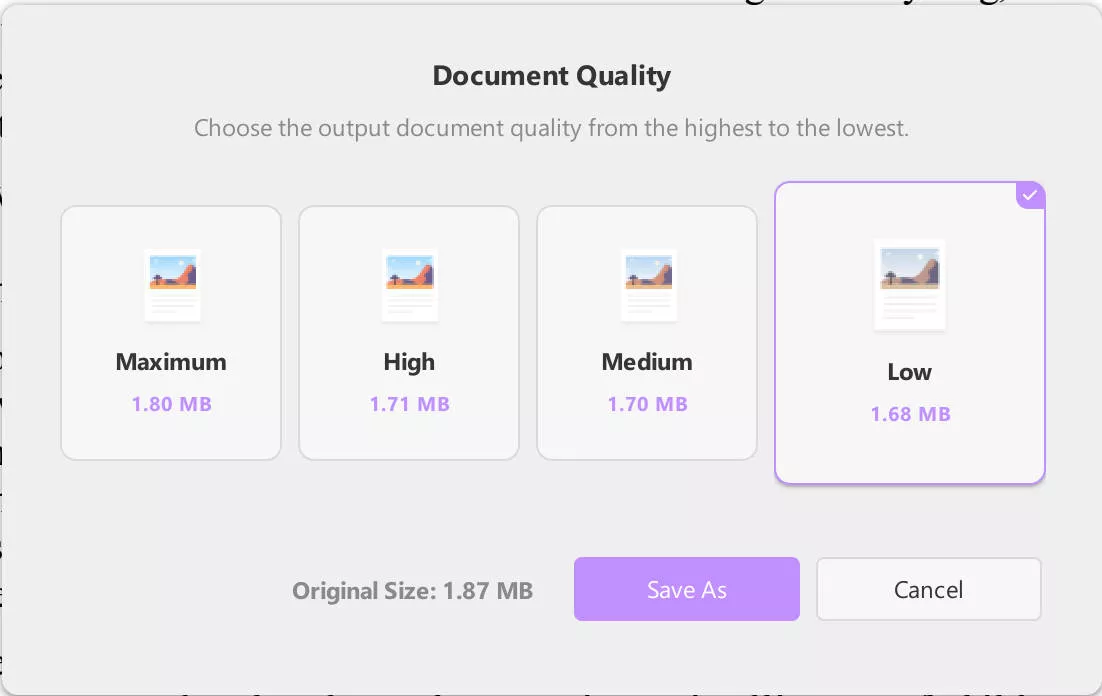
Step 4. After selecting the compression quality, UPDF will show you the exact size of the file after compression, allowing you to make an informed decision.
Step 5. Click "Save As," choose the file name and location, and hit "Save" to complete the process.
Alternatively, you can quickly access this feature by navigating to "PDF Tools" and selecting "Compress PDF" under the "Optimize PDF" category.
Method 2: Steps to Reduce PDF Size Using the Print Feature
Another way to reduce the size of a PDF is by using the print feature, which results in a slight reduction. Here's how to do it:
Step 1. First, open your PDF in UPDF or any PDF reader that has a print feature.
Step 2. Go to the "File" menu and select "Print." This will open the print settings window.
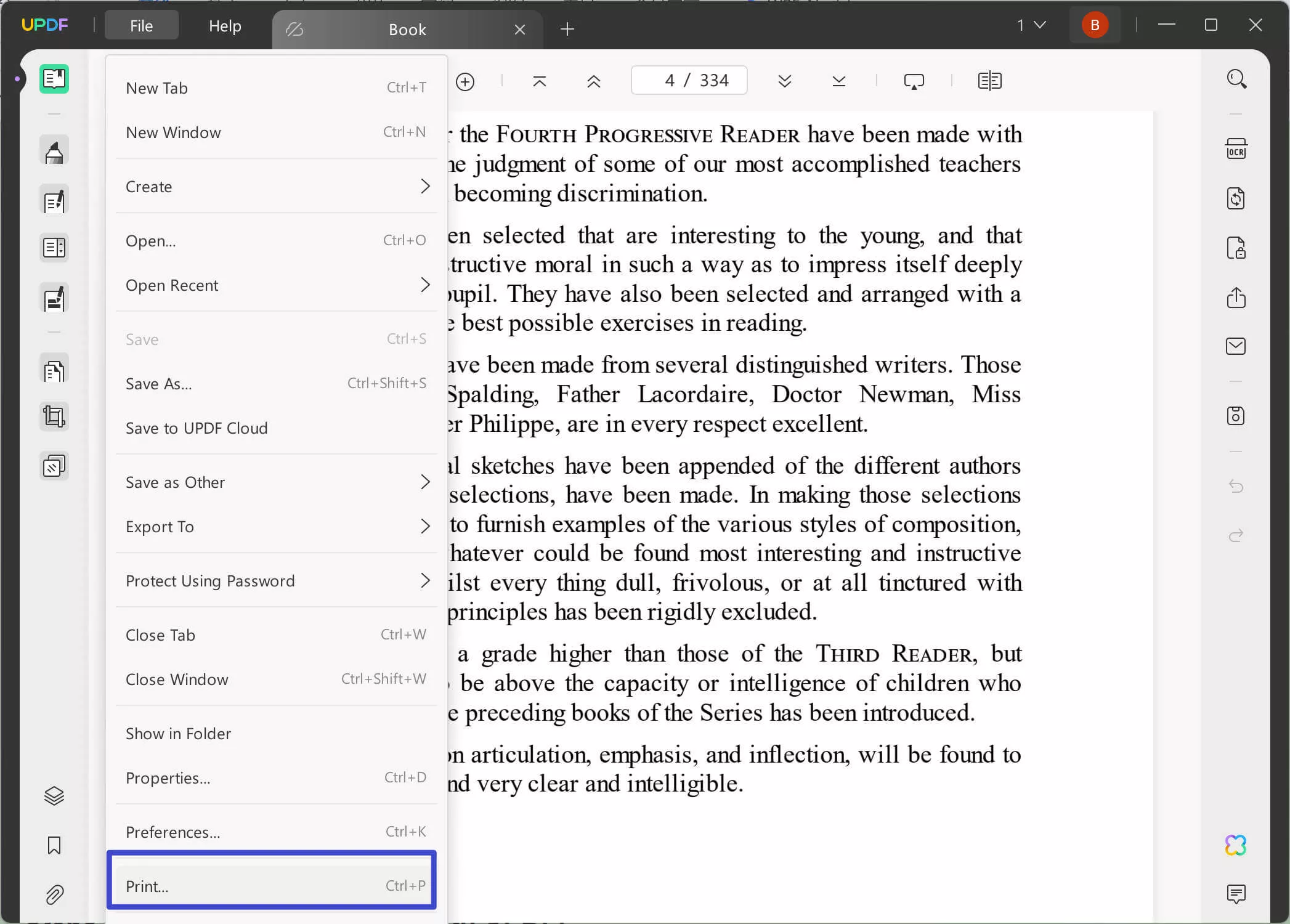
Step 3. In the print settings window, ensure you choose the correct paper size and orientation (portrait or landscape). You can also lower the resolution, which will help reduce the file size slightly.
Step 4. After adjusting the settings, click "Save" to generate the new, slightly smaller PDF file. Be sure to note the file size before and after printing for comparison.
While this method won't result in significant compression, it can still be helpful if you only need a small reduction in file size.
Part 3. Sharing PDFs without Reducing the File Size
If reducing the size of your PDF isn't necessary, or if you want to maintain the highest quality for your file, sharing it via a link is a perfect alternative. UPDF makes this process incredibly easy with its link-sharing feature, allowing you to share your PDF document without any size restrictions or quality loss. This feature ensures that anyone you send the link to can access the PDF instantly. Ready to explore this option? Download UPDF and get started today.
Windows • macOS • iOS • Android 100% secure
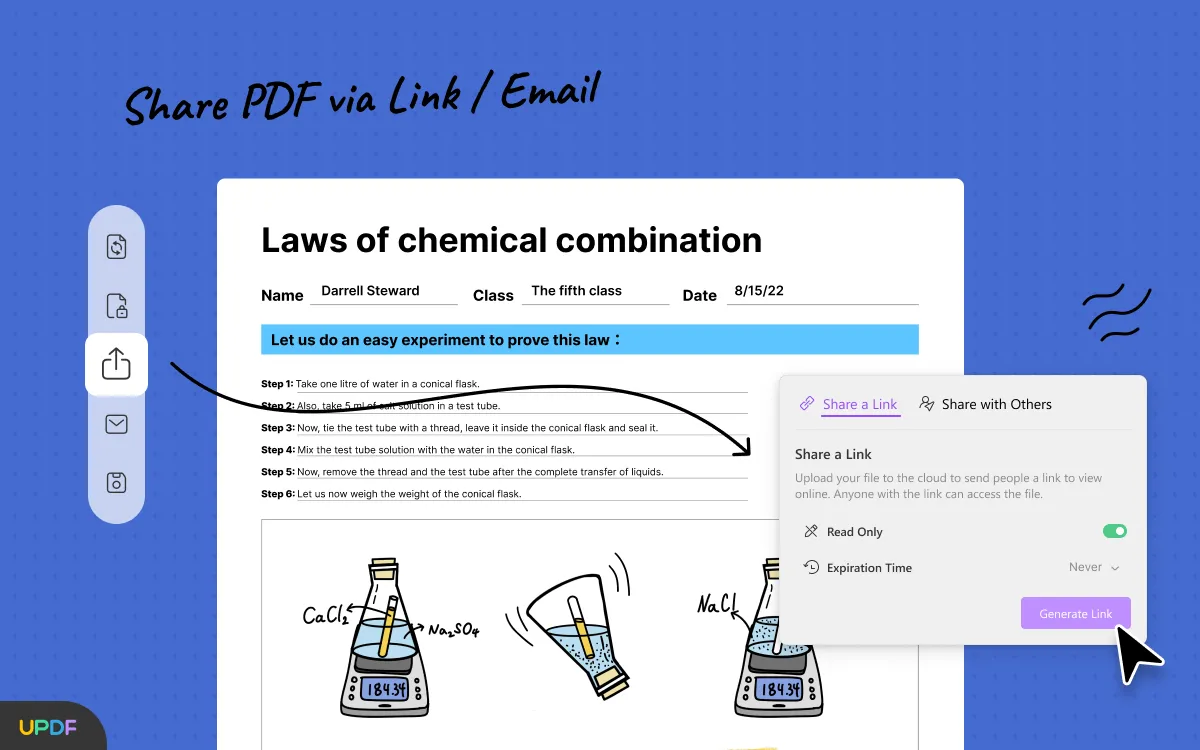
Steps to Share PDFs via Links with UPDF:
- Open the UPDF app and hit the "Open File" option to import the PDF you want to share.
- Once your PDF is open, head to the right-side panel and click on the "Share this file with others" button. This will bring up the file-sharing options.
- You can choose whether to disable copying, downloading, or printing for your PDF. Additionally, you can set an expiration time for the link, which gives you full control over how long the file remains accessible. You can unshare the file anytime, even before the link expires.
- Tap the "Create" button, and UPDF will generate a link that users can copy and send to others. You also have the option to share a QR code, allowing recipients to scan and access the PDF easily.
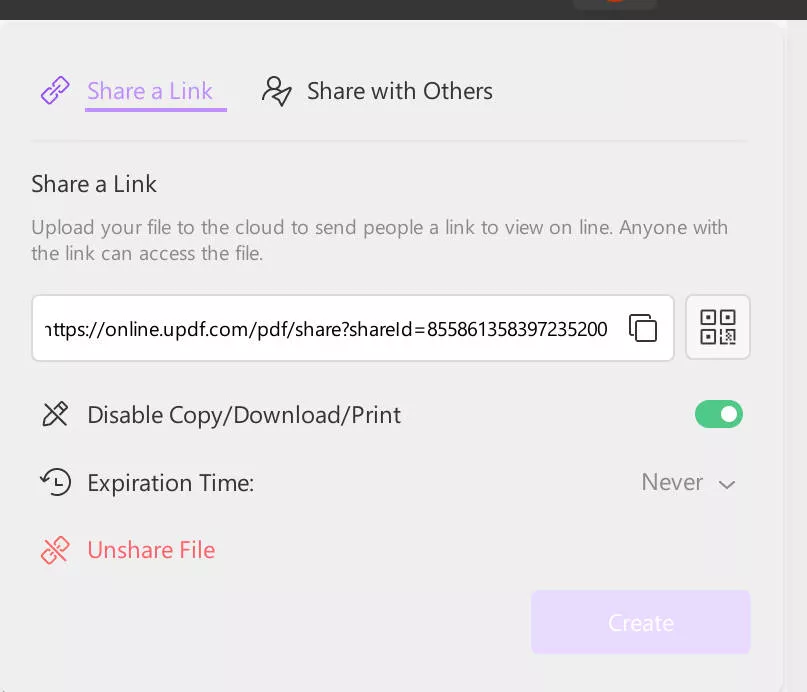
When recipients receive the link, they can open the PDF directly in their browser—no extra software is required. This makes UPDF's link-sharing feature a quick and convenient way to distribute documents without file size concerns.
Why not try it yourself? Download UPDF today and experience hassle-free PDF sharing!
Conclusion
Reducing PDF file size doesn't have to be complicated. Whether you're compressing files for easier sharing or just trying to save storage space, the methods outlined in this article offer practical solutions. From using UPDF's Compress PDF feature to sharing files via links, you now have several ways to optimize your PDF management. UPDF stands out as a reliable tool for both file compression and sharing, offering simplicity and flexibility. Download UPDF today to make your PDF tasks more manageable and efficient.
Windows • macOS • iOS • Android 100% secure
 UPDF
UPDF
 UPDF for Windows
UPDF for Windows UPDF for Mac
UPDF for Mac UPDF for iPhone/iPad
UPDF for iPhone/iPad UPDF for Android
UPDF for Android UPDF AI Online
UPDF AI Online UPDF Sign
UPDF Sign Read PDF
Read PDF Annotate PDF
Annotate PDF Edit PDF
Edit PDF Convert PDF
Convert PDF Create PDF
Create PDF Compress PDF
Compress PDF Organize PDF
Organize PDF Merge PDF
Merge PDF Split PDF
Split PDF Crop PDF
Crop PDF Delete PDF pages
Delete PDF pages Rotate PDF
Rotate PDF Sign PDF
Sign PDF PDF Form
PDF Form Compare PDFs
Compare PDFs Protect PDF
Protect PDF Print PDF
Print PDF Batch Process
Batch Process OCR
OCR UPDF Cloud
UPDF Cloud About UPDF AI
About UPDF AI UPDF AI Solutions
UPDF AI Solutions FAQ about UPDF AI
FAQ about UPDF AI Summarize PDF
Summarize PDF Translate PDF
Translate PDF Explain PDF
Explain PDF Chat with PDF
Chat with PDF Chat with image
Chat with image PDF to Mind Map
PDF to Mind Map Chat with AI
Chat with AI User Guide
User Guide Tech Spec
Tech Spec Updates
Updates FAQs
FAQs UPDF Tricks
UPDF Tricks Blog
Blog Newsroom
Newsroom UPDF Reviews
UPDF Reviews Download Center
Download Center Contact Us
Contact Us