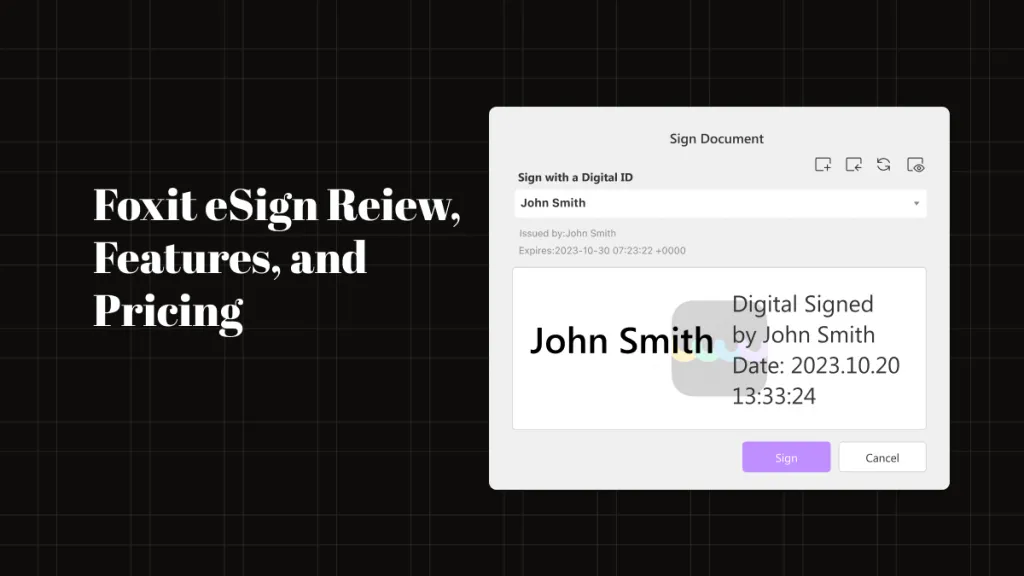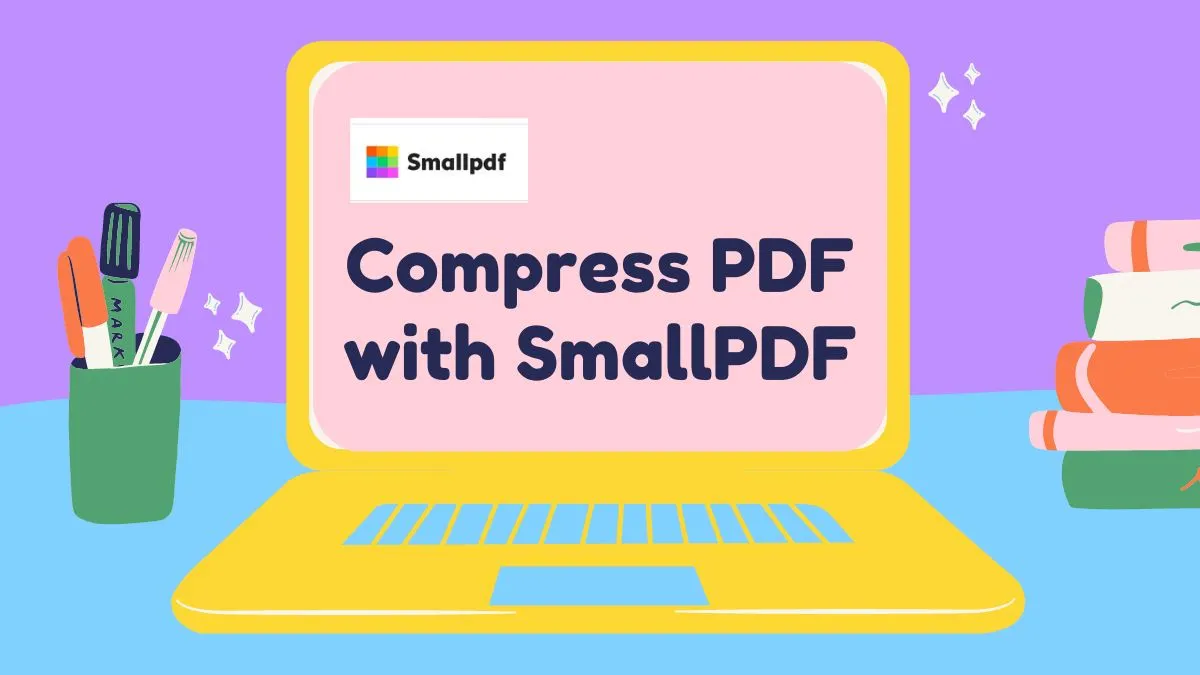Are PDF files too large? A good PDF compressor can help you make PDF smaller without sacrificing the quality. Moreover, it achieves your objective of reducing a PDF's file size so it's easier to share via mobile, upload to the web, and so on. There are some premium PDF-size compressors both online and offline that can work well for you. We will list the top 10 of them here. Let us now dive into the deep end of the pool to fish out the best PDF compressor online and for desktops. The end of the article has a comparison of these 10 PDF compressors.
Top 5 PDF Compressor Tools for Offline Use
1. UPDF (Rating: 4.9/5) -The Best AI-enhanced PDF Compressor for Windows and Mac
UPDF is part of the new wave of desktop PDF compressors for Mac and Windows that is quickly gaining market share. Download it and enjoy a hassle-free PDF compressing experience now!
Windows • macOS • iOS • Android 100% secure
To easily compress a PDF file, you need to use UPDF's compress feature. It can allow you to compress PDFs to four different qualities, which means you can choose lossless or lossy compression freely. These four document qualities decide the output document quality from the highest to the lowest.
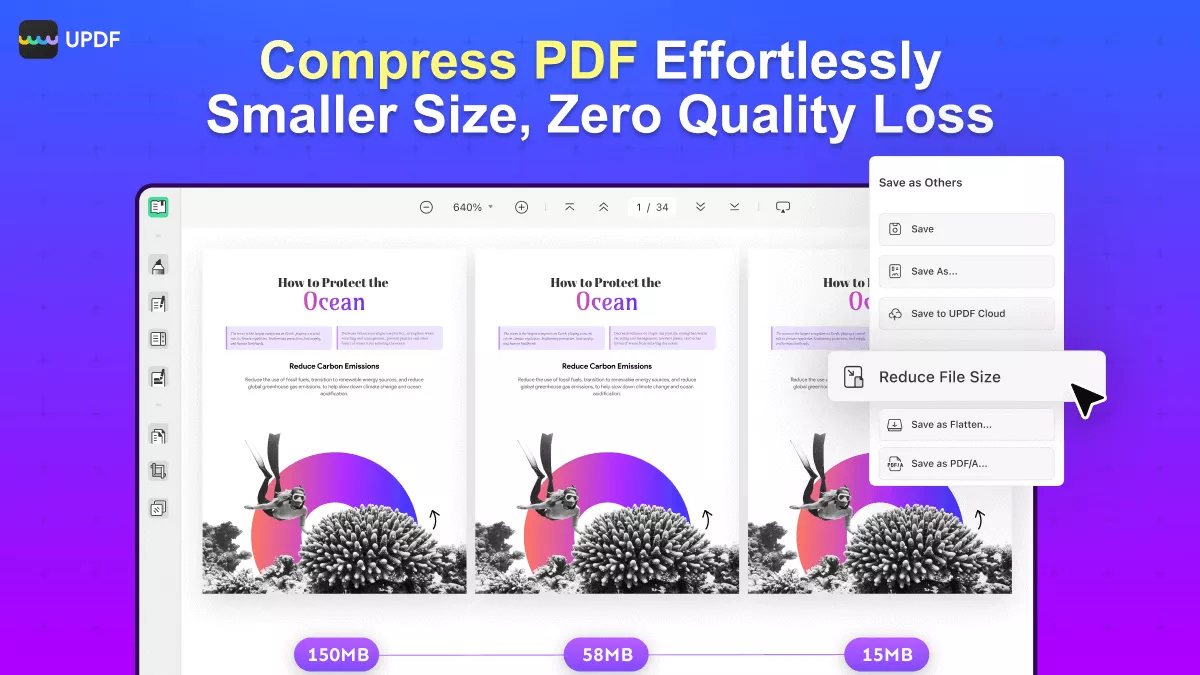
If you do not want to sacrifice any quality of your PDF, you can also use the split feature of UPDF to split the PDF by number of pages and by size per your requirement to downsize the PDF. Or you can use the delete page and image feature to delete some unwanted content to reduce the PDF file size.
Moreover, UPDF is GPT-4o Powered which means that you can use UPDF to summarize PDF, translate PDF, explain PDF, chat, etc.
Except that, UPDF is an all-in-one PDF editor with all the PDF handling features you need like editing PDF and PDF forms, converting PDF, creating PDF and PDF forms, password protecting PDF, etc.
Key Features of UPDF PDF Compressor:
UPDF is a complete PDF utility that currently offers compressing, annotating, editing, annotations, converting, OCR, encryption, and page management. If offers various advanced features include:
- Compress large PDFs in minutes without losing quality.
- Send or share the compressed PDFs more conveniently via email or link without a size limit.
- Add and edit the texts, images, links, watermarks, backgrounds, header, and footer in your PDF documents.
- AI-powered OCR feature to help you convert scanned PDF to editable PDF.
- Organize the pages in PDF documents easily: rotate, rearrange, crop, split, replace, extract, insert, remove, etc.
- Convert PDF to other file formats, such as Word, Excel, PowerPoint, etc.
- Add a password to your PDF document to protect it.
- It provides various tools to make annotations, add notes, and draw shapes on PDF documents.
- AI features to help you ask for PDFs and ask for anything.
Want to know how to compress PDF? You can watch and follow the video below.
How to Use UPDF PDF Compressor?
After learning the powerful PDF compressing feature of UPDF, why not download and try it out now?
Windows • macOS • iOS • Android 100% secure
UPDF is now on sale, grab the chance to purchase it now!
2. Adobe Windows and MacPDF Compressor (Rating: 4.8/5)

Adobe Acrobat DC is a well-known free PDF file compressor with excellent output results. Acrobat uses complex compression algorithms and sophisticated backend tech to reduce PDF size. You can even try and retain the quality of images to the maximum extent possible, and this is important when you're sharing the PDF physically in print because you can't compromise too much on quality just to get a smaller print size.
Features
Aside from PDF compression, Acrobat can handle a range of functions that include editing, annotations, PDF security, file comparisons, form creation and management, optical character recognition or OCR, electronic and digital signatures, and a whole lot more. Acrobat is more of a holistic PDF and document management platform than a simple PDF compressor, but it can certainly get the job done right the first time!
3. Foxit PDF Reducer (Rating: 4.5/5)
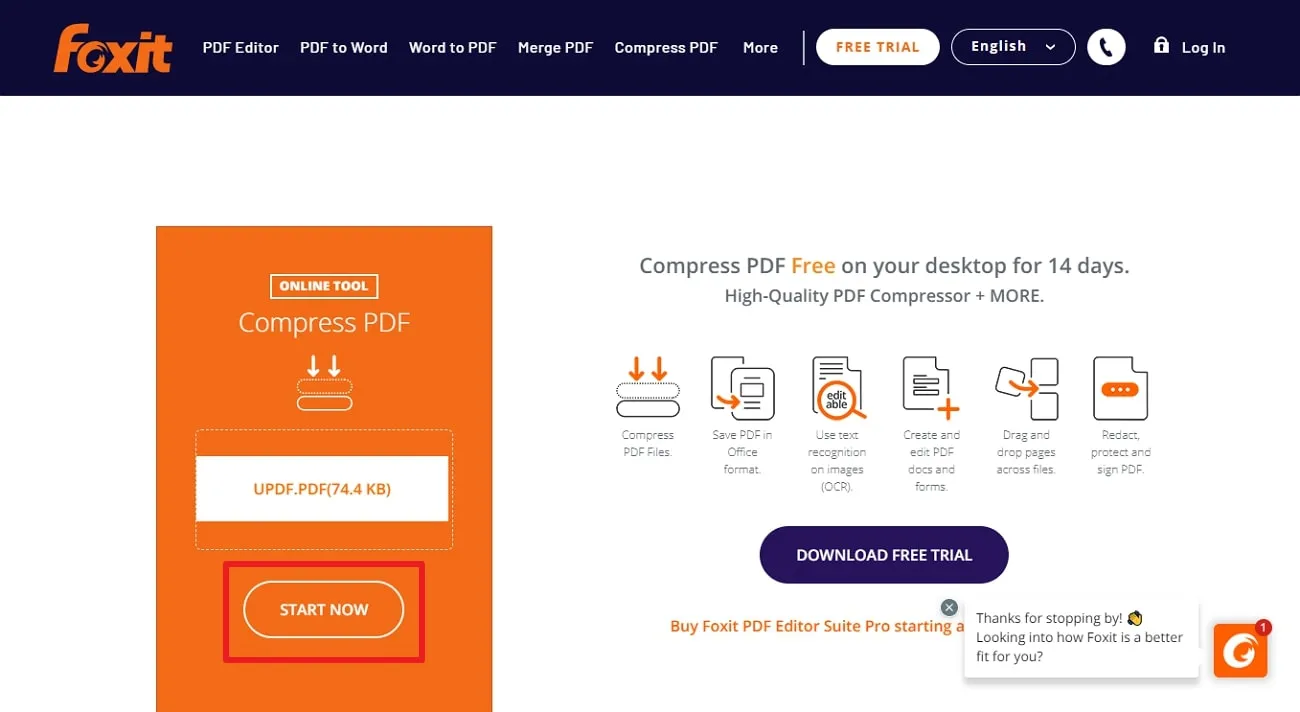
Formerly known as Phantom, the Foxit PDF Editor is yet another great PDF compressor download. This PDF compressor app for Windows also has a Mac version, but the Advanced Windows version doesn't have a matching version for macOS. Nevertheless, they're part of a diverse family of PDF applications that include cloud integration and other great features.
Features
Speaking of which, Foxit packs a mean punch on the feature-richness scale. Extensive features to handle your PDF document workflows include editing, conversion, security, forms, and, of course, PDF compressor functionality. Foxit is also famous for its Windows-centric interface that makes it easy for Windows users to get the feel of this PDF compressor app quickly and painlessly.
4. Free PDF Compressor (Rating: 4/5)
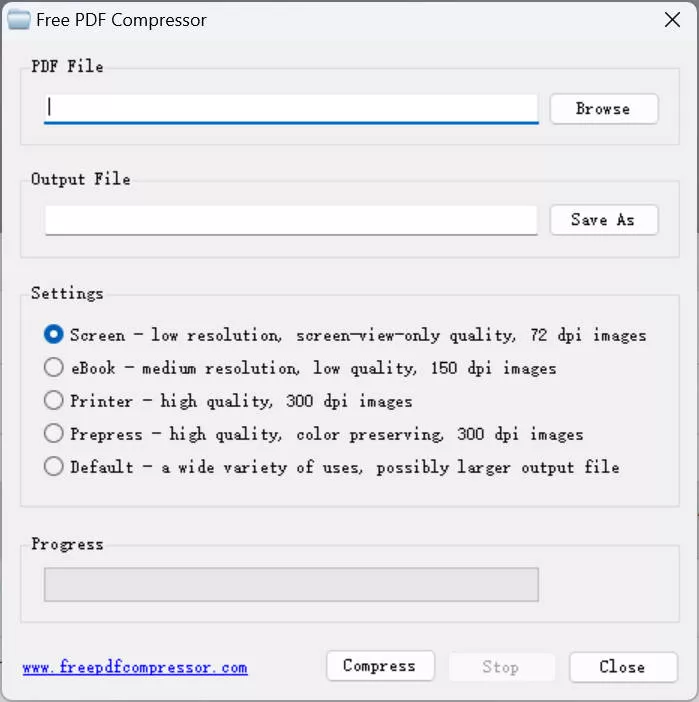
This freeware utility unfortunately cannot be used for commercial purposes but if you need it for yourself, it's absolutely free to use. However, it only does what the name Free PDF Compressor suggests - compress PDFs! No other functionality is integrated, so this is one of those rare dedicated tools for a very niche purpose. Nevertheless, this niche is quite huge because everyone needs to compress PDFs at some point in their personal life - those bulky tax forms, legal papers, medical records, and so on.
Features
As mentioned, this is the only feature of this free PDF compressor; however, it does offer multiple compression levels, which is certainly a welcome addition to an otherwise stark PDF compressor app. You can choose from pre-press quality all the way down to screen quality, which is a jump from 300 dpi down to about 72 dpi. It also has a 'general purpose' option that's simply called - Default. No points for creativity there!
5. PDFescape for Desktop PDF Compressor (Rating: 4/5)
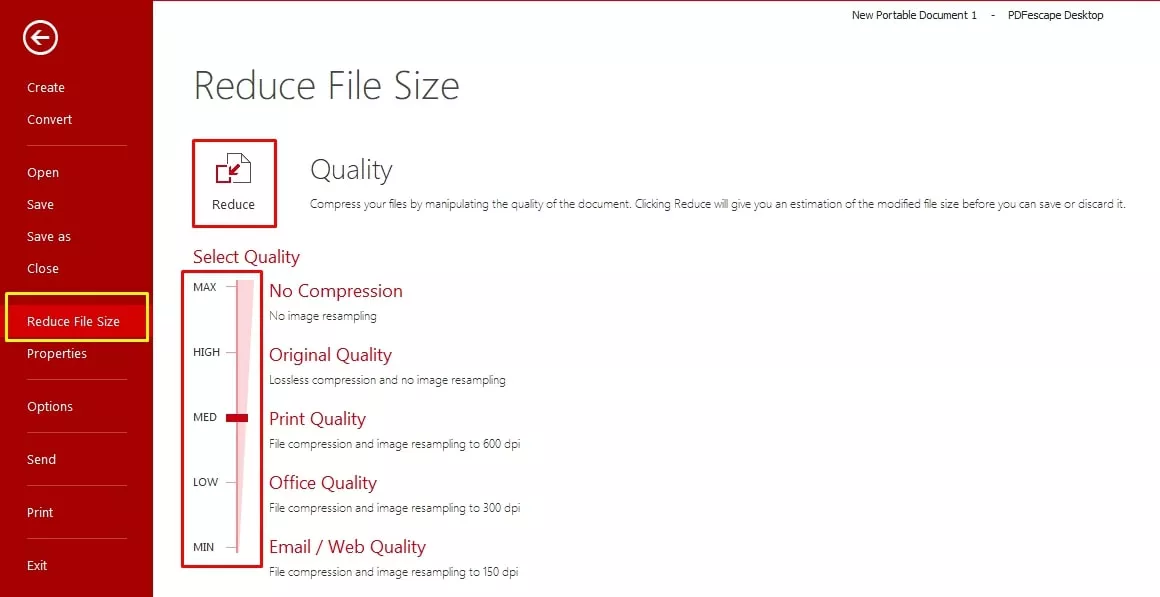
The desktop avatar of this hugely famous online PDF tool is equally capable. It still has that 'basic-ish' feel about it because it lacks advanced tools like OCR, but as for all other tasks, PDFescape is as good as the rest of the bunch. The software lets you choose compression level so you can control the output size by deciding to prioritize size over quality and vice versa. The highest compression level is usually suitable for bulky documents with lots of text and images but also where the images are only meant for online viewing rather than for physical prints. For physical prints, a lower compression level is recommended.
Features
Other features of PDFescape include editing, annotations, creating digital signatures, and so on. If you look at the online version, you'll see much of the same functionality but a highly simplified version of it. It does have some very useful tools for creating forms and so on, but no other advanced capabilities can be used to compare it to Acrobat and other PDF editors in that class.
Top 5 PDF Compressor Online Free
6. iLovePDF File Size Reducer (Rating: 4.2/5)
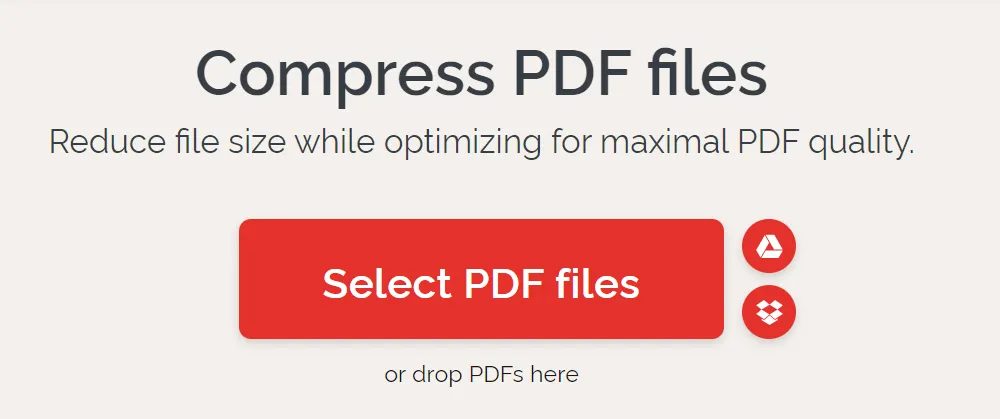
iLovePDF will be familiar to users who have used its sister product iLoveIMG. It's essentially a set of online tools to help manage PDF workflows, and it includes PDF compression as one of the more important features that this platform offers. The PDF compressor has a dedicated URL where you just need to drop your files for compression. You can choose the compression level during the conversion process and then download your output files, which will be smaller than the originals.
Features
The simplicity of iLovePDF is clear from its menu. Neatly categorized tools offer a range of abilities such as conversion to and from PDF, security tools, page and file management options, and more. What it lacks in OCR and other advanced tools is made up for by the slick interface and easy usability - just like iLoveIMG is a beloved tool of millions of photo enthusiasts, designers, and other professionals.
7. Smallpdf PDF Compressor (Rating: 4.1/5)
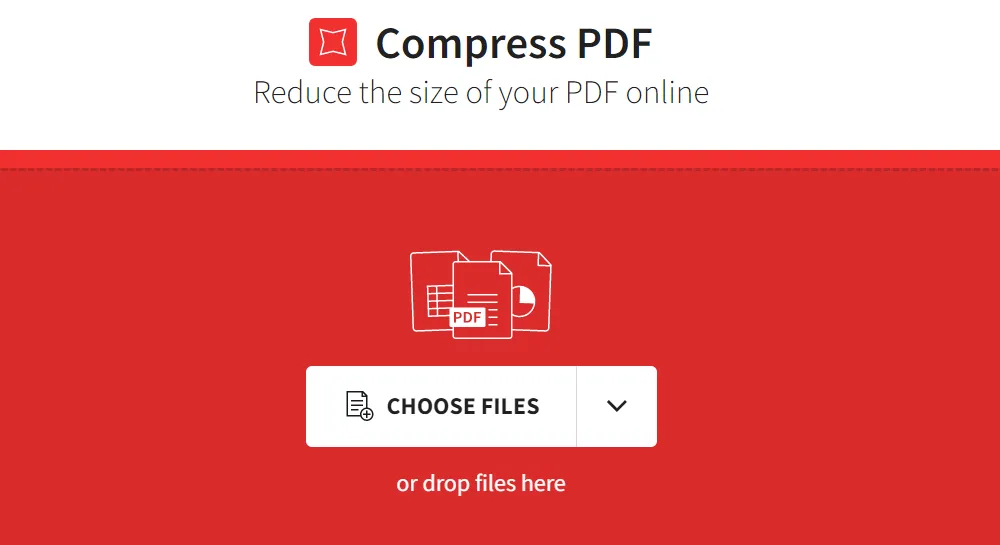
As far as online PDF compressor utilities are concerned, Smallpdf is among the best. Although it doesn't offer high compression on a free basis, the Basic level of compression is pretty good for print use and other non-electronic viewing purposes. As such, it's a great platform that brings a whole family of PDF management tools with it. If you're a business user, a Pro subscription is recommended because several other tools such as OCR are locked behind the paywall as well. Nevertheless, the free compressor function is good enough for most use cases.
Features
Smallpdf offers a full suite of PDF tools including conversion, editing, file and page management, electronic signatures, security features, and more. The menu is quite clean and uncluttered, and most of the important and frequently used tools have their own tabs at the top of the web interface. Luckily, that includes the PDF compressor online tool as well.
8. PDF2Go PDF File Reducer (Rating: 4/5)
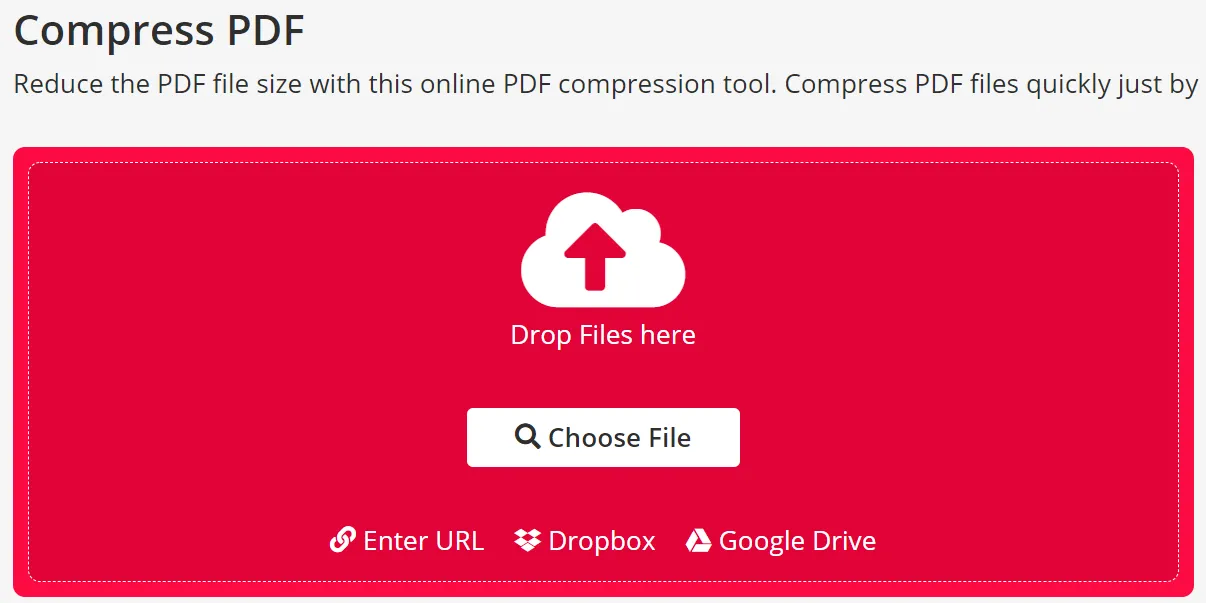
PDF2Go is quite an interesting PDF compressor in that a lot of the features are deliberately overlapped with each other to make it convenient for a user to get to their goal in different ways. For instance, if you need PDF to Word conversion, there's a dedicated tool for that; on the other hand, if you just want a generic file conversion option and you go to the PDF conversion tool, you'll see that PDF to Word is an option there as well. This flexibility appeals to users and has made this a very popular PDF compressor online for free.
Features
As we mentioned, there are multiple dedicated pages as well as generic modules for converting files to and from PDF. You'll also find useful tools such as PDF security, page management, PDF repair, and more. The PDF compressor quality is pretty good as well, and there are several settings options to choose your compression level. You can choose Basic or Strong Compression, and there are also several presets ranging from Prepress to Insane, which goes from 300 dpi all the way down to an unbelievable 20 dpi for very high compression.
9. PDF Compressor (Rating: 4/5)
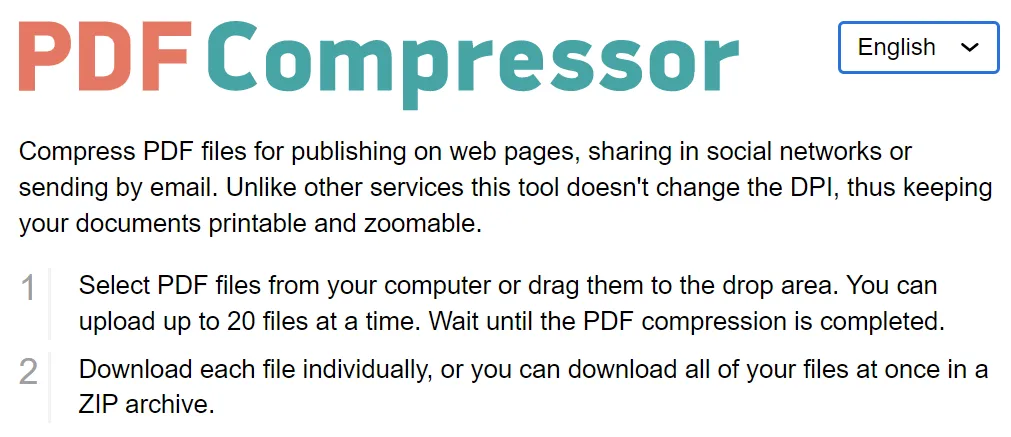
A simple name for a simple tool, but don't be fooled by the name because this is quite a powerhouse PDF compressor, and it comes with other features to handle PDFs as well. The compression quality is as good as you can expect from a free tool but it won't change the resolution of the document (the dpi). It compresses your file in other ways. Incidentally, this is one of the few tools where the batch PDF compressor can be used for free, for up to 20 PDF files.
Features
Aside from being a PDF compressor, this is also a conversion tool and a great utility for minor tasks such as cropping, unlocking, rotating PDFs, and combining them. Conversion options include PDF to DOC, JPG, and PNG - and vice versa. The features are available in a convenient tabbed menu that's easy to access, and all features support batch processing.
10. SodaPDF Online Compressor (Rating: 3.9/5)
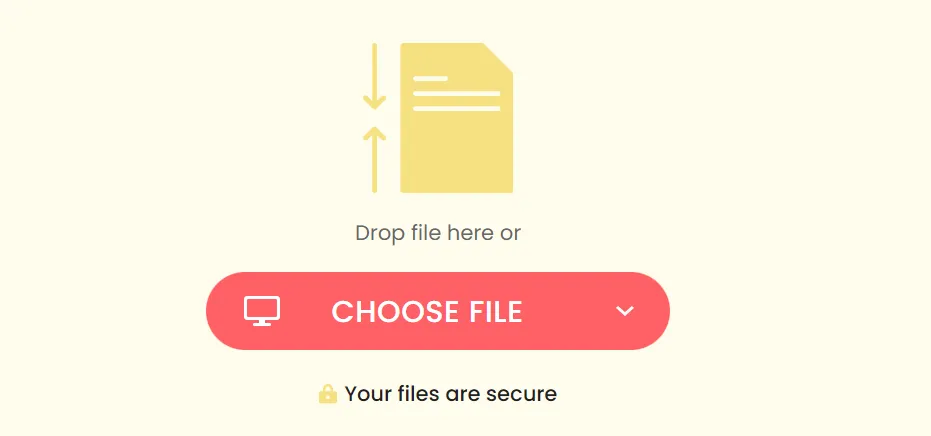
Online SodaPDF is an editing tool but there's a free trial version that you can use for a limited time. The online version is fairly robust, with a ton of features nested in the main All Tools menu. This is more or less the pattern that most PDF compressors online free and paid tools follow. Frequently used or popular features get a tab of their own, while other utilities are placed inside the All Tools menu. This makes it easy to access common tools as well as less used ones.
Features
Standard PDF features are available apart from the PDF compressor module, and these include file splitting and merging, file conversion, PDF editing, file and page management, security, image conversion tools, and so on. As mentioned, the product can be used for free during the free trial period, after which you will need to upgrade to a paid subscription. You can also opt for a desktop license to take advantage of even more advanced features, but SodaPDF online can handle most PDF tasks on its own.
Compare with 10 PDF compressor
| Tool | Price | Work on systems | Compress PDF | Edit PDF | Convert PDF | Compress quality |
| UPDF | US$39.99/year US$69.99/perpetual (partially free) Check its pricing plan in detail >> | Windows, Mac, iOS, and Android | Super High | |||
| Adobe Acrobat | US$239.88/year | Windows, Mac, iOS, and Android | High | |||
| Foxit PDF Editor | US$149/year | One license only Windows or only Mac | High | |||
| Free PDF Compressor | Free | Online | Low | |||
| PDFescape for Desktop | US$35.88/premium US$71.88/Ultimate | Windows | High | |||
| iLovePDF | US$48/year | Windows, Mac, iOS, and Android | Normal | |||
| Smallpdf | US$108/year | Online, Windows, iOS, and Android | Normal | |||
| PDF2Go | US$78/year | Online | Low | |||
| PDF Compressor | Free | Online | Low | |||
| SodaPDF Online | US$35.88/year | Online | Normal |
Conclusion
Now that we've seen so many online and offline PDF compressor utilities and services, which do you think is the best one? Among the considerations for choosing the right PDF compressor tool are cost, usability, simplicity, quality of conversion, and speed. Keeping those factors in mind, it's easy to see that UPDF is by far the best tool that you can use on Mac and Windows. It's a powerful PDF compressor to work with, and the features are bound to excite new users because they're all essentially great. Download it for free trial now!
Windows • macOS • iOS • Android 100% secure
 UPDF
UPDF
 UPDF for Windows
UPDF for Windows UPDF for Mac
UPDF for Mac UPDF for iPhone/iPad
UPDF for iPhone/iPad UPDF for Android
UPDF for Android UPDF AI Online
UPDF AI Online UPDF Sign
UPDF Sign Read PDF
Read PDF Annotate PDF
Annotate PDF Edit PDF
Edit PDF Convert PDF
Convert PDF Create PDF
Create PDF Compress PDF
Compress PDF Organize PDF
Organize PDF Merge PDF
Merge PDF Split PDF
Split PDF Crop PDF
Crop PDF Delete PDF pages
Delete PDF pages Rotate PDF
Rotate PDF Sign PDF
Sign PDF PDF Form
PDF Form Compare PDFs
Compare PDFs Protect PDF
Protect PDF Print PDF
Print PDF Batch Process
Batch Process OCR
OCR UPDF Cloud
UPDF Cloud About UPDF AI
About UPDF AI UPDF AI Solutions
UPDF AI Solutions FAQ about UPDF AI
FAQ about UPDF AI Summarize PDF
Summarize PDF Translate PDF
Translate PDF Explain PDF
Explain PDF Chat with PDF
Chat with PDF Chat with image
Chat with image PDF to Mind Map
PDF to Mind Map Chat with AI
Chat with AI User Guide
User Guide Tech Spec
Tech Spec Updates
Updates FAQs
FAQs UPDF Tricks
UPDF Tricks Blog
Blog Newsroom
Newsroom UPDF Reviews
UPDF Reviews Download Center
Download Center Contact Us
Contact Us

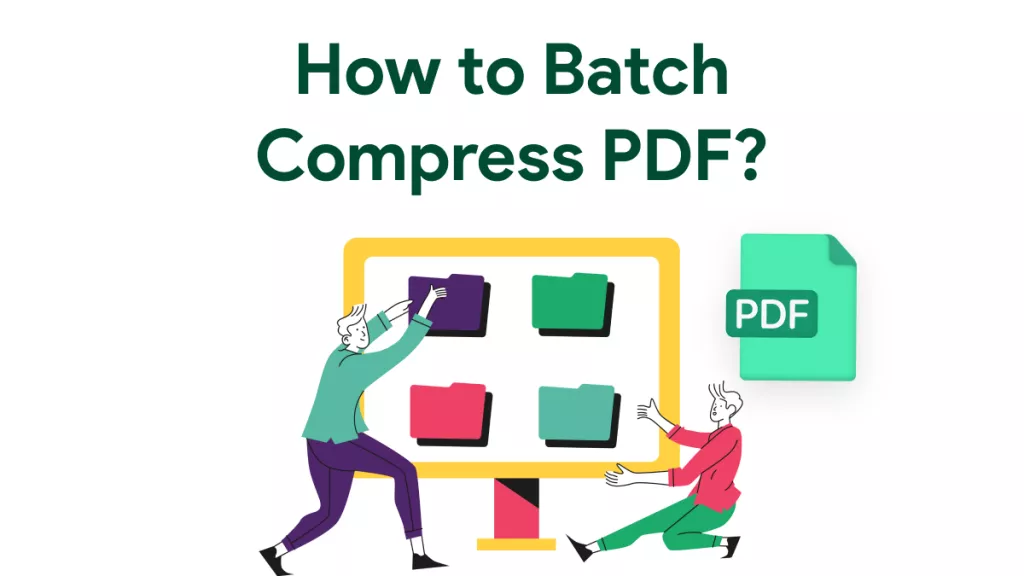




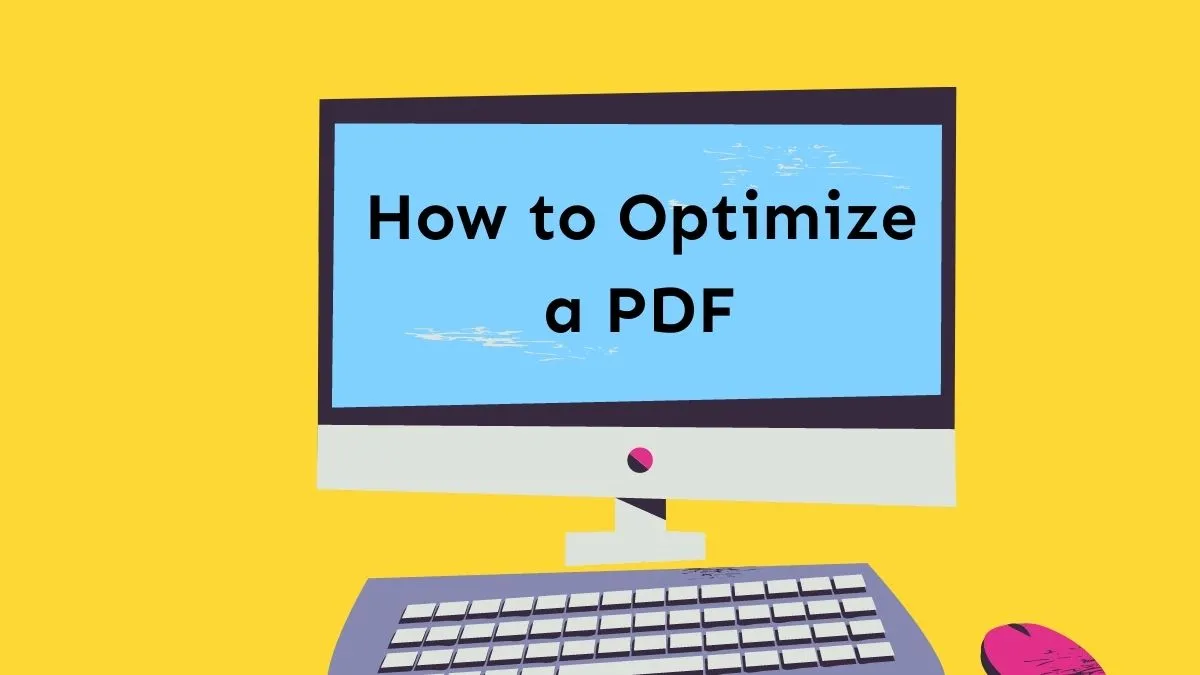

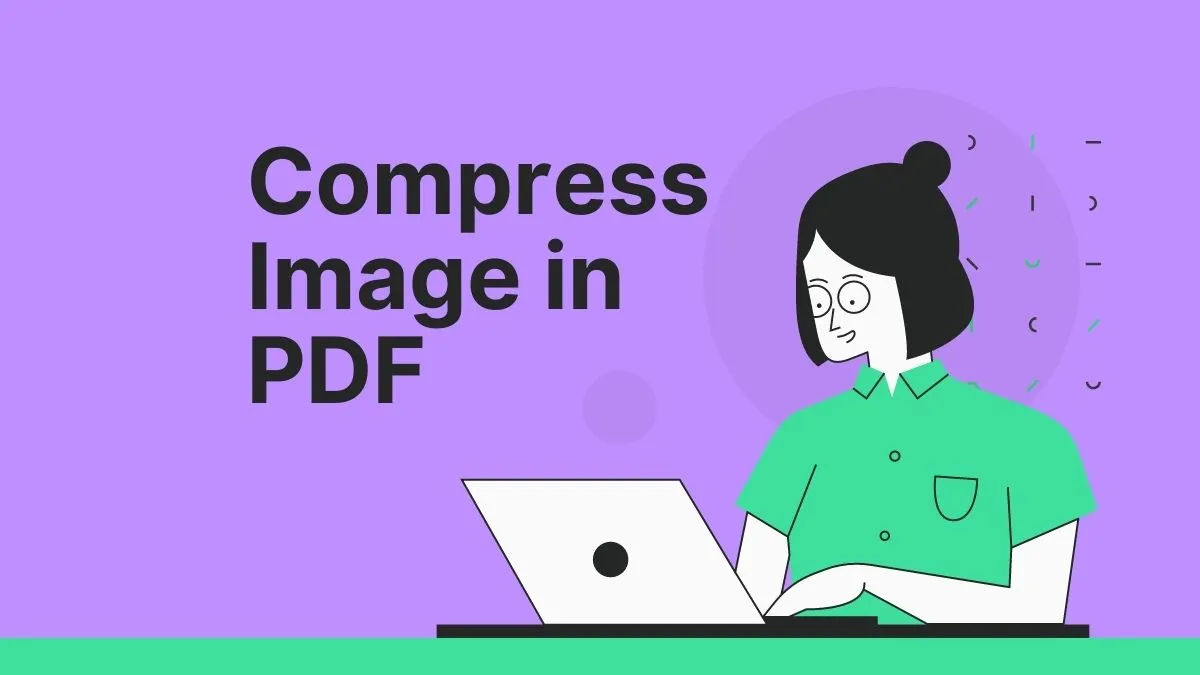
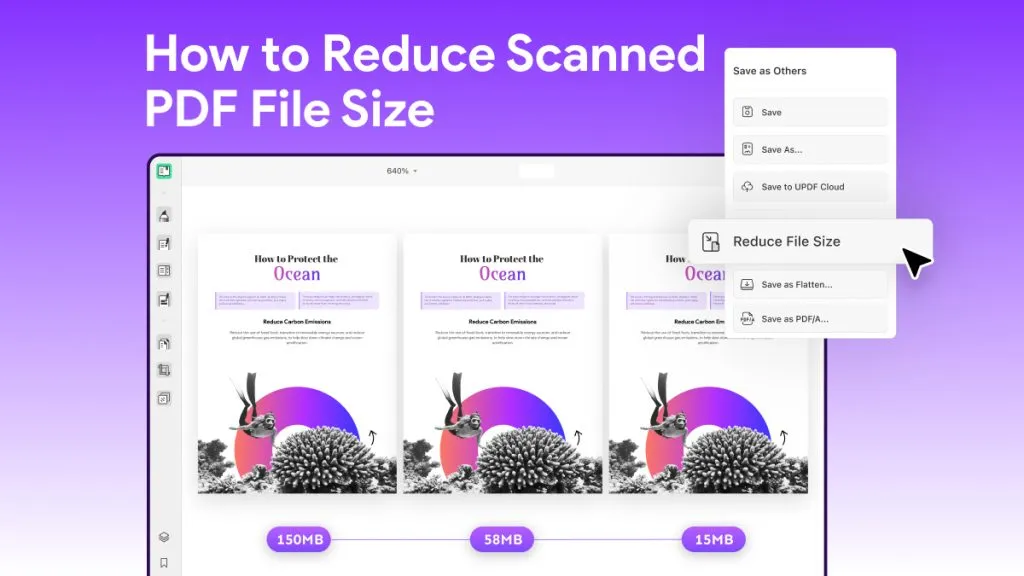
 Lizzy Lozano
Lizzy Lozano