The Virtual Certification Exam files are designed to work on specific software only to ensure the fair policy of virtual certifications. However, before appearing for this examination, you may need to practice with samples, but you will hardly find any way to open these files. So you are trying to convert VCE to PDF.
However, when you search online for VCE to PDF converters, you will come across some options and find out that none of them works or the tool does not exist on that website. So, in this article, we will be discussing the 2 most effective ways you use for this conversion.
Moreover, you will learn more about how UPDF can benefit you after this conversion to a PDF document from a VCE file.
Part 1. Convert VCE to PDF Offline Via DoPDF?
Offline VCE to PDF conversion, DoPDF, is a convenient way for those who need access to the content of their study materials in more popular such as PDF format. DoPDF is virtual printer software available in the market for free. It converts printable documents into PDFs.
This method is extremely useful, as direct VCE to PDF conversion almost never happens because of the proprietary nature itself. And for this method, you must use the VCE Designer software to read elements in VCE files, then convert these using DoPDF for printing to PDF.
This process preserves the content and formatting integrity of a native VCE file. Before you begin with the steps, you must ensure that you have both DoPDF and VCE Designer tools downloaded and installed on your devices.
Step 1: Launch VCE Designer and click "File" > "Open" to open your VCE file. Click to select the file, then press "Open," and your VCE file will open in this software.
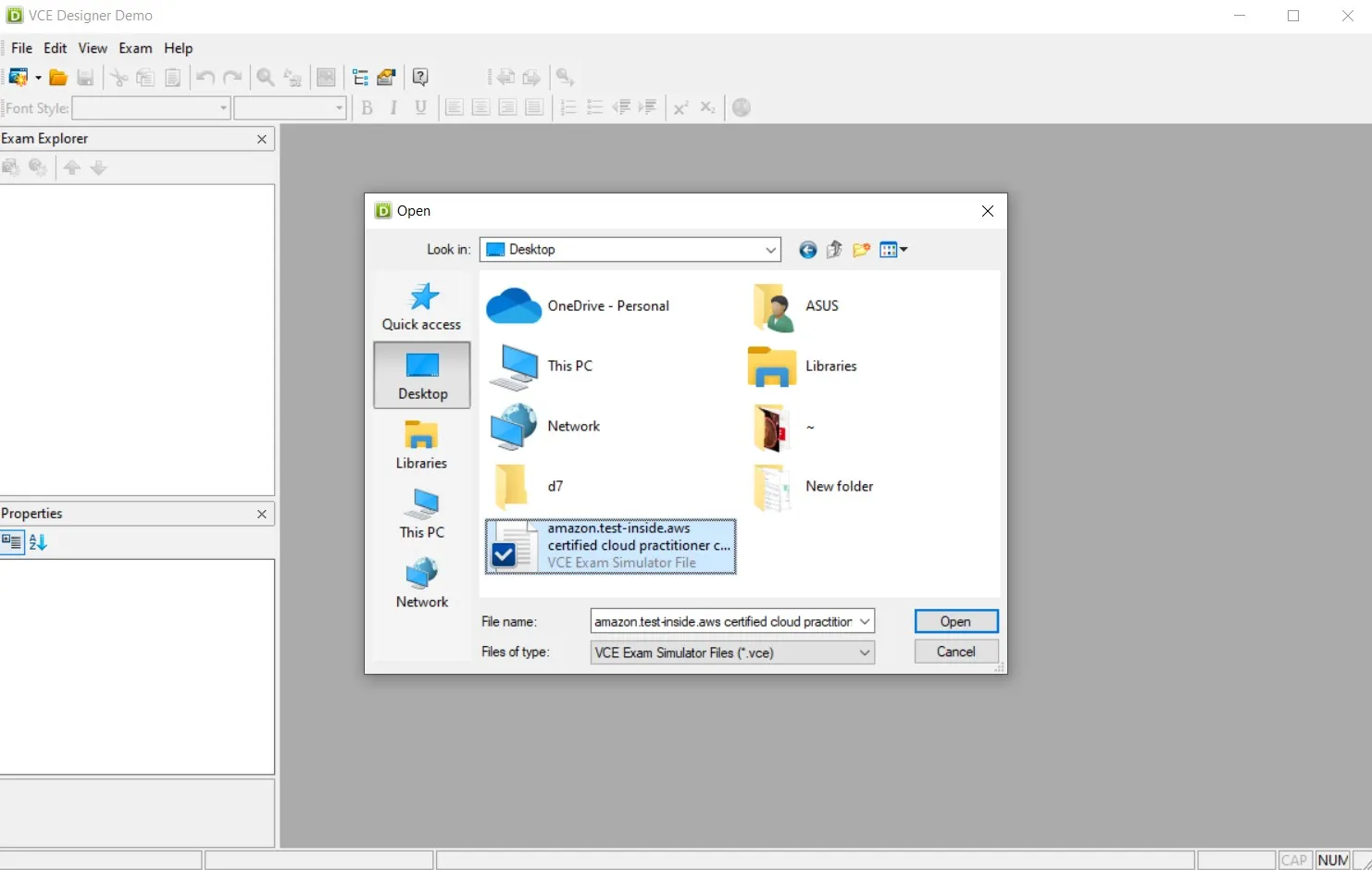
Step 2: Now click "File" > "Print" or press "Ctrl + P" to open printing options and select "DoPDF 11" as a printer and click "OK." Note that the version, i.e., 11, may vary depending on the version installed on your device.
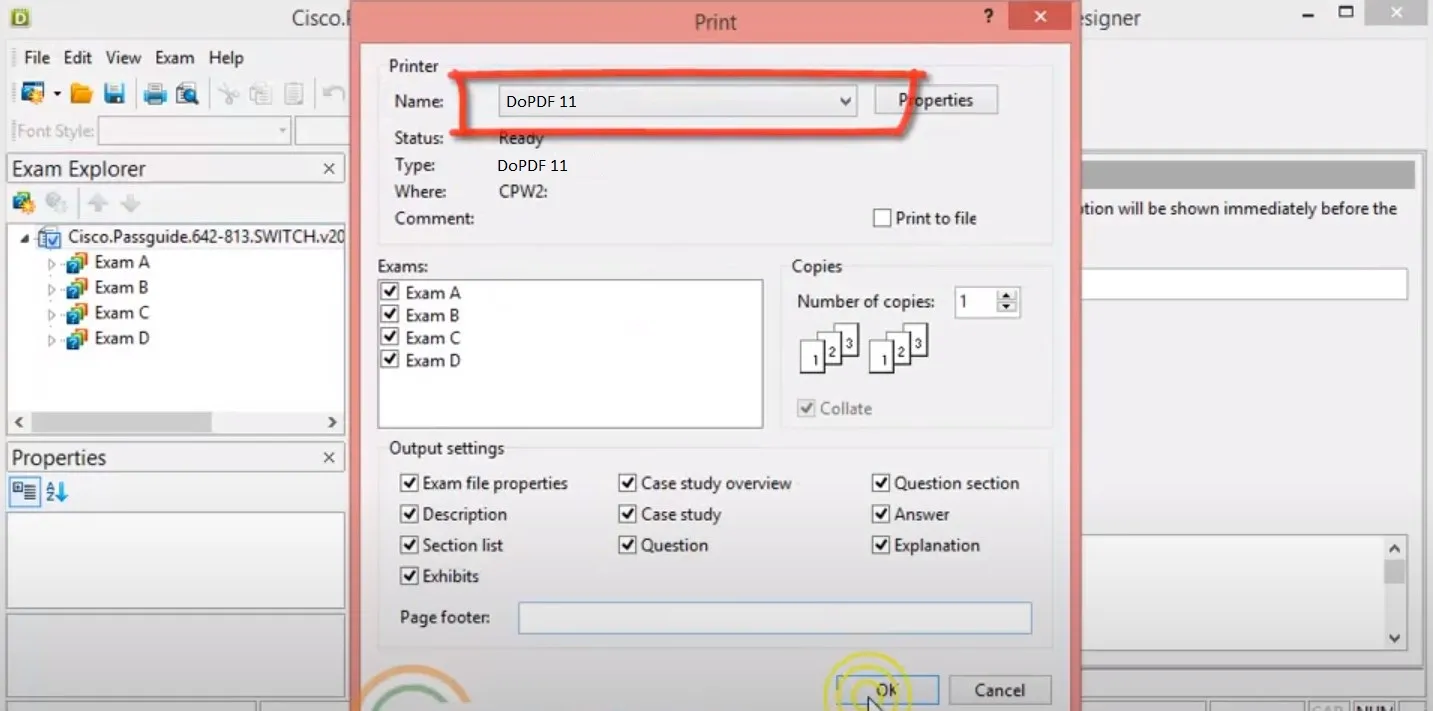
Step 3: As you complete this step, your VCE file will be saved on your PC as a PDF document.
Part 2. Convert VCE to PDF Offline Via CutePDF?
An effective and reliable solution for the conversion of VCE files to PDF offline is using CutePDF Writer. CutePDF Writer is a free virtual printer software that allows the conversion of any printable document into a PDF file.
Users can print their VCE files as PDFs by using VCE Designer with CutePDF Writer. This method facilitates its accessibility and usability on multiple platforms as well as several devices.
Step 1: Start the VCE Designer tool and click "File" to open your VCE file. Select the file from the file explorer window popup and click "Open." Now, your file will load in the VCE Designer interface.
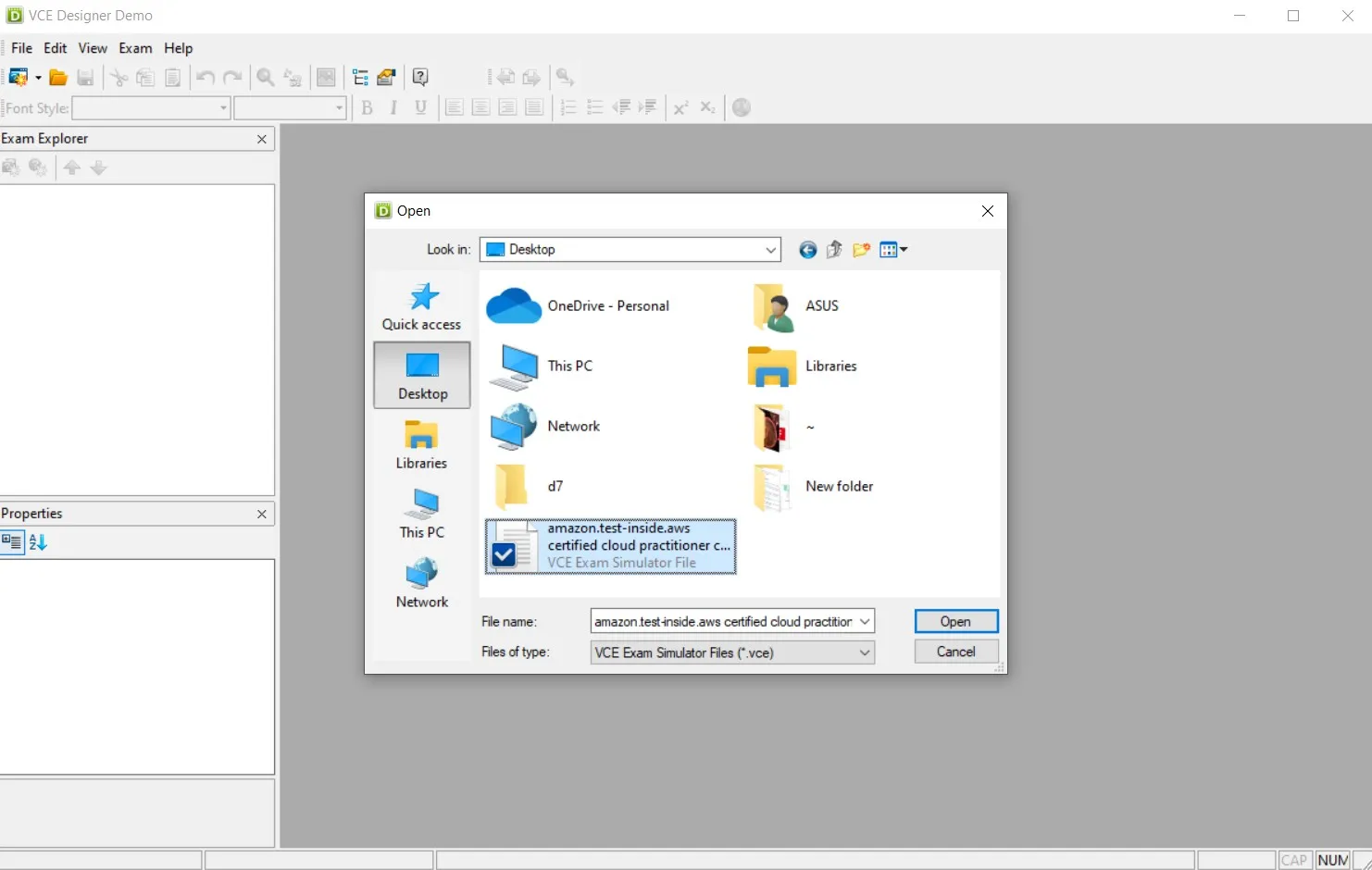
Step 2: You need to press "Ctrl + P" in this interface or click "File" then "Print." Ensure to select "CutePDF Writer" as your printer before you click "OK" to proceed.
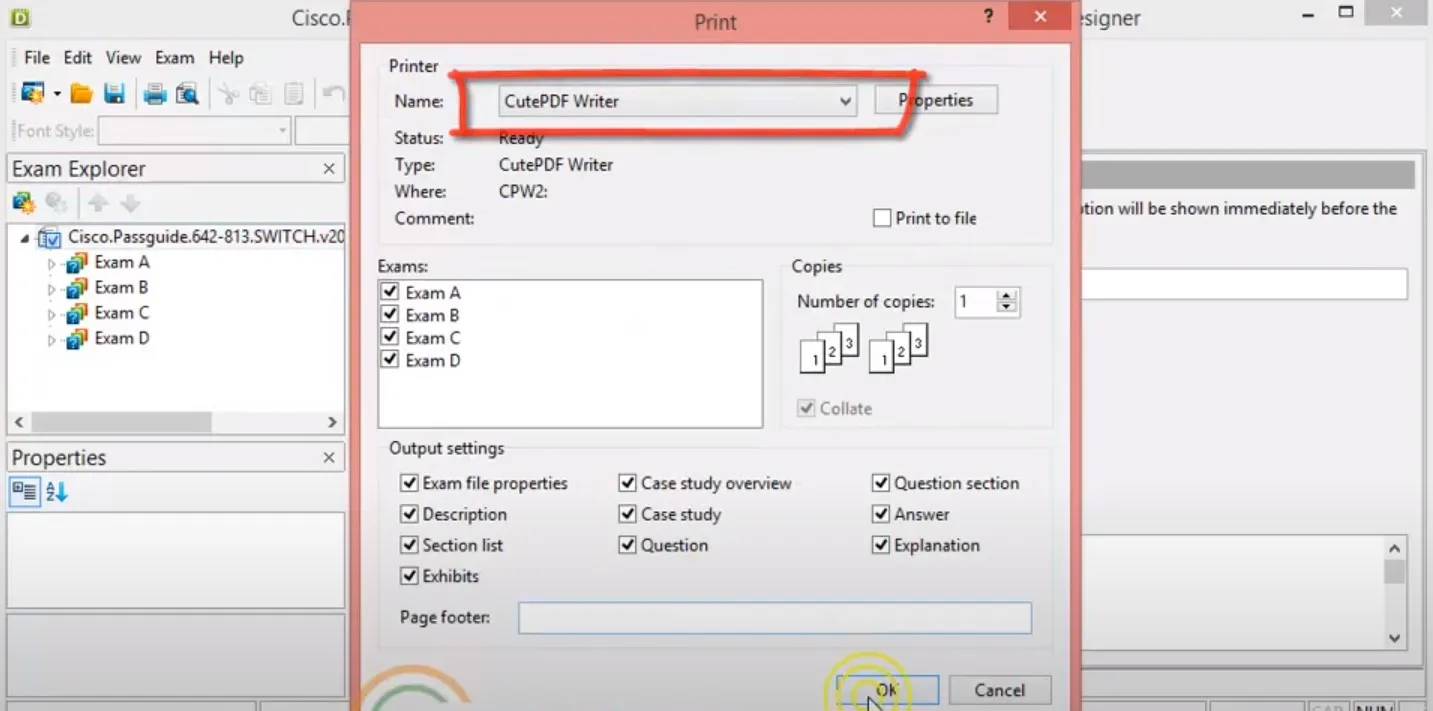
Step 3: A CutePDF Writer window will open where you need to press "Ctrl + S" to get the Save As option. Rename the PDF if you want to, and ensure that the type for saving your document is set to PDF. Click "Save," and the PDF document will be saved in the selected location.
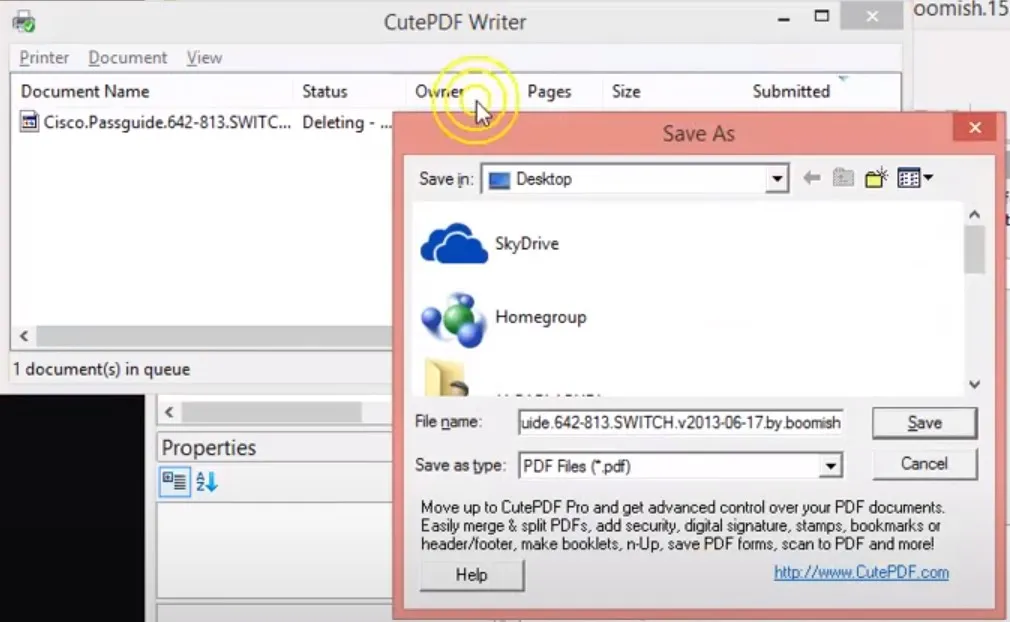
Part 3. Bonus Tip: The Best PDF Editor on Windows, Mac, Android and iOS
After you have converted the PDF file from the VCE file, converted AZW3 files to PDF, or even converted IPYNB files to PDF, you may need to edit the contents, and a PDF editor is required for that.
We recommend you use UPDF - An AI-integrated PDF Editor, Converter, Annotator, and Reader since it brings a very reliable and feature-rich PDF editing platform at a cheap price. It is packed with advanced functionality with features like UPDF AI, Edit PDF, Annotate PDF, Batch process, and more.
Download UPDF on Mac, Windows, Android, and iOS to enjoy these features on your devices.
Windows • macOS • iOS • Android 100% secure
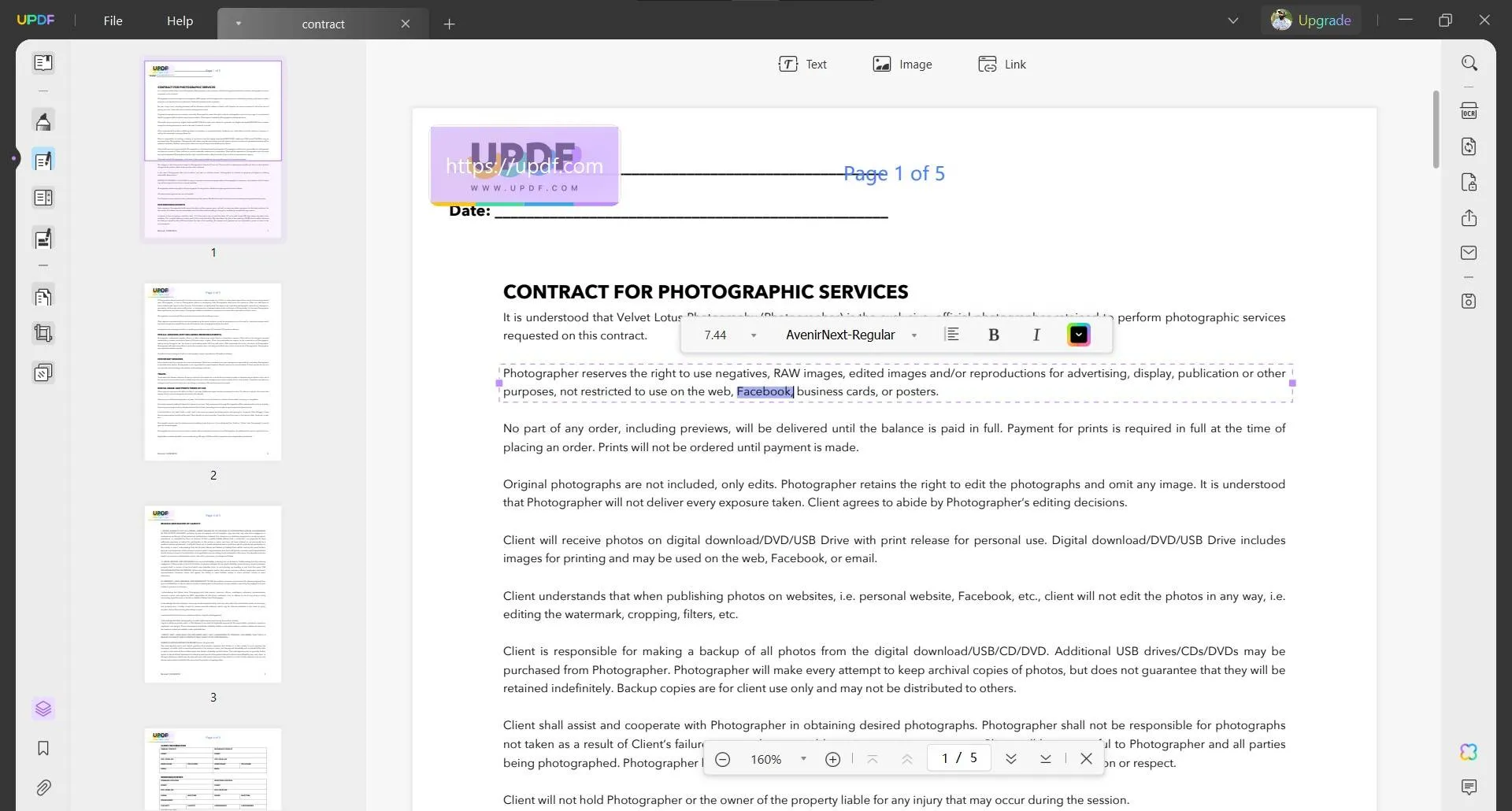
Let's have a better look at some of the key features offered by UPDF that you will benefit from.
- UPDF AI gives a ChatGPT integration experience within the UPDF interface. It allows you to translate, summarize and rewrite content.
- Convert PDF files to other common document formats and vice versa.
- OCR PDF converts scanned PDFs and images into editable PDF files with 99% accuracy. It supports 38 languages.
- With just one click, users can apply similar functions to files in batch.
- Attach files to PDF.
- Edit and add text, links or images in PDF using Edit PDF.
- Organize PDF documents by adding, removing or extracting pages. It can also handle split and merge functions.
- Reduce PDF file size by compressing PDFs without losing quality of content in PDF.
- View PDF documents for the most convenient reading experience. It also supports different viewing modes like slideshow, zoom, etc.
- Annotate PDF documents for adding comments or taking notes via text, highlighting, stickers, shapes, pencils, underlining, etc.
- Fill and Sign your PDF forms after editing them or creating them from scratch.
- UPDF Cloud securely stores all your PDF documents in its dedicated storage. It helps sync your work across 4 devices that are active on your account simultaneously.
- Protect PDF documents by adding permission control passwords or file opening passwords using UPDF.
That's not all about UPDF since it packs many more features to give users better value. You can explore in-depth details about UPDF's functionality by this Laptopmedia review and the below UPDF video tutorial.
The best way to learn how beneficial UPDF is by getting hands-on experience, and for that, you can download its app to use directly via the below buttons.
Windows • macOS • iOS • Android 100% secure
Part 4. FAQS About Converting VCE to PDF
Q1. How to Convert VCE File to PDF Online Free?
Currently, there is no way to convert VCE files online for free. Although some articles may advise using online techniques such as the PDFFiller tool, they are not effective to help in converting VCE files into PDF format since the tool is not available on their website.
VCE files are prepared only for the Visual CertExam Suite, which means they cannot be transformed to PDF using free online services directly.
Q2. What is the Best VCE to PDF Converter?
The top VCE to PDF converter for you depends on personal preferences. One of the popular options is the "VCE Exam Simulator" by Avanset. Users can also use this software for converting VCE files to PDF, but the tool is paid and not available free of charge.
Q3. How Do I Open a VCE file for Free?
To access a VCE file for free, you may use the "VCE Simulator" app accessible on mobile platforms. The app supports reading VCE files, but it is only available on a mobile platform. For desktop options, there are not many free solutions and full-fledged access usually demands buying software such as "The VCE Exam Simulator" by Avanset.
Ending Note
While there will be a lot of deceiving online links that claim to convert VCE to PDF for you, they simply don't work. In the end, you need an offline tool that works reliably, and we share 2 of the most reliable tools that you may choose for this conversion.
You can conveniently convert your documents with DoPDF and CutePDF. And if you want to edit the PDF files after converted from VCE, UPDF is the best options. It can assist you with different features like editing, taking notes, or even writing/explaining with UPDF AI. So, download UPDF to efficiently work with your VCE files after you convert them to PDF.
Windows • macOS • iOS • Android 100% secure
 UPDF
UPDF
 UPDF for Windows
UPDF for Windows UPDF for Mac
UPDF for Mac UPDF for iPhone/iPad
UPDF for iPhone/iPad UPDF for Android
UPDF for Android UPDF AI Online
UPDF AI Online UPDF Sign
UPDF Sign Read PDF
Read PDF Annotate PDF
Annotate PDF Edit PDF
Edit PDF Convert PDF
Convert PDF Create PDF
Create PDF Compress PDF
Compress PDF Organize PDF
Organize PDF Merge PDF
Merge PDF Split PDF
Split PDF Crop PDF
Crop PDF Delete PDF pages
Delete PDF pages Rotate PDF
Rotate PDF Sign PDF
Sign PDF PDF Form
PDF Form Compare PDFs
Compare PDFs Protect PDF
Protect PDF Print PDF
Print PDF Batch Process
Batch Process OCR
OCR UPDF Cloud
UPDF Cloud About UPDF AI
About UPDF AI UPDF AI Solutions
UPDF AI Solutions FAQ about UPDF AI
FAQ about UPDF AI Summarize PDF
Summarize PDF Translate PDF
Translate PDF Explain PDF
Explain PDF Chat with PDF
Chat with PDF Chat with image
Chat with image PDF to Mind Map
PDF to Mind Map Chat with AI
Chat with AI User Guide
User Guide Tech Spec
Tech Spec Updates
Updates FAQs
FAQs UPDF Tricks
UPDF Tricks Blog
Blog Newsroom
Newsroom UPDF Reviews
UPDF Reviews Download Center
Download Center Contact Us
Contact Us








 Cathy Brown
Cathy Brown 
 Katherine Brown
Katherine Brown 
 Rachel Bontu
Rachel Bontu 
 Donnie Chavez
Donnie Chavez