Google Forms is such a convenient way to create a form. You can create a survey or ask some basic information questions or opinions, send it to someone, get it filled in and get it back in a matter of a few minutes. However, sometimes you have someone who does not use an email, or cannot do this online due to lack of computer skills. In those situations, you may want to print the form and send it as a hard copy. Also sometimes you just want to save a copy of your form as PDF for your record in a backup folder of your computer. Here you will learn how to convert Google Form to PDF.
Part 1. Download Google Form as PDF By Printing
The most straightforward way to save Google Form as PDF is by using the "Printing" method. Here are some simple steps to follow:
Step-1. Open Google Forms
Open your saved Google Form through "Google apps" (circle with dots towards the right corner).
Alternatively, you can also open your saved Google Form through your Google Drive.
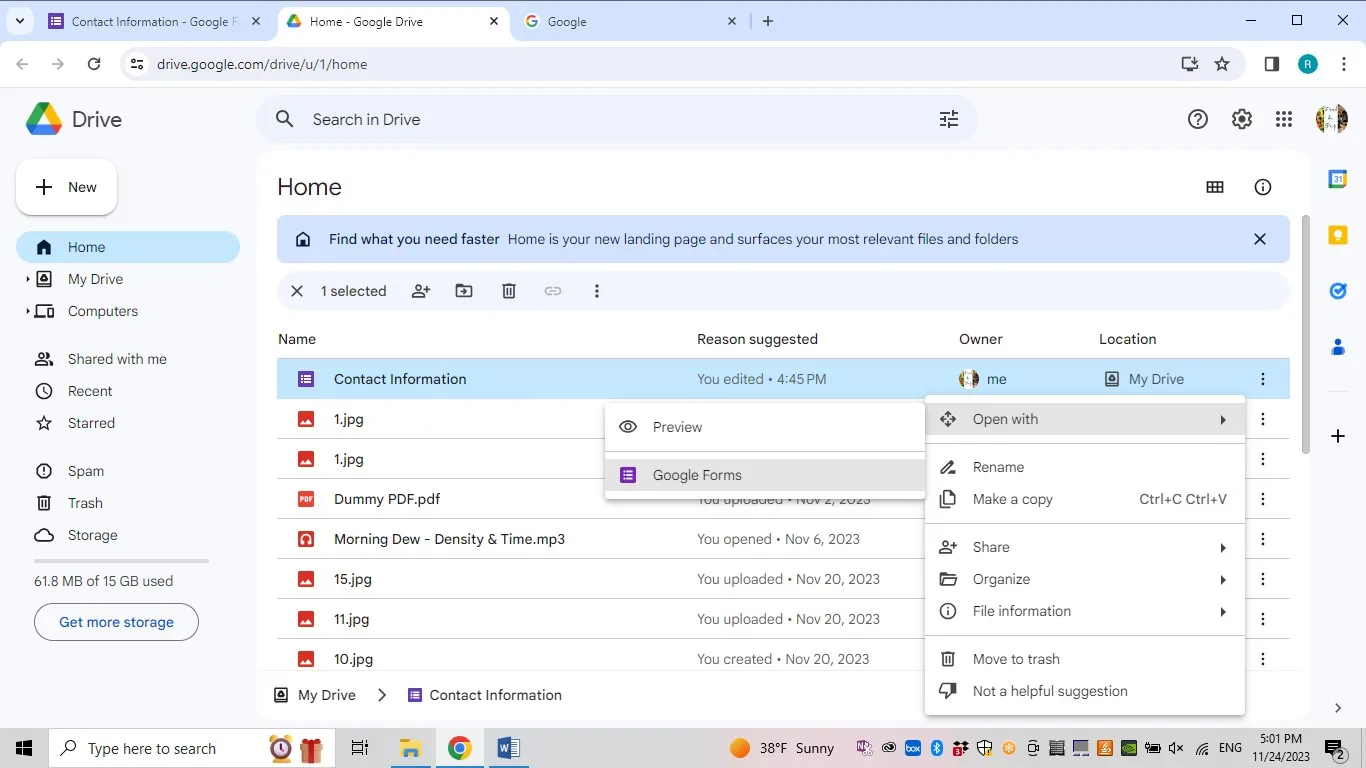
Step-2. Save as PDF
Click on the three dots which will open a menu bar. Select "Print".
A new pop-up print window will appear on the screen. From the "Destination" drop-down menu, pick "Save as PDF". Hit the save button to save the file in the chosen folder on your computer.
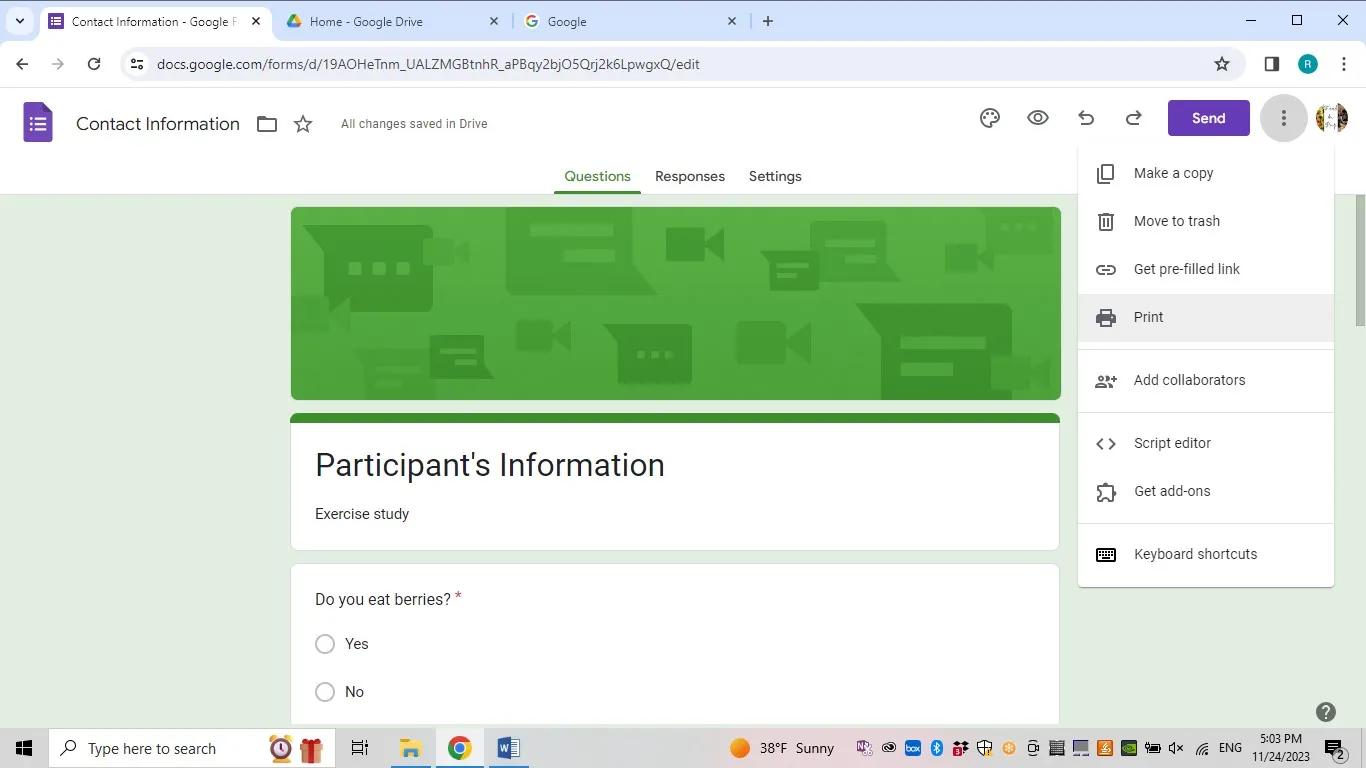
Wasn't that easy to create PDF from Google form.
Part 2. Export Google Form Responses to PDF by DataScope Add on
If you have a lot of responses to save as PDF, you have to save them as PDF every time you get a response using the "Print" Option as mentioned above. However, to save yourself time and extra effort, you can get the PDF made on its own every time someone sends back a response. Here are a few simple steps to do that:
Step-1. Add DataScope to Google Form
Open Google Form. Click on the circle with three dots, the menu options will open, click on the option to "Get Add-ons".
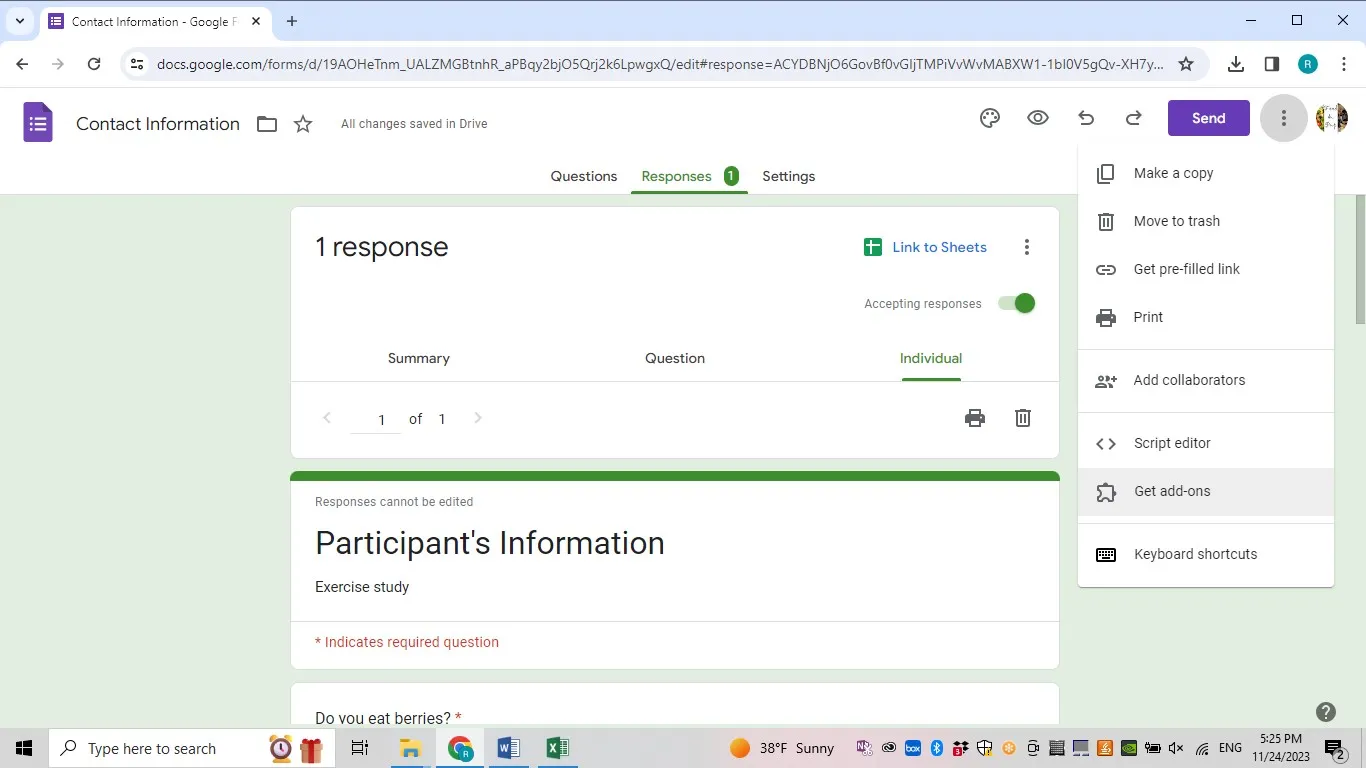
You will see the Google Workspace marketplace. Type in the search bar "DataScope". Once the search results show up, click on the DataScope "PDF builder".
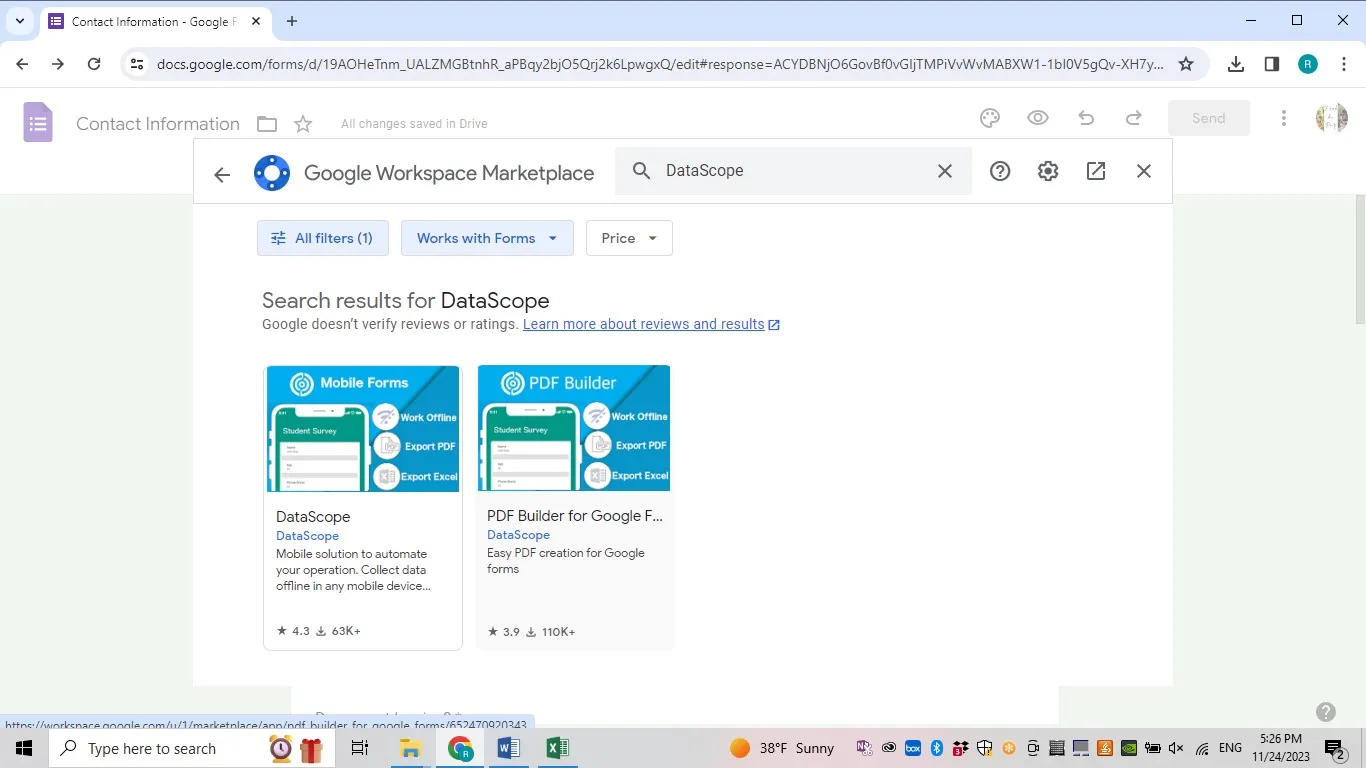
Once you pick the "PDF Builder" DataScope app, you will be prompted to install it. You will see a new Add-ons icon on the tools bar on the top.
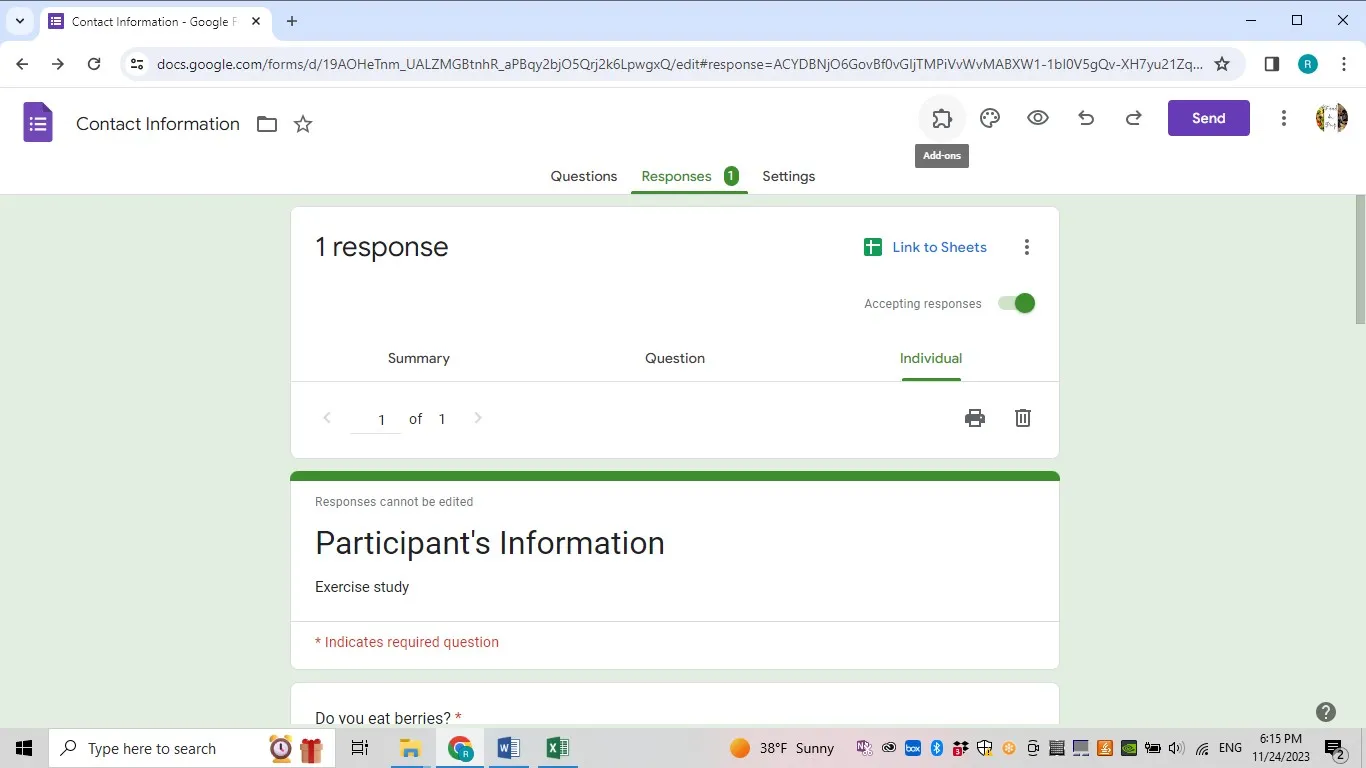
Click on the Ad-ons icon and select "Launch DataScope".
Once launched, it will ask you to create an account with DataScope. You can even register using a Google account. A dialogue box will appear, click on the "Edit PDF".
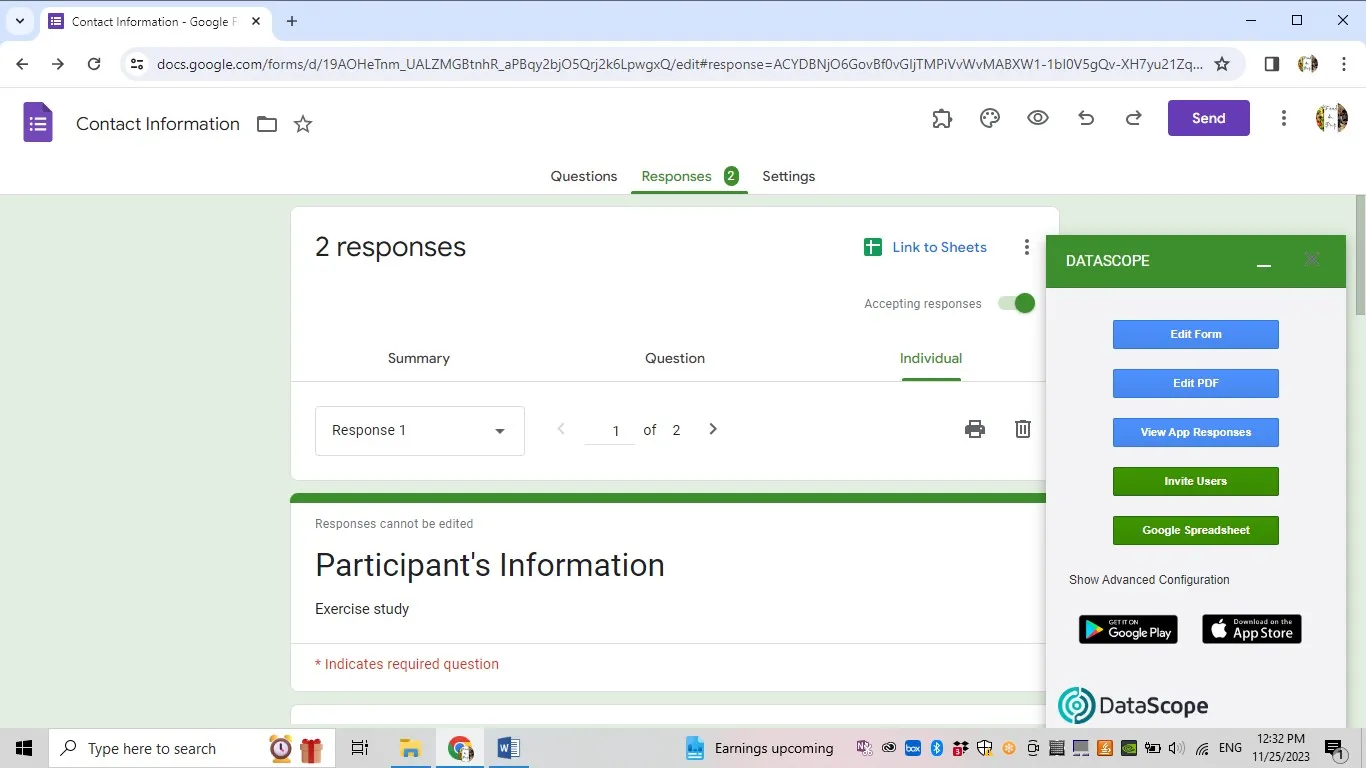
This will open the DataScope webpage and ask you to pick the customized or Standard PDF. Save your selection and close the page. You are all set.
Now, every time a response is submitted, you will not only get the PDF of that response in your email.
Part 3. Convert Google Form to Fillable PDF Forms with PDFFiller Add On
The PDF files created from the methods introduced above are not fillable. If you want to convert Google Forms to fillable PDF forms, you can follow the below guide by using PDFfiller Add-on.
Step 1. Click the three dots circle and then on "Get Add-ons" from the menu after opening your Google Form. In the search bar, search for PDFFiller. Select PDFFiller and it will be added to the add-ons. You have to also register with PDFFiller simultaneously or before adding it to the add-ons.
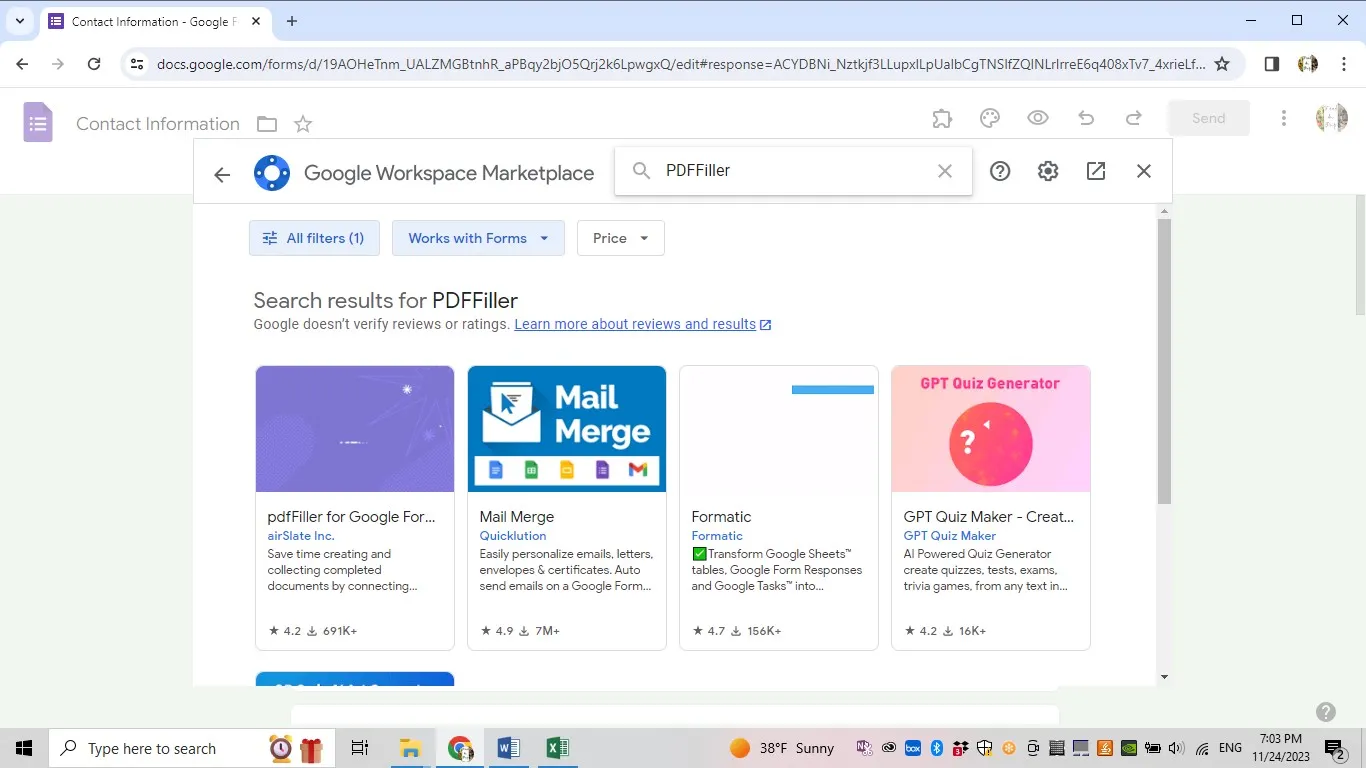
Once added, click on the add-ons icon and select "PDFFiller for Google Forms".
Click on "Start workflow" and choose the template you want to use from your PDFFiller template list. Then click on the "Map".
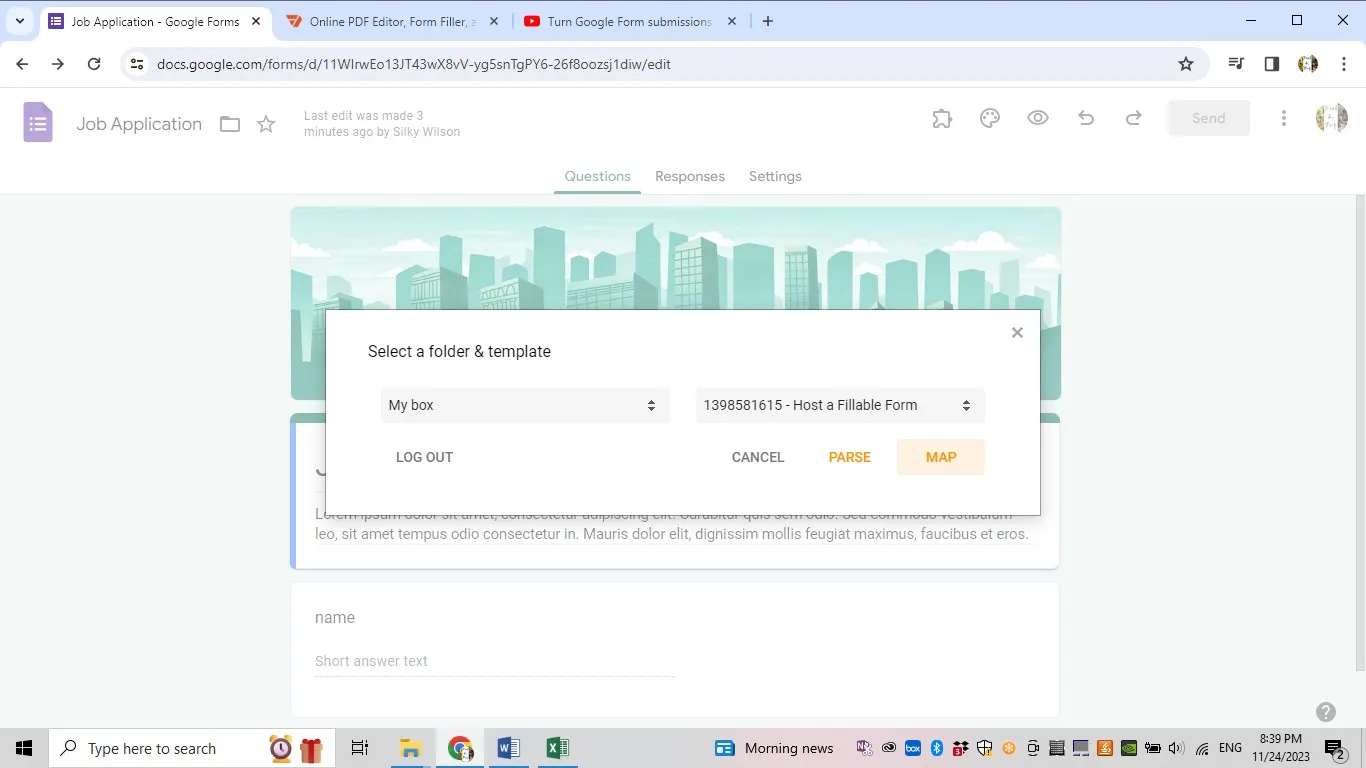
A new pop-up window will show up where you will be able to add the fields to your form. When done adding hit "Map" at the bottom.
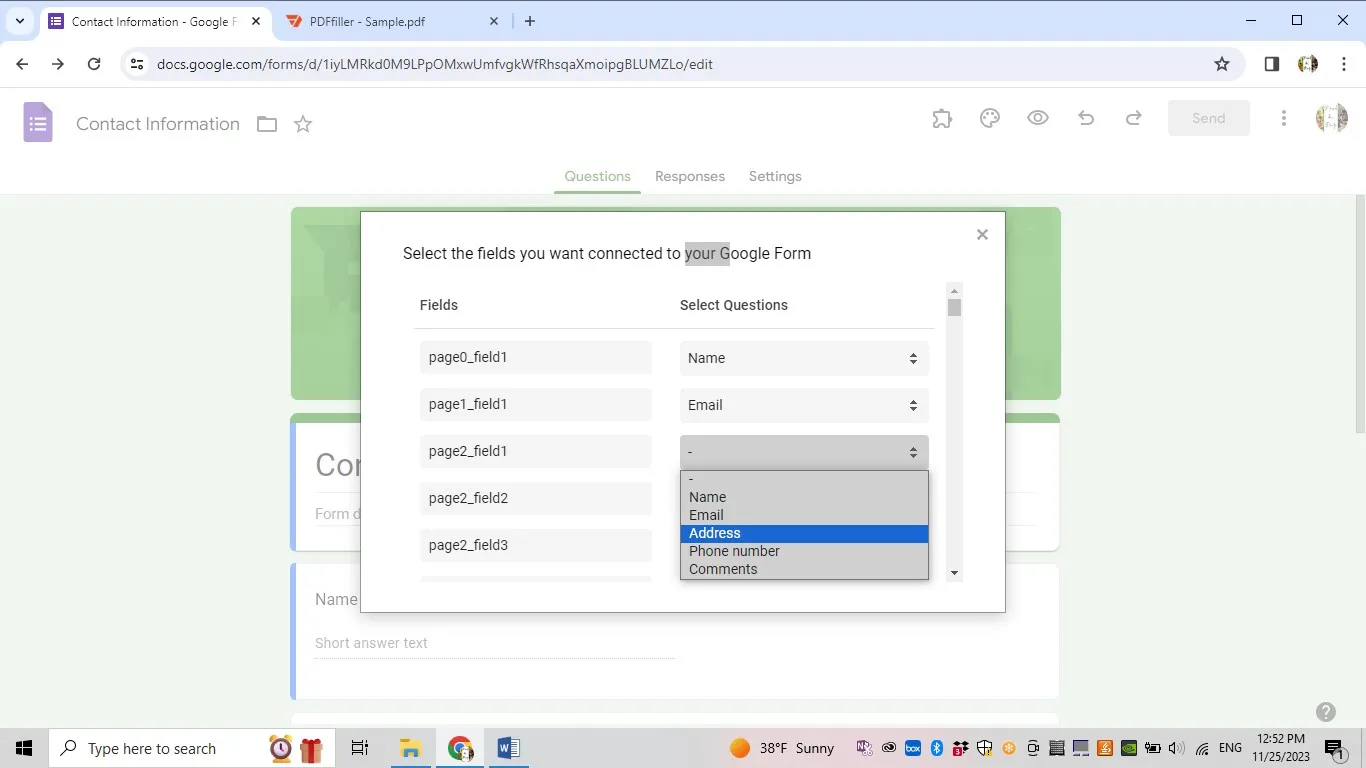
You will be able to see the fillable PDF form in your document folder in PDFFiller.
Part 4. Bonus Tip: How to Create Fillable PDF Forms
If you want to create fillable PDF forms instead of creating Google froms, you can use UPDF. UPDF offers fillable form feature that can be used to create or edit forms. Besides the form features, UPDF has a comprehensive set of editing and annotation tools. The tools it has to offer are at par with other more conventional PDF editors but the price is almost 10 times lower. Most importantly, UPDF has an integrative AI that allows PDF content comprehension without any effort from your side. Additionally, UPDF has the following tools to offer: full-screen view with annotation tools in presenter view, sign and stamp PDF, add bookmark and watermark, add a background, crop pages, combine files, OCR scanned documents, compress PDF, Flatten PDF and Print, etc. You can download UPDF via the below button and follow the below guide to create fillable PDF forms.
Windows • macOS • iOS • Android 100% secure
Here is the step-by-step guide to creating fillable PDF forms:
Step-1- Open form with UPDF
Launch UPDF and open the non fillable PDF form that you create with UPDF. You can go to the "File" menu and click "Open File".

Step-2. Prepare Fillable Form
Click on the "Prepare Form" icon on the left panel. You will see a banner of form-preparing tools on the top.
There is a "Text field" icon, to add any text filed; a "Check box" icon to make tick marks available in different shapes; a "Radio Button" to mark the selection; "Dropdown button" to add a drop down options; "List box" to add any kind of list; "OK" button to add action buttons; "Digital signature" to add the area to sign the PDF, "Duplicate across pages" icon will allow you to duplicate the contents you added in a specific "Custom" or a range or all pages; "Create multiple copies" will help make multiple copies of the selected fields. Towards the right end of the banner, there is another set of tools, form field recognition, clear form (this is an irreversible option), and import and export data.
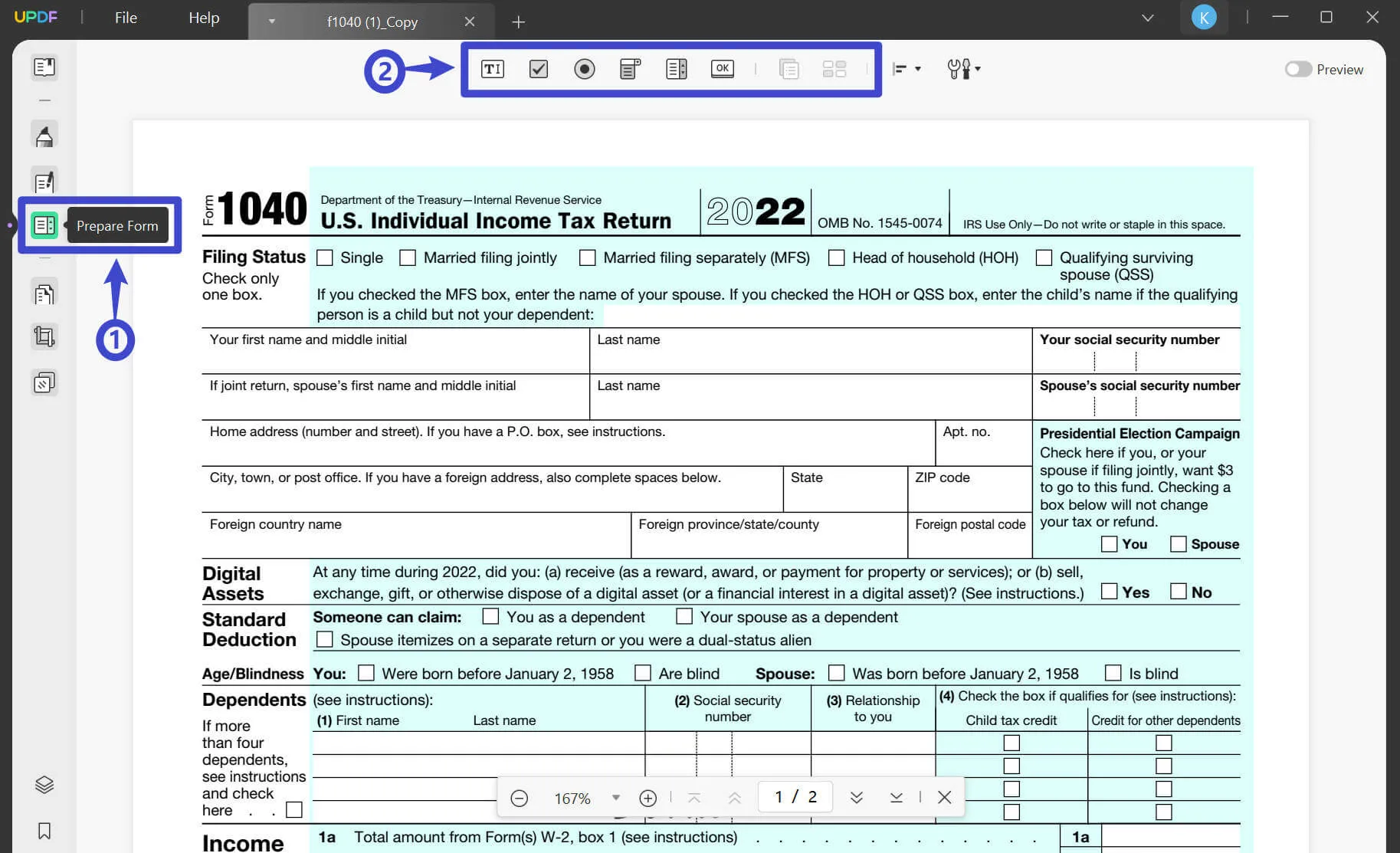
UPDF is getting popular owing to its unique features. Big media like Tech Advisor has written a great review about UPDF which you can read here.
To use all these features at such a low price, download your own copy of UPDF by clicking the link below.
Final Words
Now, we are sure you know how to convert Google Forms to PDFs. You can choose the way you like from these 3 methods. And for those who do not want to use Google Forms to create online forms but just want to create one PDF fillable form, you can use UPDF. UPDF is a convenient and comprehensive PDF editor which has a lot to offer. You can not only create and edit fillable PDF forms but also edit PDF, annotate PDF, summarize PDFs, and more. Click the link below to get a free trial and purchase a premium copy to enjoy all the features if you like it.
Windows • macOS • iOS • Android 100% secure
 UPDF
UPDF
 UPDF for Windows
UPDF for Windows UPDF for Mac
UPDF for Mac UPDF for iPhone/iPad
UPDF for iPhone/iPad UPDF for Android
UPDF for Android UPDF AI Online
UPDF AI Online UPDF Sign
UPDF Sign Read PDF
Read PDF Annotate PDF
Annotate PDF Edit PDF
Edit PDF Convert PDF
Convert PDF Create PDF
Create PDF Compress PDF
Compress PDF Organize PDF
Organize PDF Merge PDF
Merge PDF Split PDF
Split PDF Crop PDF
Crop PDF Delete PDF pages
Delete PDF pages Rotate PDF
Rotate PDF Sign PDF
Sign PDF PDF Form
PDF Form Compare PDFs
Compare PDFs Protect PDF
Protect PDF Print PDF
Print PDF Batch Process
Batch Process OCR
OCR UPDF Cloud
UPDF Cloud About UPDF AI
About UPDF AI UPDF AI Solutions
UPDF AI Solutions FAQ about UPDF AI
FAQ about UPDF AI Summarize PDF
Summarize PDF Translate PDF
Translate PDF Explain PDF
Explain PDF Chat with PDF
Chat with PDF Chat with image
Chat with image PDF to Mind Map
PDF to Mind Map Chat with AI
Chat with AI User Guide
User Guide Tech Spec
Tech Spec Updates
Updates FAQs
FAQs UPDF Tricks
UPDF Tricks Blog
Blog Newsroom
Newsroom UPDF Reviews
UPDF Reviews Download Center
Download Center Contact Us
Contact Us









 Delia Meyer
Delia Meyer 

 Cathy Brown
Cathy Brown 
 Donnie Chavez
Donnie Chavez 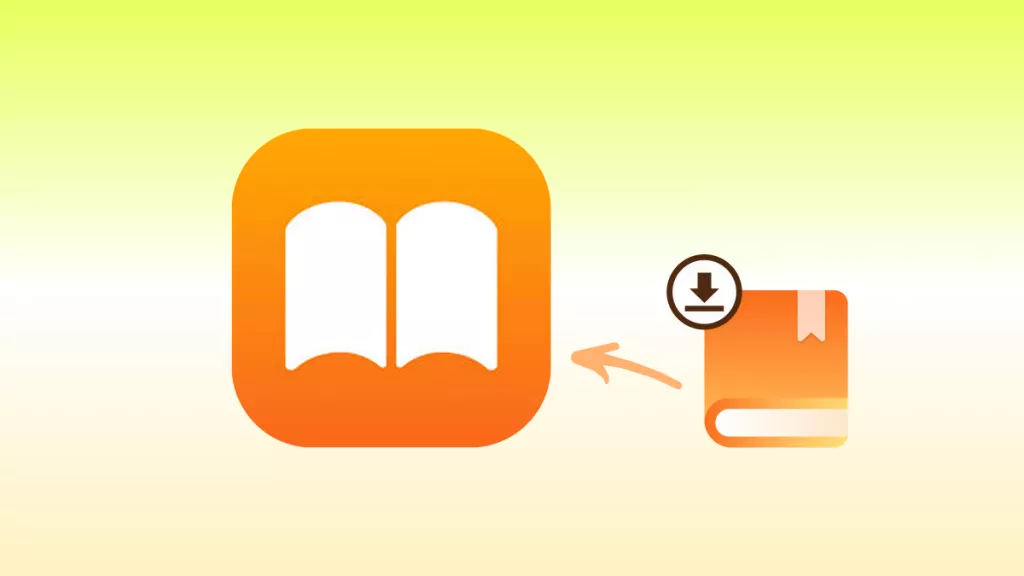
 Bertha Tate
Bertha Tate