Various image sizes and resolutions present challenges, including inconsistent presentation and difficulties while printing and sharing files. Moreover, managing individual images becomes more complicated when compiling documents for professional or academic use. To tackle these issues, a strategic solution includes the conversion of JPG to A4 PDF format.
Moreover, this transformation ensures a consistent and professional look while making the compilation of images more straightforward to ensure compatibility with printing. Read this article till the end to learn how to convert JPG to PDF A4 through different tools and their potential benefits.
Part 1: How to Convert JPG to PDF with A4 Size via UPDF?
UPDF is a versatile AI PDF tool that streamlines the transformation of image files into PDFs, especially JPG to A4-size PDFs. While converting to A4 size, UPDF maintains the resolution of the original images to avoid any quality loss. Furthermore, the supported formats of the software to create PDFs include CAJ, Word, Excel, PowerPoint, Images, and even blank pages.
With its user-friendly interface, users can quickly generate documents with custom dimensions or opt for standard sizes like legal, A4, and A3. In addition to standard size, you can choose your preferred page size, like a letter, JIS B4, B5, or tabloid. The orientation on the PDF file can also be customized in either portrait or landscape. Additionally, the conversion results in optimized file sizes to improve storage efficiency and make the sharing process more straightforward.
Step-by-Step Instructions to Convert JPG to A4 PDF Using UPDF
UPDF provides a flexible solution to convert JPG to A4 size PDF to address the challenges of handling images in different contexts. Now, let's discuss the easy-to-follow steps of using UPDF to change an image format into the standard paper size.
Step 1. Download and Launch UPDF for JPG to PDF Conversion
First, press the "Free Download" button available below to download the UPDF toolkit and install the software on your device by following the provided instructions. Open UPDF to start using its features for PDF creation and document management.
Windows • macOS • iOS • Android 100% secure
Step 2. Create PDF from the Image for Conversion
After launching the software, go to the top left side of the main window and hit the "File" tab. From the drop-down menu of this tab, hover over the "Create" option to get its extended menu. From this menu, choose the "PDF from Image" option to open a new dialogue box.

Now, import the pictures and press the "Yes" button when asked about combining all images into one PDF. Afterward, the images will be opened as a PDF in the UPDF editing window.
Step 3. Access the Print Menu and Customize the Page Size to A4
Within this window, navigate to the top, click on the "File" tab, and select the "Print" option from the drop-down menu. This will lead you to a print dialog box offering several customization features. Next, opt for the "Microsoft Print to PDF" by selecting it from the "Printer" drop-down menu.
Then, click on the drop-down menu labeled "Paper Size" situated on the left side of the dialog box, and select the "A4" page size. Once you are done with resizing, press the "Print" button to convert JPG to A4 size PDF.
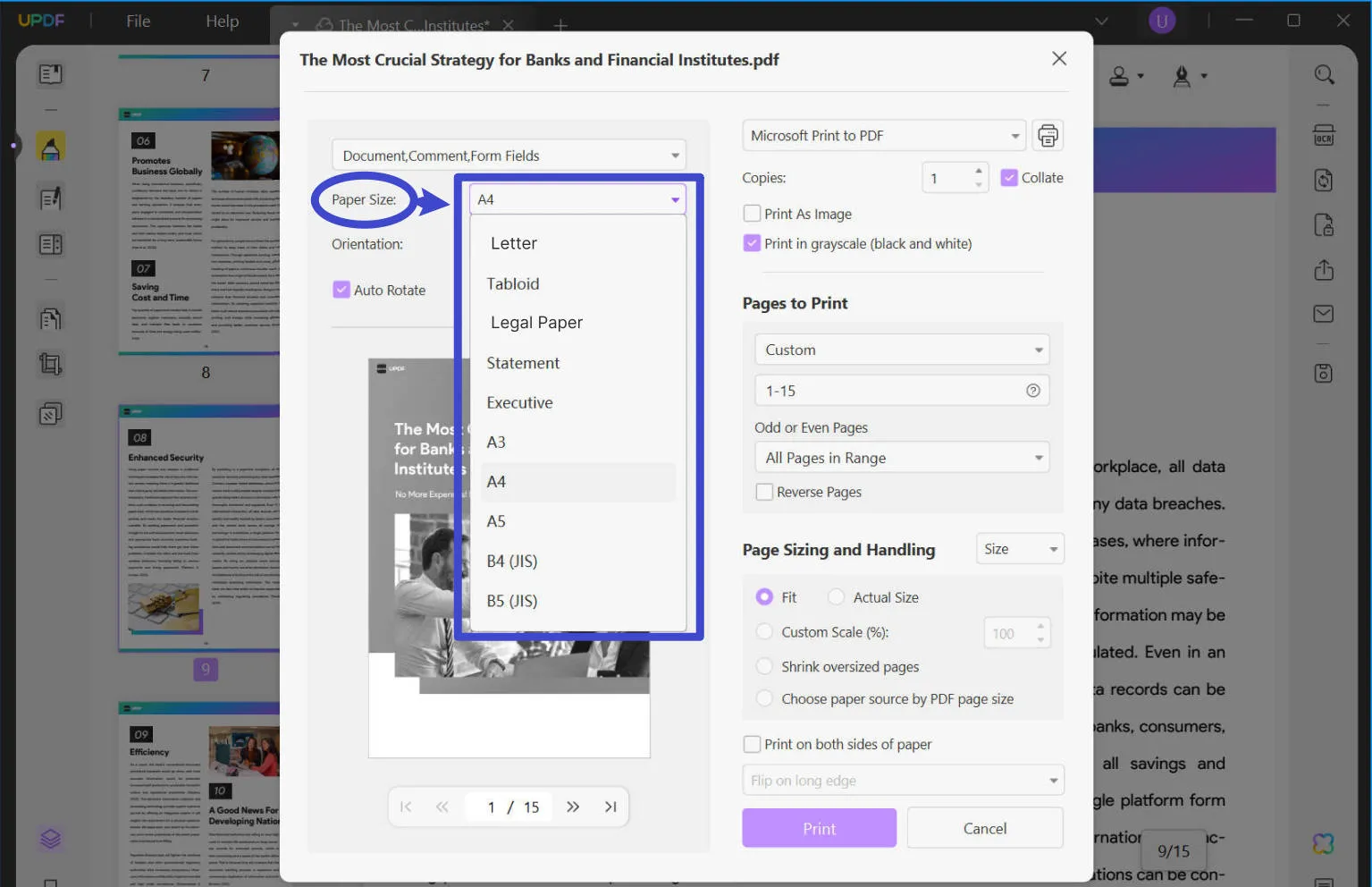
What Else Can UPDF Do?
- UPDF goes beyond simply converting JPGs to A4 PDFs and offers flexibility to choose from various formats and dimensions. You can create PDFs with UPDF from GIF, JPG, BMP, Excel, and any other format.
- The "Crop Pages" feature in this software is a powerful tool that enables precise modifications to trim and refine pages within the PDF. With this intricate modification, you can get a polished presentation of your documents.
- UPDF supports batch conversion of JPG to A4 PDF, which will save you a lot of time to improve efficiency.
- By utilizing advanced OCR technology, it recognizes text from the images or scanned PDF documents to make them editable and searchable.
- You can optimize the storage of your system by using UPDF compression capabilities. This will further reduce the image size to simplify the sharing process.
Part 2: How to Convert JPG to A4 PDF via PDFelement
PDFelement provides a user-friendly interface for effortless PDF conversion and editing. Its OCR technology ensures reliable text extraction from JPGs and scanned PDFs. Moreover, the batch conversion and PDF creation features simplify the conversion of large volumes of files to enhance efficiency for users. In the following section, let's explore the method of JPG to PDF A4 transformation using PDFelement.
Step 1. Begin the PDF creation process by launching PDFelement on your device. Now, tap the "Create" icon in the upper-left corner of the main window and then select the "From File" option from the drop-down menu. Afterward, upload all the images you want to convert from JPG to A4 PDF.
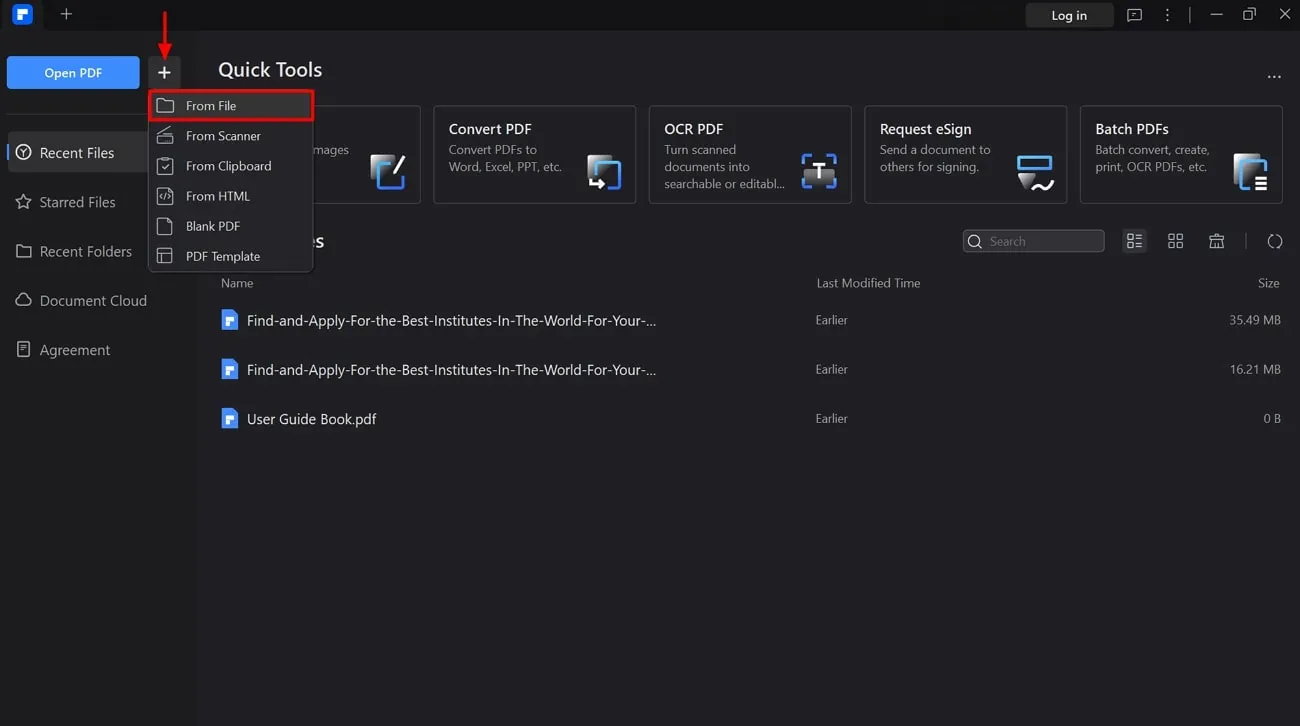
Step 2. Once the file is imported, it will open up in a new window. Here, click on the "Print" icon that will launch a dialog box in front of you. Within the "Print" dialog box, choose "Microsoft Print to PDF" from the "Printer" drop-down menu. Under the "Print Setting" section, opt for the "A4 21 x 29.7 cm" in the "Paper Size" option. Finally, click the "Print" button at the bottom of the dialog box to obtain your A4 file.
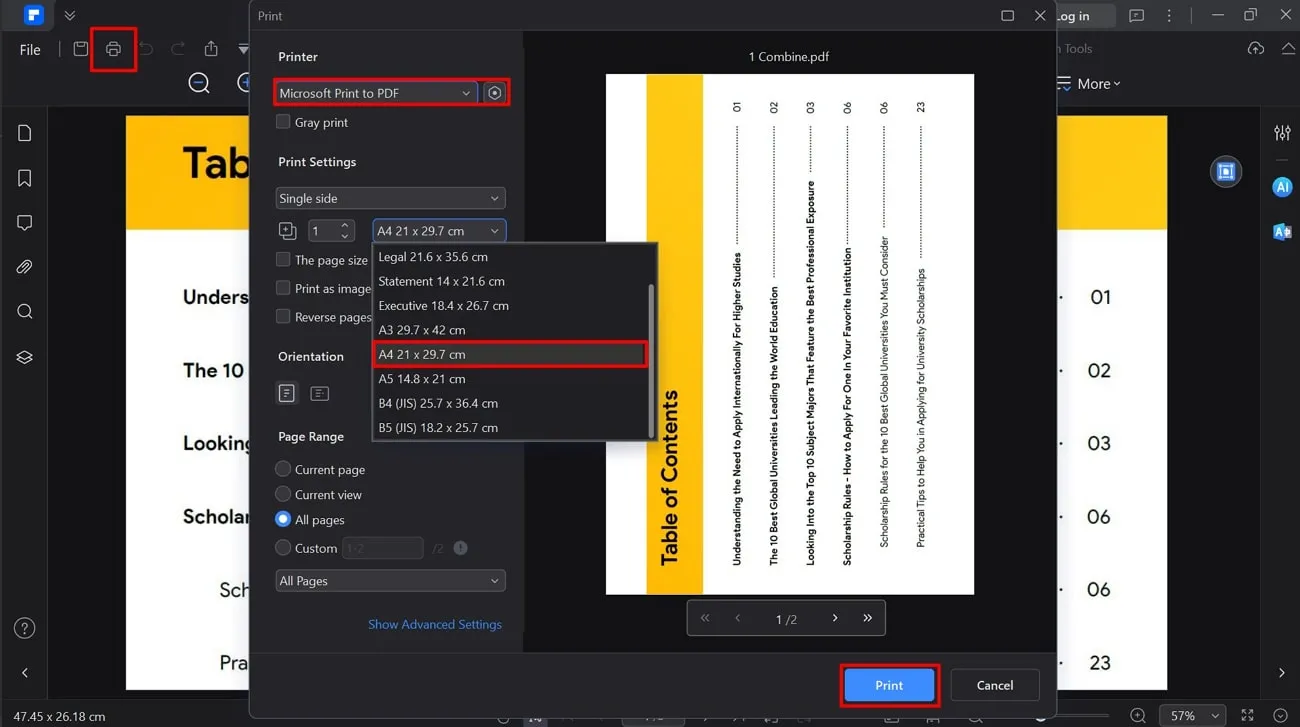
Comparison Between UPDF and PDFelement
Now, let's discuss the features of UPDF and PDFelement through the detailed comparison chart provided below to help you make an informed decision.
| Features | UPDF | PDFelement |
| Pricing | Yearly Plan: US$35.99 Perpetual Plan: US$55.99 UPDF AI: US$59/year | Quarterly Plan: US$29.99 Yearly Plan: US$79.99 Perpetual Plan: US$103.99 |
| OCR Conversion | ||
| Easy to Use | ||
| Crop Pages | ||
| Cost-Effective | ||
| Elegant UI/UX Design | ||
| Compatibility | Windows, Android, Mac, iOS | Windows, Mac, iOS, Android |
After closely comparing UPDF and PDFelement, UPDF stands out as the better option. With its versatile features and easy-to-use interface, it surpasses PDFelement. You can get the additional advantages of UPDF, as mentioned below, to streamline your workflow.
- Users can access a comprehensive toolkit for PDF tasks, from converting JPG to PDF A4 size to editing the documents.
- The UI design and minimalist theme of the interface allow users to navigate and use the software smoothly to make their conversion effortless.
- UPDF is built to be lightweight and utilizes minimal resources while converting documents to ensure perfect performance on various computers.
- You can enhance precision and efficiency in tasks while using the AI-integrated tool.
To enjoy an improved PDF experience, you can hit the "Free Download" button linked below. In addition, go ahead and upgrade to UPDF Pro to enjoy limitless document conversion and management.
Windows • macOS • iOS • Android 100% secure
Part 3: The Benefits of Converting JPG to A4 size PDF
A4 PDFs present a well-organized format that maintains the layout of the original images while being easy to handle and compatible. Additionally, this conversion typically reduces file sizes and improves storage efficiency with document management systems. In the following section, we'll brief you about the benefits of transforming JPG to A4 size PDF to streamline the management of documents.
- Standardization: A4 is a standard paper size used worldwide and works well with different systems and processes everywhere. When you convert JPG to A4 size PDF, it means you're making your document match this standard.
- Consistent Printing: Printers are set up to handle this size by default, as A4 is the most common size for printed documents globally. So, if you turn your images into A4 size PDFs, you're making sure they will look the same when printed, no matter what kind of printer is used.
- Professional Presentation: The standard paper size A4 is often linked to professional and formal documents like business reports or academic papers. The conversion of your JPGs into A4-size PDFs gives your content a polished and professional look and makes it suitable for different situations.
- Document Organization and Distribution: PDFs containing A4 size are simple to share because they follow a size most people are familiar with. In this way, others can view, print, or share it without running into issues with different paper sizes.
Conclusion
In the end, the conversion of JPGs into A4 PDFs has several advantages for consistent document display and better storage use. In this regard, we explored two tools to convert JPG to A4 size PDF and their potential benefits. Finally, we found UPDF the best option for those who want a helpful and easy-to-use option to manage documents effortlessly.
If you want a smooth way to handle your documents, we suggest you get UPDF now. Plus, check out an honest review of UPDF's features and performance so you can make an informed choice for a document management journey.
 UPDF
UPDF
 UPDF for Windows
UPDF for Windows UPDF for Mac
UPDF for Mac UPDF for iPhone/iPad
UPDF for iPhone/iPad UPDF for Android
UPDF for Android UPDF AI Online
UPDF AI Online UPDF Sign
UPDF Sign Read PDF
Read PDF Annotate PDF
Annotate PDF Edit PDF
Edit PDF Convert PDF
Convert PDF Create PDF
Create PDF Compress PDF
Compress PDF Organize PDF
Organize PDF Merge PDF
Merge PDF Split PDF
Split PDF Crop PDF
Crop PDF Delete PDF pages
Delete PDF pages Rotate PDF
Rotate PDF Sign PDF
Sign PDF PDF Form
PDF Form Compare PDFs
Compare PDFs Protect PDF
Protect PDF Print PDF
Print PDF Batch Process
Batch Process OCR
OCR UPDF Cloud
UPDF Cloud About UPDF AI
About UPDF AI UPDF AI Solutions
UPDF AI Solutions FAQ about UPDF AI
FAQ about UPDF AI Summarize PDF
Summarize PDF Translate PDF
Translate PDF Explain PDF
Explain PDF Chat with PDF
Chat with PDF Chat with image
Chat with image PDF to Mind Map
PDF to Mind Map Chat with AI
Chat with AI User Guide
User Guide Tech Spec
Tech Spec Updates
Updates FAQs
FAQs UPDF Tricks
UPDF Tricks Blog
Blog Newsroom
Newsroom UPDF Reviews
UPDF Reviews Download Center
Download Center Contact Us
Contact Us





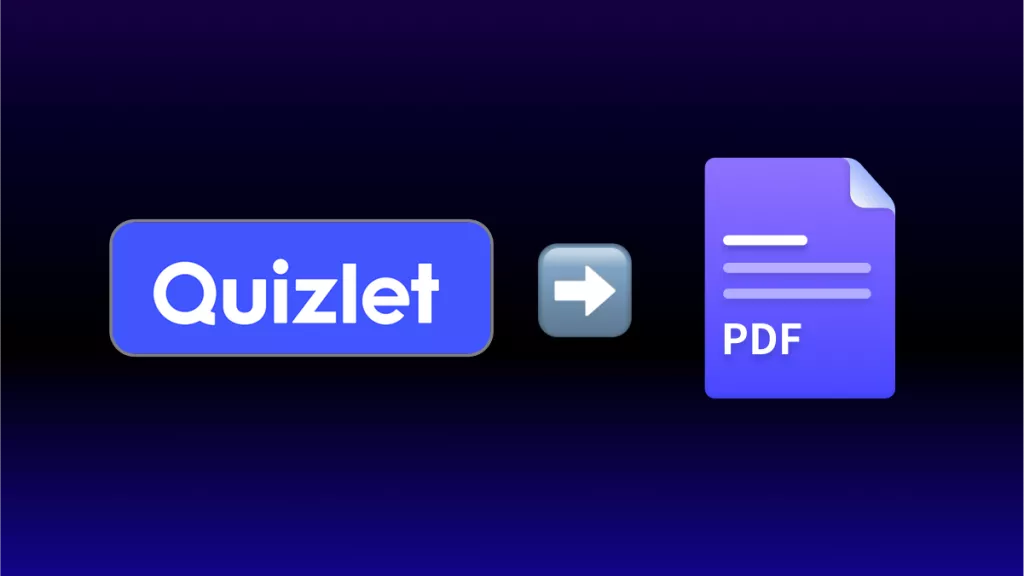


 Enid Brown
Enid Brown 
 Bertha Tate
Bertha Tate 


 Donnie Chavez
Donnie Chavez