Converting IPYNB files to PDF can streamline sharing and presenting your Jupyter Notebooks. Whether for academic, professional, or personal use, this guide details several methods to efficiently manage the ipynb to pdf conversion process. Read on to discover the best solution for your needs and enhance your productivity.
Part 1. Can I Convert IPYNB to PDF?
Yes, you can convert IPYNB files to PDF format. IPYNB, which stands for IPython Notebook, is commonly used for interactive computing in Python. To convert these files to PDF, you typically need to use tools within a Jupyter environment, such as Jupyter Notebook or JupyterLab, which offer direct options to export notebooks as PDFs through the interface.
After converting your IPYNB file to a PDF, or other fomat such as DXF file to PDF, you can use UPDF for further editing, annotating, and managing the document. Although UPDF does not directly support IPYNB-to-PDF conversion, it excels as a PDF editor. With UPDF, you can easily modify the converted document, add annotations, and organize your PDFs efficiently, making it a valuable tool for handling your documents post-conversion.
Windows • macOS • iOS • Android 100% secure

Part 2. How Do I Convert IPYNB to PDF? 5 Methods Explained
Now that you know it's possible to convert IPYNB files to PDF, let's explore how you can actually perform this conversion. We'll walk through five effective methods that cater to different needs and preferences, ensuring that you find the best approach to suit your specific situation.
1. By Exporting
One straightforward method to convert an IPYNB file to PDF is by exporting the file directly from your development environment. Here are the necessary steps to accomplish this:
Install Required Packages
- Before converting your Jupyter Notebook, you need to install the necessary packages. For users of all operating systems, you'll need nbconvert and PyPDF2, which can be installed via pip: pip install nbconvert PyPDF2
- MacOS users must also install MacTeX to handle LaTeX conversions, using the following Homebrew command: brew install --cask mactex-no-gui
Open Jupyter Notebook in VSCode
Next, open your Jupyter Notebook in Visual Studio Code (VSCode) by navigating to your notebook file and opening it directly in the application.
Convert Jupyter Notebook to PDF
With your notebook open in VSCode, access the command palette by pressing Ctrl+Shift+P (Windows/Linux) or Cmd+Shift+P (macOS), search for "Export", and select "Jupyter: Export to PDF". VSCode will process and save the PDF in the same directory as your notebook file.
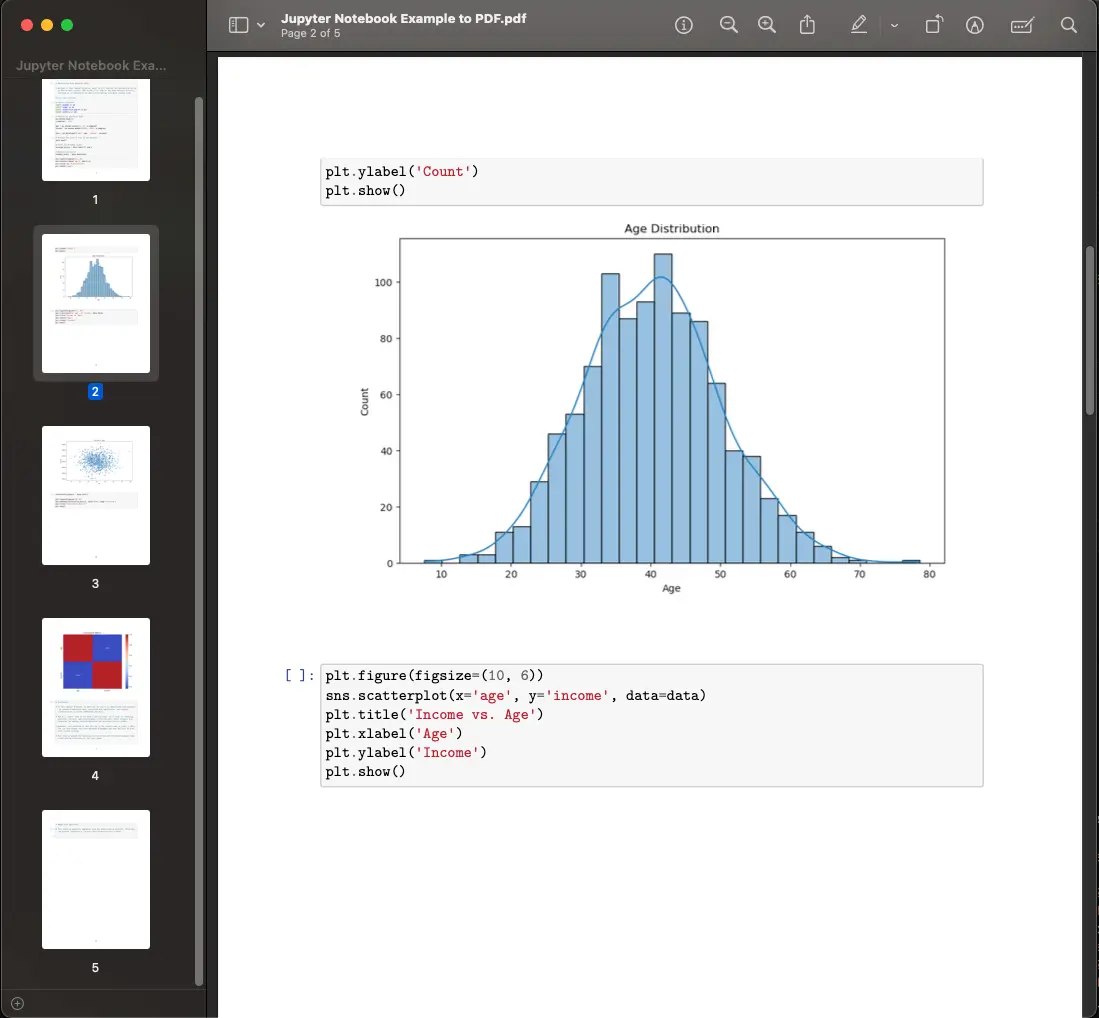
Cons and Limits:
- This method requires several dependencies, including software installations like MacTeX for macOS users, which may be cumbersome.
- Managing LaTeX dependencies for correct PDF rendering can be complex, especially for documents with intricate formatting or embedded media.
2. Vertopal:
Another method for converting IPYNB files to PDF is using an online service like Vertopal. Here's how you can use this platform to achieve your conversion:
- Upload IPYNB (Jupyter Notebook) File: start by clicking the 'Choose File' button on the Vertopal website to upload your IPYNB file.
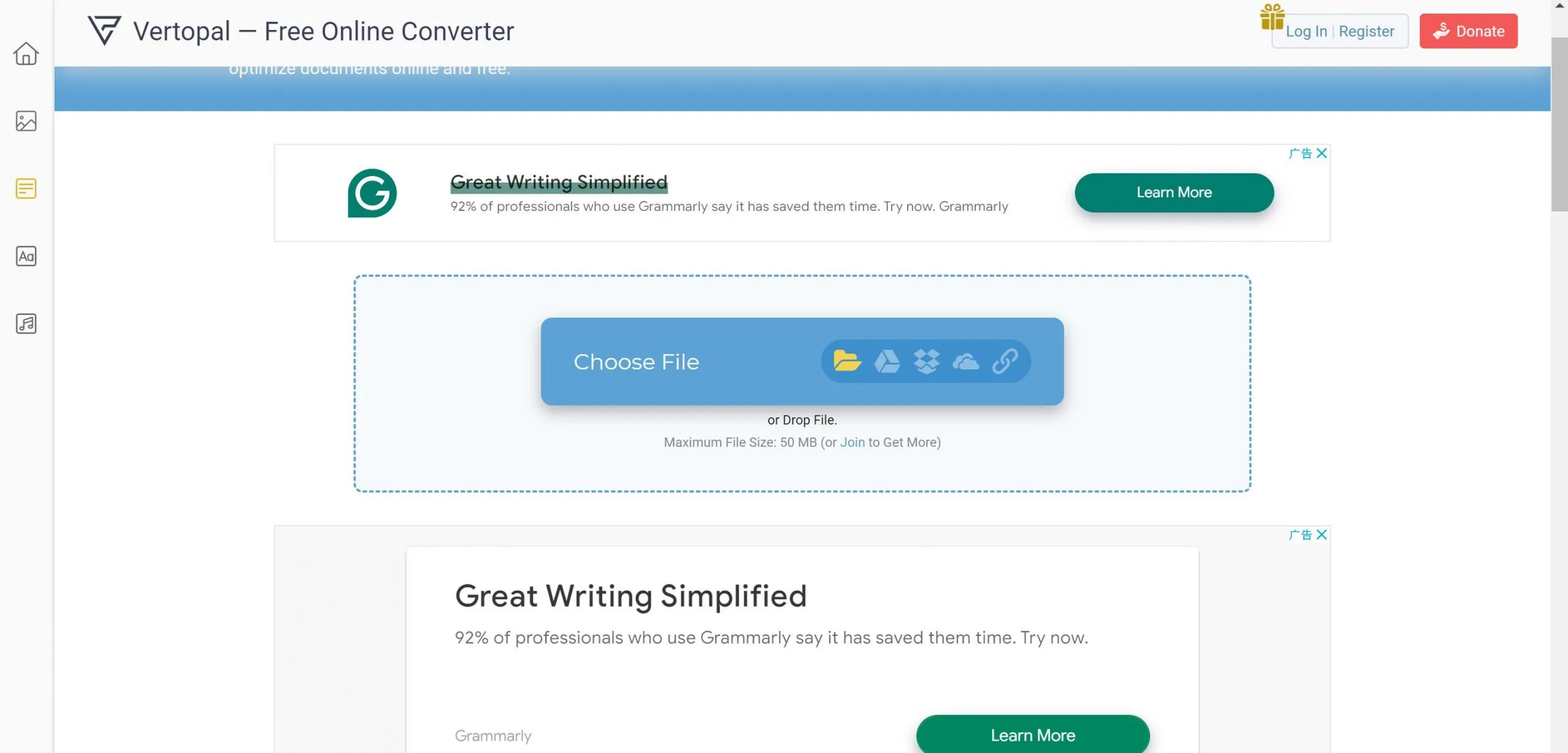
- Select IPYNB (Jupyter Notebook) Tools: after uploading, access the specialized tools for converting Jupyter Notebooks to PDF and click 'Convert' to start the process.
- Download Your PDF: once the conversion is complete, which typically takes little time, you can download the resulting PDF file directly from the website.
Cons and Limits:
- Using an online converter like Vertopal means you depend on internet connectivity, which might not be suitable in all situations.
- Privacy concerns arise as you need to upload your files to a third-party server, which might not be ideal for sensitive or confidential files or documents.
3. Heroku App
Using a Heroku app designed for file conversion can be another practical method to convert IPYNB files to PDF. Here are the steps to follow with this online tool:
- Choose the Source of Your IPYNB File: Open the Heroku app and select your IPYNB file from a local computer, web URL, Google Drive, Dropbox, or Box. The maximum file size allowed is 7 MB.
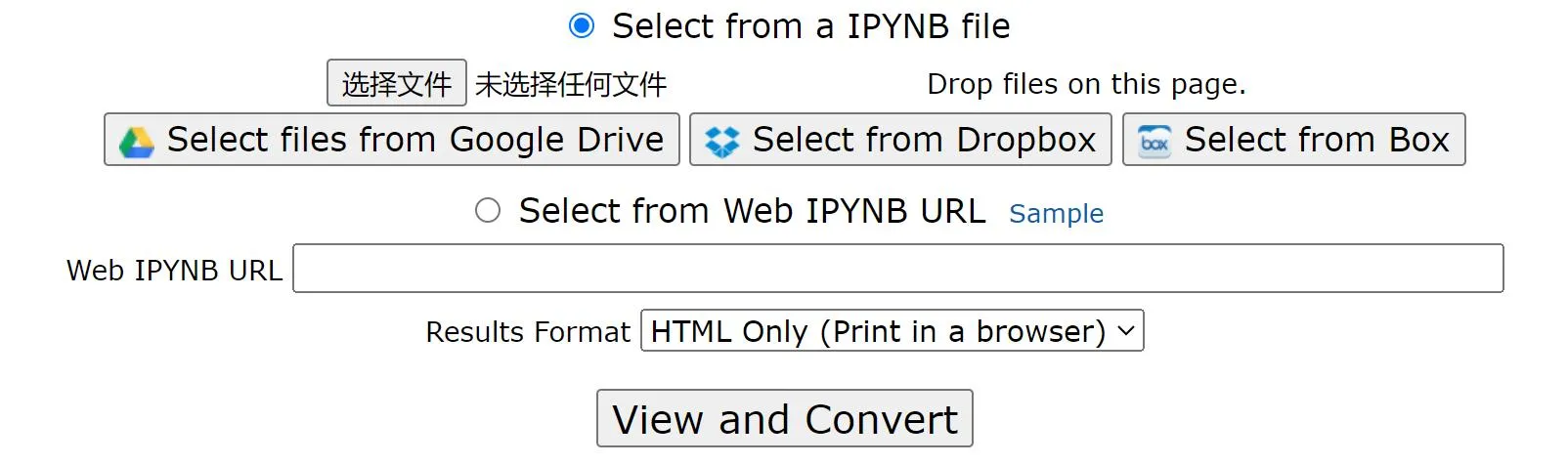
- Select the Output Format: Choose whether you want to convert your file to HTML or PDF. For PDF conversion, select the PDF format option.
- Convert and View the File: After selecting your desired output format, click on the 'view and convert' button. The app will process your file, and you can view or download the converted file directly from your browser.
Cons and Limits:
- The app limits users to only a few free conversions per day, which might be restrictive for users with multiple files to convert.
- File size limitation of 7 MB may not accommodate larger or more complex notebooks.
- As with any online tool, there are potential privacy concerns when uploading sensitive or proprietary data to a third-party server.
4. nbconvert:
The nbconvert tool provides a straightforward method to convert IPYNB files to PDF directly from the command line. Here are the steps to use nbconvert for this conversion:
- Install nbconvert: If not already installed, open your terminal and run the following command to install nbconvert using pip:pip install nbconvert
- Convert your Jupyter Notebook to PDF: Once nbconvert is installed, navigate to the directory containing your Jupyter Notebook file. Convert the notebook to PDF by executing the following command:jupyter nbconvert --to pdf your_notebook_name.ipynb
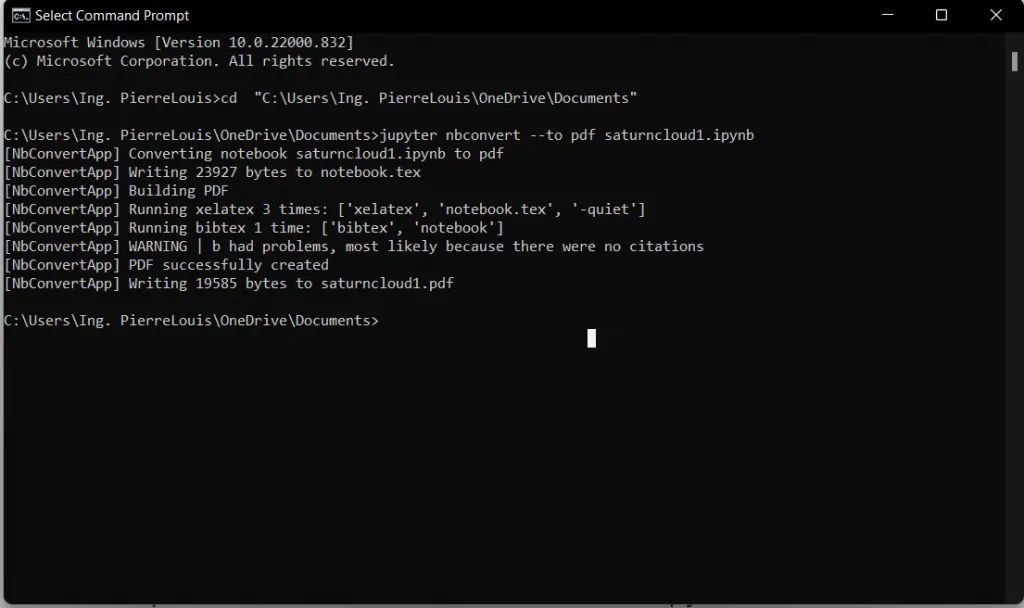
- Replace your_notebook_name.ipynb with the actual name of your notebook file. This command will generate a PDF file in the same directory.
- View your PDF: After the conversion, locate the PDF file in your directory and open it with your preferred PDF viewer to check the output.
Cons and Limits:
- nbconvert requires LaTeX to generate PDFs, which might necessitate additional installations and configurations, particularly on certain operating systems.
- The process can be slightly technical, which might pose a challenge for users unfamiliar with command-line tools.
- nbconvert may struggle with complex notebook elements like extensive mathematical formulas or multimedia content, potentially leading to formatting issues in the converted PDF.
5. Google Collab:
Google Colab provides another convenient avenue for converting IPYNB files to PDF, utilizing cloud resources to facilitate the process. Here's how you can use Google Colab for your conversion needs:
- Upload your IPYNB file to Colab by navigating to Google Colab's official website and opening your file.
- Convert to PDF by clicking the File tab, selecting Print, or pressing Ctrl + P to open the Print dialog box.
- Adjust PDF settings such as layout, margins, and scale according to your preference.
- Save the PDF by choosing 'Save as PDF' as the destination printer, selecting a location, and naming your file.
Cons and Limits:
- Requires initial setup of LaTeX and other dependencies within Colab, which might be complex for some users.
- Converting via the print option might not perfectly preserve the formatting and interactive elements of the notebook.
- Dependency on internet connectivity since Google Colab operates entirely in the cloud.
After converting your IPYNB file to PDF using any of the methods described, consider enhancing your document with UPDF. This powerful editor allows you to further annotate, edit, and organize your PDFs with ease. Download UPDF today and elevate your document management to the next level.
Windows • macOS • iOS • Android 100% secure
Part 3. Bonus Tip: A PDF Tool You'll Need after the IPYNB-to-PDF Conversion
Once you've converted your files, consider using UPDF to further enhance your PDF documents. UPDF has nearly a dozen other features to help with reading and document management. This includes the following:
- UPDF AI: UPDF's AI capabilities enable you to summarize long PDF contents, translate them into different languages, and provide explanations for better understanding.
- Convert PDFs: Quickly and accurately convert PDFs to and from various formats like Word, Excel, and more, maintaining the original layout and format integrity.
- OCR PDF: The advanced OCR feature in UPDF can recognize text in scanned PDFs across 38 languages, making your documents editable and searchable.
- Batch PDF: Insert a single PDF into multiple files collectively without quality loss.
- Edit PDF: UPDF allows you to edit text and images in your PDFs as easily as you would in a Word document.
- Organize PDF: Efficiently manage your PDF pages by extracting, splitting, rotating, reordering, or adding new pages.
- Compress PDFs: Decrease the file size of your PDFs without compromising quality.
- View PDF: Improve your PDF readability with multiple layouts, including single-page view, two-page view, scrolling, or two-page scrolling.
- Annotate PDFs: UPDF offers extensive annotation tools, including highlights, text boxes, attachments, and shapes, for an intuitive reading and editing experience.
- Fill and Sign: Design and add electronic signatures to your PDFs.
- UPDF Cloud: With the power of cloud computing, you can view your PDF from any device.

Conclusion
In conclusion, converting your IPYNB to PDF enhances accessibility and sharing of your projects. For refining and customizing your PDF documents post-conversion, UPDF offers a robust set of editing tools. Try UPDF today to unlock advanced features and take control of your document management.
Windows • macOS • iOS • Android 100% secure
 UPDF
UPDF
 UPDF for Windows
UPDF for Windows UPDF for Mac
UPDF for Mac UPDF for iPhone/iPad
UPDF for iPhone/iPad UPDF for Android
UPDF for Android UPDF AI Online
UPDF AI Online UPDF Sign
UPDF Sign Read PDF
Read PDF Annotate PDF
Annotate PDF Edit PDF
Edit PDF Convert PDF
Convert PDF Create PDF
Create PDF Compress PDF
Compress PDF Organize PDF
Organize PDF Merge PDF
Merge PDF Split PDF
Split PDF Crop PDF
Crop PDF Delete PDF pages
Delete PDF pages Rotate PDF
Rotate PDF Sign PDF
Sign PDF PDF Form
PDF Form Compare PDFs
Compare PDFs Protect PDF
Protect PDF Print PDF
Print PDF Batch Process
Batch Process OCR
OCR UPDF Cloud
UPDF Cloud About UPDF AI
About UPDF AI UPDF AI Solutions
UPDF AI Solutions FAQ about UPDF AI
FAQ about UPDF AI Summarize PDF
Summarize PDF Translate PDF
Translate PDF Explain PDF
Explain PDF Chat with PDF
Chat with PDF Chat with image
Chat with image PDF to Mind Map
PDF to Mind Map Chat with AI
Chat with AI User Guide
User Guide Tech Spec
Tech Spec Updates
Updates FAQs
FAQs UPDF Tricks
UPDF Tricks Blog
Blog Newsroom
Newsroom UPDF Reviews
UPDF Reviews Download Center
Download Center Contact Us
Contact Us









 Enid Brown
Enid Brown 

 Lizzy Lozano
Lizzy Lozano 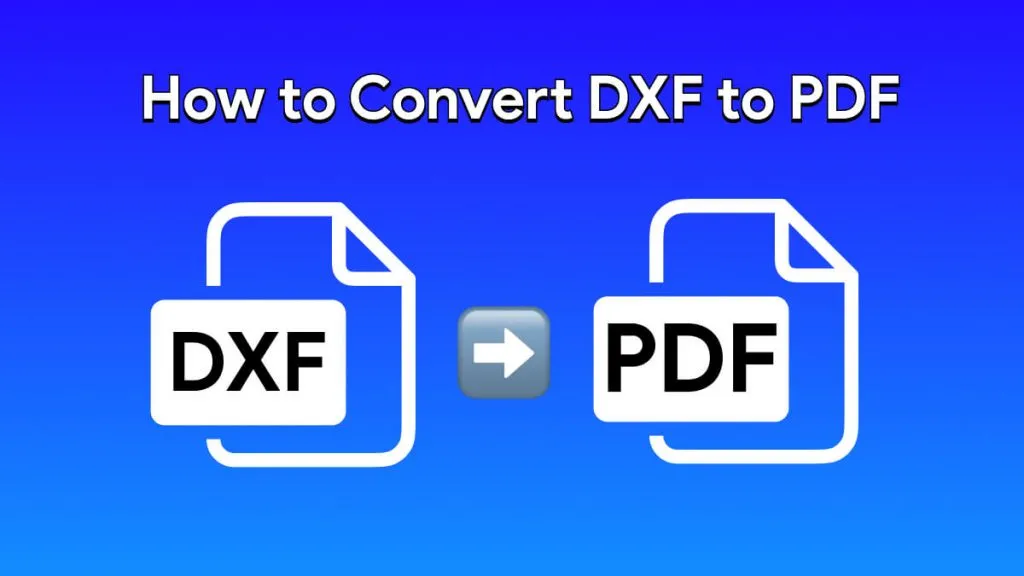

 Delia Meyer
Delia Meyer