For years there was no standard file used for scanners and copiers, leading to file types like XDW being generated. However, with industry standards having changed those XDW file types are nearly impossible to open for most users and have no editability. As such, it is often best to convert them to the industry standard and have them become PDFs that can be opened and edited by any user. At the end of this article, we also introduce a comprehensive PDF editor - UPDF that allows you to manage your PDF in all aspects. Download it now and get prepared for your PDF document.
Windows • macOS • iOS • Android 100% secure
What is an XDW File? What is an XDW File Used For
XDW file extensions refer to files that used to be generated from Fuji Xerox DocuCentre scanners and copiers. These files would frequently contain the information and images of called documents and could also have embedded other documents and web pages. The documents recorded by the Xerox device could only be opened with specific software which made them harder to use. Still, as they contained all the digital images from the files that were scanned, they were important file types that needed to be edited and often shared and distributed.
How to Open an XDW file?
The easiest way of opening XDW files is through downloading from Fuji Xerox their DocuWorks or DocuWorks Viewer Light programs. These programs were specifically developed for opening these file types and providing users with an easy way of handling those files.
How to Convert XDW to PDF in 5 Ways
The easiest way to convert XDW files to PDF is through using an online converter tool. All of these tools tend to follow a similar pattern of usage, however, they can sometimes differ on whether they require installation or for a user to sign up. Below you will find the 5 easiest ways to convert XDW to PDF.
1. Herokuapp
- Step 1: Visit the online website of Herokuapp
- Step 2: Either Select files from your PC, Google Drive, or Dropbox or alternatively drag and drop the files onto the website
- Step 3: Click on "View and Convert".
- Step 4: Download the PDF generated.
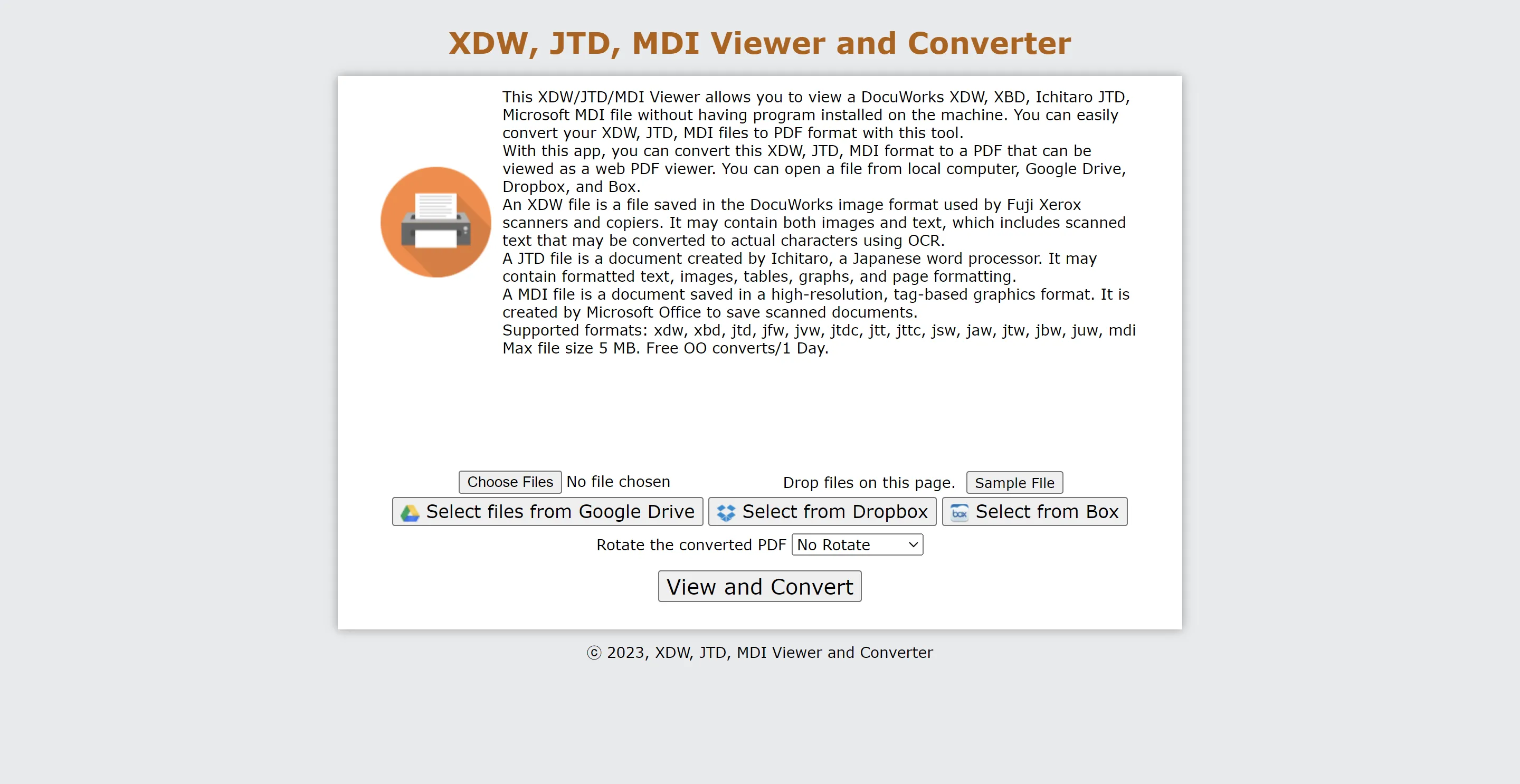
2. OnlinePDF XDW to PDF Converter
- Step 1: On the menu select all Tools - under other formats select XDW to PDF.
- Step 2: Click on "Select XDW Files".
- Step 3: Add the files you want to convert.
- Step 4: Convert and Download your PDF once ready.
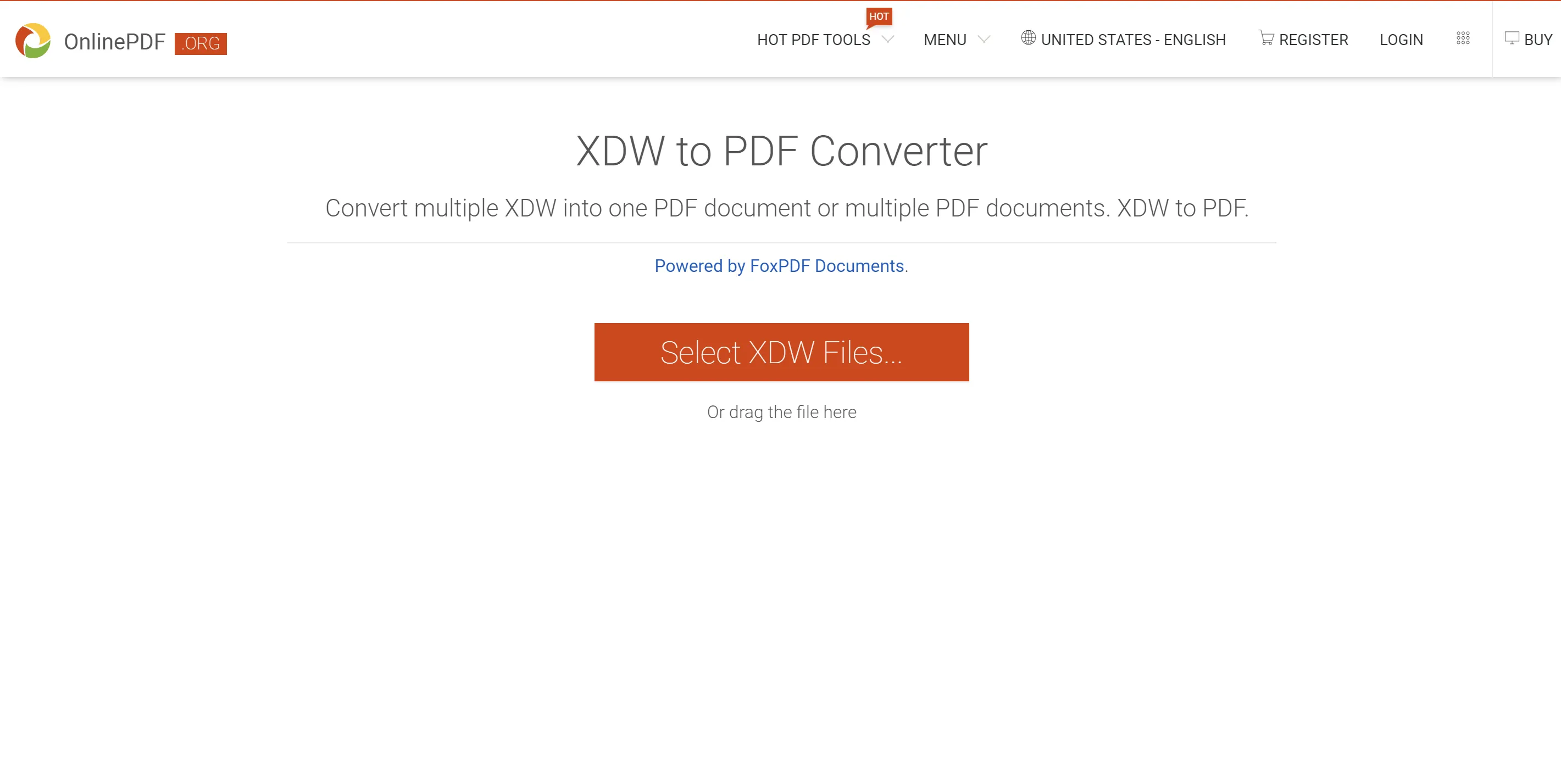
3. Aconvert XDW to PDF Converter
- Step 1: In the XWD to PDF converter either select your files by clicking on "Choose Files" or Copy and Paste the URL of your files.
- Step 2: Click on "Convert Files".
- Step 3: Press on the download icon next to the output file.
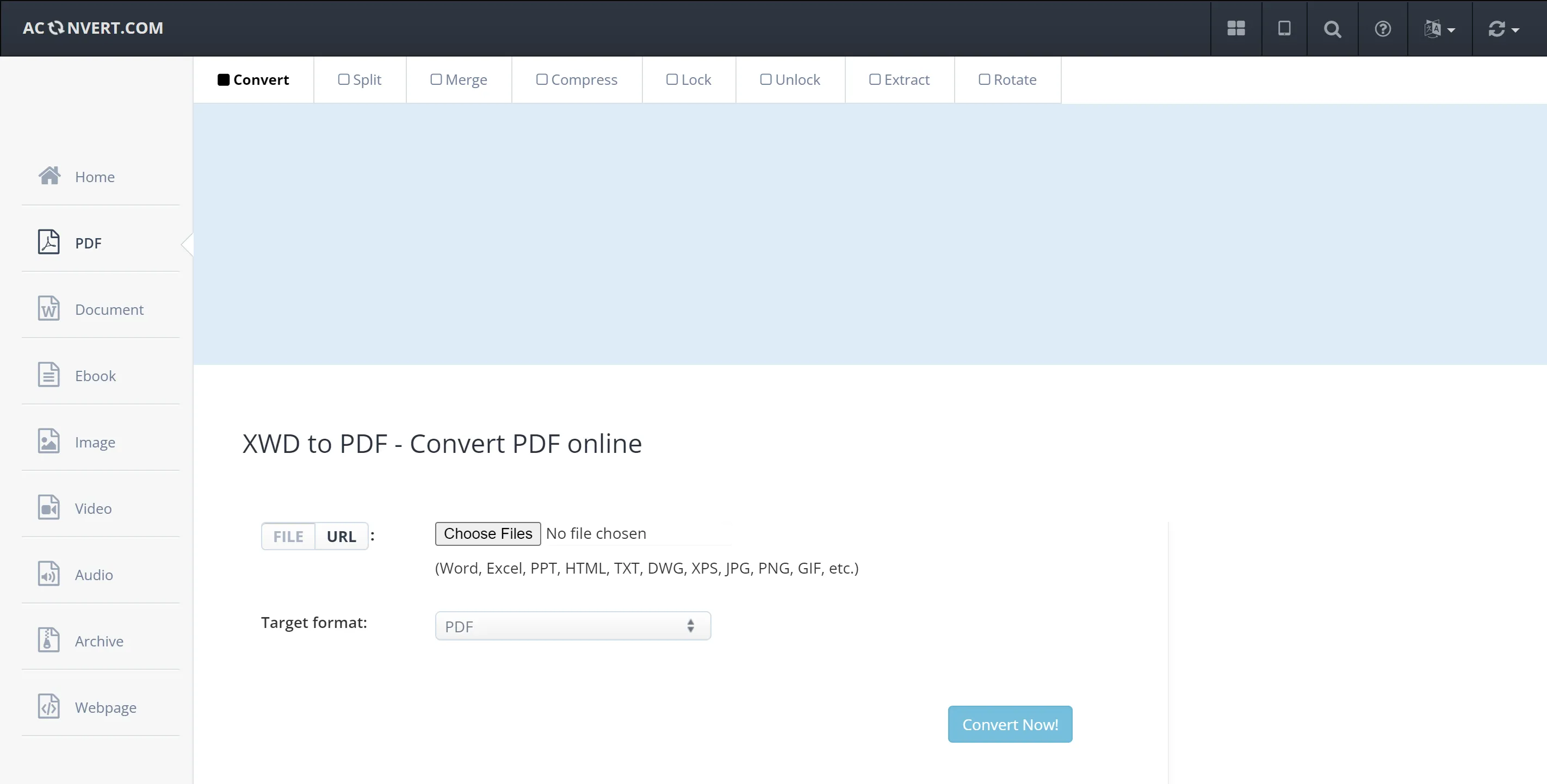
4. Convertio XDW to PDF Converter
- Step 1: Visit the Convertio online website and choose the "XWD to PDF Converter" tool.
- Step 2: Click on the "Choose Files" button and select your file from Device or drag and drop your document onto the website. (100 MB maximum file size)
- Step 3: Click the "Convert" button and then download it. This tool also allows you to add more files to the list and convert them together.
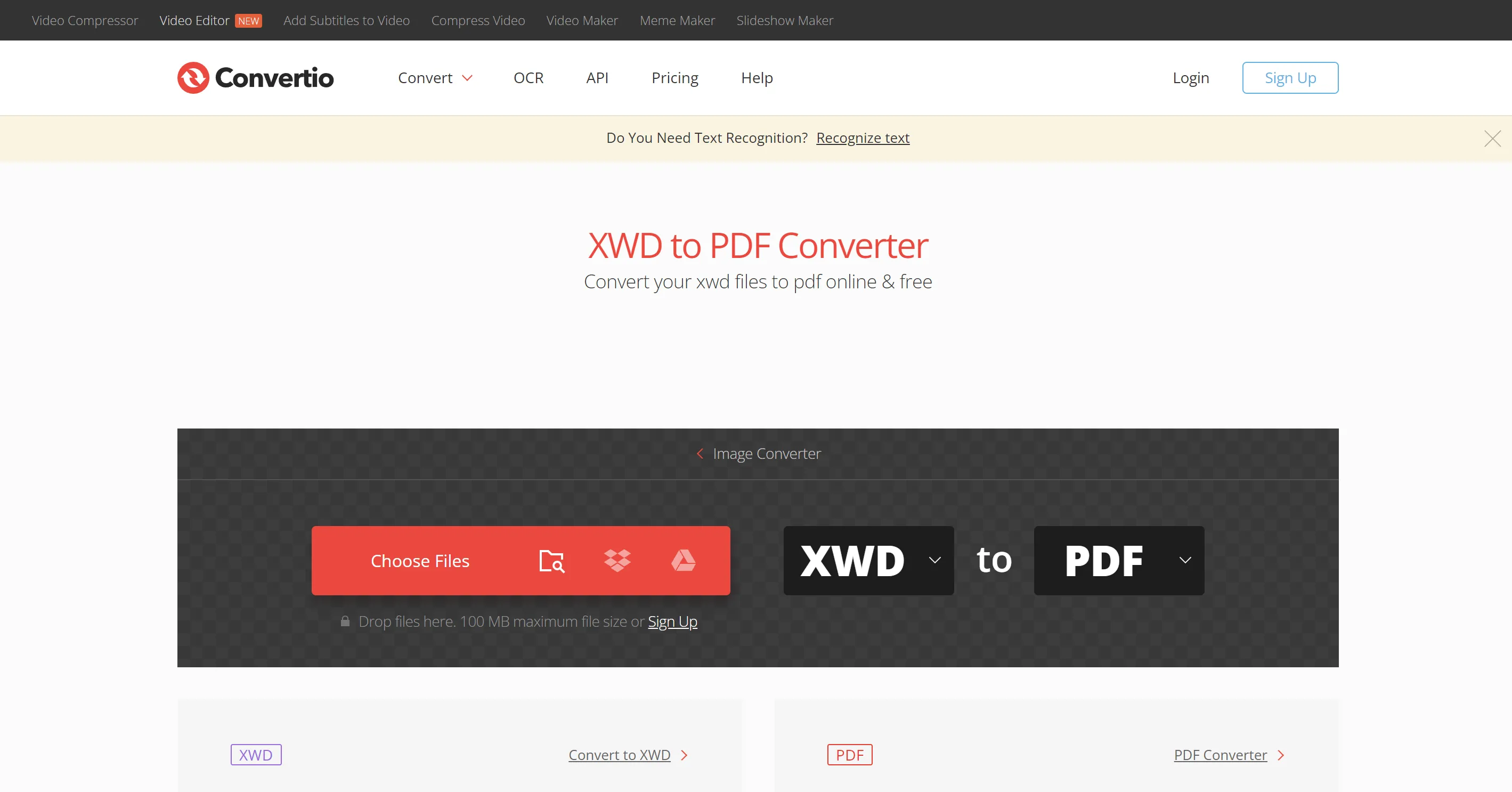
5. OnlineConvertFree
- Step 1: Click on "Choose File" or Drop your files into the blue box.
- Step 2: Press "Convert".
- Step 3: Click on the download file next to the converted file, alternatively click on Download All in ZIP to download multiple files.
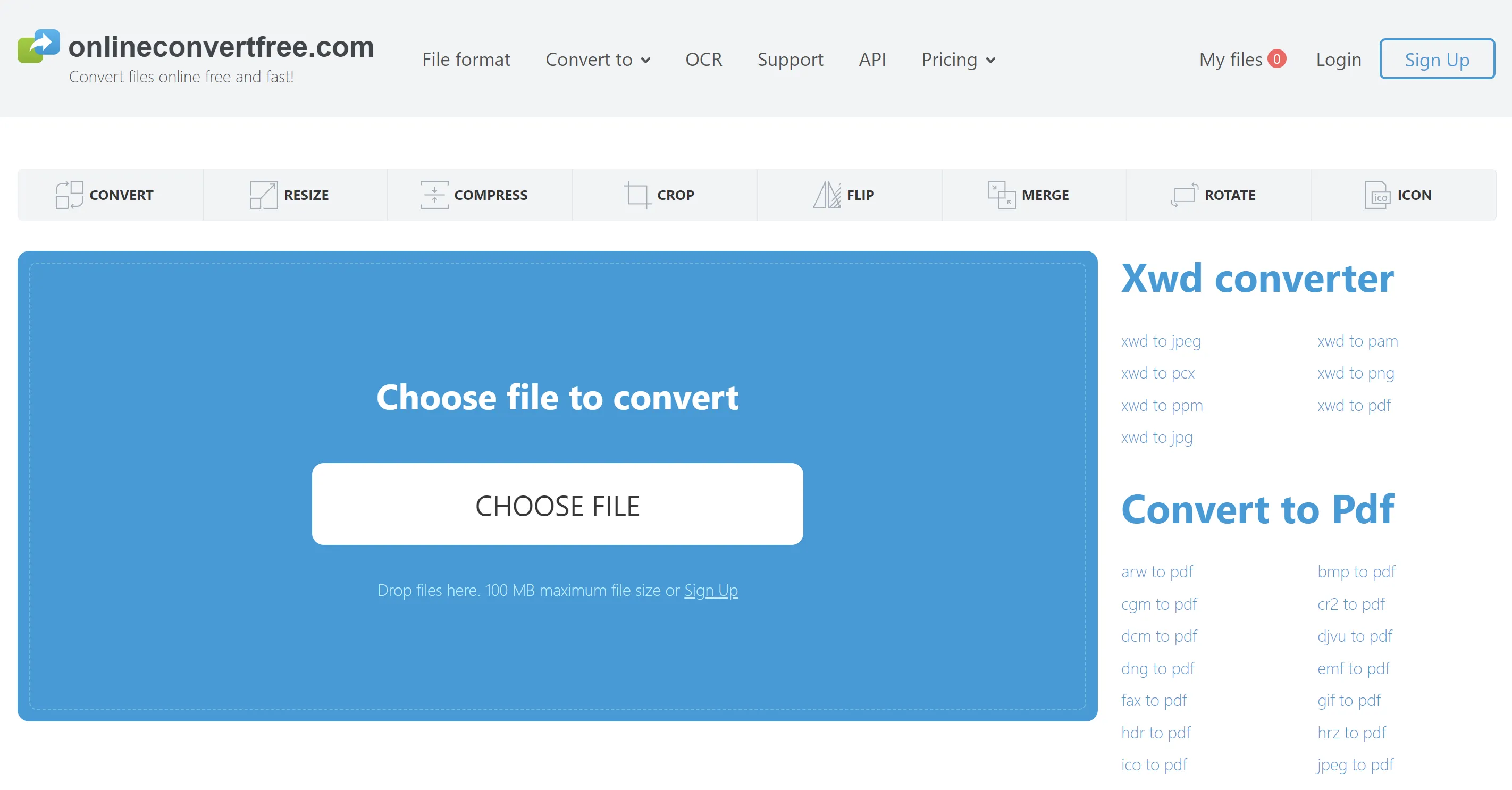
All five of these online tools have the benefit of being readily available to be used from any device. However, you must ensure that when choosing a XDW to PDF converter you will know whether it will require you to sign in or not, as this can mean that you will need to take more steps in order to get your files converted.
What You Can Do After Converting from XDW to PDF
Once your file has been converted you will have the option to edit all of the content and create an entirely new document or simply better your existing files. The best way to edit a PDF is through using UPDF. To download UPDF you can simply click on the download button below:
Windows • macOS • iOS • Android 100% secure
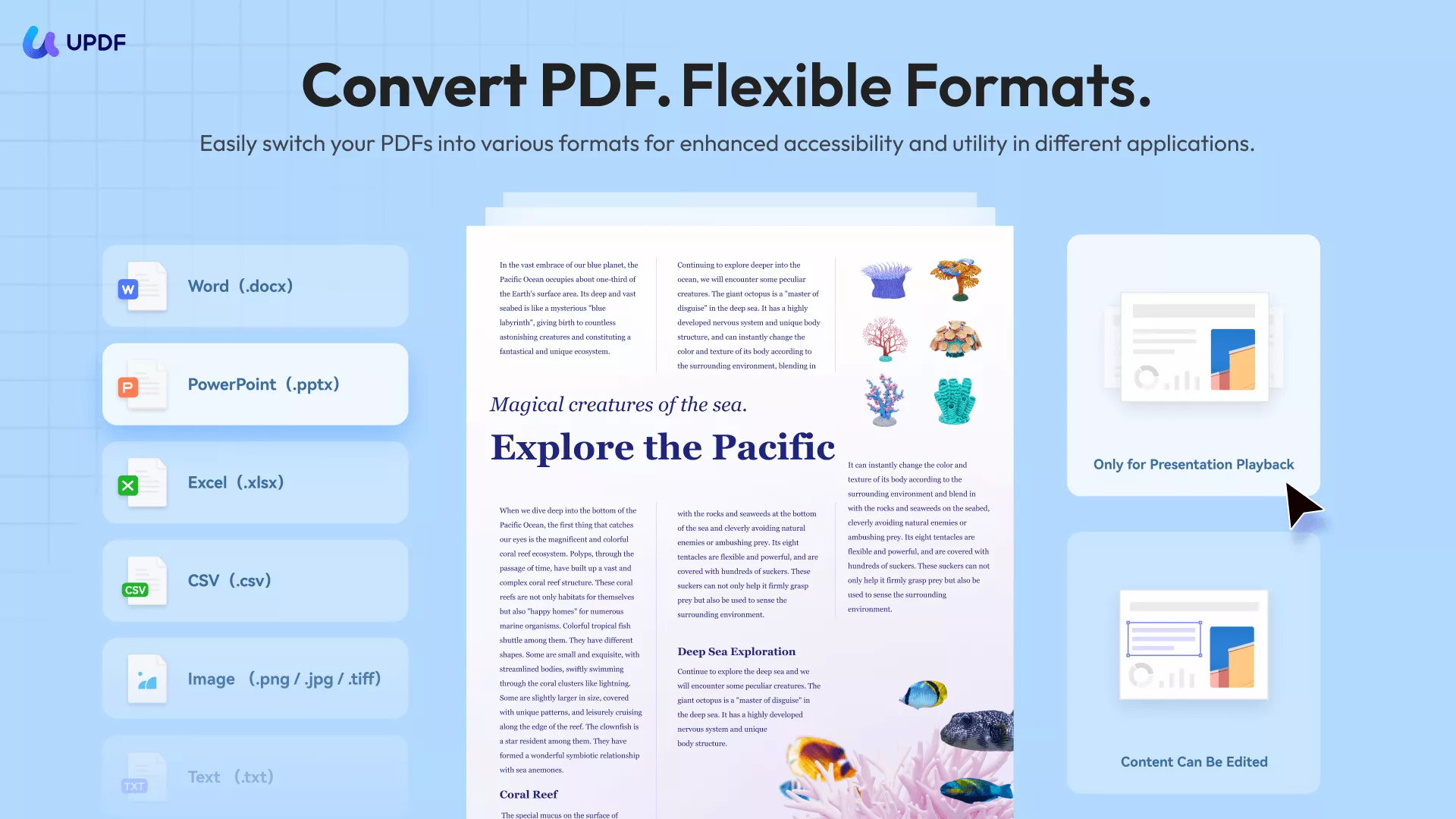
- Edit PDF: This means that you can add text, and images and even add links to your document. It is also easy for you to modify the content in a PDF document.
- Annotate PDF: Apart from editing your document and including new sections, you are also given the option to annotate your PDF. In the case of scanned documents that you converted from XDW, this can be particularly important as it allows you to categorize and take notes on sections of information that would have otherwise been hard to digest.
- OCR: UPDF's OCR technology can be used on documents in 38 different languages. With it, your scanned PDFs can be turned into searchable and editable documents. This makes it easier for you to look through the content in your document at any given moment.
- Translate PDF with AI: With UPDF AI, you can translate the content of your PDF into any language you want.
- Explain Terms in PDF: Another option for making your PDFs more interactive is using the Explain feature which allows you to ask questions and receive AI-generated answers about the content in your documents. This can truly help revolutionize how you analyze and study your PDF documents.
- Summarize PDF: Finally, with UPDF AI you will also be able to make your PDFs a lot more interactive. This is because you will be able to get all of your long documents summarized. This feature of condensing hundreds of pages in only seconds will allow you to go through the content in your documents much faster and will be useful for organizing all your PDFs.
Why Do You Need to Convert XDW to PDF
As a proprietary file type, XDW has many shortcomings in today's world. Of these, the most important is that it cannot easily and universally be opened by any device or software. As such, it can be a particularly problematic file type, for files that you need to share extensively.
The lack of access to this tool also means that there are not many tools for editing and fixing your XDW files. However, that is not the case with PDFs. Tools like UPDF provide you with an easy-to-use solution that can help elevate your PDF files in seconds. More importantly, they can allow you to edit images and information as needed, rather than forcing you to use the version of the information that was scanned.
Especially with scanned XDW documents, converting them to PDF and then using UPDF can be revolutionary as you will be able to use the power of AI to make those PDFs editable or even translate them in a second. This means that you will no longer need to be limited by the files you already have, and instead, you will be able to create something entirely new using your resources.
If you purchase UPDF to handle all your PDF files you will soon find that you are saving time in both creating new content and editing what is already there, as AI will become a helpful assistant in your path.
Conclusion
While XDW had served a purpose in the past and it was an important file type for getting physical documents scanned it no longer serves this purpose. Instead, it is now an obsolete file type that most people will not be able to open or edit. This is why you are much better off converting all of your XDW files to PDF. These will be files that you will be able to edit with the use of the right tool.
This is where UPDF and UPDF AI come in. If you download these tools by clicking the download button below, you will get the opportunity not just to edit, but also to annotate, translate, and summarize all of your documents. UPDF can act as the one-stop that helps you keep all of your files organized, categorized, and edited in the way you want.
Windows • macOS • iOS • Android 100% secure
 UPDF
UPDF
 UPDF for Windows
UPDF for Windows UPDF for Mac
UPDF for Mac UPDF for iPhone/iPad
UPDF for iPhone/iPad UPDF for Android
UPDF for Android UPDF AI Online
UPDF AI Online UPDF Sign
UPDF Sign Read PDF
Read PDF Annotate PDF
Annotate PDF Edit PDF
Edit PDF Convert PDF
Convert PDF Create PDF
Create PDF Compress PDF
Compress PDF Organize PDF
Organize PDF Merge PDF
Merge PDF Split PDF
Split PDF Crop PDF
Crop PDF Delete PDF pages
Delete PDF pages Rotate PDF
Rotate PDF Sign PDF
Sign PDF PDF Form
PDF Form Compare PDFs
Compare PDFs Protect PDF
Protect PDF Print PDF
Print PDF Batch Process
Batch Process OCR
OCR UPDF Cloud
UPDF Cloud About UPDF AI
About UPDF AI UPDF AI Solutions
UPDF AI Solutions AI User Guide
AI User Guide FAQ about UPDF AI
FAQ about UPDF AI Summarize PDF
Summarize PDF Translate PDF
Translate PDF Explain PDF
Explain PDF Chat with PDF
Chat with PDF Chat with image
Chat with image PDF to Mind Map
PDF to Mind Map Chat with AI
Chat with AI User Guide
User Guide Tech Spec
Tech Spec Updates
Updates FAQs
FAQs UPDF Tricks
UPDF Tricks Blog
Blog Newsroom
Newsroom UPDF Reviews
UPDF Reviews Download Center
Download Center Contact Us
Contact Us







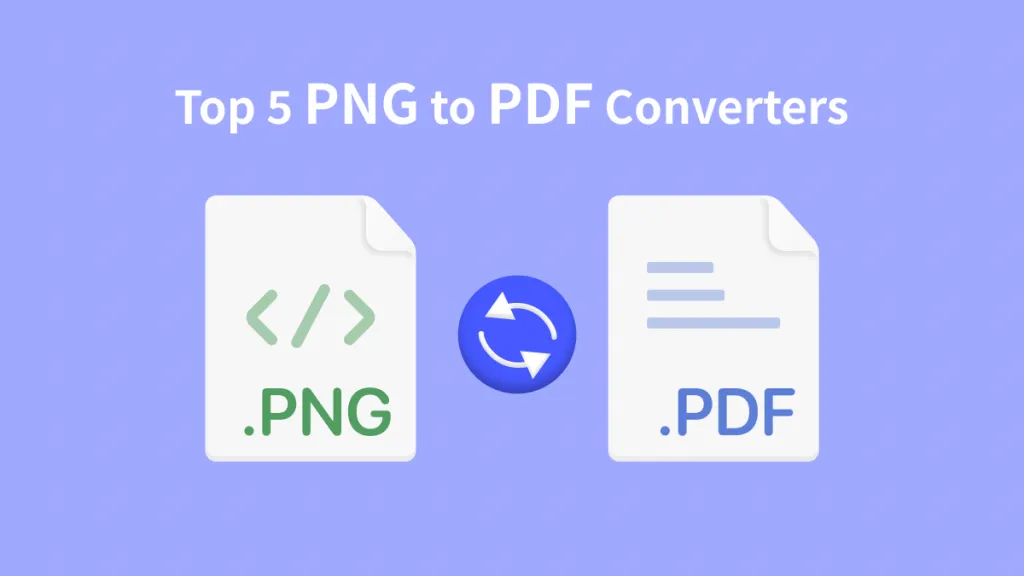
 Delia Meyer
Delia Meyer 
 Cathy Brown
Cathy Brown 

 Enid Brown
Enid Brown 