CDF is a file name that is often used as an extension. Sometimes it is also used as a file name, while the extension is different. Depending on that, the information you find inside the file can be different. It means that if you don't have the right tool, you may be unable to open that file on your device. That's where converting CDF to PDF can be very useful since it brings a standard reading experience to all devices.
There is always confusion about CDF files because there are multiple types with different meanings.
So, in this article, we will explain what these files are, along with the tools to convert them to PDF documents.
Part 1. CDF VS PDF: Key Differences
A PDF file is a portable document format file which is a standard set for years. This file format is known for displaying content, including text, images, and other media. It displays content on every device, operating system, and software with the same quality, formatting, and layout.
Another key factor about PDF documents is that they cannot be edited by normal tools. It makes a great choice for safety and content integrity.
CDF files are made for different software and tools. Usually, a file has a CDF extension with it while sometimes the file comes with another extension, but the file is known as a CDF file type. Remember that there is almost 10+ different file types that either use the CDF extension or the CDF name/type. All of them are designed for different tools.
So, while PDFs are used to provide a standard experience for reading content, CDF files serve a different purpose. It varies according to the tool that they are being used with. When you need to see the content of a CDF file on a different device that does not have its native tool, or you are sharing the content with someone who may not have the tool to open that CDF file, converting CDF to PDF will be an excellent choice.
Part 2. How to Convert CDF to PDF Offline with Wolfram CDF Player
If you have a computable document format file, then it will have a .cdf extension. These files provide an interactive experience within the document when you create it with Wolfram software. These documents may contain graphics, text, and information, and you get real-time information according to how you interact with the contents of the file. You can use Worlfarm software to convert this CDF extension file to a PDF extension with the following steps:
Step 1: Launch Wolfram software and click "Open" to open the CDF file in it and wait as it opens your file.
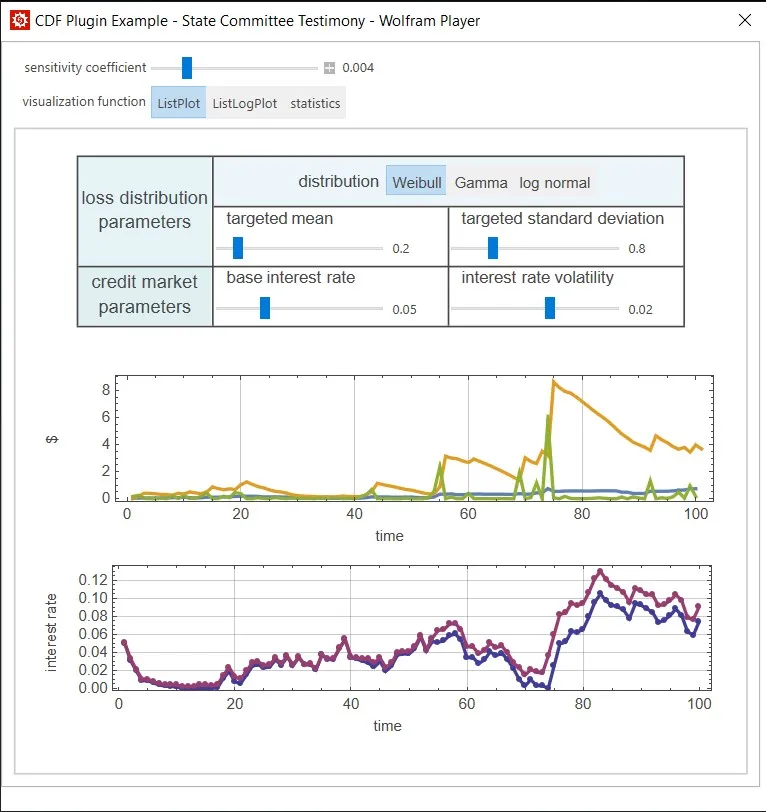
Step 2: When your file is opened and displayed in this software, you can press "Ctrl + P" on your keyboard. Here, select "Microsoft Print to PDF" and customize the rest of the printing settings according to your needs. Click "Print" and follow the rest of the file-saving steps.
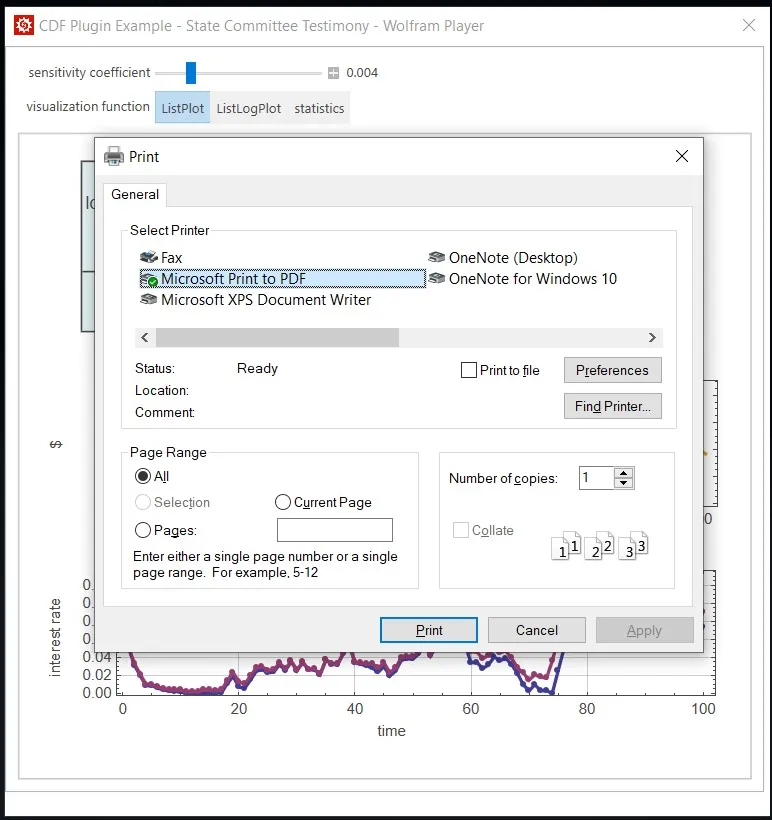
Part 3. How to Convert CDF to PDF With NotePad or Anyconv (Online and Offline)
There are cases when the file is known as a CDF file since it is a content definition file, but its extension is not CDF. The extension of that file is XML instead since the content definition file is used to define the structure and content of web channels. In that case, a text editor or an online converter will be your best choice for converting its contents to PDF. In this part, we will explain the process for both online and offline methods.
Way 1. Convert from CDF to PDF Offline with NotePad
Locate the file on your computer and follow the steps below to convert the CDF file into PDF with the Notepad app:
Step 1: Right-click the file and select Notepad from the "Open With" options to open this file in the Notepad application.
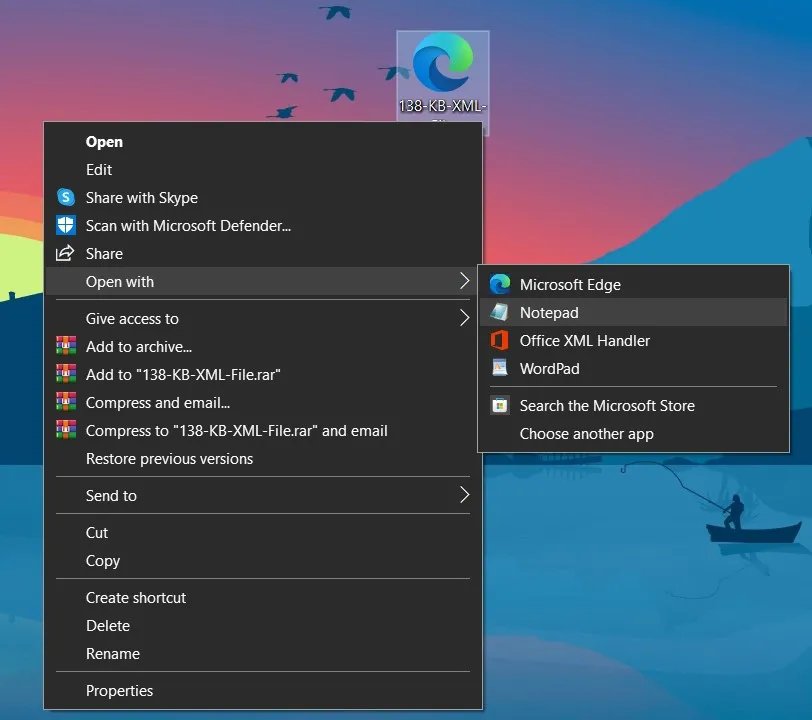
Step 2: Click "File" > "Print" and select "Microsoft Print to PDF" from the printer options. Now, you may click "Print" and then follow the on-screen steps for saving that CDF file as a PDF.
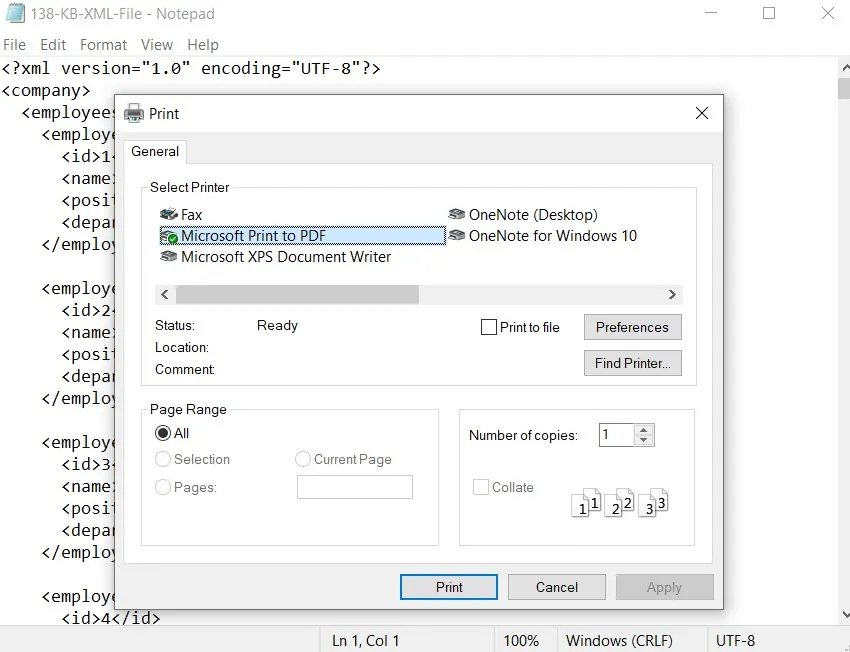
Way 2. Convert CDF File to PDF Online with Anyconv
AnyConv is one of the online file converters that can convert multiple file types, and you can convert your content definition files using it as well. It is because these files have XML file extensions, and AnyConv supports converting XML files to PDF using the steps below:
Step 1: Open your browser and go to AnyConv XML to PDF Converter. Click "Choose File" and upload your XML file here. Ensure that the conversion format is set to PDF using the dropdown.
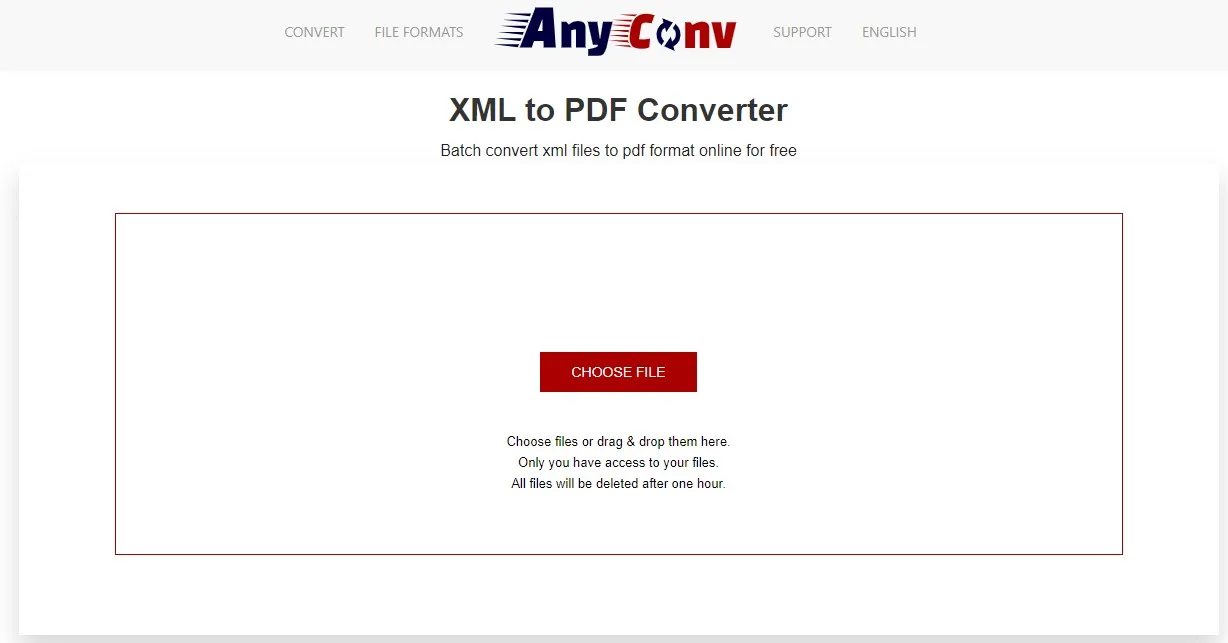
Step 2: When you ensure that the output file is set to PDF, you may click "Convert" and wait as it processes your file. It may take a few seconds before the conversion is complete. Now click the "Download PDF" button to save that converted document on your device.
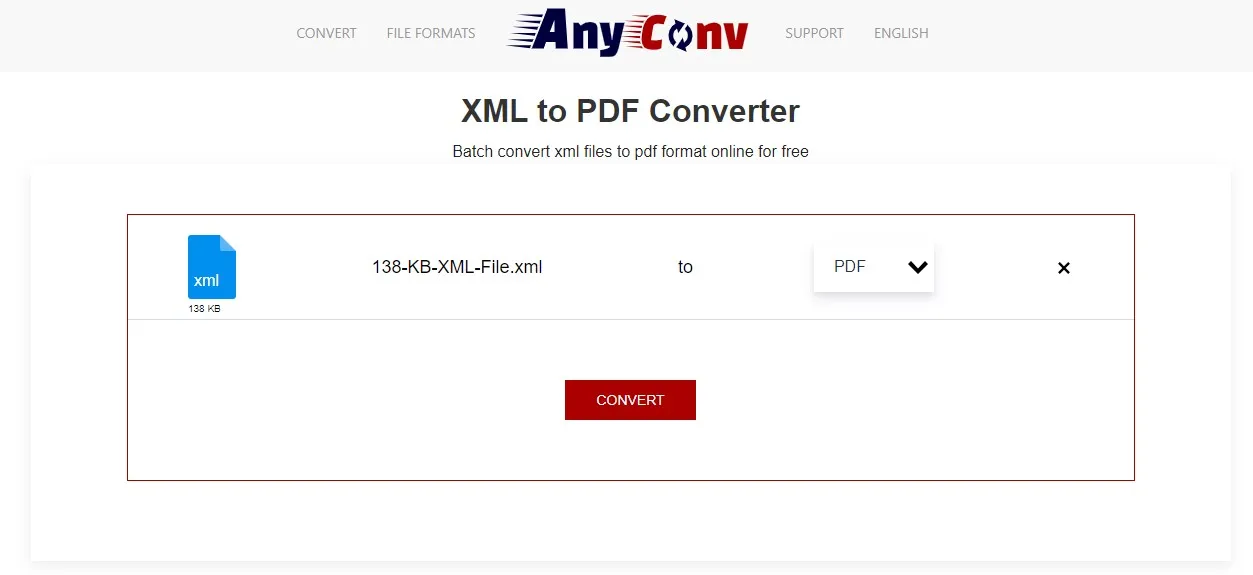
Part 4. How to Convert CDF File to PDF Offline with InstallShield
Say that you have the CDF file, which is a component definition file. It is a binary file type which has information about different installation package components for InstallShield software. So, if you want to convert this file to PDF, you will need to use InstallShield software and follow the steps below.
Step 1: Locate the project that has that CDF file, and double-click to open it in InstallShield software.
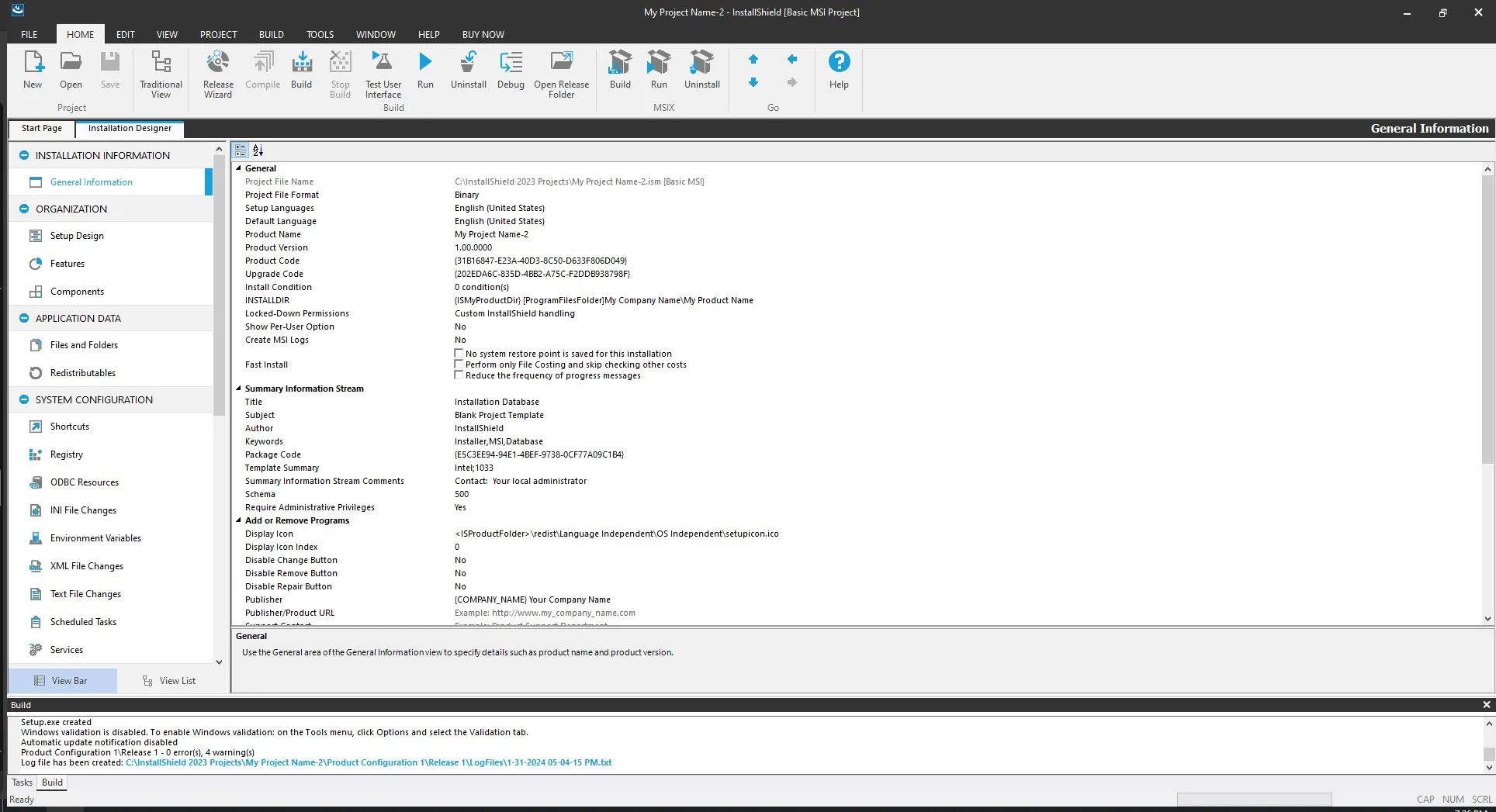
Step 2: Click the "Project" tab from the top and then "Export Components". Select the CDF file that you want to export, click "Next", and follow the on-screen steps to save the document. When you get the file type option, you must select "PDF".
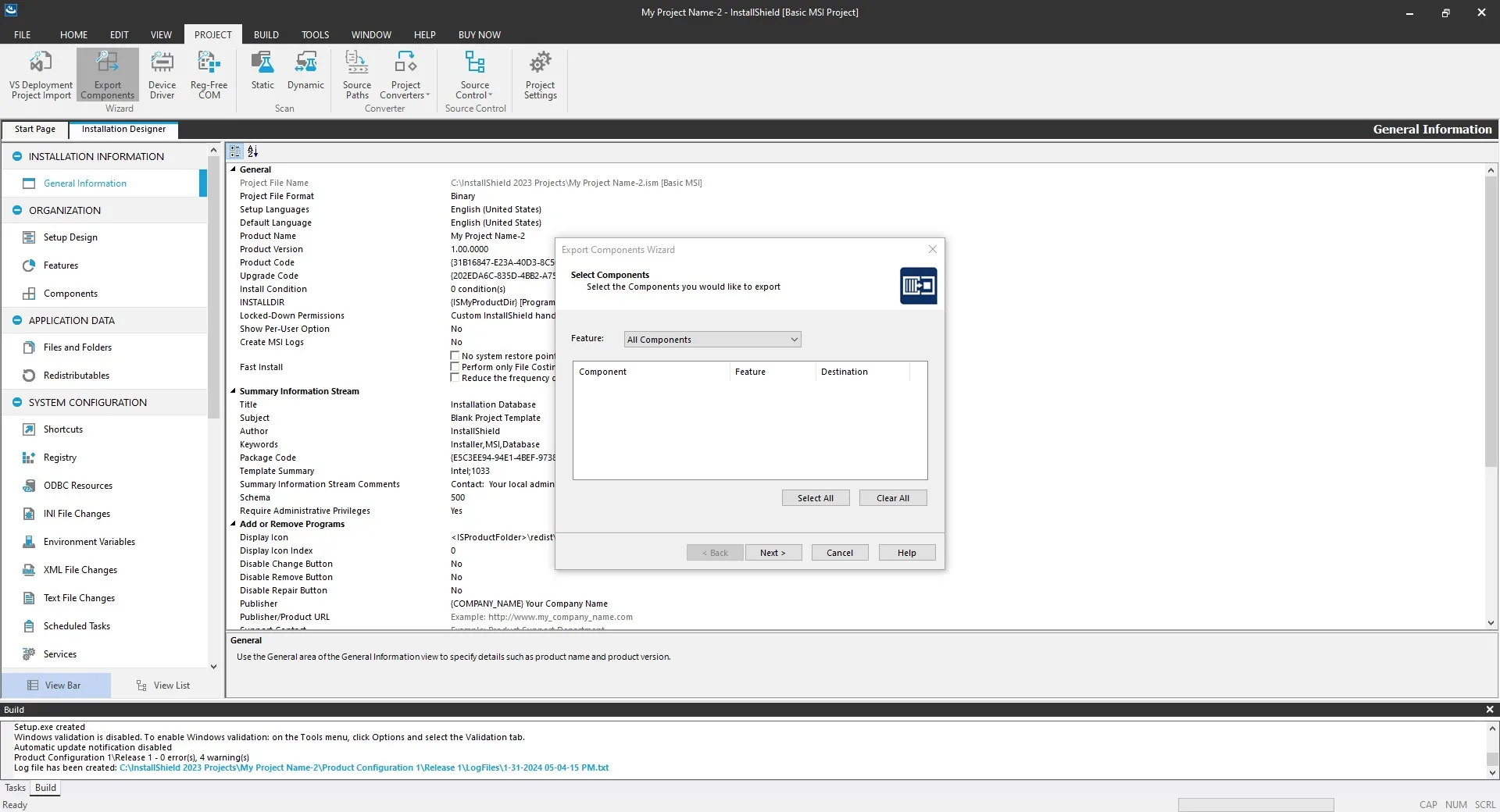
Part 5. Bonus Tip: How to Edit PDF After Creating from CDF file
After you convert the CDF file to PDF format, you may need to make some updates or changes to it. In that case, using UPDF will be your best choice. It has in-depth editing capabilities and offers a user-friendly experience. With UPDF, you can add new content or edit existing content without disturbing the original formatting and layout of the content.
You can also use it to design and markup your PDF document with annotation features. The best part about UPDF is that it works on MacOS, Windows, Android, and iOS software, and you can download it for free trial on your devices with the below button.
Windows • macOS • iOS • Android 100% secure
Step 1: Open the UPDF application on your device using its icon. Open the PDF document created from CDF by clicking the "Open File" button. When the PDF opens, you can click the "Edit PDF" option from the left side menu.
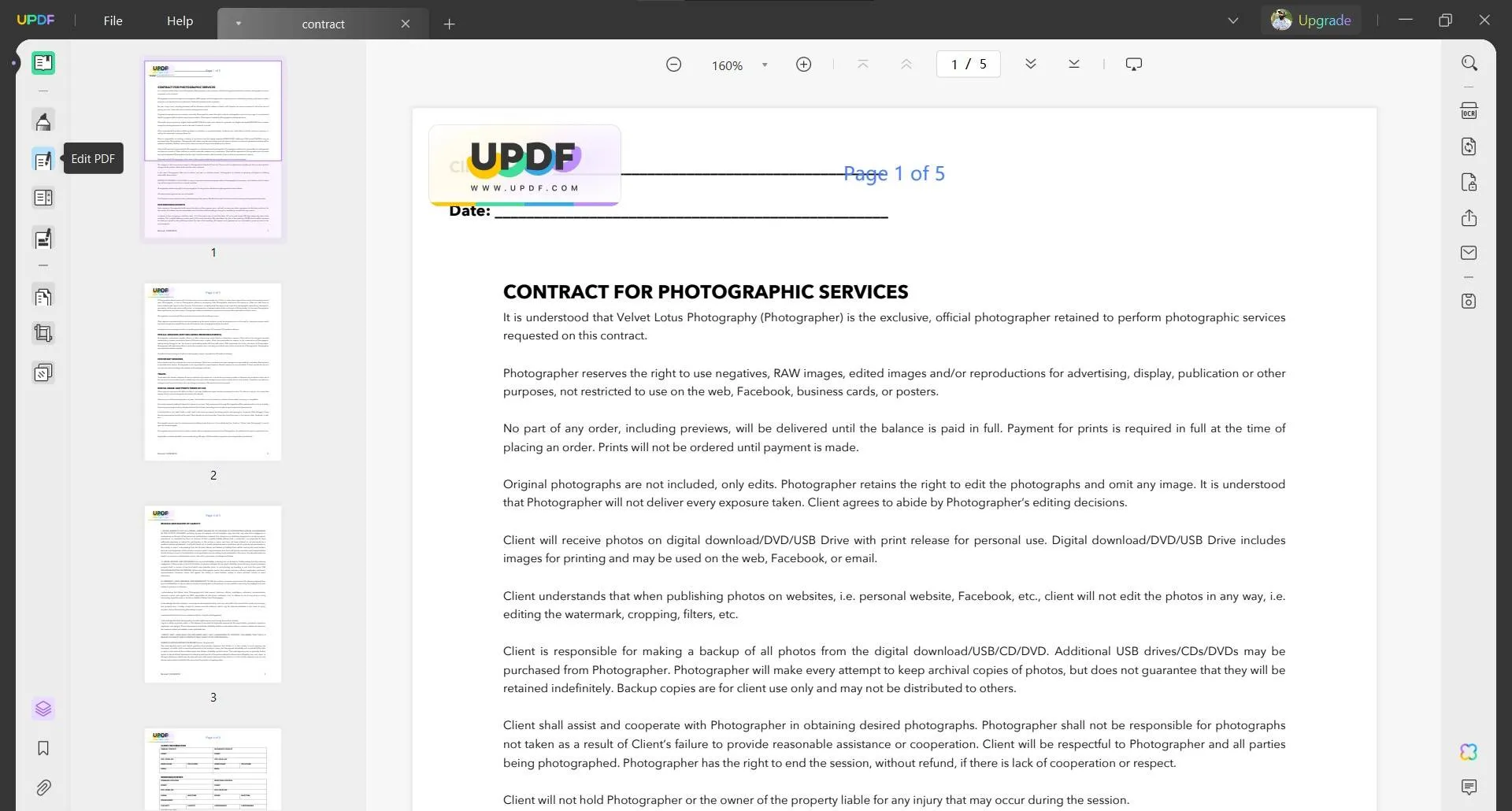
Step 2: Double-click on existing text to make it editable and type to edit. Click "Text" from the top to add new text. Similarly, you can add links and images to the PDF.
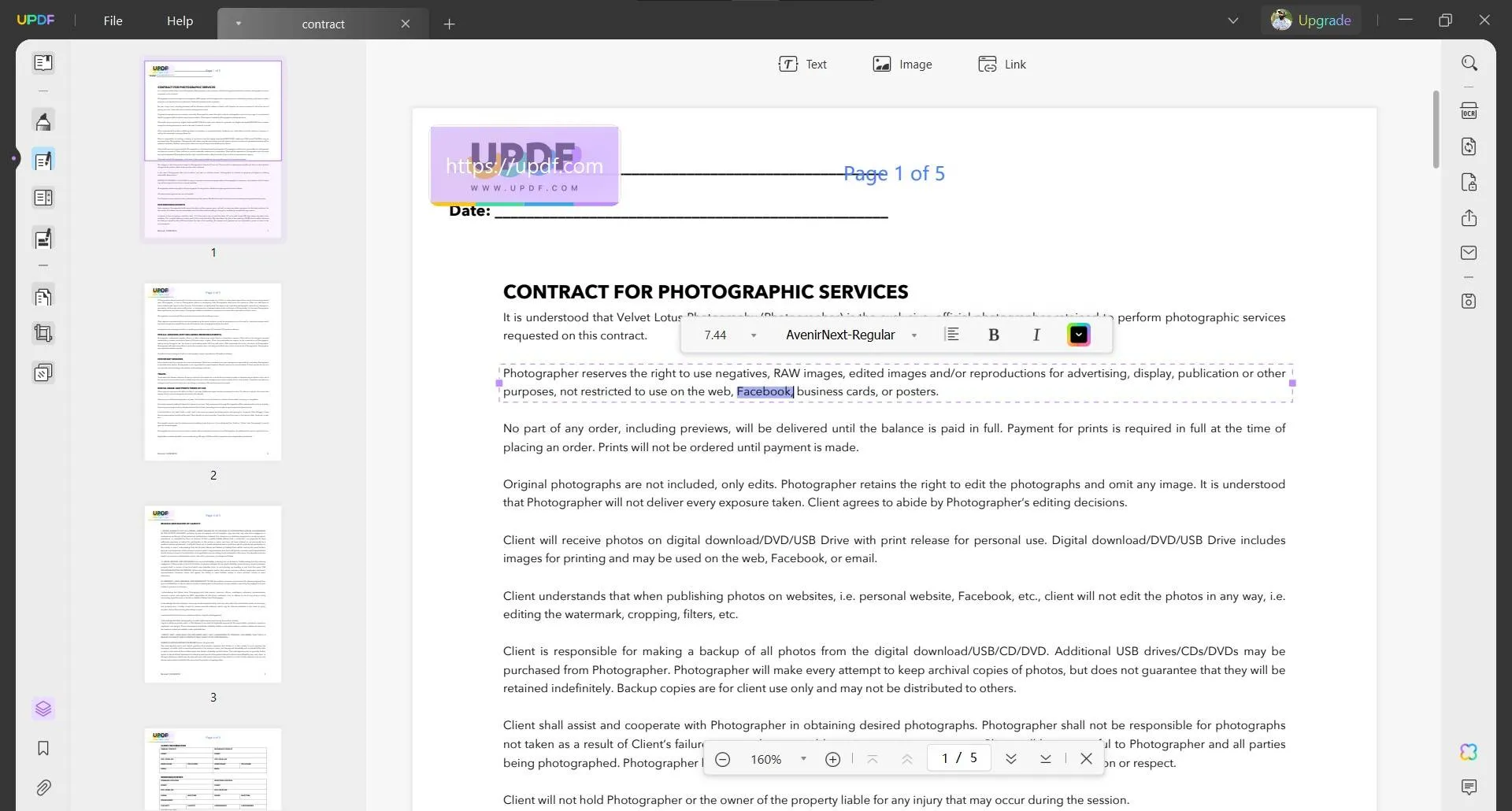
UPDF comes with many other features that offer a complete experience. Here are key features of it:
- UPDF AI allows users to explain, review, rewrite, translate, or summarize PDF documents.
- The batch process feature ensures that you can process PDF files in bulk with a single click.
- UPDF OCR can convert PDF documents in scanned form to editable form and it works for images as well.
- Annotation features at UPDF include highlighting, drawing, strikethrough, underlining, stickers, comments, textbox, etc.
- Protect PDFs by adding encryption with your passwords for opening files and adding permission control to PDFs.
- Convert PDF files to other popular formats and vice versa.
- Compress PDF file size without decreasing the quality of its contents, etc.
You can learn more about UPDF by reading the Laptopmedia review or watching the below video tutorial.
Final Words
Having a CDF file on your device means that you must have a tool that supports opening that file. Since that may not be very convenient in cases when you are using different devices with varying operating systems or collaborating with others, converting CDF to PDF is the best solution. It gives a standard viewing experience regardless of the device and OS, and most devices already have software to open PDFs.
If you convert your CDF file to PDF format and later want to edit it, then UPDF will be your best choice. You can download UPDF and make all the edits you need to your content with great control.
Windows • macOS • iOS • Android 100% secure
 UPDF
UPDF
 UPDF for Windows
UPDF for Windows UPDF for Mac
UPDF for Mac UPDF for iPhone/iPad
UPDF for iPhone/iPad UPDF for Android
UPDF for Android UPDF AI Online
UPDF AI Online UPDF Sign
UPDF Sign Read PDF
Read PDF Annotate PDF
Annotate PDF Edit PDF
Edit PDF Convert PDF
Convert PDF Create PDF
Create PDF Compress PDF
Compress PDF Organize PDF
Organize PDF Merge PDF
Merge PDF Split PDF
Split PDF Crop PDF
Crop PDF Delete PDF pages
Delete PDF pages Rotate PDF
Rotate PDF Sign PDF
Sign PDF PDF Form
PDF Form Compare PDFs
Compare PDFs Protect PDF
Protect PDF Print PDF
Print PDF Batch Process
Batch Process OCR
OCR UPDF Cloud
UPDF Cloud About UPDF AI
About UPDF AI UPDF AI Solutions
UPDF AI Solutions FAQ about UPDF AI
FAQ about UPDF AI Summarize PDF
Summarize PDF Translate PDF
Translate PDF Explain PDF
Explain PDF Chat with PDF
Chat with PDF Chat with image
Chat with image PDF to Mind Map
PDF to Mind Map Chat with AI
Chat with AI User Guide
User Guide Tech Spec
Tech Spec Updates
Updates FAQs
FAQs UPDF Tricks
UPDF Tricks Blog
Blog Newsroom
Newsroom UPDF Reviews
UPDF Reviews Download Center
Download Center Contact Us
Contact Us









 Cathy Brown
Cathy Brown 


