When it comes to storing raster graphics and high-resolution images, TIFF is the format of the user's choice. It is a popular format among photographers for saving high-quality images. However, when you need to reduce its size to make it more shareable, the recommendation lies in converting TIFF to PDF format. PDF is popular for offering consistent formatting and password protection.
On converting TIFF to PDF, your images will be secured conveniently. However, a third-party tool is required to accomplish this task. That is why this article will discuss the best tool to convert TIFF to PDF.
Part 1: How to Convert TIFF to PDF?
UPDF, a top-rated tool, helps you boost productivity with your PDF files effortlessly. As a comprehensive PDF editor, it excels at converting TIFF files to PDFs—whether you're working with a single file or processing a batch. With just a few clicks, you can quickly convert TIFF files into PDFs.
Windows • macOS • iOS • Android 100% secure
It stands above in the list of PDF tools because of its lucrative features and economical price. As an offline tool, you can work with it without worrying about good internet speed.
UPDF is a user-friendly tool that allows you to perform multiple tasks, such as editing, annotating, organizing, and converting PDF documents. The process of converting a TIFF file to a PDF is very simplified because of this tool.
Method 1. Convert a Single TIFF to a PDF
If you are intending to convert a single TIFF file to a PDF, then follow the steps below:
Step 1: File > Create
To get started, download UPDF on your device and launch it. From the tool's interface, click on the "File > Create" button and then select "PDF from Image". It will allow you to add more than one TIFF image simultaneously.

Step 2: Choose Whether Combine TIFF into One PDF or Not
From the new window, add your TIFF images. You can add more than one image at once. When you have done the selecting, please make sure whether you want to combine the images into one PDF file. If you want it, please select "Yes", and vice versa.
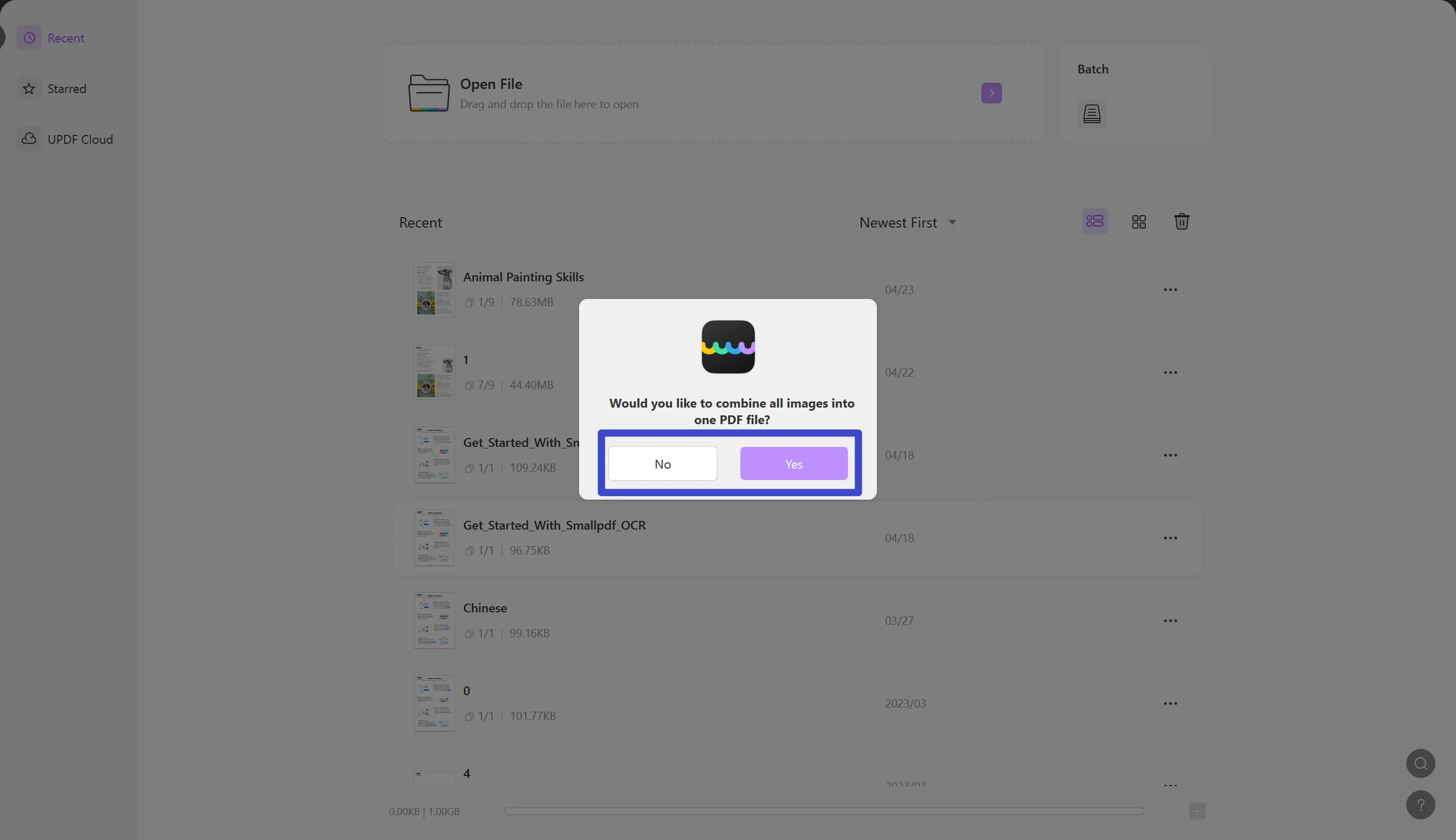
Step 3: Covert TIFF to PDF
In a few seconds, TIFF images will be converted into a PDF document. You can save PDFs by keying "Ctrl + S". (Note: This TIFF to PDF conversion feature is only available on the UPDF for Windows version now.)
Method 2. Convert Multiple TIFF Files to a Single/Multiple PDF(s)
If you are looking for a method to convert multiple TIFF files to a single or multiple PDF(s), then this method will work for you:
- Make sure you've downloaded UPDF on your Windows or Mac computer.
Windows • macOS • iOS • Android 100% secure
- Open UPDF and go to the "Batch PDFs" tab, then choose the "Create" option.
- Select the TIFF files that you want to convert to PDFs. You can select more than 100 files here.
- After that, you can choose whether to convert these files to a single PDF or multiple PDFs.
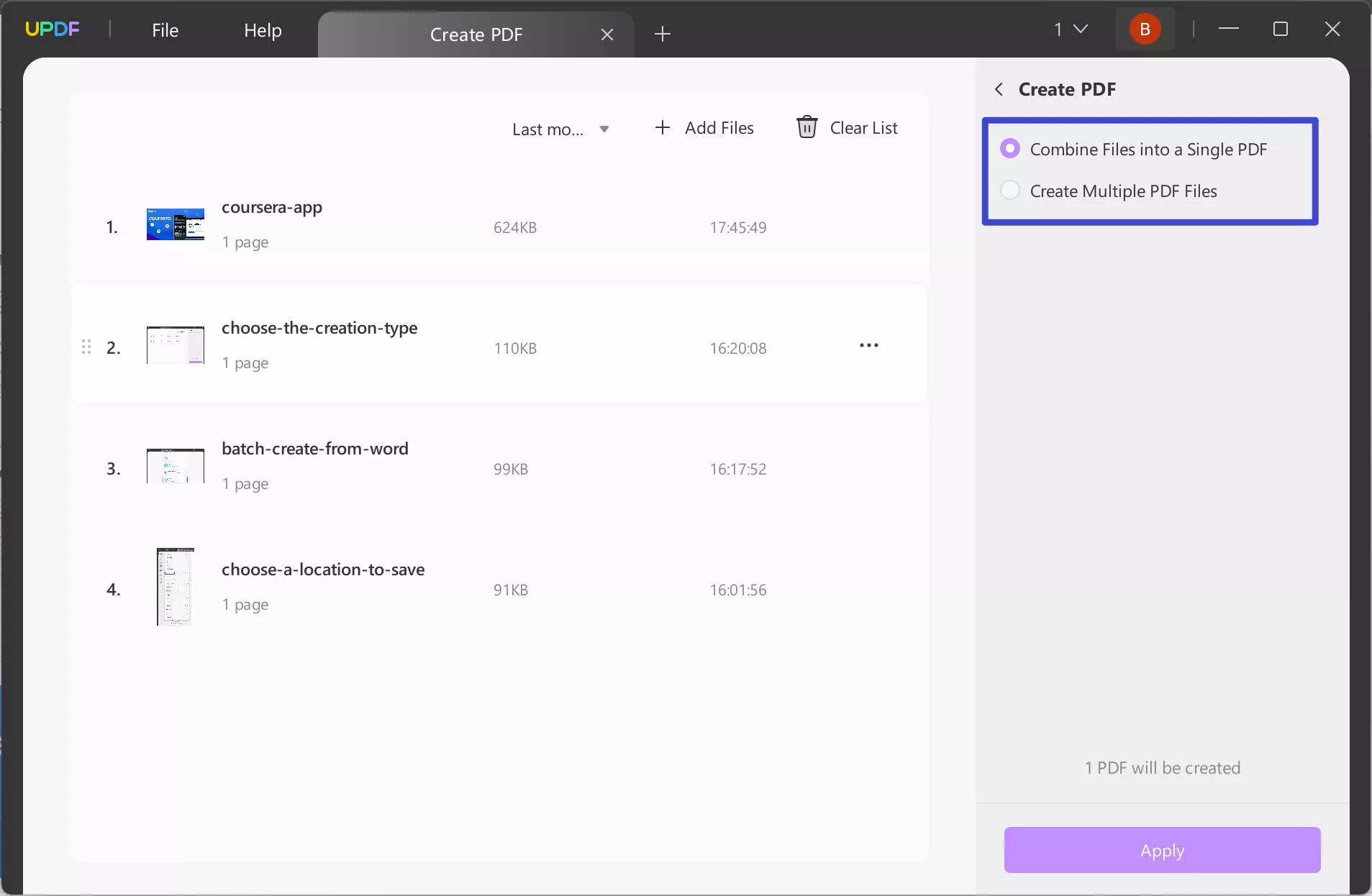
Part 2: How to Add TIFF File to PDF
From converting PDF into other formats and vice versa, this tool never ceases to amaze its users. With its blazing-fast speed, you can perform any task in a limited time. Moreover, it is better than other PDF tools because when you buy a license for UPDF, you can use it on all major systems without any problem.
With UPDF, you can not only convert TIFF to PDF but can also add TIFF images to any PDF file. If you want to do this without any complication, follow the steps listed below:
Step 1: Open UPDF and Import the PDF file
UPDF is an offline tool, so it's compulsory to install it on your device. Lead to its official website on your browser and install it. Once installed, launch it to follow up the process.
Following this, click on the "Open File" button from the main interface. From the new window, locate the PDF you wish to add and double-click on it.
Step 2: Add TIFF Files in PDF and Save the PDF
When the PDF file is opened, click on the "Edit PDF" icon from the left panel and select "Image" from the options above. After selecting the image, click on the place where you wish to add TIFF, and from the pop-up window, select the TIFF image. Lead to the "File" tab and click "Save."
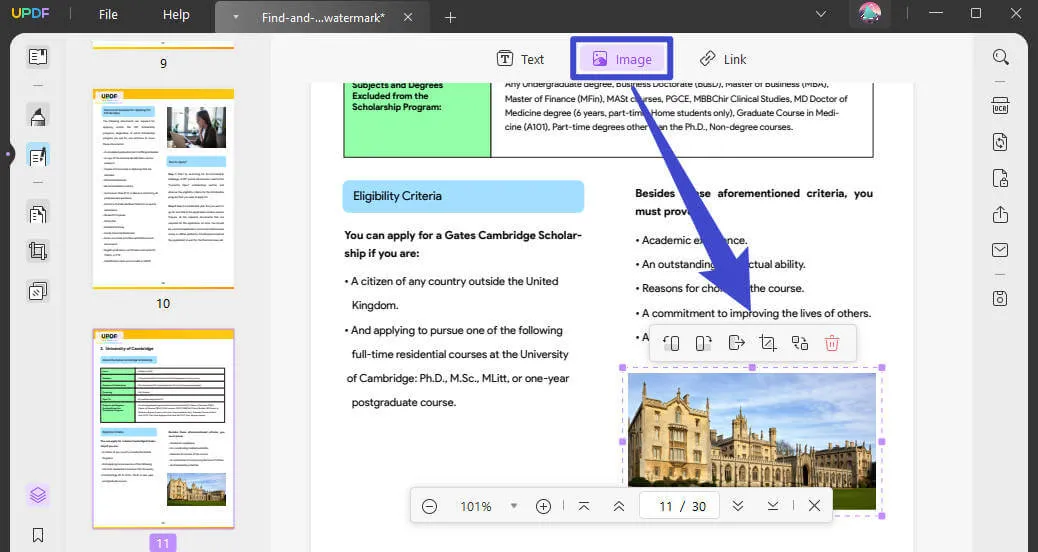
Easy, right? Download UPDF and give it a try for free now!
Windows • macOS • iOS • Android 100% secure
Part 3: A Brief Overview of the TIFF Format
What is TIFF File Format?
Tag Image File Format (TIFF) is highly preferable and popular among publishing industries and graphic designers. This format is highly advantageous as it is compatible with several devices. However, the only disadvantage of it is that the file size is immense, making it difficult to share.
Importance of TIFF File Format
- It is widely used for several purposes, including scanning, image manipulation, page layout applications, and more.
- This image format comprehends an alpha channel that can store the transparency of every pixel.
- TIFF works as a highly reliable container file as it can store small JPGs. With it, you can store multiple images in one raster graphic.
- It is also known as the universally adaptable image format. You can use it on several major operating systems with ease.
Part 4: Why Convert TIFF File to PDF?
You may have noticed that people prefer to share files in PDF format. If you are curious about such things and want to know why TIFF should be converted into PDF, the following points can help you:
- Security of Images: You cannot add passwords to images to make them secure. However, if you convert images to PDFs, they can be secured by adding passwords. For example, by using an exceptional tool like UPDF, you can add permission and open passwords to protect PDF files.
- Easily Shareable: TIFF is known to have quite a large size. So, when you convert TIFF files to PDF, they can be shared easily. Moreover, when you work with UPDF, you can share the PDF file by two methods, through links and emails.
- Highly Customizable: Even images need customizations, and you can do this perfectly once you convert them into PDFs. If you convert TIFF to PDF with UPDF, it allows you to rotate, crop, and extract images from PDF as per your choice.
- No Compromise on Quality: No doubt that TIFF holds high quality, but it can also get damaged if you share it multiple times on social media apps such as WhatsApp. This is why it is preferred to convert a TIFF file to PDF. No matter how much you reduce the file or how many times you share it, the quality of the PDF will remain the same.
Part 5: FAQs on Converting TIFF to PDF
1. How Do I Save High-Resolution TIFF as a PDF?
For saving the high-resolution TIFF as a PDF, it is best to follow the simplified process as defined below:
- Step 1: Launch UPDF on your computer and click the "File > Create > PDF from Image" option.
- Step 2: Import the TIFF images of your choice. After this, the TIFF images will convert into PDF in a few seconds.
2. How to Convert TIFF to PDF Online for Free?
There is a vast range of TIFF converters present on the web. You have to follow these instructions if you want to use an online tool for converting TIFF to PDF:
- Step 1: Launch your default browser on your system and search for an online TIFF to PDF converter on Google. Select one of the online tools from the suggestions provided by Google and import your TIFF file.
- Step 2: The tool will automatically convert your TIFF image into PDF, and you can download it by clicking on the "Download" or "Export" button.
Although the process looks easy, online tools come with many drawbacks, such as security issues, file size restrictions, quality issues, and slow processing speed. If you want to convert a TIFF file to PDF with complete security without compromising its quality, the recommended tool is UPDF.
3. Is TIFF Better than PDF for Printing?
No, PDF is a better option than TIFF. It will not mess up the resolution, and you can print PDFs without compromising layouts.
Conclusion
In a nutshell, the TIFF format is widely used in many industries for several reasons. However, you need to convert TIFF images to make them more shareable and secure. UPDF is the best TIFF to PDF-converter. With this PDF tool, you can convert such images without compromising their quality and resolution.
Moreover, UPDF is a blazing-fast tool that helps you perform any task without waiting for hours. Being an offline tool, you can conveniently convert TIFF images to PDF without the internet.
Windows • macOS • iOS • Android 100% secure
 UPDF
UPDF
 UPDF for Windows
UPDF for Windows UPDF for Mac
UPDF for Mac UPDF for iPhone/iPad
UPDF for iPhone/iPad UPDF for Android
UPDF for Android UPDF AI Online
UPDF AI Online UPDF Sign
UPDF Sign Read PDF
Read PDF Annotate PDF
Annotate PDF Edit PDF
Edit PDF Convert PDF
Convert PDF Create PDF
Create PDF Compress PDF
Compress PDF Organize PDF
Organize PDF Merge PDF
Merge PDF Split PDF
Split PDF Crop PDF
Crop PDF Delete PDF pages
Delete PDF pages Rotate PDF
Rotate PDF Sign PDF
Sign PDF PDF Form
PDF Form Compare PDFs
Compare PDFs Protect PDF
Protect PDF Print PDF
Print PDF Batch Process
Batch Process OCR
OCR UPDF Cloud
UPDF Cloud About UPDF AI
About UPDF AI UPDF AI Solutions
UPDF AI Solutions FAQ about UPDF AI
FAQ about UPDF AI Summarize PDF
Summarize PDF Translate PDF
Translate PDF Explain PDF
Explain PDF Chat with PDF
Chat with PDF Chat with image
Chat with image PDF to Mind Map
PDF to Mind Map Chat with AI
Chat with AI User Guide
User Guide Tech Spec
Tech Spec Updates
Updates FAQs
FAQs UPDF Tricks
UPDF Tricks Blog
Blog Newsroom
Newsroom UPDF Reviews
UPDF Reviews Download Center
Download Center Contact Us
Contact Us









 Cathy Brown
Cathy Brown 
 Lizzy Lozano
Lizzy Lozano  Donnie Chavez
Donnie Chavez 
