Converting a fillable web form to a static format such as PDF can be helpful to preserve the content in an interactive or non-interactive format. By doing so, they can ensure that the format remains unchanged or standardized for archiving or distribution purposes. It also helps maintain a consistent layout and appearance across different devices to remove issues with interactive formats.
This article will discuss methods and ways to convert an interactive web form to a PDF.
Part 1. Stepwise Guide to Convert as Web Form to PDF
Whenever we look into how we can execute this conversion successfully, there is a direct way to convert web form to PDF using the "Print to PDF" feature (save a web page as a PDF). This feature allows users to adjust the page ranges according to their requirements, including odd pages, even pages, or a custom range. They can also set the layout of the PDF document to a portrait or landscape format.
Moreover, users get the ability to set the paper size of the printout if they want to print out the PDF-generated form. You also get the ability to choose whether you want the webform's PDF version to show the headers and footers. Explore the steps below to fully understand how the conversion process occurs through a web form's "Print to PDF" feature:
Step 1. To initiate the conversion online, first get access to the web form and right-click on the screen of the form. As you do so, a list of options pops up from where you have to tap on the "Print" option.
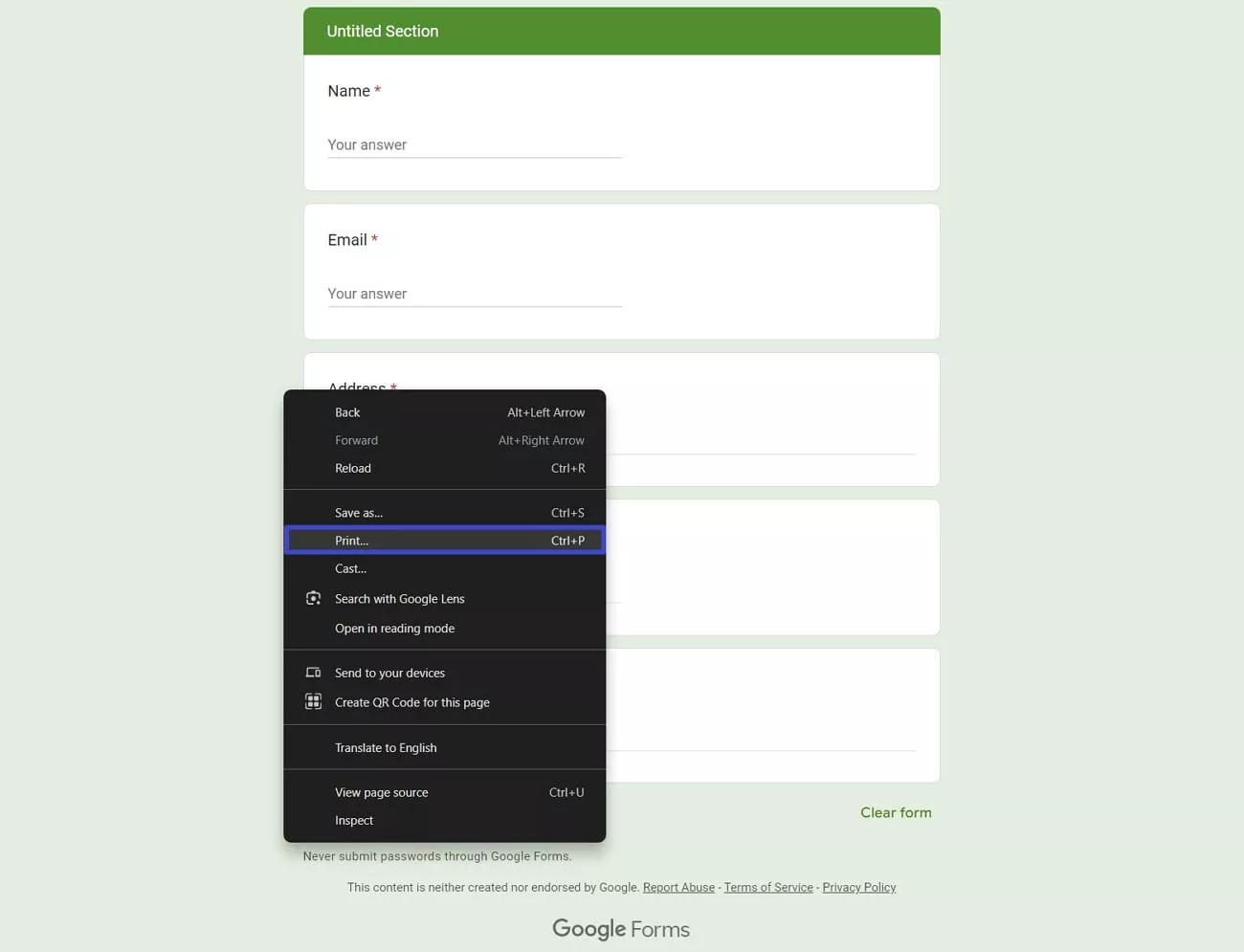
Step 2. When you select the "Print" option, a settings panel will open, allowing you to adjust the format of the PDF you want to convert. Lead to the "Destination" tab and select the "Save as PDF" option from the available list to convert the web form to PDF. After verifying all settings, use the "Save" button to download the web form as a PDF to your device.
Part 2. How to Edit the PDF Converted from Web Form?
In addition to the above discussion of converting a web form to PDF through the Print to PDF feature, it is time to look into how to edit this converted file. With extensive features to work with while editing a PDF form, UPDF helps you enhance the quality without impacting the original format.
Users can initiate the form field recognition feature to recognize where the form requires fillable fields. Users can click the button below to give it a try for free.
Windows • macOS • iOS • Android 100% secure
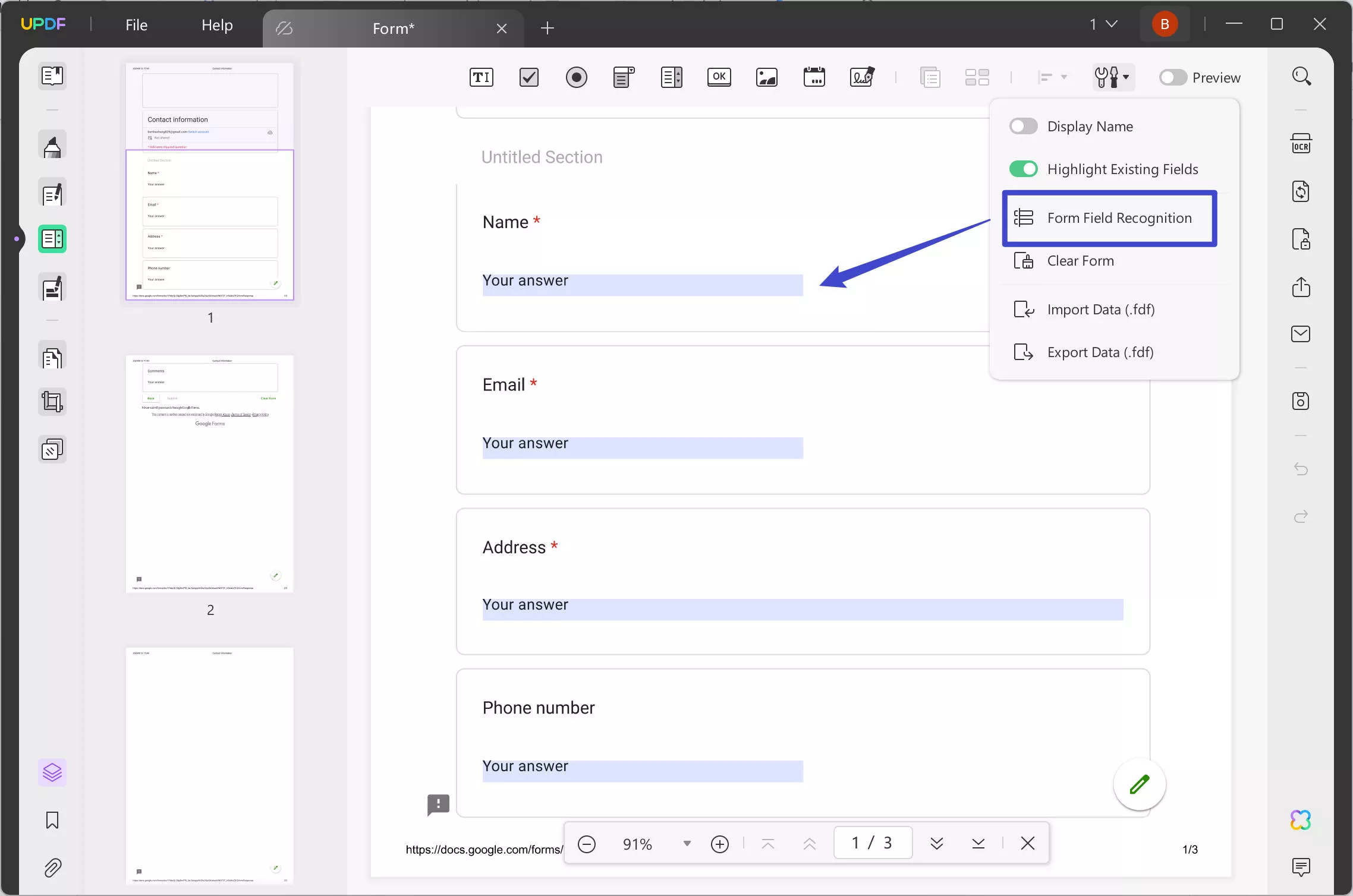
Moreover, you can effortlessly edit existing form fields or add new ones using UPDF's Prepare Form mode. Here is how you can edit these fields:
Step 1: After opening the converted web form in UPDF, switch to Prepare Form mode.
Step 2: Enable Form Recognition to turn the static form into a fillable one.
Step 3: Double-click the highlighted area (the form field) to edit it. For example, if you click on the Email address field, which is a text field, the right panel will display options to edit or add the Name, Tooltip, style, and actions. Enter the desired field name, set a border or fill color, and add an action for when the field is clicked.
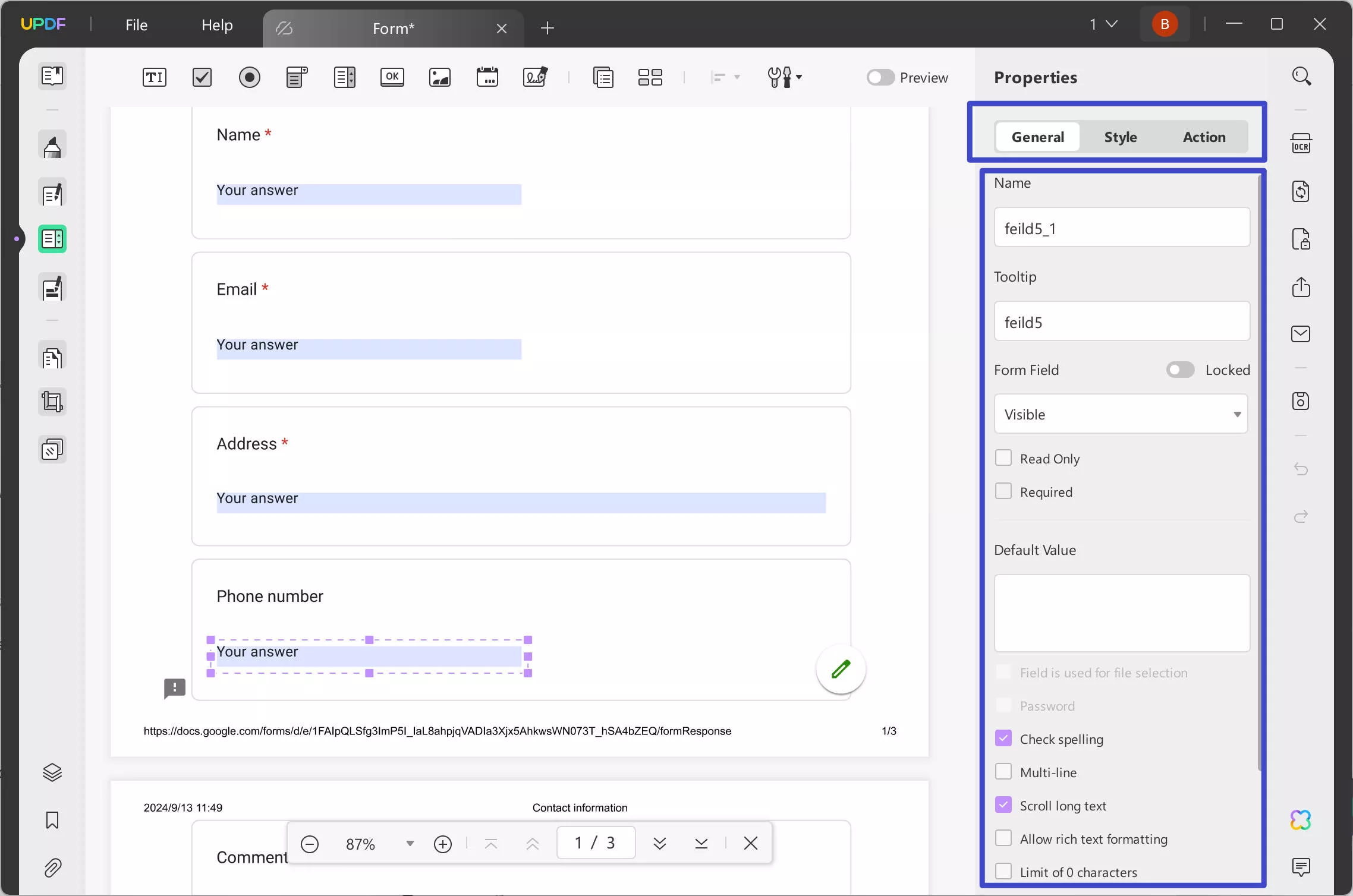
Part 3. Bonus: How to Convert a Fillable PDF Back into a Web Form
To revert to a web form, you can utilize the "Share with Others feature" of UPDF to create a link. The ability to convert fillable PDF to web form design through UPDF can be done by creating a link for the participants. Users can also mark if they want the respondents to be able to copy, print, or download the web form. Proceed with the instructions below to learn how to share the web form with others using UPDF:
Instructions. To convert a fillable PDF form to a web form, click the "Share with Others" icon in the right corner of the screen. Hit the "Create" button to generate a link and select the "Copy" icon to share it with the respective participants of the form. Make sure you adjust the user's accessibility and the expiration time of the form. You can also share the QR code generated with the respondents on the form.
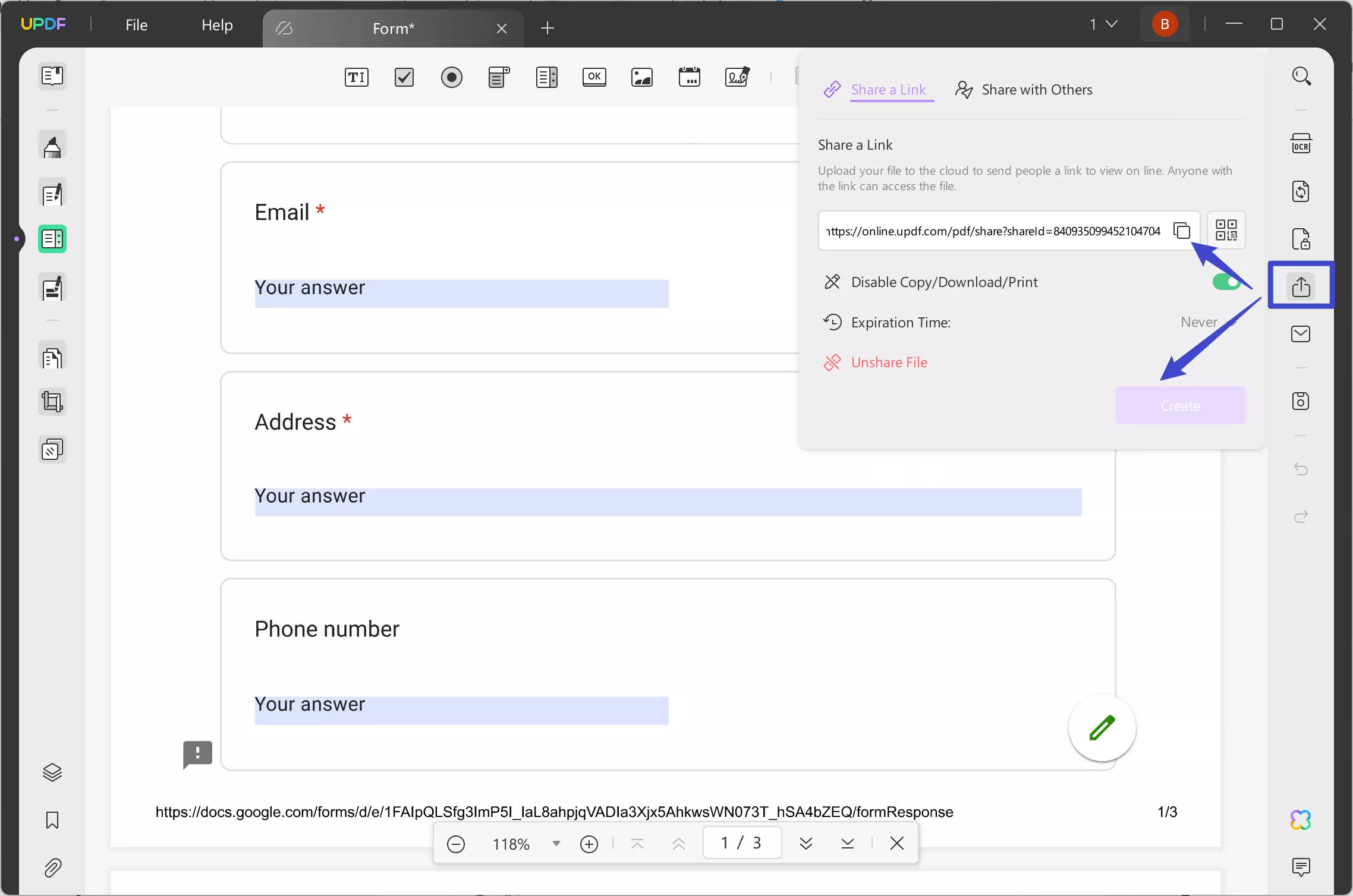
Note: The form shared via a link generated by UPDF is not editable. To make edits, the recipient must download the form and use UPDF.
Windows • macOS • iOS • Android 100% secure
Conclusion
This article has discussed converting a Web form to a PDF, editing a PDF with interactive elements, and converting it back to a web form. Plus, this guide will help understand how UPDF is the best-fit tool to edit static PDFs as it provides comprehensive form-editing features. Every mentioned element across the article is used for enhancing the form's appearance, making sure that the respondents fill out every detail properly.
 UPDF
UPDF
 UPDF for Windows
UPDF for Windows UPDF for Mac
UPDF for Mac UPDF for iPhone/iPad
UPDF for iPhone/iPad UPDF for Android
UPDF for Android UPDF AI Online
UPDF AI Online UPDF Sign
UPDF Sign Read PDF
Read PDF Annotate PDF
Annotate PDF Edit PDF
Edit PDF Convert PDF
Convert PDF Create PDF
Create PDF Compress PDF
Compress PDF Organize PDF
Organize PDF Merge PDF
Merge PDF Split PDF
Split PDF Crop PDF
Crop PDF Delete PDF pages
Delete PDF pages Rotate PDF
Rotate PDF Sign PDF
Sign PDF PDF Form
PDF Form Compare PDFs
Compare PDFs Protect PDF
Protect PDF Print PDF
Print PDF Batch Process
Batch Process OCR
OCR UPDF Cloud
UPDF Cloud About UPDF AI
About UPDF AI UPDF AI Solutions
UPDF AI Solutions FAQ about UPDF AI
FAQ about UPDF AI Summarize PDF
Summarize PDF Translate PDF
Translate PDF Explain PDF
Explain PDF Chat with PDF
Chat with PDF Chat with image
Chat with image PDF to Mind Map
PDF to Mind Map Chat with AI
Chat with AI User Guide
User Guide Tech Spec
Tech Spec Updates
Updates FAQs
FAQs UPDF Tricks
UPDF Tricks Blog
Blog Newsroom
Newsroom UPDF Reviews
UPDF Reviews Download Center
Download Center Contact Us
Contact Us




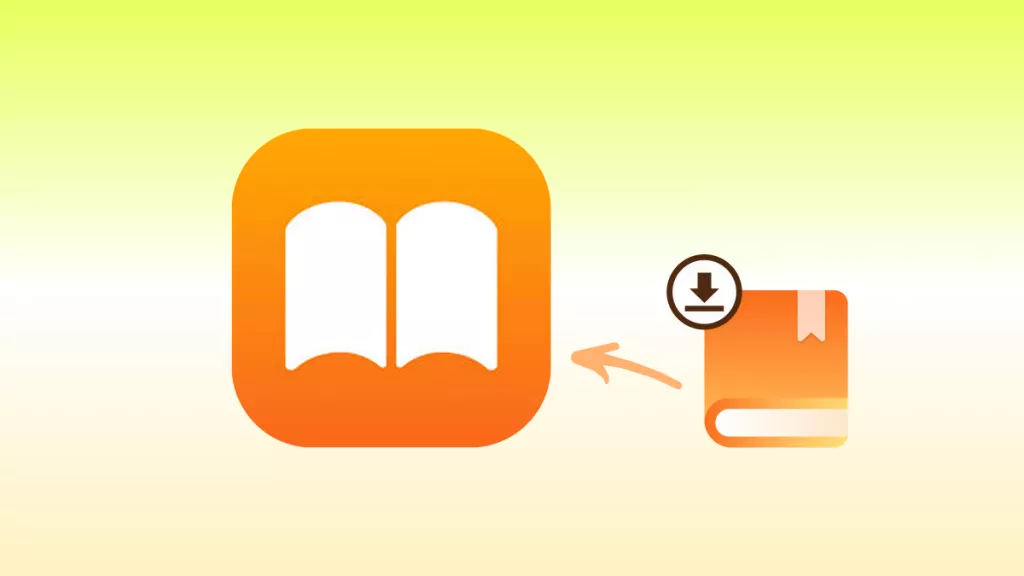


 Lizzy Lozano
Lizzy Lozano  Enid Brown
Enid Brown 
 Cathy Brown
Cathy Brown 

 Bertha Tate
Bertha Tate