Python is the most advanced programming language that allows you to automate various tasks. For those who use Python frequently, you may want to know how to edit PDF using Python. Whether you need to update text or extract content from PDF, Python is the best tool.
And, in this guide, we will also introduce you to the best alternative available, UPDF PDF editor in case you do not want to use Python. If you are those persons, you can click the below button to download UPDF and start editing PDF with Python now. Let's explore the detailed steps regarding using both tools for smoother work.
Windows • macOS • iOS • Android 100% secure
Part 1. How to Edit PDF with Python?
Have you ever heard that Python can be really helpful when it comes to editing PDF files? Well, using Python, developers can easily modify PDFs using a modern and easy-to-use library. This means you can add, change, or remove elements in your PDFs directly from your code. So, this removes the need to edit PDFs anymore manually. Python's library supports various document formats, making it even more powerful.
However, the task of editing PDF with Python programmatically might sound complex, but following the instructions given below can help you greatly. You must use the PyPi repository to install "Aspose.Words" for Python via .NET" in your developer environment. Also, ensure you have Python version 3.5 or later but not version 3.12.
Moreover, if you are using Linux, there are some extra things called gcc and libpython that you should start using this repository. Using pip is the simplest and easiest way to get Aspose.Words for Python with .NET. Run the provided command to download and install the package:
pip install aspose-words
As far as editing is concerned, run the following commands as per your requirements:
1. For Text Editing
import aspose.words as aw
doc = aw.Document("Input.pdf")
builder = aw.DocumentBuilder(doc)
# Insert text at the beginning of the document.
builder.move_to_document_start()
builder.writeln("Morbi enim nunc faucibus a.")
doc.update_page_layout()
doc.save("Output.pdf")
2. For Editing a Table
import aspose.words as aw
doc = aw.Document("Input.pdf")
builder = aw.DocumentBuilder(doc)
# Insert table at the beginning of the document.
builder.move_to_document_start()
builder.start_table()
builder.insert_cell()
builder.write("Row 1, cell 1.")
builder.insert_cell()
builder.write("Row 1, cell 2.")
builder.end_table()
doc.update_page_layout()
doc.save("Output.pdf")
3. For Editing an Image
import aspose.words as aw
doc = aw.Document("Input.pdf")
builder = aw.DocumentBuilder(doc)
# Insert image at the beginning of the document.
builder.move_to_document_start()
builder.insert_image("Image.png")
doc.update_page_layout()
doc.save("Output.pdf")
4. Cons of Using Python
- Unable to edit the PDF changes in real time.
- Formatting can be a big issue; you should run the whole process again.
- Even minor edits require a dedicated code.
- Not easily accessible to everyone.
- You must have the basic programming knowledge to run codes.
- Consumes a lot of memory and can be slow at times
Part 2. How to Edit PDFs Without Using Python?
Edit PDF using Python can be memory-intensive for your system, as discussed above and it is not an easy way for all users. So you must use the best alternative tool, UPDF. This PDF editor lets you easily handle all the PDF-related tasks. When it comes to editing, you can start with texts, images, and even links and then annotate the PDF accordingly. Moreover, users can easily export PDFs to various formats and even compress the size. You can download the software here to have a try.
Windows • macOS • iOS • Android 100% secure

In addition, for more advanced editing, you are highly recommended to use UPDF AI. This built-in AI feature lets users explain terms, summarize PDFs, and translate PDFs for better communication. Also, keep in mind to utilize the password protection feature to keep your PDFs safe. Let’s explore the pros and key features of this productive tool in the following section.
Pros and Key Features Offered by UPDF
- Dark mode to work at night with ease.
- Save PDF as flattened for better security.
- Perform OCR on scanned PDFs and images to make them editable.
- Upload multiple PDFs on the UPDF cloud to access them from anywhere.
- A very user-friendly interface for ease of use.
- Create PDFs from various file formats, including Word and Excel.
- Share PDFs via email, link, and bar code.
It is not possible to include all the features here. So you recommend you read this UPDF review, watch the below video tutorial, or download the UPDF free trial version via the below button to learn more about it.
Windows • macOS • iOS • Android 100% secure
Straightforward Instructions to Use UPDF PDF Editor for All Editing Purposes
As we have explored the basic editing features and pros of this tool, now let’s learn how to put this tool into use. Follow the provided instructions carefully and start editing files easily on the go:
Instructions: Access the UPDF tool and hit the "Open File" option to import the required PDF for editing. Now, as you import the document, click the "Edit PDF" button in the left toolbar to extend the editing options in the top bar.
Double-click at any point in PDF to start adding the text and modify it as per requirements. Also, in case of an image, double-tap it to delete it or rotate it to the required position.
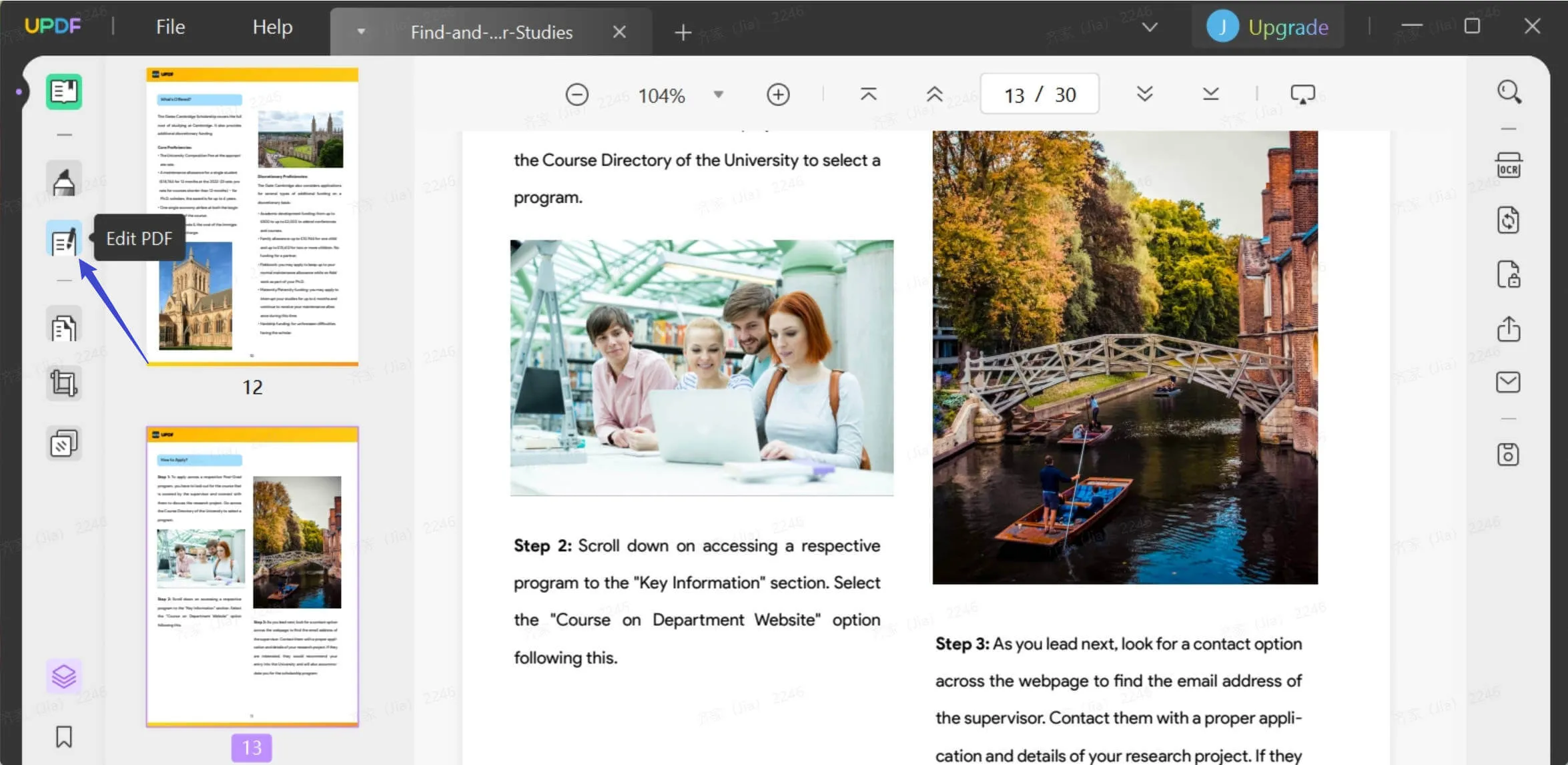
Part 3. FAQS About Modifying PDF with Python
1. How do I add text to an existing PDF in Python?
To add a text string in a PDF document using Aspose.PDF Java for Python, you just need to use the “AddText” module simply. Run the given command to add any additional text to PDF:
doc=self.Document()
doc=self.dataDir + 'input1.pdf'
pdf_page=self.Document()
pdf_page.getPages().get_Item(1)
text_fragment=self.TextFragment("main text")
position=self.Position()
text_fragment.setPosition(position(100,600))
font_repository=self.FontRepository()
color=self.Color()
text_fragment.getTextState().setFont(font_repository.findFont("Verdana"))
text_fragment.getTextState().setFontSize(14)
text_builder=self.TextBuilder(pdf_page)
text_builder.appendText(text_fragment)
# Save PDF file
doc.save(self.dataDir + "Text_Added.pdf")
print "Text added successfully"
2. What is the Python library for editing PDF files?
Besides Aspose.Words, the Python library you can use to edit PDF files, is called PyPDF2. It's a fantastic library that allows you to customize many things with PDF files. You can use it to extract specific information from a document, merge multiple PDF files into one, split pages, add watermarks, and even encrypt or decrypt PDF files.
3. How do I get the contents of a PDF in Python?
To easily extract text from a PDF in Python, you can use the PyPDF package. This package offers more functionality than we require for text extraction. To install the package, simply enter the following command in your terminal:
pip install PyPDF2
Now, after the package is installed, run the below-provided command for the required text extraction:
# importing required modules
from PyPDF2 import PdfReader
# creating a pdf reader object
reader = PdfReader('example.pdf')
# printing number of pages in pdf file
print(len(reader.pages))
# getting a specific page from the pdf file
page = reader.pages[0]
# extracting text from page
text = page.extract_text()
print(text)
Final Thoughts
In the end, it is now very clear that editing PDFs using Python is a complicated method to use. Moreover, it is time-consuming and complex for those without programming knowledge. Most of the time, even a single error in the above-given codes can mess up the whole editing process. So, to stay on the safe side, it is always recommended to use the UPDF PDF editor as the best and most dedicated alternative.
Using this PDF editor, you can track all the changes within seconds and amend any errors on the spot. Moreover, this tool facilitates its users in every way possible. Just click the link below to download UPDF and test all its features.
Windows • macOS • iOS • Android 100% secure
 UPDF
UPDF
 UPDF for Windows
UPDF for Windows UPDF for Mac
UPDF for Mac UPDF for iPhone/iPad
UPDF for iPhone/iPad UPDF for Android
UPDF for Android UPDF AI Online
UPDF AI Online UPDF Sign
UPDF Sign Read PDF
Read PDF Annotate PDF
Annotate PDF Edit PDF
Edit PDF Convert PDF
Convert PDF Create PDF
Create PDF Compress PDF
Compress PDF Organize PDF
Organize PDF Merge PDF
Merge PDF Split PDF
Split PDF Crop PDF
Crop PDF Delete PDF pages
Delete PDF pages Rotate PDF
Rotate PDF Sign PDF
Sign PDF PDF Form
PDF Form Compare PDFs
Compare PDFs Protect PDF
Protect PDF Print PDF
Print PDF Batch Process
Batch Process OCR
OCR UPDF Cloud
UPDF Cloud About UPDF AI
About UPDF AI UPDF AI Solutions
UPDF AI Solutions AI User Guide
AI User Guide FAQ about UPDF AI
FAQ about UPDF AI Summarize PDF
Summarize PDF Translate PDF
Translate PDF Explain PDF
Explain PDF Chat with PDF
Chat with PDF Chat with image
Chat with image PDF to Mind Map
PDF to Mind Map Chat with AI
Chat with AI User Guide
User Guide Tech Spec
Tech Spec Updates
Updates FAQs
FAQs UPDF Tricks
UPDF Tricks Blog
Blog Newsroom
Newsroom UPDF Reviews
UPDF Reviews Download Center
Download Center Contact Us
Contact Us

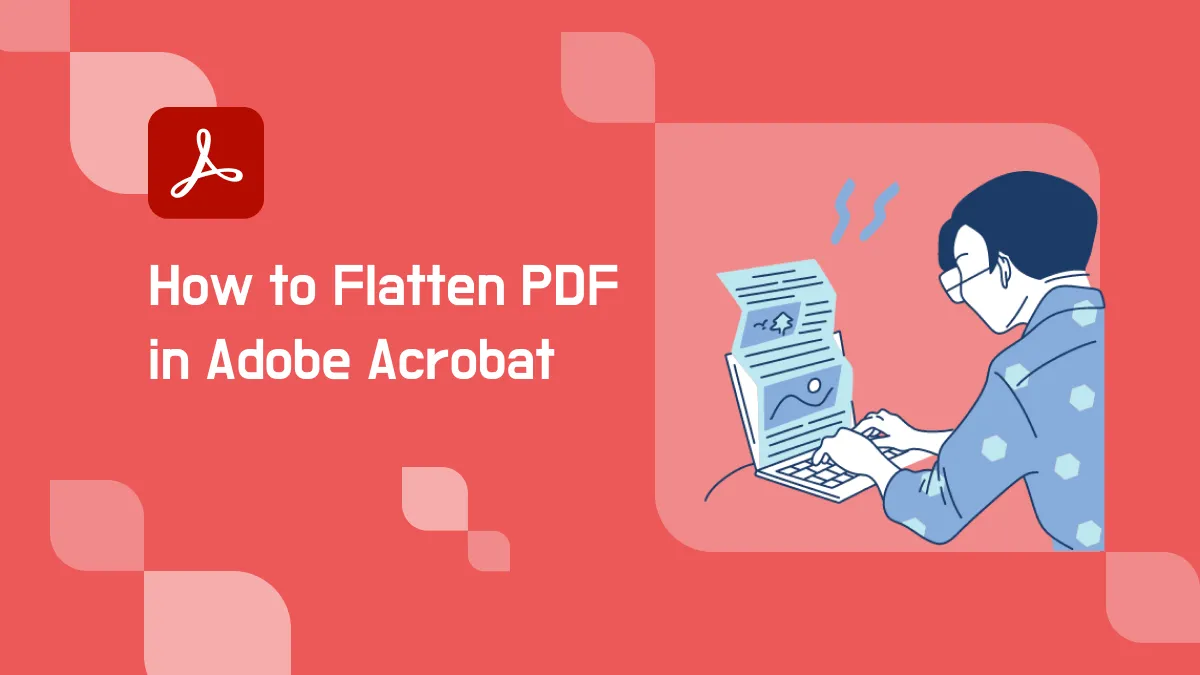



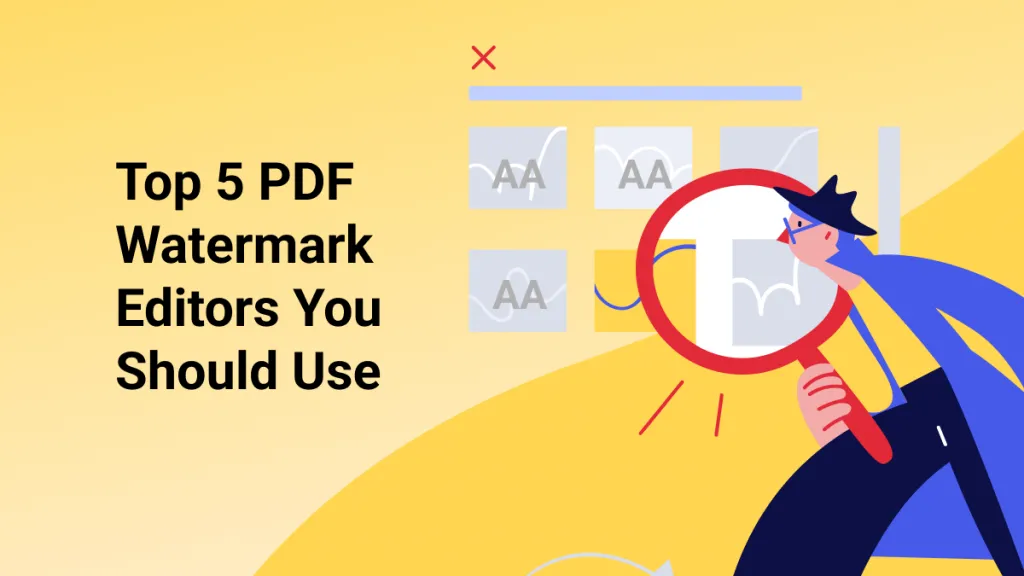


 Bertha Tate
Bertha Tate 
 Donnie Chavez
Donnie Chavez 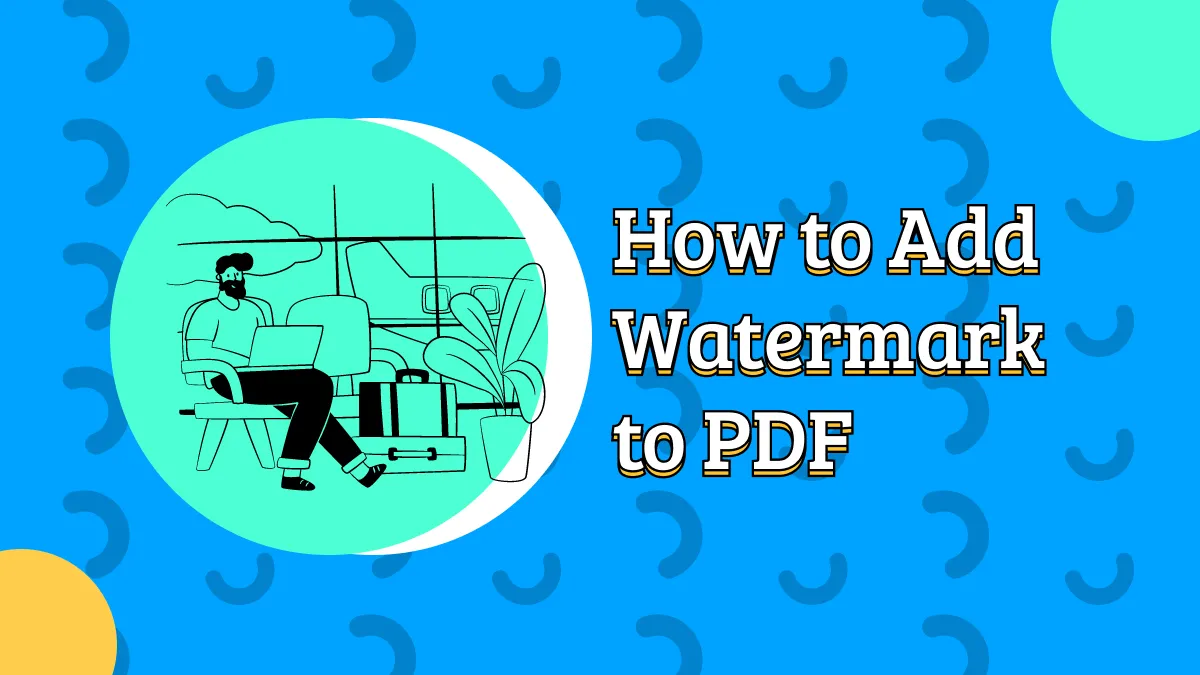
 Delia Meyer
Delia Meyer 
