Creating research papers in your university and annual office reports are common uses of digital documents in this era. As you have to make them properly with all kinds of elements, page numbers are one requirement of these documents that should be ensured. In this article, we will learn why and how one can add page numbers to PDFs on online and offline platforms.
What is the Page Number in the PDF
As the concept depicts, page numbers in PDFs show the order of the document and provide direction to readers on how they should proceed in reading the document. Page numbers in PDF documents can be added in different formats and included in multiple positions. While using the basic format of numerals, you can also work using other formats, including roman numerals, letters, etc. Documents, however, are mostly maintained with the universally recognized format of using numbers to represent page numbers.
Method 1. How to Add Page Numbers to PDF with UPDF
Talking about adding page numbers to PDF files, you will need a proper PDF editor for this purpose. UPDF is an all-in-one PDF editor providing multiple functionalities, including editing, annotating, converting, and numerous other functions.
We shall now look into the details of adding page numbers to a PDF document using the header and footer function:
Step 1: Access the Header and Footer Section
Download UPDF first with the below button. Open UPDF on your computer and proceed to the "Open File" button to open the PDF document where you want to add page numbers. Proceed into the "Page Tools" tab on the left and select the "Header & Footer" section from the top.
Windows • macOS • iOS • Android 100% secure
Step 2: Create a Header and Footer
Redirect to the "Add" button at the bottom of the right-hand column of the PDF editor.
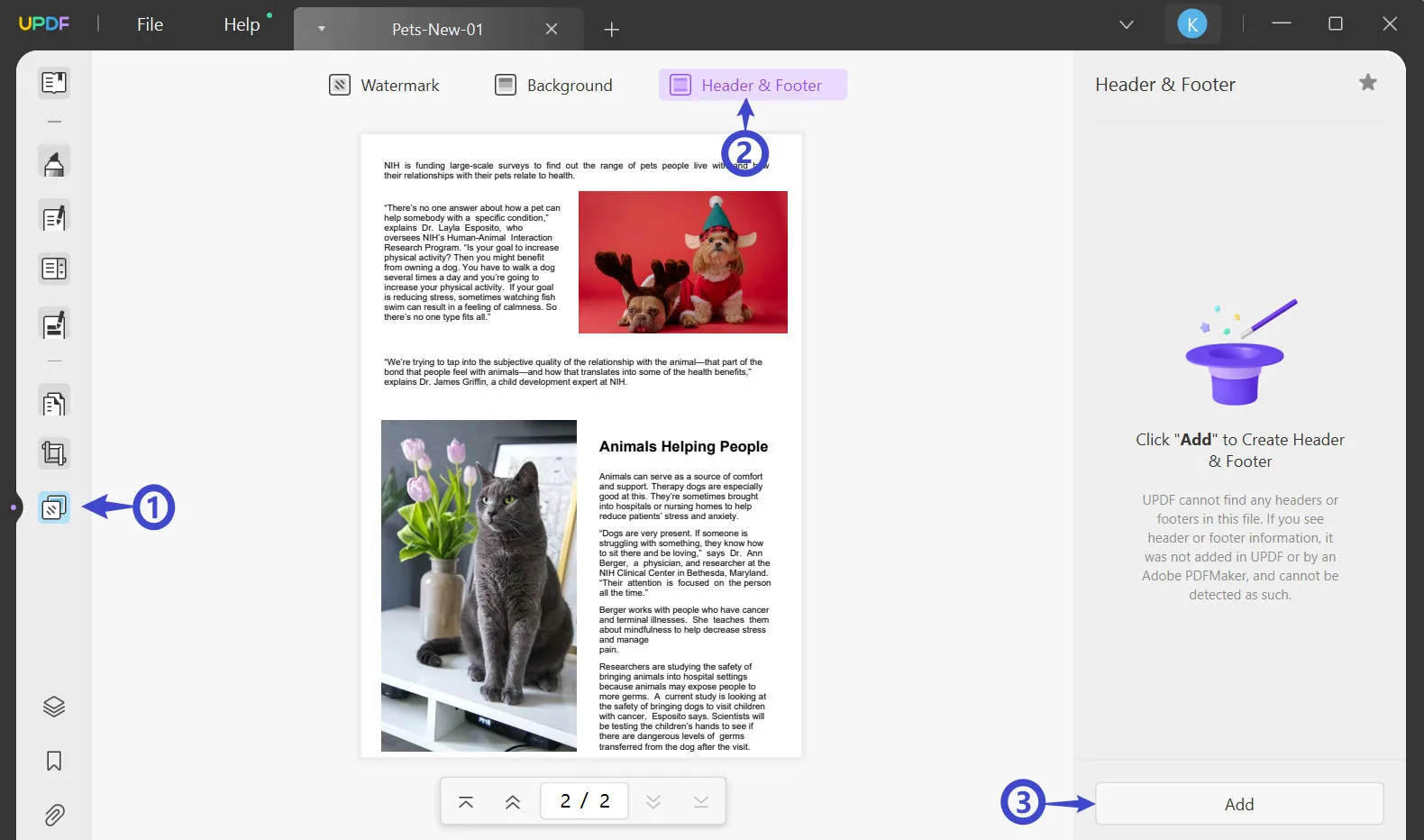
Step 3: Set Properties of Page Number
As you start adding the header and footer, you must define its "Layout" by selecting any of the available templates. Add in the content and set its style, size, and color.
You can use the "Insert Date" option adjacent to it. Select any of the available types of page number types from the menu that opens.
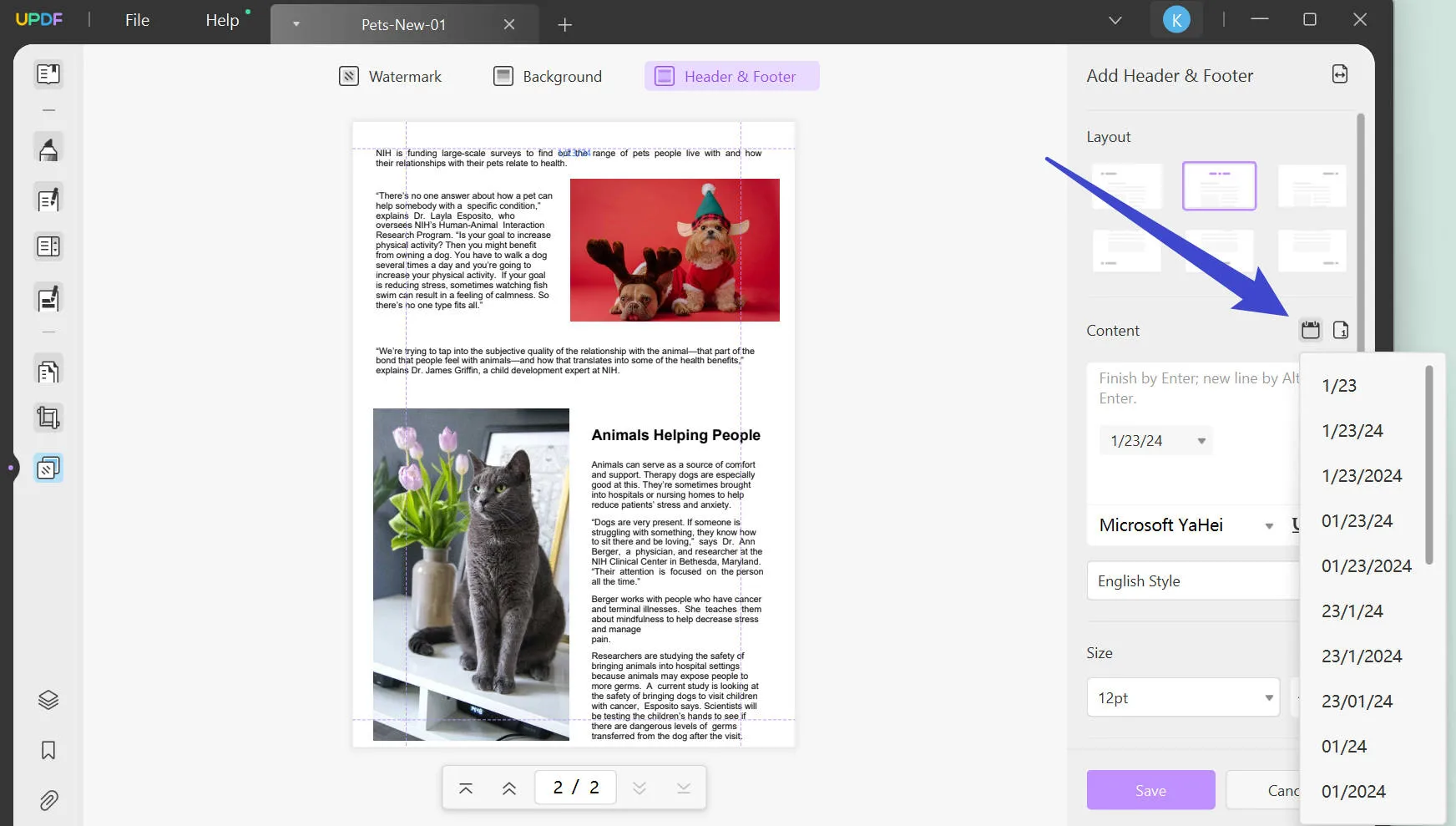
Define the "Page Number Format" and set margins, if required. You can also set the page range for applying the header and footer using the "double-arrow" icon on the top right.
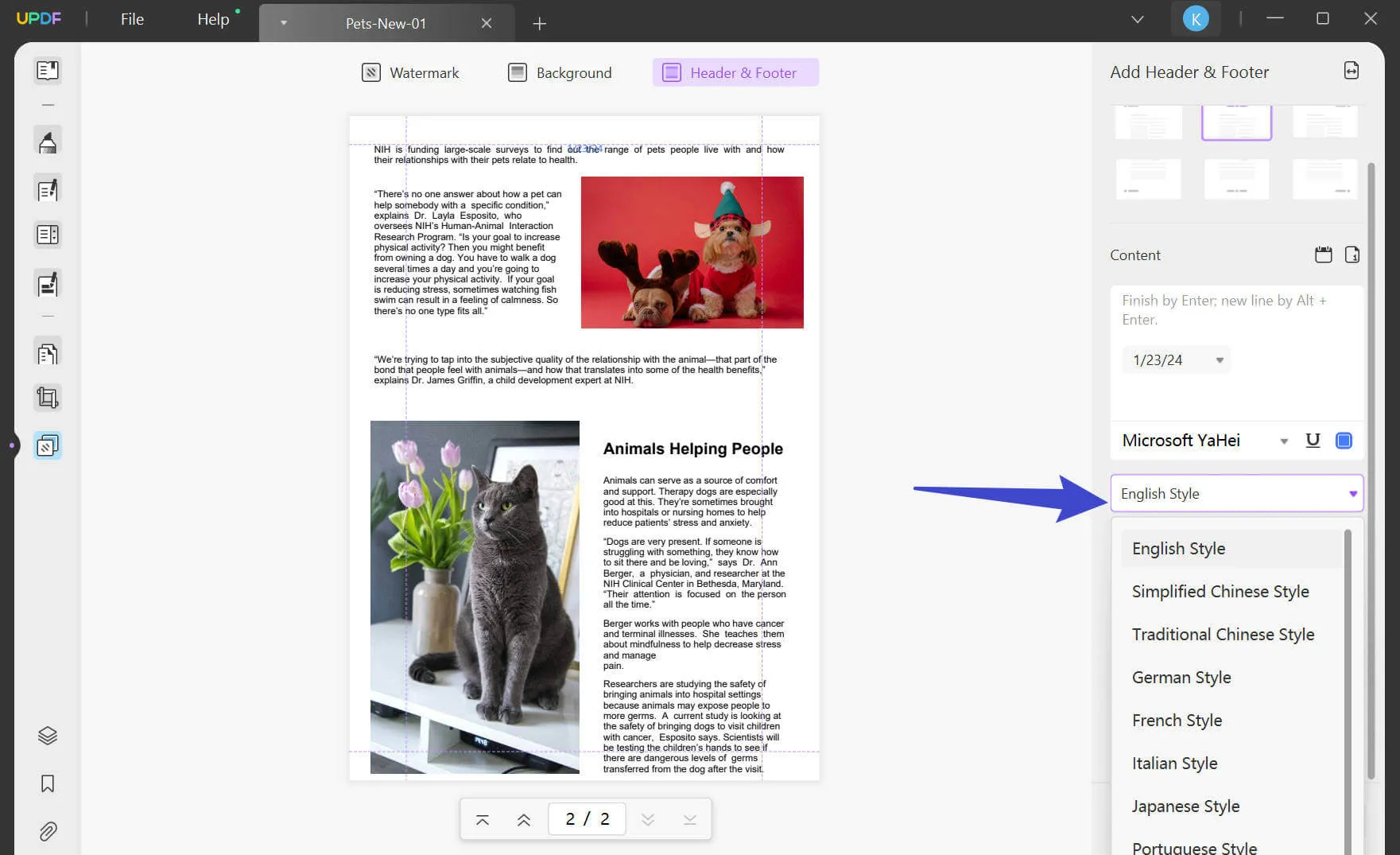
Step 4: Insert Page Number in PDF
Proceed to click "Save" to insert the header and footer on the PDF.
This tool represents one of the best interfaces in the market, where it stands to be an easy software to get aware of. However, the functions are pretty explicit for a PDF editor, making it an option for diversity when managing PDF files. You can also add page numbers to PDF with its help. Before that, let's figure out some features that make it a necessity for you to download and use:
- Convert PDF Files: It has an excellent PDF conversion tool with extensive file format support. While it is simple and easy to use, it allows you to convert your PDF files in different Office formats, image formats, and PDF/A format, which depicts archiving. The built-in OCR conversion tool with the convert feature is quite rewarding.
- OCR PDF Files: There is another dedicated OCR PDF offered to the users, with support for 38 languages. Following this, three different layouts are provided to make PDFs searchable and editable.
- Using Password Protect PDFs: The password protection feature was introduced as a protection mechanism for PDF files. Like other PDF editors, UPDF features a dedicated protection tool that allows you to insert open and permission passwords on the PDF file. This truly saves documents from being illegally accessed by other users.
Go Pro with UPDF and say hi to a world of premium PDF features. Download and upgrade today!
Windows • macOS • iOS • Android 100% secure
Video Tutorial on How to Add Page Numbers to PDF
Method 2. How to Insert Page Number in PDF Online
Do you seek an online solution to insert page numbers in PDFs? There are many tools providing the services of adding page numbers; however, they are not as exquisite as offline tools. It, however, saves time if you are in a hurry. To know how you can add page numbers to your PDF document online, let's look into the steps with iLovePDF:
- Step 1: Open the iLovePDF's "Add page numbers" tool and proceed to import the file that you have to edit. You can also import files directly from cloud platforms such as Dropbox, and Google Drive.
- Step 2: Adjust the page number you are adding to the PDF document in the position required. Next, export the file that is edited back into the computer by clicking the "Add page numbers" icon on the lower right.

Pros and Cons of Using Online Tools to Insert Page Numbers into PDF
With an overview of the steps, we shall now assert another point related to online tools. Using online PDF editors can be time-saving; however, there are multiple drawbacks to using these respective tools. Let's look ahead to some essential points you must remember while considering online editors for adding page numbers.
- The files that you add are not protected on the online forum. Any breach would lead to data leakage, which would allow illegal access to other users.
- Online PDF editors are not much stable when compared to offline tools. Their stability is always questioned, as they cannot support large files due to size limitations.
- Online tools do not offer many features compared to offline methods.
As you overview these solutions to add page numbers to PDF online, it is evident that UPDF provides a much better system of adding page numbers and editing PDF files. The tool is exceptional with its functions, and you are never disappointed by the quality posed in the results. Put down the online tools and download UPDF now.
Windows • macOS • iOS • Android 100% secure
Method 3. How to Add Page Numbers to PDF with Adobe Acrobat
Adobe Acrobat is another offline solution for inserting page numbers in PDF documents. Being known among the veterans, Adobe has come a long way as a PDF editor. It also features the option of adding page numbers using its header and footer function, which can be done in the following manner:
- Step 1: Open Adobe Acrobat and add the file that is to be edited. Access "Tools" from the top and select "Edit PDF" in the available list. Open the new screen, locate the "Header & Footer" tab, and select "Add" to create one.
- Step 2: As you find a new window, use the "Insert Page Number" option, and write down any details of the content in the header and footer section, if required. Proceed to execute the settings with the "OK" button.

Adobe Acrobat sounds like a great option; however, there are some prominent issues with this tool that are referred to as one of the best. Let's see what the drawbacks are of working with Adobe Acrobat:
- Instead of viewing, sharing, and commenting on PDFs, you cannot perform any other function for free. To utilize the editing tool, you will have to buy it.
- Adobe Acrobat is an expensive tool compared to other tools, degrading it quite a lot.
- The interface is not user-friendly, so you need to have some prior knowledge.
Realizing these facts, it is clear that UPDF provides a much better environment for adding page numbers to PDFs. While featuring a minimalistic and impressive design, the tool provides the best options for editing PDFs.
Also Read: Adobe Acrobat VS UPDF >>
When Will You Need to Add Page Numbers to the PDF
As you are creating a research paper for a project assigned to the university, you might have a heap of files contained within its production. To avoid any miscalculation, using page numbers in PDF proves to be quite helpful in keeping a check. You should thus use page numbers to add within a PDF document. However, there are several other scenarios where you can add page numbers. It includes legal and medical reports, books, novels, and assignments, where adding page numbers in a PDF is necessary.
Benefits of Adding Page Numbers to PDF
Why should one add page numbers to a PDF? The answer is quite simple and definite, as adding page numbers provides the ability to mark the order of the document properly. It is duly accepted that people add page numbers to their documents to avoid any misconception in setting up the order of the file. If it is not covered, there is a chance that the readers might get confused while reading any particular PDF document if not appropriately marked.
Page numbers also serve as a good bookmark for the PDF document. Adding them allows anyone to remember the page from where they have to continue reading. This is why you should always add page numbers to PDF in light of these benefits.
Conclusion
With that, a comprehensive guide to adding page numbers to PDF concludes with an overview of both online and offline solutions. It is evident that UPDF provides one of the best services in the market for this function. Along with that, the other editing tools featured on the platform are also considered explicit, diverse, and productive. Consider using this PDF editing tool to add page numbers to your PDF. Furthermore, upon visiting this site, you can read an objective review of UPDF, which is likely to capture your interest and instill a deep appreciation for the software.
Windows • macOS • iOS • Android 100% secure
 UPDF
UPDF UPDF for Windows
UPDF for Windows UPDF for Mac
UPDF for Mac UPDF for iPhone/iPad
UPDF for iPhone/iPad UPDF for Android
UPDF for Android AI Assistant Online
AI Assistant Online UPDF.AI
UPDF.AI Chat with PDF
Chat with PDF Chat with Image
Chat with Image AI User Guide
AI User Guide AI Video Guide
AI Video Guide AI FAQs
AI FAQs AI Assistant
AI Assistant Convert PDF
Convert PDF OCR PDF
OCR PDF Batch PDF
Batch PDF Edit PDF
Edit PDF Organize PDF
Organize PDF Compress PDF
Compress PDF View PDF
View PDF Annotate PDF
Annotate PDF Fill and Sign
Fill and Sign UPDF Cloud
UPDF Cloud Protect PDF
Protect PDF User Guide
User Guide Tech Spec
Tech Spec FAQs
FAQs Contact Us
Contact Us Blog
Blog Newsroom
Newsroom UPDF Reviews
UPDF Reviews Education Discount
Education Discount What's New
What's New Affiliate Program
Affiliate Program Reseller Program
Reseller Program Template Library
Template Library


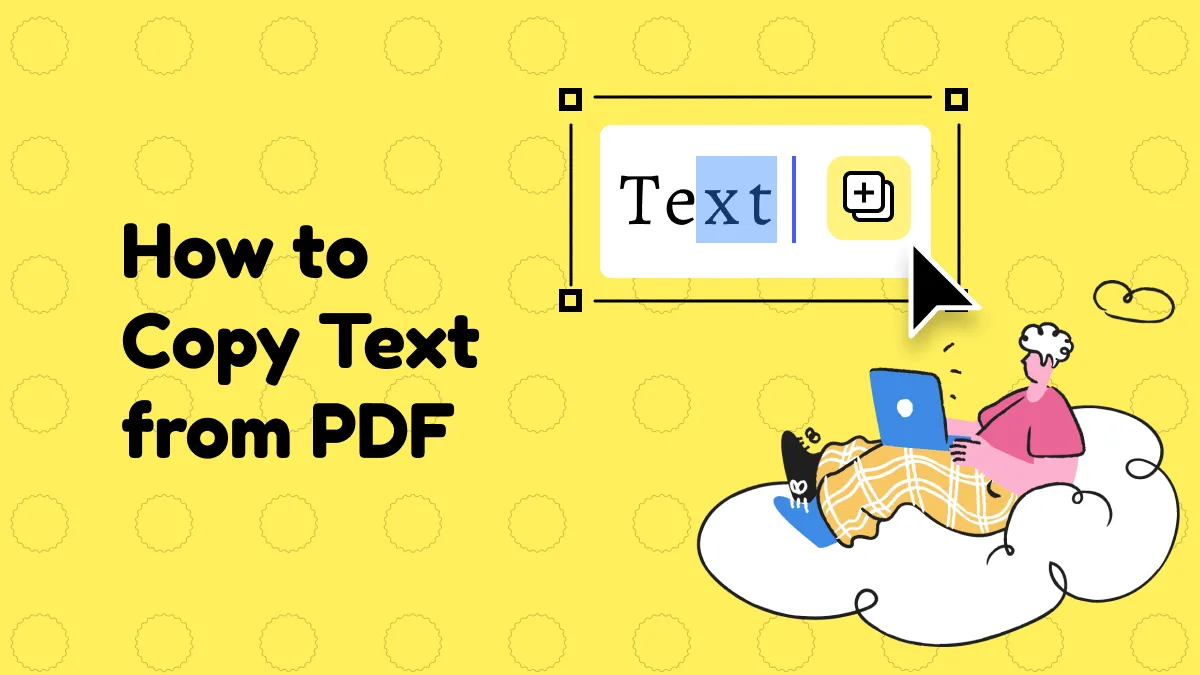





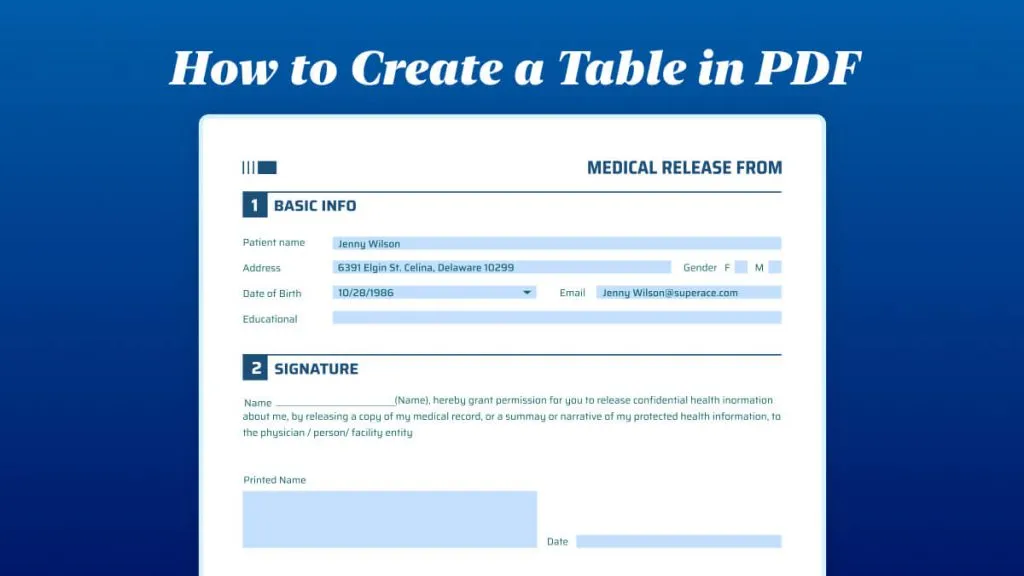

 Katherine Brown
Katherine Brown 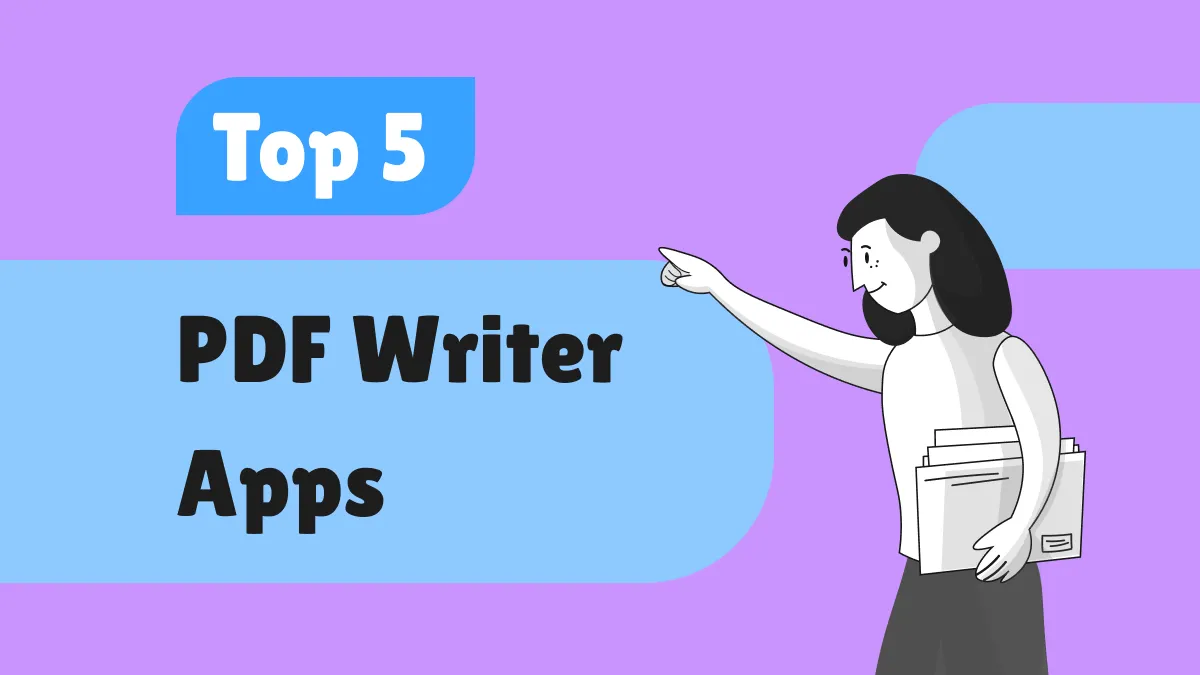
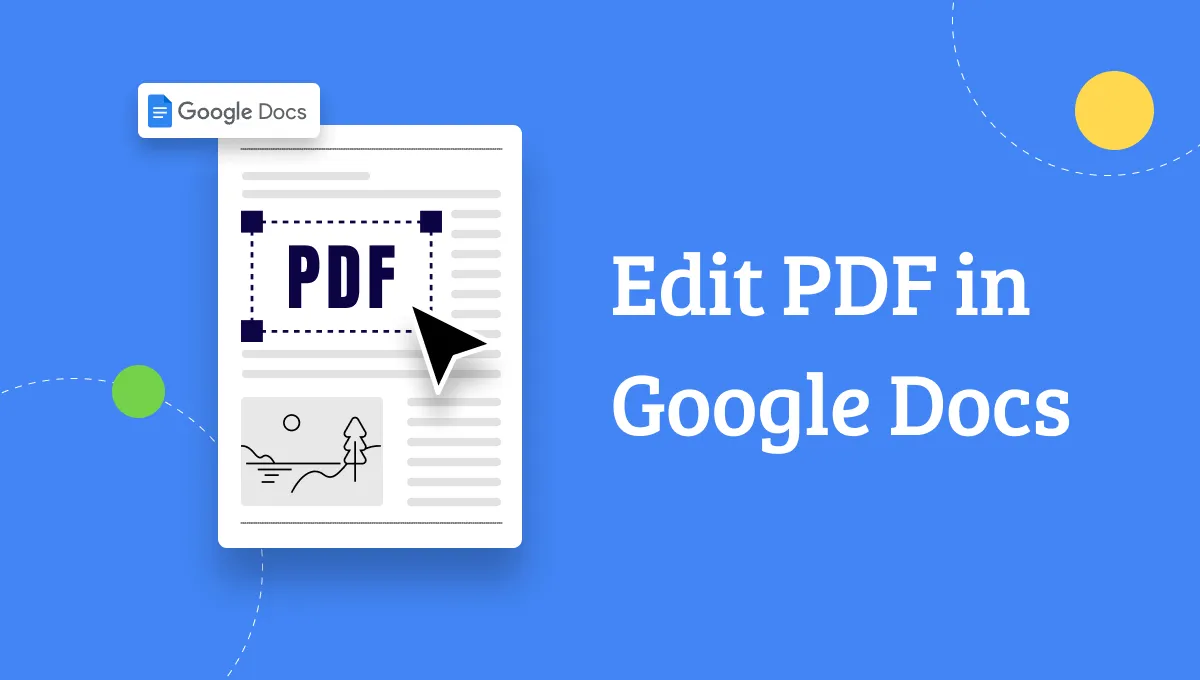

 Bertha Tate
Bertha Tate 
 Rachel Bontu
Rachel Bontu 
