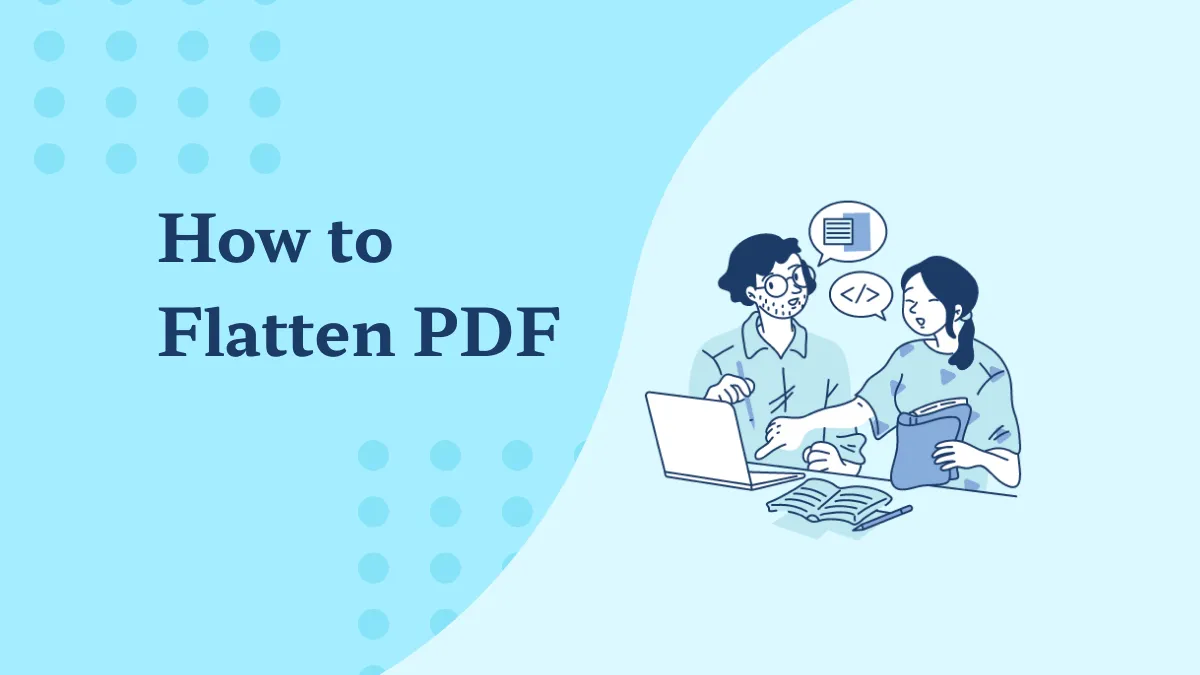It is not uncommon for a PDF document that you are working with to contain images that don't just fit into the document correctly. If the image is a major part of the content and you can therefore not afford to cut an image from PDF, it may be more beneficial to crop the image so it fits in more appropriately.
But how do you do that? How do you crop a PDF image? Well, there are several tools that can allow you to do that, but most are expensive and out of reach for most users. Lucky for you, this article will highlight 2 cheap ways to crop PDF images that are just as effective as the most expensive solutions.
How to Crop a PDF Image With UPDF
The best solution that you will ever find when looking for a way to crop an image on your document is UPDF. This tool has all the features you would need and is much easier to use, thanks to its very simple user interface. And its cropping feature is available on Windows, Mac, Android, and iOS. Just click the below button and follow the below guide to crop PDF images on your device.
Windows • macOS • iOS • Android 100% secure
Step 1: Open the PDF
Launch the program on your computer and in the main interface click on the "Open File" button.
Choose the PDF file with the images that you want to crop to import it into the program.
Step 2: Enter Editing Mode
Once the PDF document is open, click on the "Edit PDF" button on the left bar to enter editing mode.

Step 3: Select the Image You Want to Crop
Locate the image you would like to crop and click on it to select it. You should see a purple border line around the image to indicate that it has been selected.
You will also see a number of icons below the image. Choose the "Crop Image" icon.
You can also just right-click on the image and choose "Crop Image".
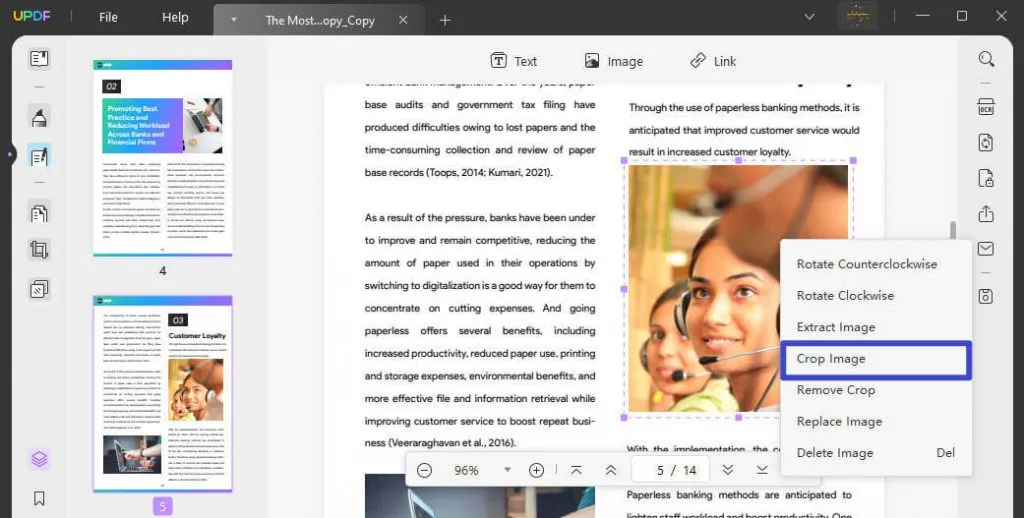
Step 4: Crop the PDF Image
Then simply select the area on the image that you want to crop. You can also set the width and height for a more precise selection and then click "OK" to crop the image.
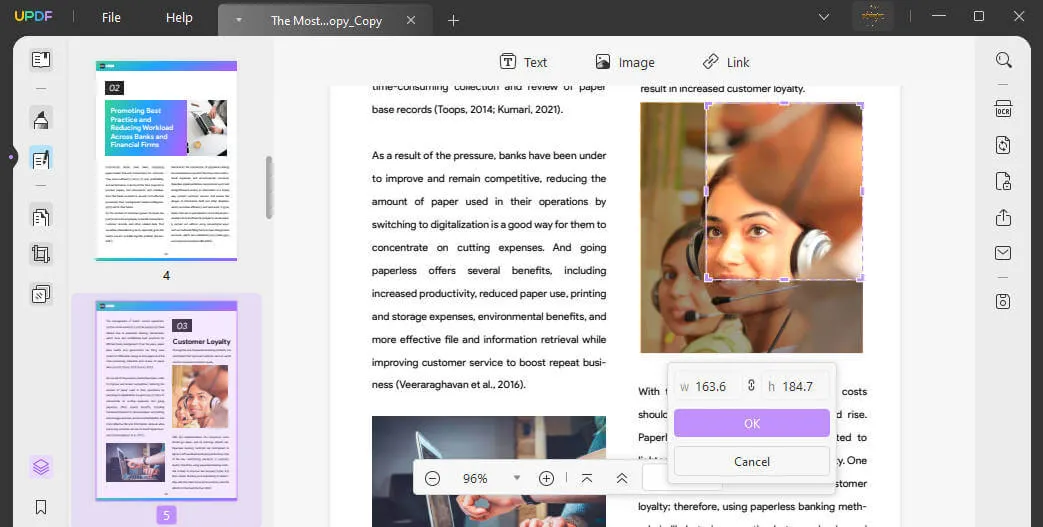
Don't forget to save the document when the process is complete.
Apart from cropping PDF images, UPDF has a lot of useful features to help you edit all aspects of the PDF document. These features include the following:
- UPDF allows you to edit the images on a PDF document comprehensively, edit the text on the PDF document, and edit the link in PDF.
- It is also a good way to manage the pages on the PDF document. It allows you to rotate, reorder, delete, or even add new pages to the document.
- It has one UPDF AI which can help you summarize, write, rewrite, explain, translate, chat, etc.
- You can use its comment features to add comments, attachments, highlight, draw, add text boxes, etc.
UPDF has many other features which cannot be included in one article. You can read this UPDF review article from Howtogeek, watch the below UPDF review video, or download the free trial version via the below button to know more about UPDF.
Windows • macOS • iOS • Android 100% secure
How to Crop PDF Images Online with Google Drive
In fact, there are no online PDF editors that can work for cropping existing images on PDF. If you just want to use the online tool and do not care about the PDF formatting issues, you can use Google Drive to crop PDF images by following the below steps.
Step 1: Upload the PDF to Google Drive. Click on the "Three Dots" to open PDF with Google Docs.
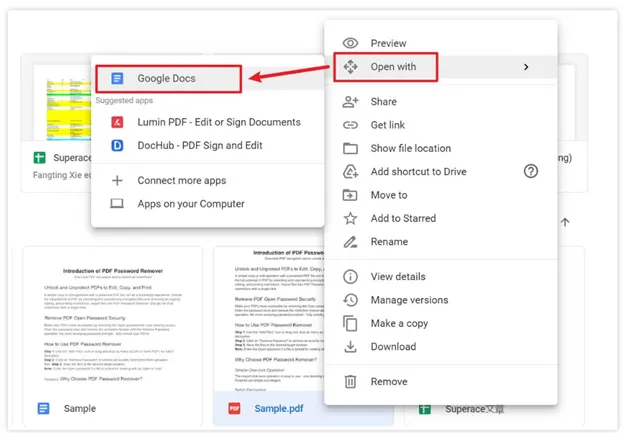
Step 2: Now, your PDF is in Google Docs format, you can click to select the image, navigate to the top menu, and select the "Crop Image" icon. Drag the side of the image to crop the image.
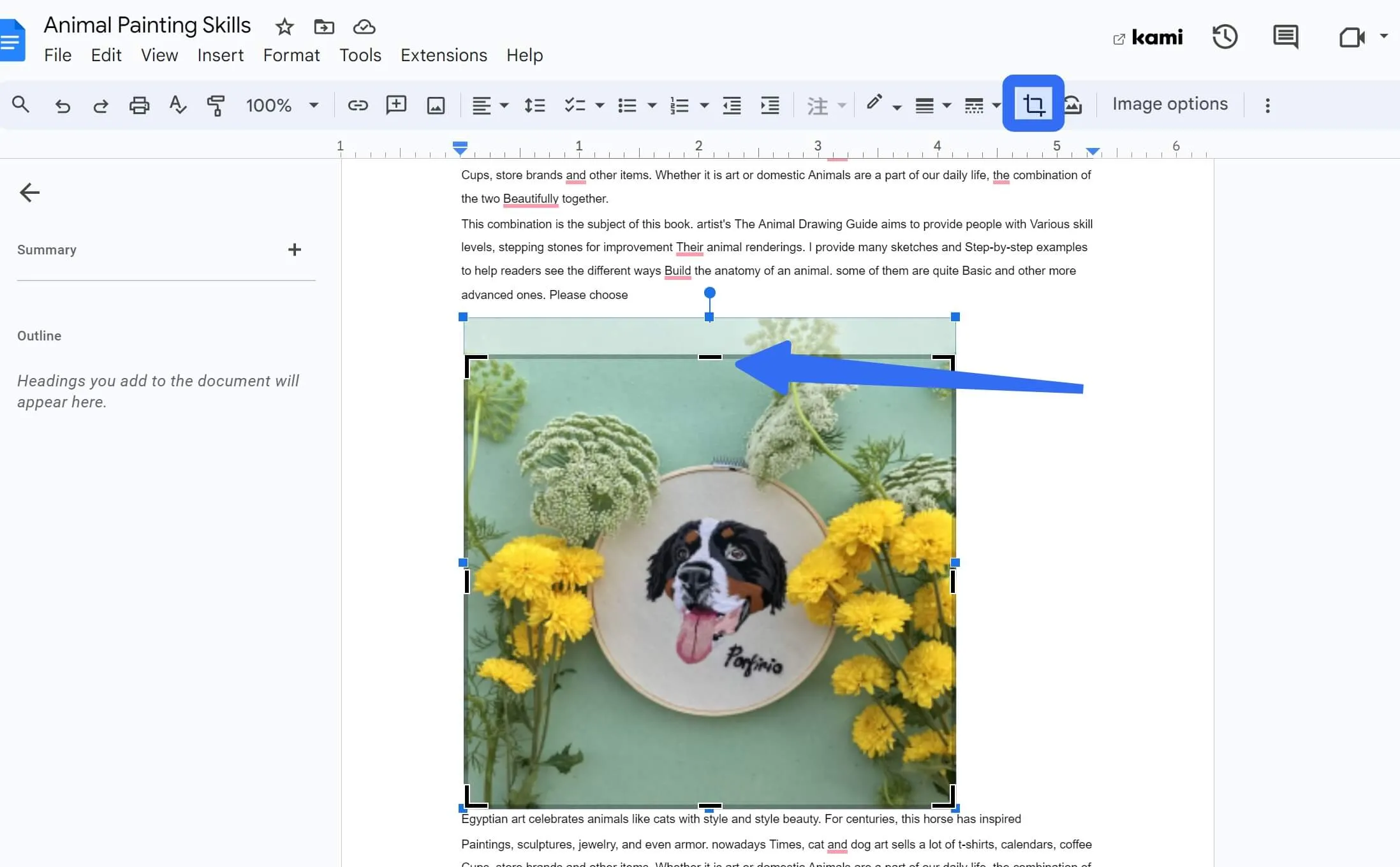
Step 3: Go to "File" > "Download" to select the PDF Document to save as PDF. Now, you successfully crop the PDF image with Google Drive. However, the whole PDF layout is not same to the original PDF.
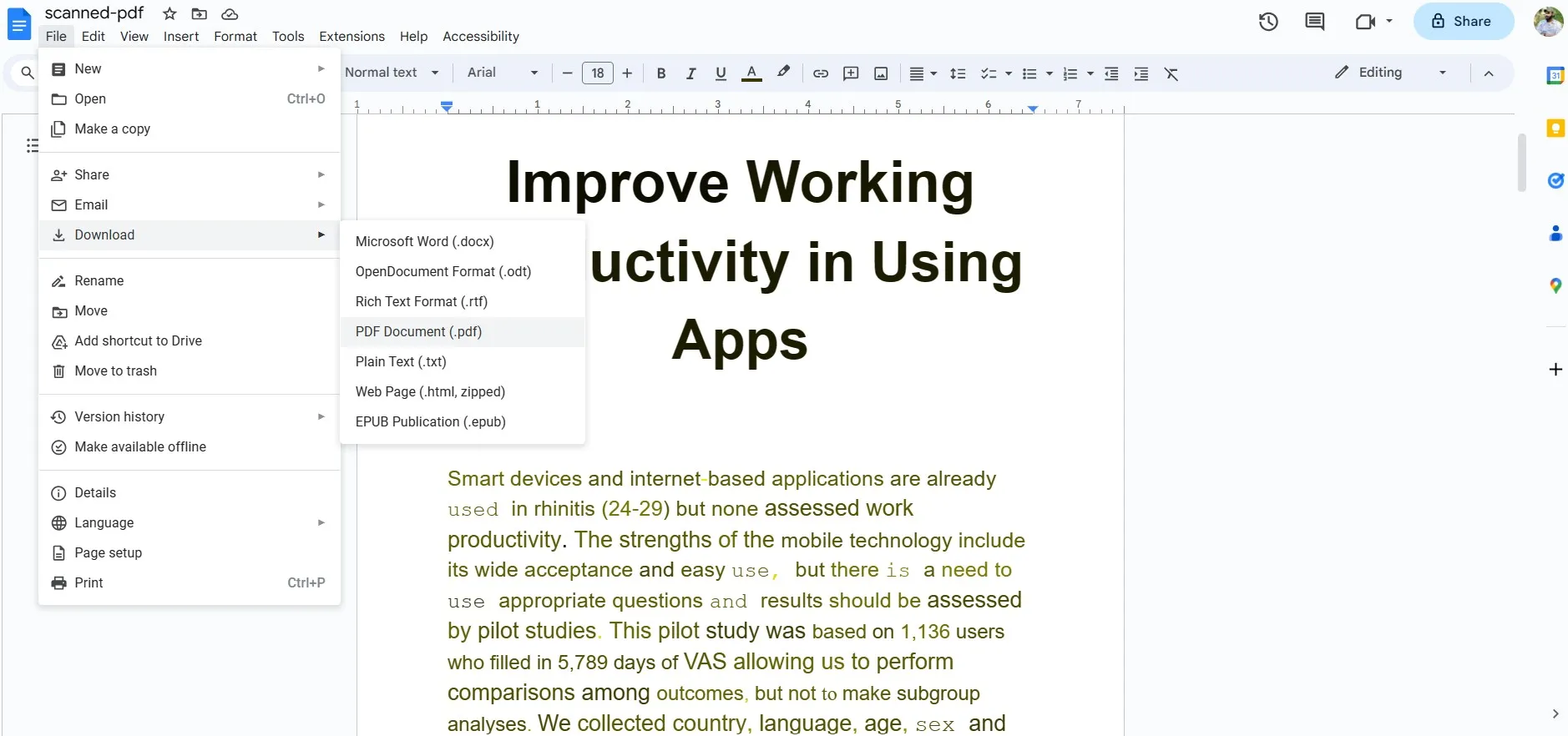
Why You May Need to Crop a PDF Image
There are several reasons why you may want to crop an image on your PDF document. The most common include the following:
- Some aspects of the image may not be appropriate to the content of the document and you may want to remove these parts of the image.
- You may also want to crop an image if parts of it contain confidential information that you would rather not share.
- It may also be necessary to crop an image if it is larger than the margins of the document, preventing you from printing the document.
FAQS About Cropping PDF Image
Q1. How to Crop a PDF Image on Mac?
To crop a PDF image on Mac, you can download UPDF on your Mac computer, then, click on the "Edit PDF" icon, click to select the image, and click on the "Crop image" icon to crop the image in PDF.
Q2. How to Crop PDF Image in Acrobat?
Open PDF in Acrobat, click on the "Edit PDF" at the left side panel, click to select the image, choose the "Crop Image" icon, and drag the image side to adjust the crop range.
Q3. How to Crop Image in PDF XChange Editor?
PDF XChange Editor does not have the feature to crop image. You can use UPDF to crop the image easily.
Conclusion
To crop PDF images is not an easy task if you are using the wrong tool. So here, we introduced two effective ways for you to choose. Compared with Google Drive, UPDF is better to use as it can help you crop the PDF image without losing the format. Moreover, UPDF has many other features. Just download UPDF via the below button to crop PDF image now.
Windows • macOS • iOS • Android 100% secure
 UPDF
UPDF
 UPDF for Windows
UPDF for Windows UPDF for Mac
UPDF for Mac UPDF for iPhone/iPad
UPDF for iPhone/iPad UPDF for Android
UPDF for Android UPDF AI Online
UPDF AI Online UPDF Sign
UPDF Sign Read PDF
Read PDF Annotate PDF
Annotate PDF Edit PDF
Edit PDF Convert PDF
Convert PDF Create PDF
Create PDF Compress PDF
Compress PDF Organize PDF
Organize PDF Merge PDF
Merge PDF Split PDF
Split PDF Crop PDF
Crop PDF Delete PDF pages
Delete PDF pages Rotate PDF
Rotate PDF Sign PDF
Sign PDF PDF Form
PDF Form Compare PDFs
Compare PDFs Protect PDF
Protect PDF Print PDF
Print PDF Batch Process
Batch Process OCR
OCR UPDF Cloud
UPDF Cloud About UPDF AI
About UPDF AI UPDF AI Solutions
UPDF AI Solutions FAQ about UPDF AI
FAQ about UPDF AI Summarize PDF
Summarize PDF Translate PDF
Translate PDF Explain PDF
Explain PDF Chat with PDF
Chat with PDF Chat with image
Chat with image PDF to Mind Map
PDF to Mind Map Chat with AI
Chat with AI User Guide
User Guide Tech Spec
Tech Spec Updates
Updates FAQs
FAQs UPDF Tricks
UPDF Tricks Blog
Blog Newsroom
Newsroom UPDF Reviews
UPDF Reviews Download Center
Download Center Contact Us
Contact Us

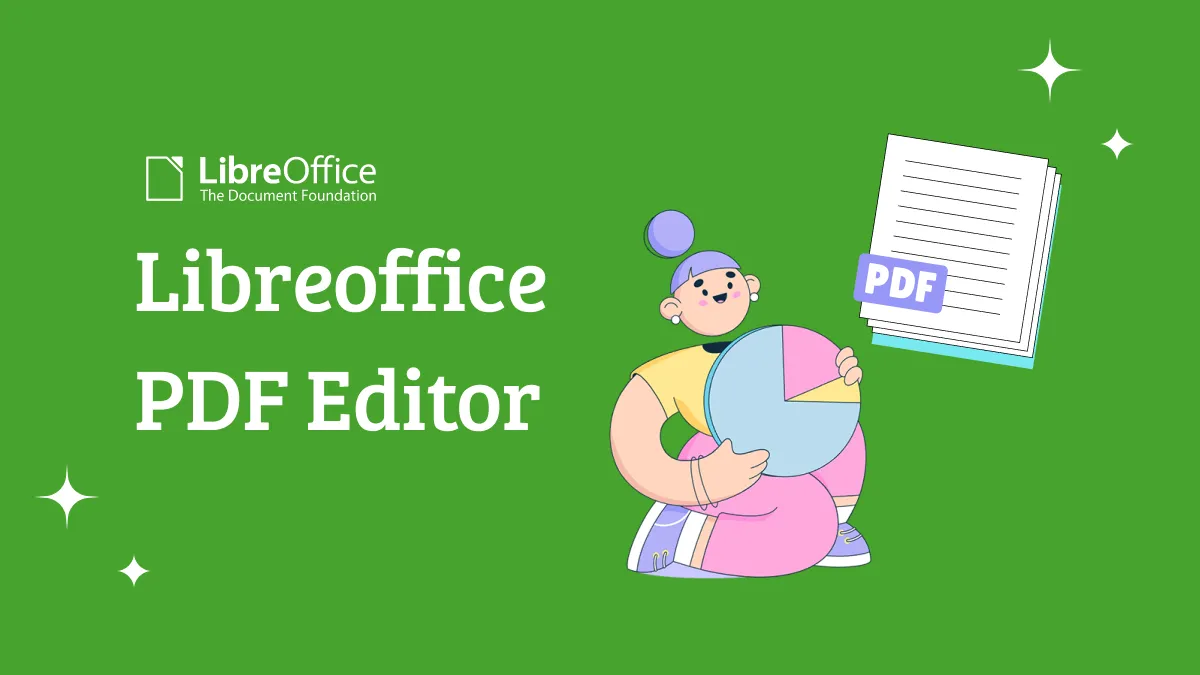





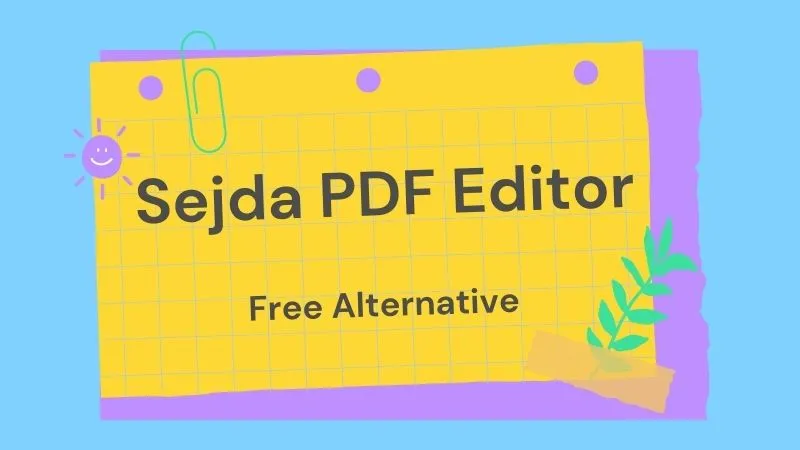


 Katherine Brown
Katherine Brown 
 Lizzy Lozano
Lizzy Lozano