With the ease that has come with editing PDF documents over the years, many people tend to edit PDF backgrounds too. This feature helps people either make their files easier to read or enhance their outlook and give them a more professional appeal.
You may have questions if you have heard of this feature for the first time. Well, luckily, this article covers all your queries under one roof. Hop on below to learn how to edit the background in PDFs easily.
How to Edit PDF Background Step-by-Step?
As a leading PDF editor, UPDF allows users not just to make text and image edits, users can also edit the PDF background according to their preferences. Do you want to know how to use its fantastic background editing features? Well, all you have to do is follow the steps mentioned below:
Windows • macOS • iOS • Android 100% secure
Step 1. Enable the "Edit Background" Option
Users should tap the "Page Tools" button on the left to reveal all available tools. Once done, the "Background" would come into view, tap on it.
Then you will find the added background as a template. This will be located on the right corner of your screen. Hover your cursor on the background, and an "Edit Background" option will appear. Tap on the option, and make the desired changes.
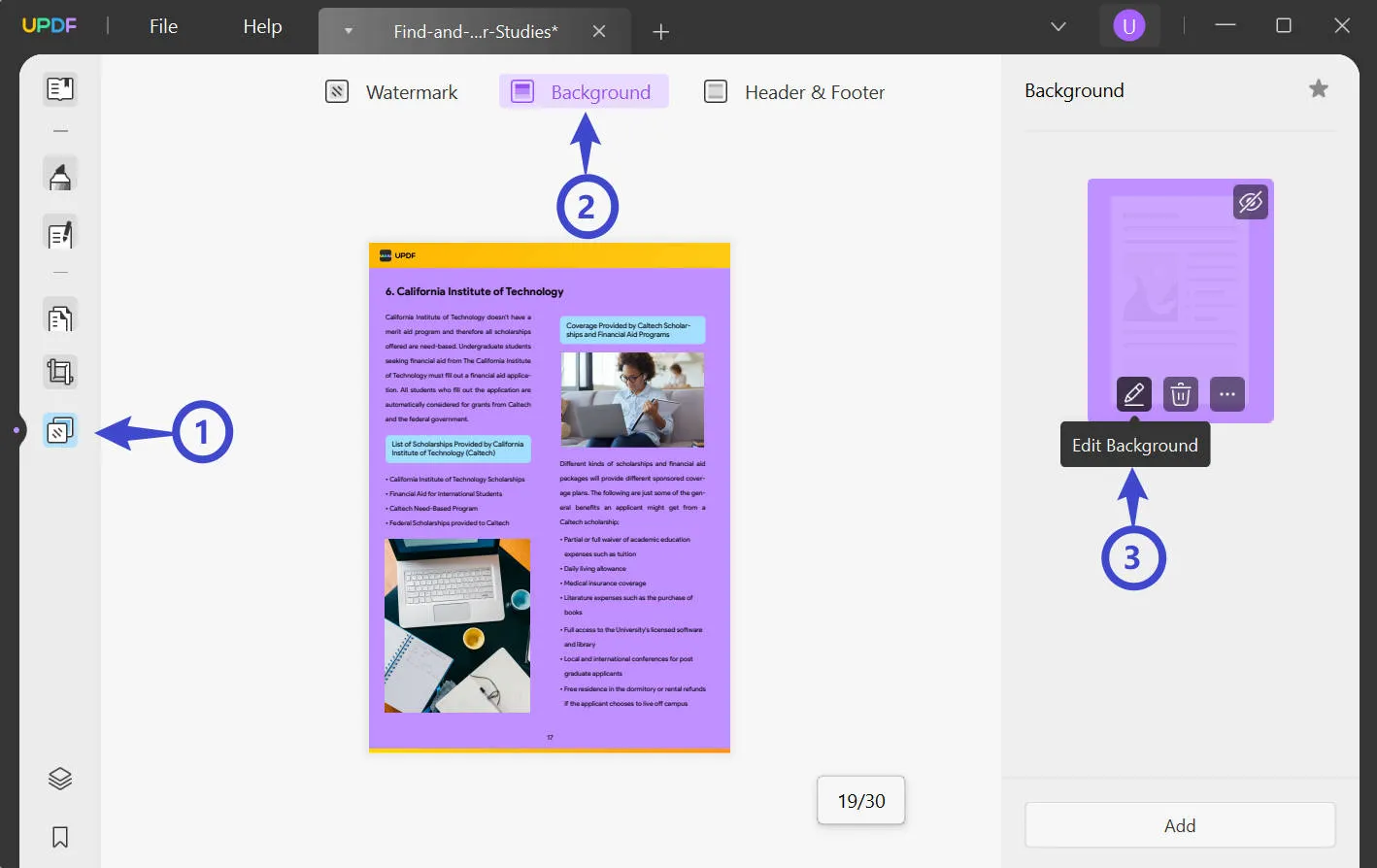
Step 2. Edit the Background Color in the PDF
Sometimes the PDF background can have a color, making it hard for you to read the text written on it. In such cases, users can easily change their PDF background color to make it look more appealing and easier to read.
Simply click the dropdown button on the Background Color section and you will change any color you like.
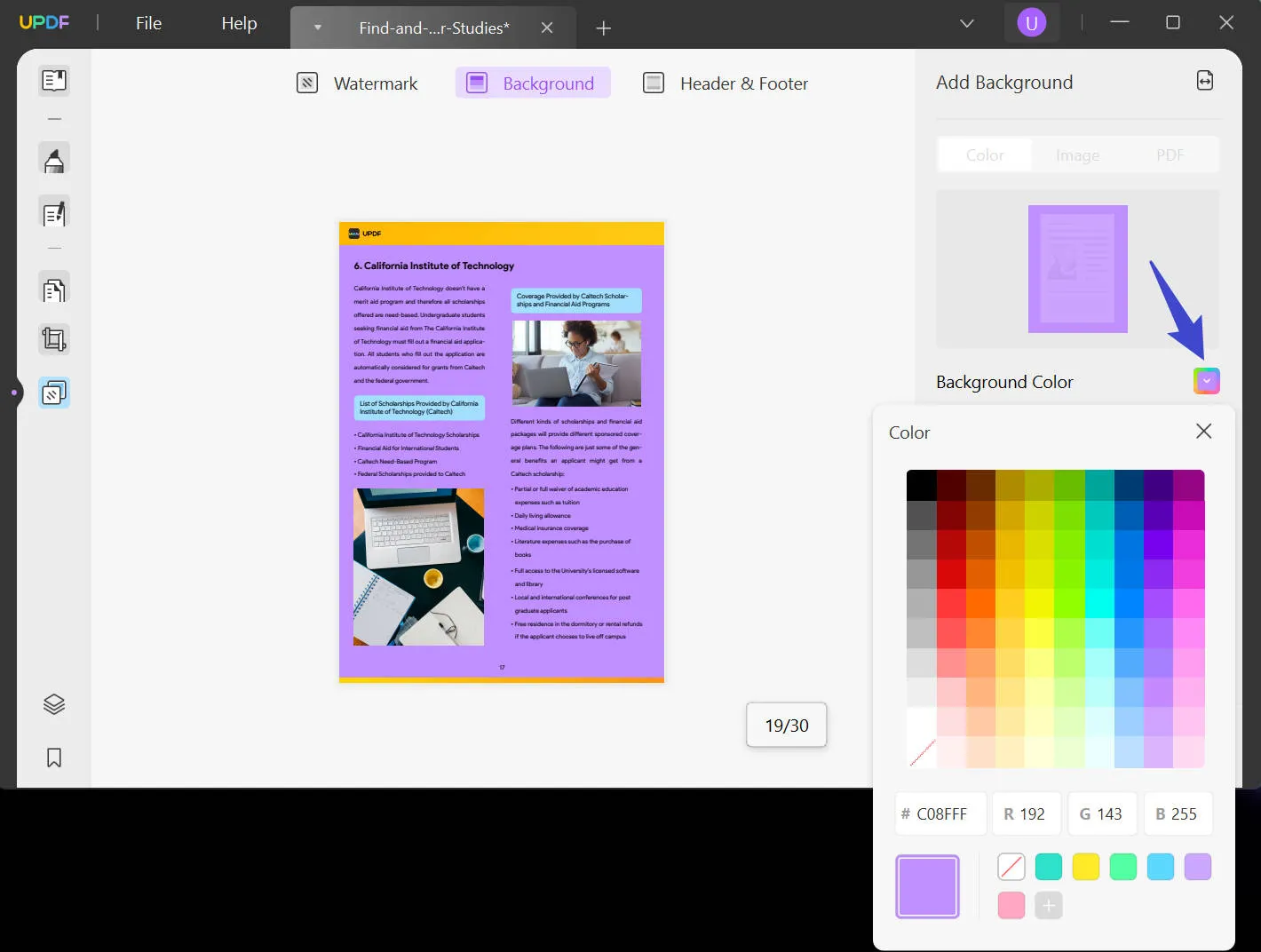
Step 3. Edit the Ratio and Opacity of Background in the PDF
This feature lets users edit the background ratio and opacity according to your needs. You can adjust the ratio from 50% to 500% and the opacity to 0% to 100%.
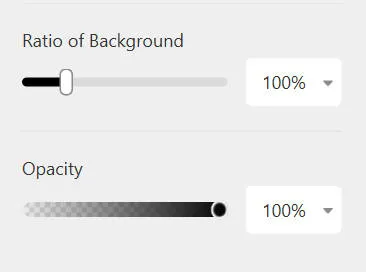
Step 4. Edit the Page Range of the Background in the PDF
Once you have selected your preferred background, find the "Page Range" button on the top right. Tapping this button would enable you to choose the pages where you want to apply the preferred background.
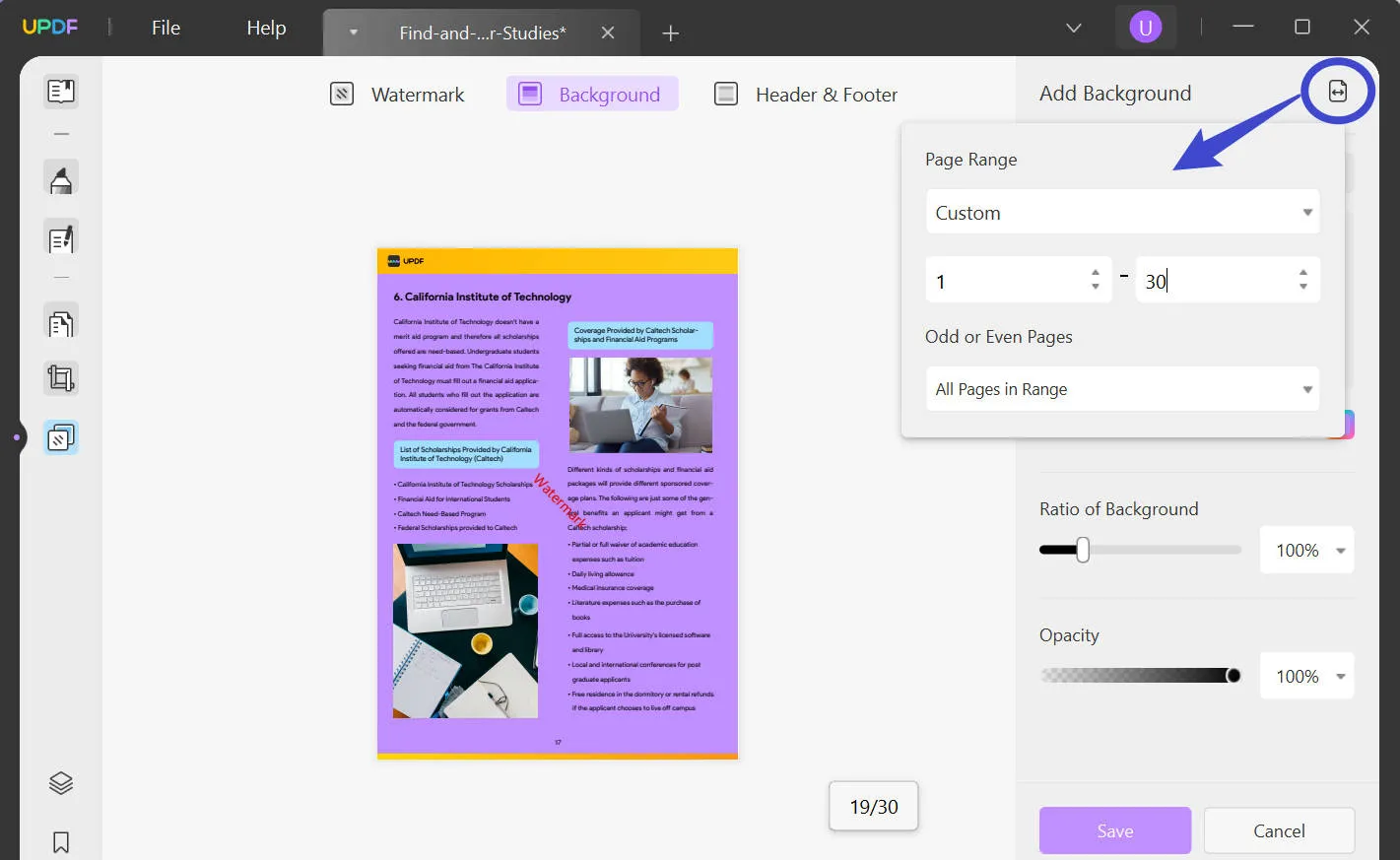
Step 5. Edit the Type of the Background in the PDF
Apart from the color, users can also use an image or a PDF document as a background according to their preference. The background image or PDF document can also make a fantastic addition to your PDF and make it stand out among the rest.
Note: To change or edit the type of background in PDF, you need to remove the current background first and then add a new type of background.
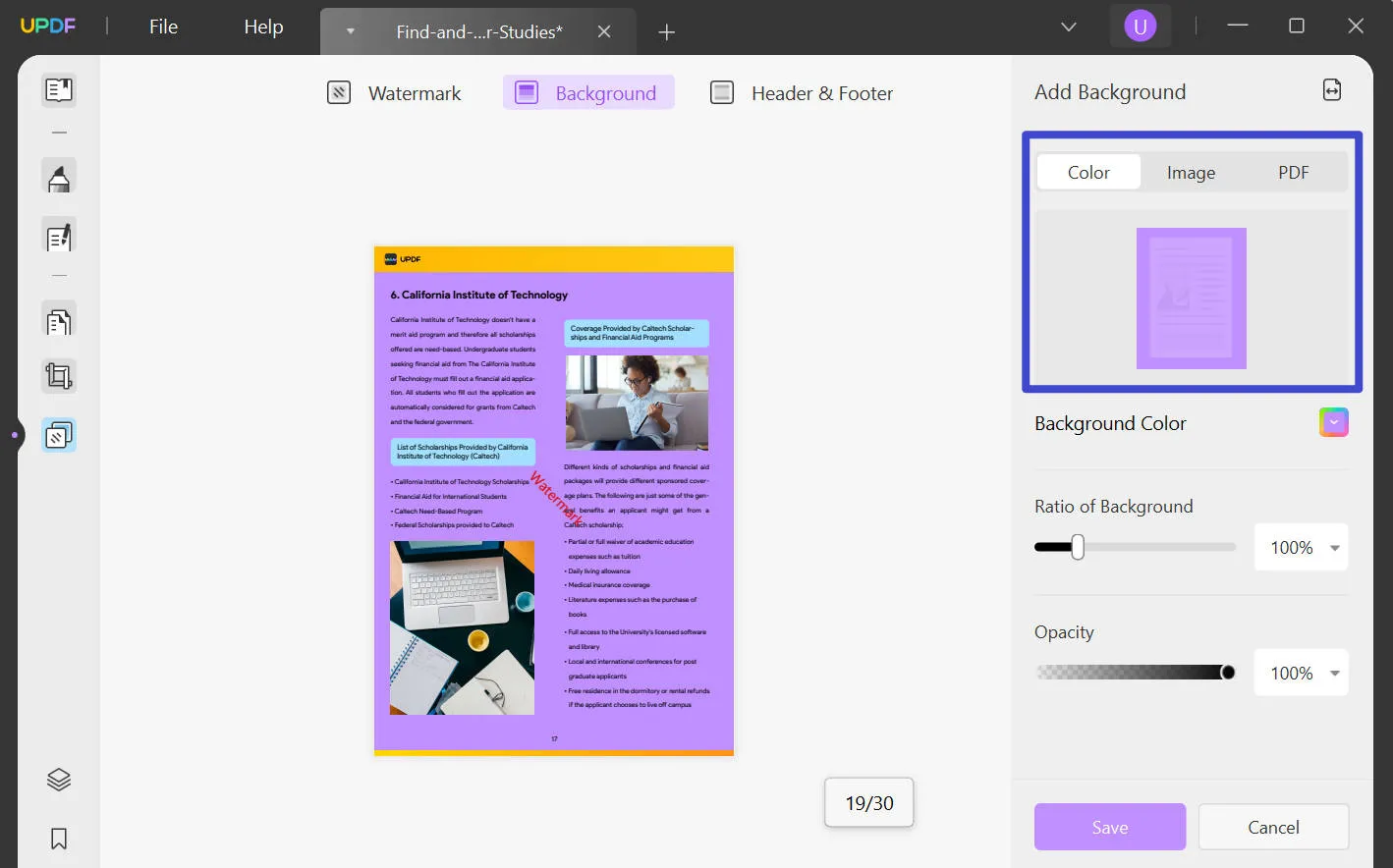
Extra tip: how to remove the background from PDF:
If you have received a PDF file and do not like its background, removing it, UPDF, will not be a big deal. All users have to do is tap on the remove background option present in the lower left corner of the screen. Once done, select the "Remove Background" button, and your PDF background will no longer appear on the file.

Also Read: Top 4 PDF Background Removers Online
What Else You Should Know about the Best PDF Background Editor
While UPDF is an exceptional background PDF editor, its features aren't limited to it alone. Third-party software is one of the best options to make any form of changes to your PDF file with the variety of other features and benefits it offers. Want to know more about UPDF and its unique features? Read below:
- Batch PDF
Apart from its ability to edit PDF backgrounds, another great feature that UPDF offers is its batch processing service. It understands that no one wants to sit through multiple files making the same changes in each of them individually. Hence, the service offers a batch PDF option through which users can simultaneously carry out various tasks on several files. So, if you want to convert multiple PDF files into a different format or batch print PDF files, all you have to do is use the batch PDF option.
- UPDF Cloud
Another significant aspect of UPDF is its cloud service. UPDF understands that people, at times, may need access to the device that they were making an edit on previously. Hence, its cloud service feature allows users to link their files on different devices and make changes wherever they are and whichever device they have on hand.
- Annotate PDF
Do you need to review a PDF file or highlight areas to remember later? The UPDF annotate feature would come to your best use. This feature allows users to add comments on the PDF file directly and highlight essential lines or sentences. Moreover, through this feature, users can insert shapes on their files, add signatures directly into the document, and so much more.
- OCR PDF
UPDF offers users one aspect of technology, which rarely any other service in this domain does. Through UPDF, users can convert their PDF into an image-only PDF to make it non-searchable and non-editable. Hence, with OCR technology, users do not have to worry about their PDF files getting into the wrong hands or their essential documents being stolen.
Other impressive features include protecting PDFs, sharing them in multiple ways, signing PDFs, filling forms, and editing it the way you like. Visit the UPDF website for more details of its endlessly helpful features.
Why You Need to Edit the Background in PDF?
While you read about how to edit PDF backgrounds with UPDF, you must have considered using all this at once. If the question is still lingering in your mind and you want to understand why to edit your PDF background before solidifying your decision to use UPDF, then we got you.
1. To Make it Look More Appealing
Not only are some chosen background colors on PDF files unappealing, but they also decrease the overall outlook of the file. If this is the case and you've received a file with the same unappealing background, then we are sure it would be hard for you to work on it, let alone send it forward to the authorities above. The best way to fix the issue is to change the background color and forward a more appealing PDF version to your senior authorities above.
2. Improve Readability
Have your teacher sent in a PDF with the most atrocious background, which makes it hard for you to read through the document? Undoubtedly, a few colors on files can be harsh on the eyes, and reading through them for long hours will not be a healthy choice. Well, with the ease of editing PDF backgrounds on UPDF, users can change any particular background and add one, making it easier to read through it.
3. To Make it Look More Professional
If you've created the perfect report but believe something is lacking within your PDF file, try adding a subtle background color or image. A professional-looking image or color on your PDF report can enhance its charm, make it stand out, and would be a sign that you took your tasks at work seriously.
FAQs on Editing the Background in PDF Document
Can I Edit the PDF Background?
Yes! Many third-party software allow users to edit and change the PDF background. Among all them, UPDF is the best choice. Want to know what elements you can edit about backgrounds in PDF documents? You can edit the background color, radio, opacity, and more.
How do I Change the Background of a PDF in Adobe Reader?
Click the "Edit PDF" and users must tap on the secondary toolbar to change or edit a PDF background in Adobe Reader. From here, tap on More > Background > Add. Choose the preferred background and the pages you want to apply it.
What App Can I Use to Change the Background of a PDF?
Many different applications and software allow users to change or edit background PDFs. However, the best in business for sure is UPDF.
Conclusion
While the possibility of editing the background of your PDF according to your preference sounds fun, understanding how to do this is a task. There are multiple background PDF editors in the market; however, choosing the one that suits you best takes time and effort. Lucky for you, we made this task easier for you. We hope this article was sufficient to help you understand how to edit PDF backgrounds through UPDF. The software is exceptional, and we highly urge our readers to make use of the fantastic benefits it provides. If you haven't download UPDF license yet, get it now by clicking the button below:
Windows • macOS • iOS • Android 100% secure
 UPDF
UPDF
 UPDF for Windows
UPDF for Windows UPDF for Mac
UPDF for Mac UPDF for iPhone/iPad
UPDF for iPhone/iPad UPDF for Android
UPDF for Android UPDF AI Online
UPDF AI Online UPDF Sign
UPDF Sign Read PDF
Read PDF Annotate PDF
Annotate PDF Edit PDF
Edit PDF Convert PDF
Convert PDF Create PDF
Create PDF Compress PDF
Compress PDF Organize PDF
Organize PDF Merge PDF
Merge PDF Split PDF
Split PDF Crop PDF
Crop PDF Delete PDF pages
Delete PDF pages Rotate PDF
Rotate PDF Sign PDF
Sign PDF PDF Form
PDF Form Compare PDFs
Compare PDFs Protect PDF
Protect PDF Print PDF
Print PDF Batch Process
Batch Process OCR
OCR UPDF Cloud
UPDF Cloud About UPDF AI
About UPDF AI UPDF AI Solutions
UPDF AI Solutions FAQ about UPDF AI
FAQ about UPDF AI Summarize PDF
Summarize PDF Translate PDF
Translate PDF Explain PDF
Explain PDF Chat with PDF
Chat with PDF Chat with image
Chat with image PDF to Mind Map
PDF to Mind Map Chat with AI
Chat with AI User Guide
User Guide Tech Spec
Tech Spec Updates
Updates FAQs
FAQs UPDF Tricks
UPDF Tricks Blog
Blog Newsroom
Newsroom UPDF Reviews
UPDF Reviews Download Center
Download Center Contact Us
Contact Us



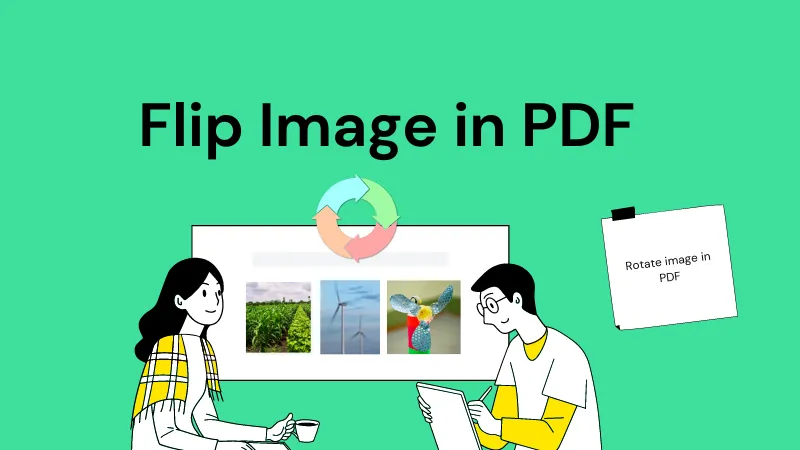



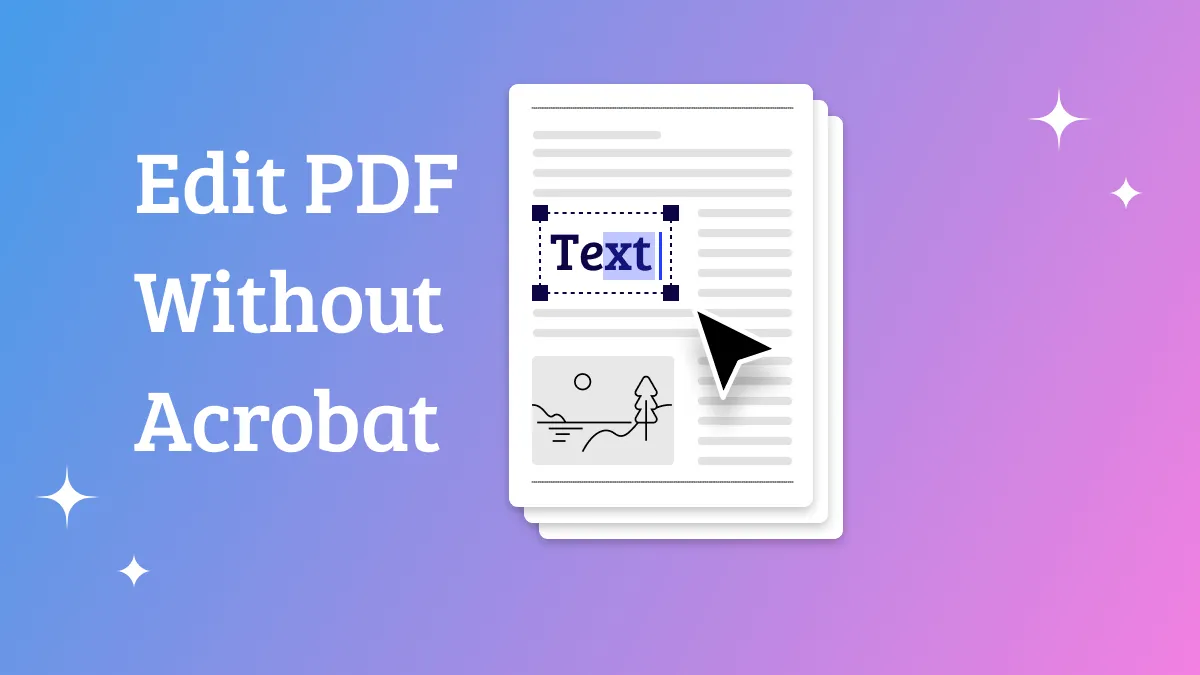

 Lizzy Lozano
Lizzy Lozano 
 Bertha Tate
Bertha Tate 
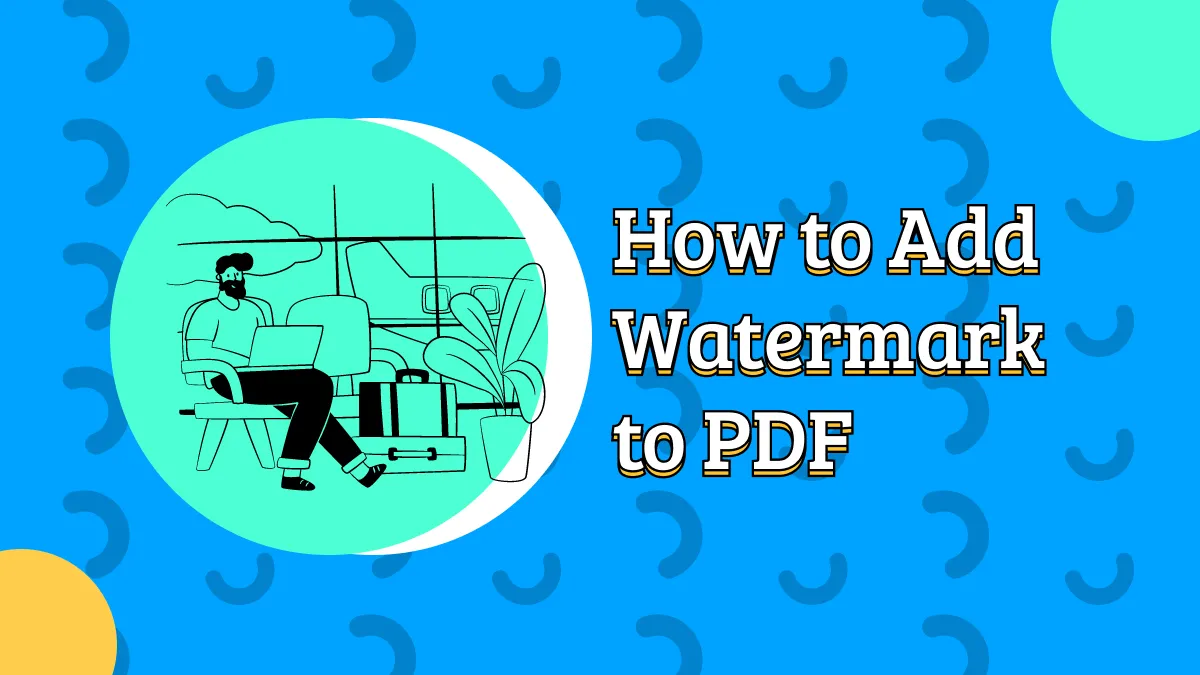
 Delia Meyer
Delia Meyer