PDF editing has become an essential skill today with the growing use of PDF-based digital documents. PDF editing involves adding or editing text and images in the PDF or making other changes like annotations, form filling, signing, and more.
Since WPS Office is a popular Office suite to handle documents, PDFs, spreadsheets, and similar files, many users tend to use WPS Office to edit PDFs. So, if you also want to learn how to edit a PDF file in WPS Office, then this guide is for you. Here, you will learn all the WPS Office editing features to edit different PDF elements easily.
Part 1. Can You Edit PDF in WPS Office? How?
The extensive set of tools and features that WPS Office offers makes many users wonder if they can use it to edit PDFs. So, let's now explore this point in detail.
1.1 Can You Edit a PDF in WPS Office?
Yes, you can edit a PDF in the WPS Office. It offers a built-in PDF editor with which you can edit PDF in WPS. However, its PDF editing functionalities are basic level, like editing text/images, annotating, etc.
In contrast, UPDF, an AI-driven PDF editor, offers a more advanced way to edit a PDF with full PDF editing features. Besides offering complete editing of PDF elements, it offers more powerful annotation, conversion, OCR, and other PDF-related functionalities. Therefore, download UPDF if you want to get a complete PDF editing experience.
Windows • macOS • iOS • Android 100% secure
1.2 How Can You Edit a PDF in WPS?
As mentioned above, WPS Office comes with a built-in PDF editor. So, follow the below steps to learn how to edit a PDF file in WPS Office:
Step 1. Edit Existing Text/Pictures in the PDF
Launch WPS Office and open the PDF you want to edit. Click "Edit PDF" from the top toolbar and then edit the existing text and pictures in the PDF.
Step 2. Add New Text/Pictures in the PDF
From the top toolbar, click "Add Text" or "Add Picture" to add new text/pictures to the PDF.
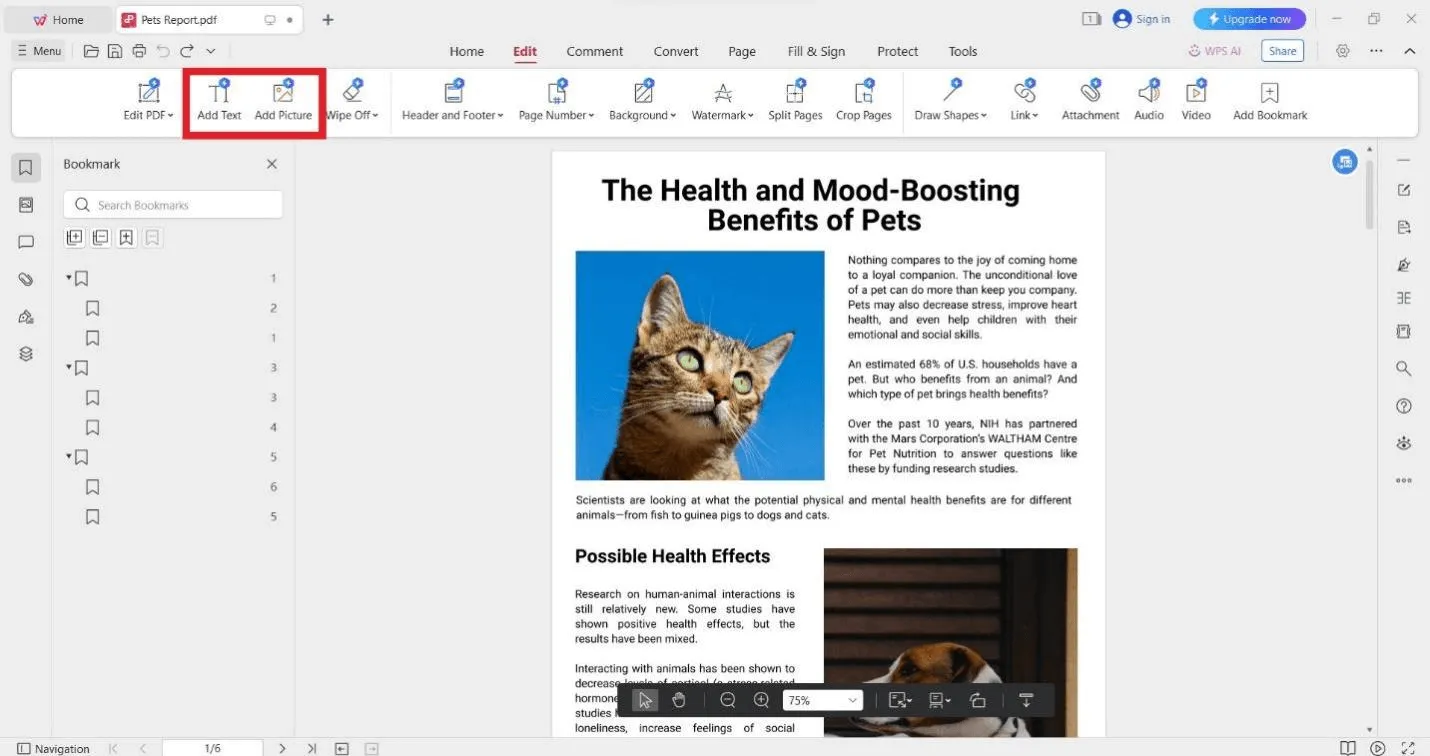
Step 3. Annotate a PDF
To annotate the PDF, select the "Comment" tab from the top and choose any of your preferred options to highlight, underline, strikethrough, etc.
Step 4. Convert a PDF
To convert a PDF, select the "Convert" tab from the top and choose your desired conversion option.
Step 5. Manage PDF Pages
WPS Office edit PDF capabilities also allow you to manage PDF pages effectively. Select the "Page" tab from the top and choose your preferred options, such as rotate, extract, insert, replace, crop, etc.
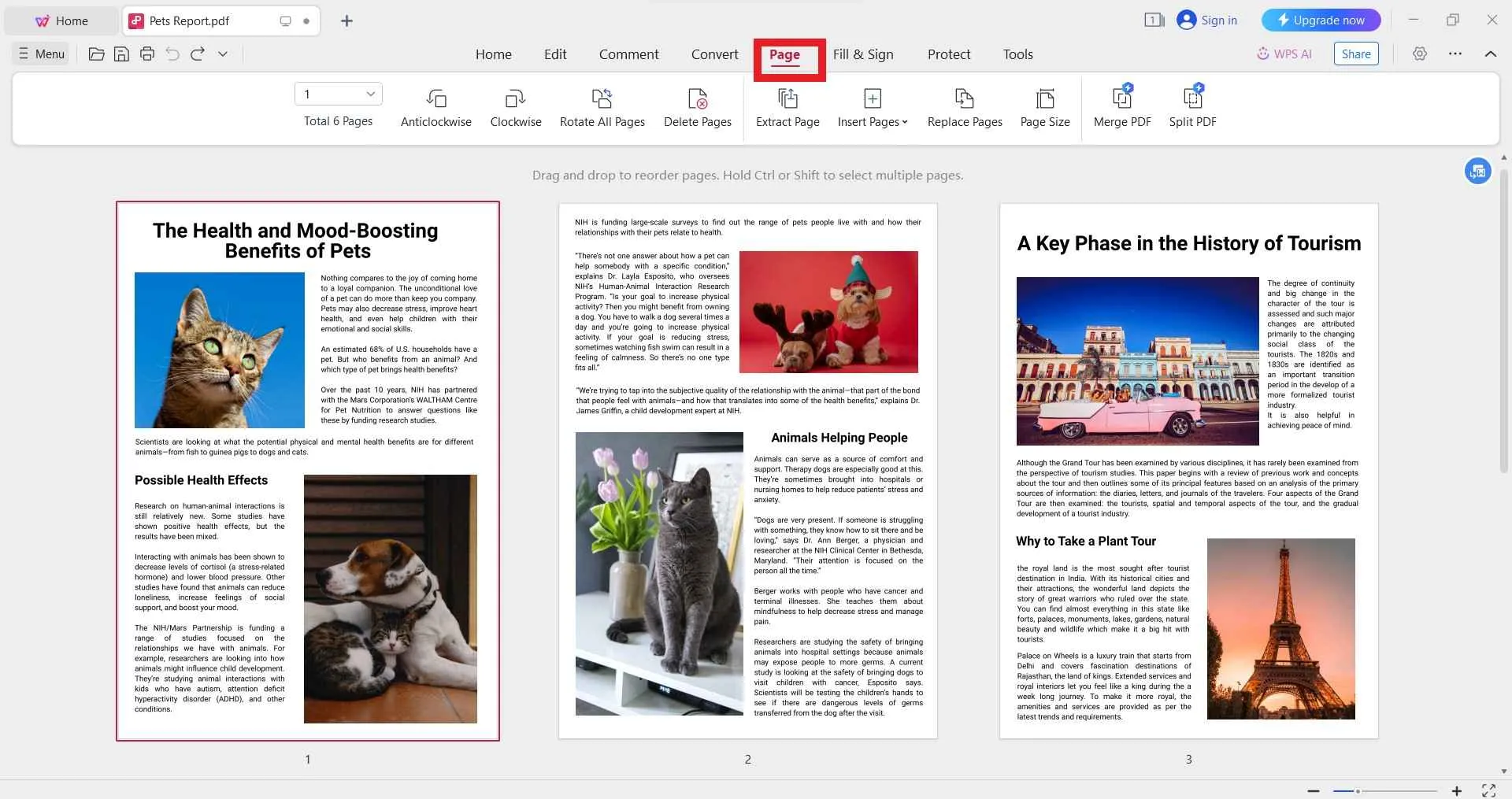
Step 6. Add Signature
If you want to insert a digital signature to the PDF, click the "Fill & Sign" tab from the top and then select "Add Signature". Afterward, draw your signature and insert it in the right place.
Part 2. Is There a Quick and Efficient Way to Edit PDF Without WPS Office?
Although the above steps show WPS Office as a feature-rich tool for editing PDFs, it has a few limits/cons. With WPS, you only get basic PDF editing functionalities. So, some of the essential/advanced features you don't get with WPS include:
Cons:
- It cannot drag and drop rich text into the PDF.
- It does not offer extensive annotation features like stickers, squiggly lines, etc.
- It provides limited conversion options with no support for converting to XML, HTML, PDF/A, CSV, or image.
In short, you can edit PDF in WPS Office, but it gives a sense of basic-level edits. However, there is one tool that turns WPS Office limits/cons into its features. This tool is known as UPDF.
UPDF is the most powerful and advanced PDF editor tool that offers all basic to advanced editing features through its intuitive interface. UPDF offers AI-driven PDF editing capabilities, which means you get to taste fast and accurate PDF editing experience.
Download UPDF for free and enjoy a hassle-free and fast PDF editing journey!
Windows • macOS • iOS • Android 100% secure
Let's now take a deeper look at the key highlights of UPDF's PDF editing feature:
1. Edit All PDF Elements with Ease
UPDF provides an all-in-one interface to edit all elements on PDFs. With UPDF, you can:
- Add or edit text with customized font styling
- Add, replace, delete, extract, rotate, and crop images
- Drag and drop rich text into the PDF
- Add clickable web or internal links.
- Add attachments (documents, audio, videos, etc.)
- Modify background
- Create and add watermarks
- Edit page size
- Add headers/footers
In short, you get all the basic to advanced PDF editing features with UPDF.

2. Powerful PDF Annotation
UPDF offers a complete PDF annotation experience that you miss out on in WPS Office edit PDF features. It allows you to:
- Highlight
- Strikethrough
- Underline, squiggly
- Add sticky notes, text comments, text boxes, stamps, stickers, etc.
- Draw
Overall, UPDF offers the extensive PDF annotation experience you need.
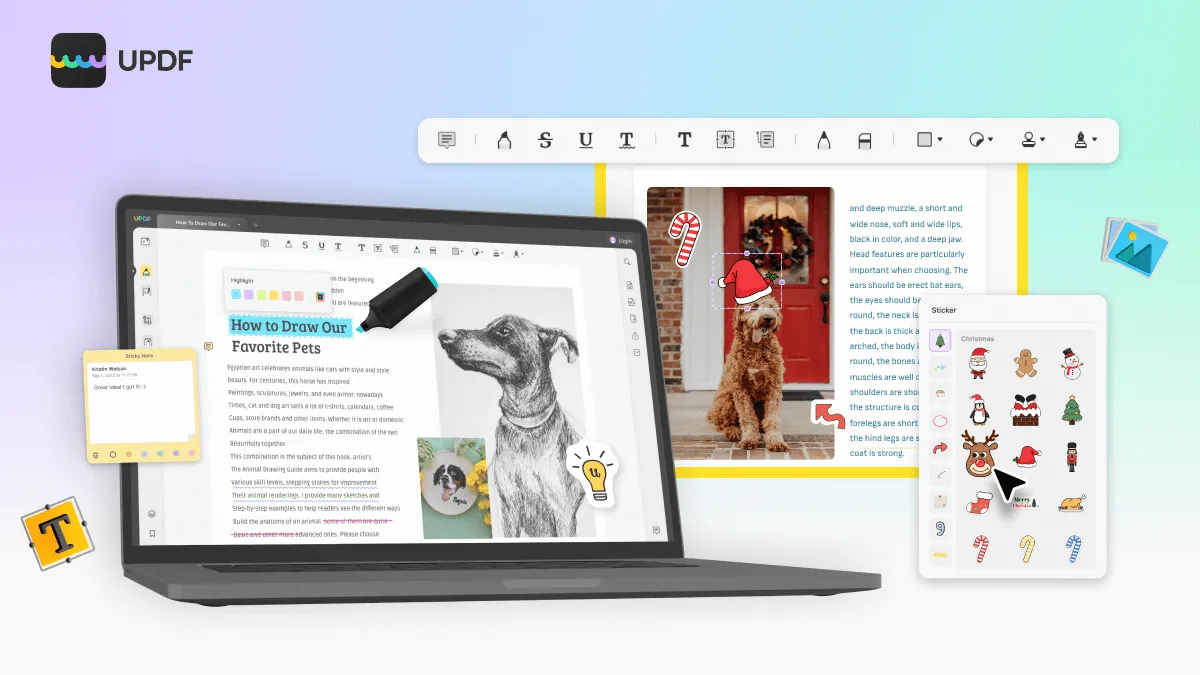
3. 9 PDF Conversion Options
UPDF offers up to 9 PDF conversion options. These include converting PDF to:
- Word
- PowerPoint
- Excel
- RTF
- CSV
- Text
- Image (JPEG, PNG, BMP, TIFF, GIF)
- Xml
- HTML
Besides the above conversions, UPDF also allows you to save PDF as PDF/A ISO standard compliant file.

4. Fill & Sign PDFs
UPDF provides the most intuitive way to create, customize, and fill PDF forms. You can use its extensive design options to create colorful and interactive PDF forms with text fields, radio buttons, checkboxes, etc. In addition, it allows you to create signs electronically and insert them wherever you want.
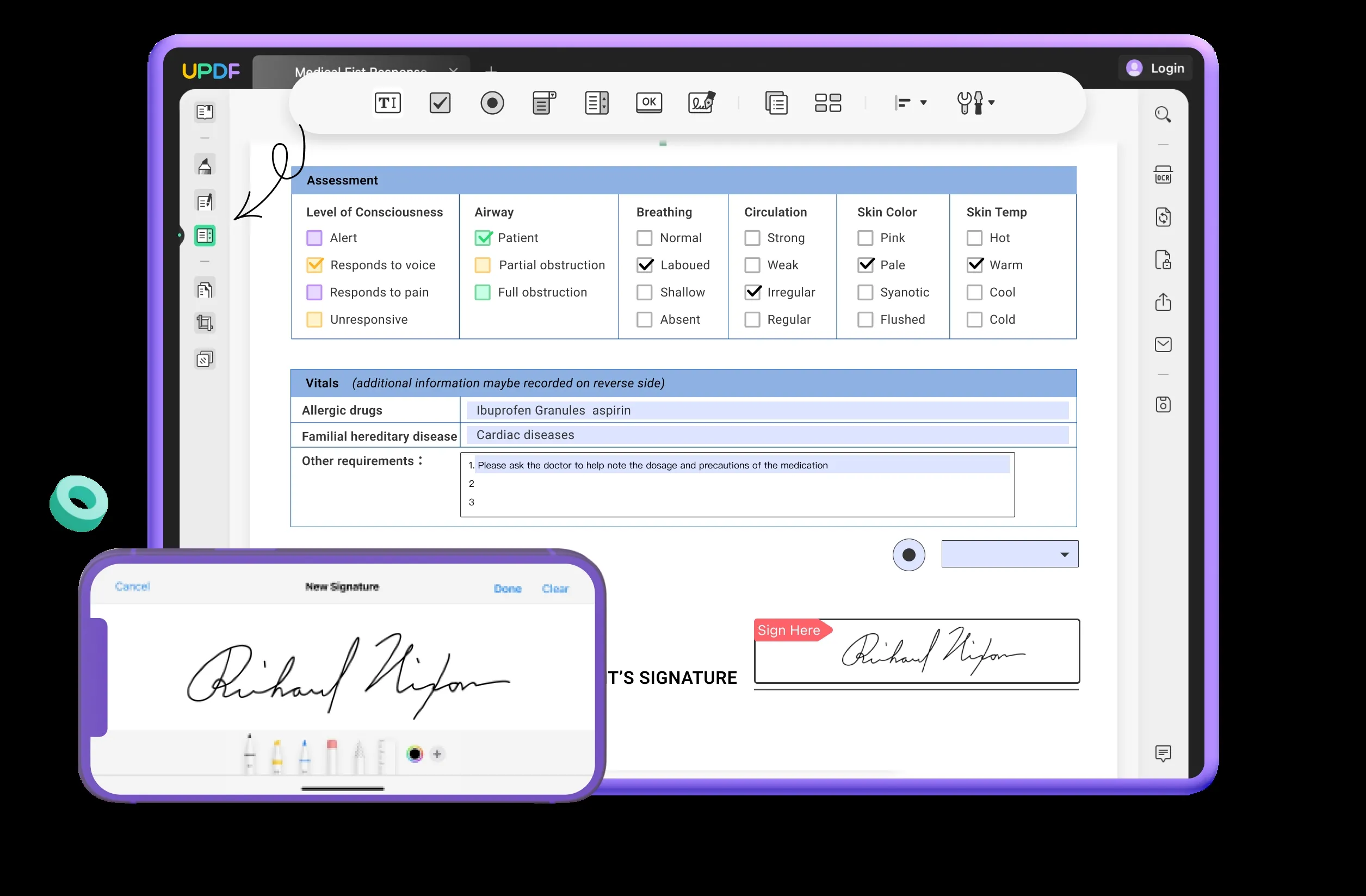
5. Organize PDF Pages
UPDF makes it simple and quick to organize PDF pages. With UPDF, you can add, replace, rotate, crop, extract, split, and rearrange PDF pages.

6. Mobile-based Editing
UPDF's powerful editing features are not only confined to the desktop. It also offers top-notch editing support on your Android and iPhone devices. You can easily edit text and images, add annotations, organize pages, and much more. So, a single account with UPDF gives you access to its top-notch editing capabilities across desktop and mobile devices.
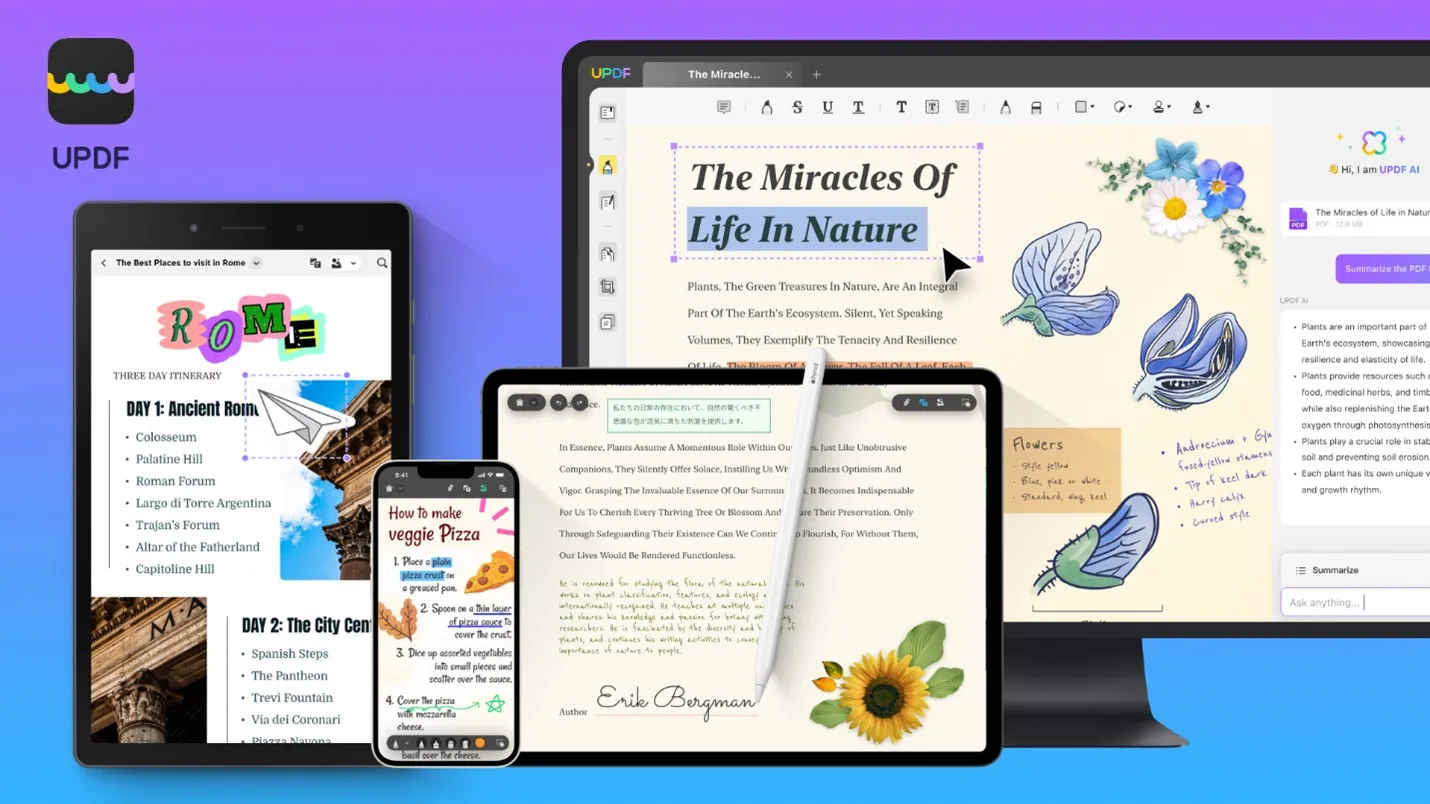
7. Other Features
Besides PDF editing, UPDF has many other features to offer to handle PDFs effectively. These include:
- UPDF AI: It offers an AI chatbot to chat with PDFs. Its AI chat box allows you to ask for summaries, translations, explanations, and much more.
- Batch PDF: It can handle multiple PDFs simultaneously and merge, encrypt, print, insert, and convert them effortlessly.
- Compress PDF: It can shrink the size of PDFs according to the document quality of your choice.
- Protect PDF: It can password-protect PDF or redact sensitive information.
- OCR PDF: Its advanced OCR technology can turn scanned PDFs into editable PDFs.
- Cloud Storage: It provides secure cloud storage to store, access, and share PDFs anywhere.
Overall, UPDF is the most complete and advanced PDF editor that eradicates the limits/cons you face with WPS Office edit PDF features.

Having learned all the powerful features of UPDF and wanting to improve your document efficiency? Get started by downloading and installing UPDF on your device now!
Windows • macOS • iOS • Android 100% secure
Part 3. WPS Office for PDF VS UPDF
Now that we have what key features WPS Office and UPDF offer, let's create a detailed comparison table and make a final decision:
| Features | WPS Office | UPDF | |
| Pricing | Subscription | $29.99/year | $29.99/year |
| Perpetual (one-time) | Not available | $49.99 | |
| Edit PDF | Add/edit text | ||
| Add/edit image | |||
| Add links, backgrounds, headers/footers | |||
| Add rich text by drag and drop | |||
| Annotate PDF | Highlight, underline, strikethrough | ||
| Squiggly lines | |||
| Stickers | |||
| Sticky note, text box/comment | |||
| Stamps | |||
| Convert PDF | PDF to Word | ||
| PDF to Excel | |||
| PDF to PowerPoint | |||
| PDF to image | |||
| PDF to text | |||
| PDF to PDF/A | |||
| PDF to CSV | |||
| PDF to XML | |||
| PDF to HTML | |||
| PDF to RTF | |||
| Organize PDF | Add/replace/rotate/crop PDF pages | ||
| Protect PDF | Password protect | ||
| Redact | |||
| Fill and Sign PDF | Create or fill PDF form | ||
| Sign PDF |
The above comparison table proves that UPDF outperforms WPS Office with its more advanced features. On top of that, you get a more cost-friendly subscription plan and also the option to pay once for just $49.99. Simply put, you get a full-fledged PDF editing experience with UPDF. Therefore, don't wait any more! Download and purchase UPDF and access its state-of-the-art features right now.
Windows • macOS • iOS • Android 100% secure
Conclusion
Access to a powerful PDF editor tool is essential today with the growing use of PDF-based documents. One such useful tool is the WPS Office. As discussed in this guide, you can edit PDF in WPS Office and fulfill basic-level editing needs. However, UPDF shines as a more feature-rich and advanced PDF editor. Its interactive interface, AI-driven features, and one-time purchase option are truly game-changing. Therefore, we will conclude the discussion by recommending you download UPDF to have the best PDF editor on your desktop and mobile.
 UPDF
UPDF
 UPDF for Windows
UPDF for Windows UPDF for Mac
UPDF for Mac UPDF for iPhone/iPad
UPDF for iPhone/iPad UPDF for Android
UPDF for Android UPDF AI Online
UPDF AI Online UPDF Sign
UPDF Sign Read PDF
Read PDF Annotate PDF
Annotate PDF Edit PDF
Edit PDF Convert PDF
Convert PDF Create PDF
Create PDF Compress PDF
Compress PDF Organize PDF
Organize PDF Merge PDF
Merge PDF Split PDF
Split PDF Crop PDF
Crop PDF Delete PDF pages
Delete PDF pages Rotate PDF
Rotate PDF Sign PDF
Sign PDF PDF Form
PDF Form Compare PDFs
Compare PDFs Protect PDF
Protect PDF Print PDF
Print PDF Batch Process
Batch Process OCR
OCR UPDF Cloud
UPDF Cloud About UPDF AI
About UPDF AI UPDF AI Solutions
UPDF AI Solutions FAQ about UPDF AI
FAQ about UPDF AI Summarize PDF
Summarize PDF Translate PDF
Translate PDF Explain PDF
Explain PDF Chat with PDF
Chat with PDF Chat with image
Chat with image PDF to Mind Map
PDF to Mind Map Chat with AI
Chat with AI User Guide
User Guide Tech Spec
Tech Spec Updates
Updates FAQs
FAQs UPDF Tricks
UPDF Tricks Blog
Blog Newsroom
Newsroom UPDF Reviews
UPDF Reviews Download Center
Download Center Contact Us
Contact Us


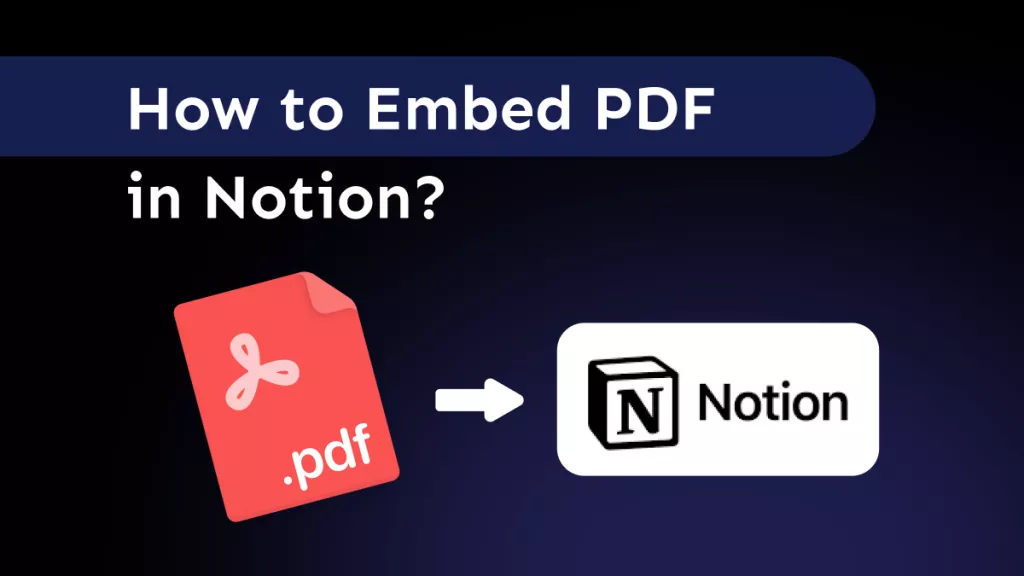






 Enid Brown
Enid Brown 
 Delia Meyer
Delia Meyer 

 Cathy Brown
Cathy Brown 