Are you looking for a quick and easy way to manage your PDF files online? This PDF2Go review will guide you through its features, safety, and pricing to see if it's the right tool.
In this article, we’ll explore its pros and cons, compare it with UPDF, a powerful offline alternative, and help you decide which is better for your needs.
If you do not have UPDF on your computer, you can download it via the button below to test it.
Windows • macOS • iOS • Android 100% secure
Let’s start by understanding what PDF2Go Editor is and how it works.
Part 1. What is PDF2GO Editor?
PDF2Go is a free website that helps you work with PDF files online. It's like a toolbox with many helpful tools all in one place!
PDF files can be edited, converted, compressed, merged, and used for various purposes using PDF2GO.
It works online, so you don't need to download anything.
Main Features of PDF2GO Editor
Here are some of the key features that PDF2Go Editor provides.
- Edit PDF Files
You can add text, images, or shapes to your PDF. You can also highlight important sections, draw arrows, and add watermarks. - Merge PDF Files
Combine multiple PDF files into one with just a few clicks. - Compress PDFs
Reduce the size of your PDF files to save space and make sharing easier. - Convert PDFs
PDF2Go allows you to convert PDFs to other formats, such as Word, Excel, or JPG, and to turn other formats, like Word, into PDF. - Delete or Rearrange Pages
Easily remove unnecessary pages or rearrange them in your file.
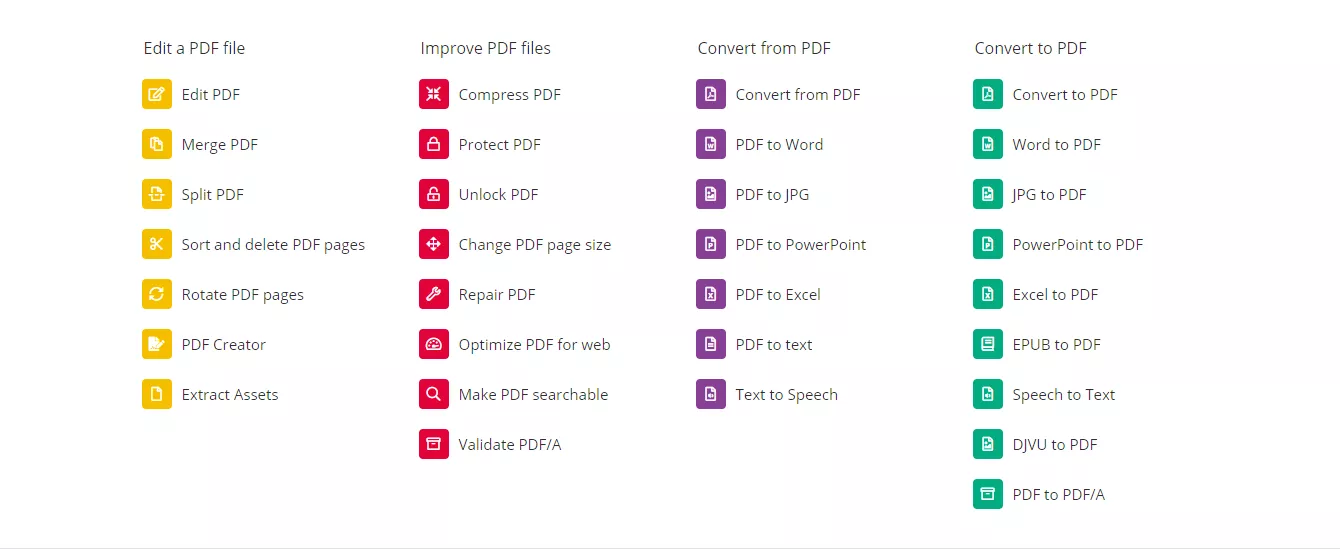
In the next section, we will explore whether it is safe to use PDF2Go or not.
Part 2. Is PDF2Go Safe?
Safety is a big concern when using online tools, especially when handling sensitive files like PDFs. PDF2Go claims to provide a secure place for editing and managing your files.
According to their website, all uploaded files are processed automatically. No one can access your files from there.
While PDF2GO may seem promising, there are a few things to remember.
- Online Uploading of Content
PDF2Go is an online tool, so you must upload your files to its Server. For ultimate peace of mind, avoiding uploading highly sensitive information online is always better.
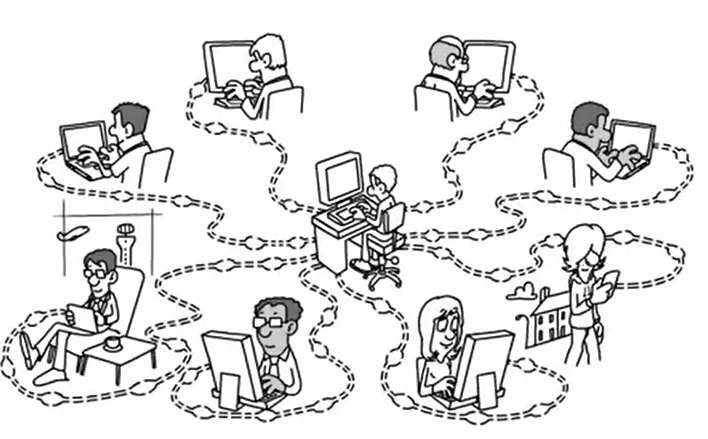
- Privacy Policy
PDF2Go encourages users to check its privacy policy for details about data handling. Some users might be disturbed by their lack of knowledge about how long files are stored.
In short, PDF2Go offers some security features, but uploading files online always carries some risk. For a truly secure PDF editing experience, you can use offline tools like UPDF and keep your files safe on your computer.
Let's move toward our next query, i.e., "Is pdf2go free?"
Part 3. Is PDF2Go Free?
PDF2Go offers many useful tools for editing and managing PDF files. This PDF2Go review will help you understand the features it provides and whether they are truly free or not.
Let's explore both the free and paid features in detail.
Free Features
PDF2Go provides many tools that users can access for free. Some of the free features are mentioned.
- Editing PDFs
Add text, images, or shapes to your PDF without any charges.
- Compressing PDFs
Reduce file size to make sharing easier.
- Converting PDFs
Change your PDFs to Word, JPG, or other formats for free.
- Merging PDFs
Combine multiple PDF files into one document.
- Deleting Pages
Remove unwanted pages without spending a penny.
These free options are enough for basic PDF tasks. You don’t need to sign up or download anything, making it a convenient choice for quick edits.
Now, let’s move towards the paid features.
Paid Features
Although many tools are free, PDF2Go does have limitations. Some advanced features require a premium subscription, such as:
- Faster processing speeds
Paid users get priority access for faster uploads and downloads.
- No advertisements
Premium users enjoy an ad-free experience.
- Higher file size limits
Free users have restrictions on file size, but premium users can work with larger documents.
If you frequently work with PDFs or need premium features, you might have to pay for a subscription.
Now that we’ve explored the PDF2Go review, let’s move to the next section: How to Use PDF2Go?
Part 4. How to Use PDF2Go?
PDF2Go offers many tools or features for managing and editing PDFs. Each feature is designed to make your PDF tasks easier.
Follow the steps below to start compressing, converting, deleting, and merging PDFs using PDF2Go.
1. Compress PDF with PDF2GO
Compressing a PDF reduces its file size, making it easier to share and store.
Here’s how you can do it.
Step 1. Visit the PDF2Go website and select the CompressPDF tool from the homepage.
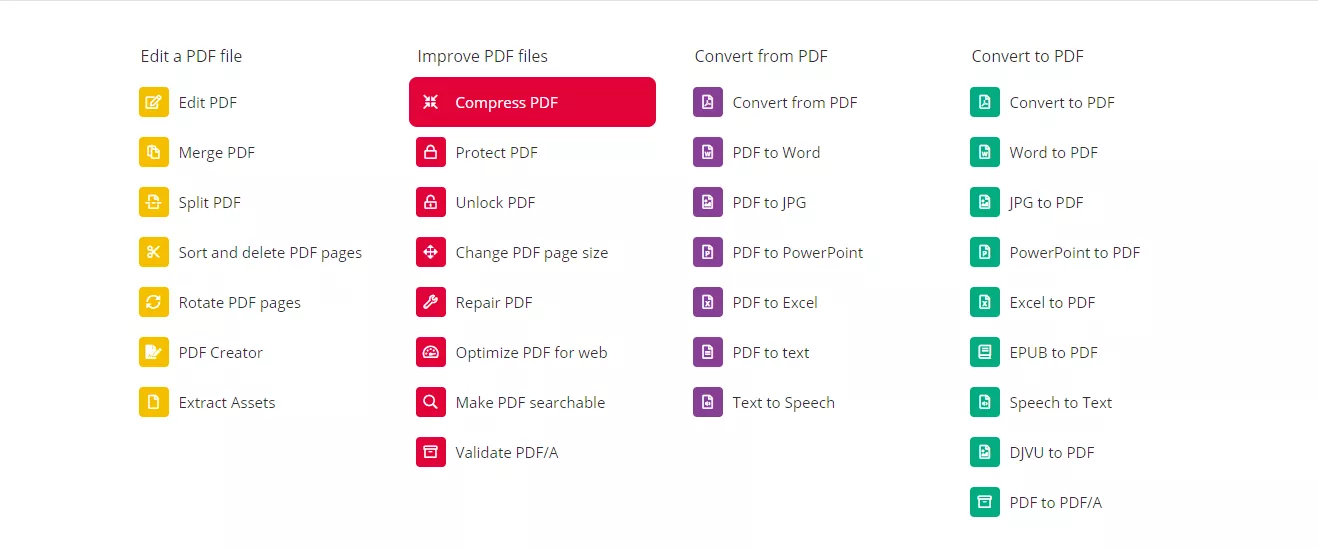
Step 2. Click the “Upload File” button and choose the PDF you want to compress.
Step 3. Select the compression level (Basic or Strong). Higher compression reduces file size more but may slightly affect quality.
Step 4. Press Start to begin the compression process.
Step 5. Once done, click Download to save your compressed PDF.
2. Convert PDF to Word with PDF2GO
Converting a PDF into a Word document allows you to edit it easily.
Here are the simple steps to do this.
Step 1. On the PDF2Go homepage, choose the Convert PDF to Word option.
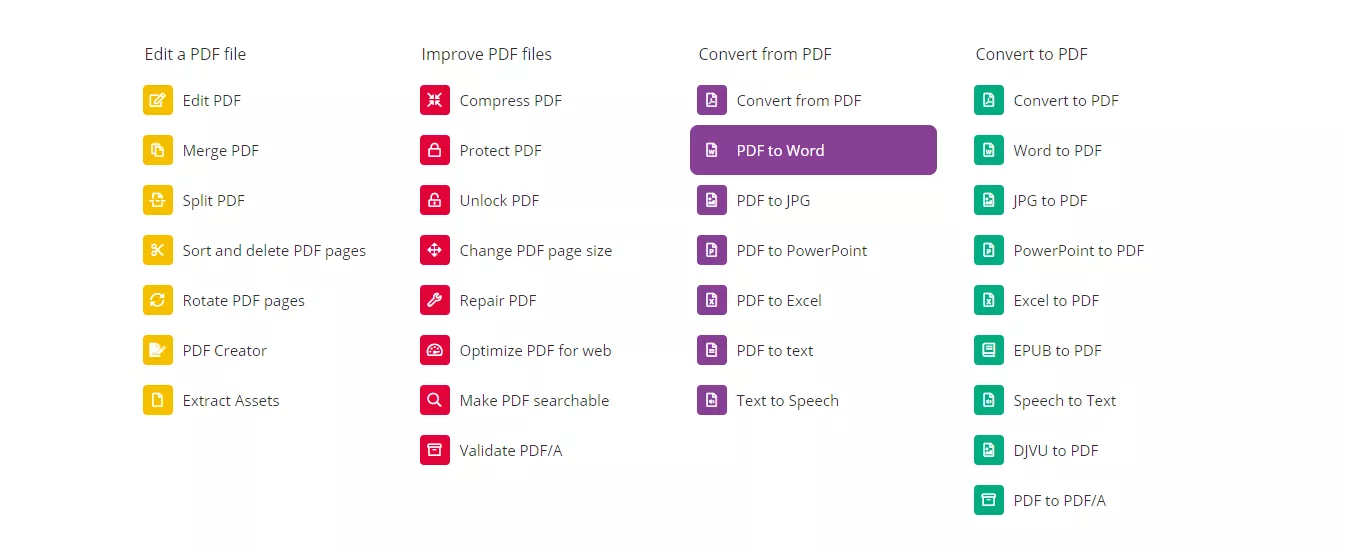
Step 2. Upload your PDF file by clicking the Choose File button.
Step 3. Select any additional settings if needed.
Step 4. Click Start to convert your file.
Step 5. Once the conversion is complete, download the Word document by clicking the “Download” button.
3. Delete PDF Pages with PDF2GO
Want to remove unwanted pages from your PDF? PDF2Go makes it simple.
Just follow the steps mentioned below.
Step 1. Open the Delete PDF Pages tool from the website.
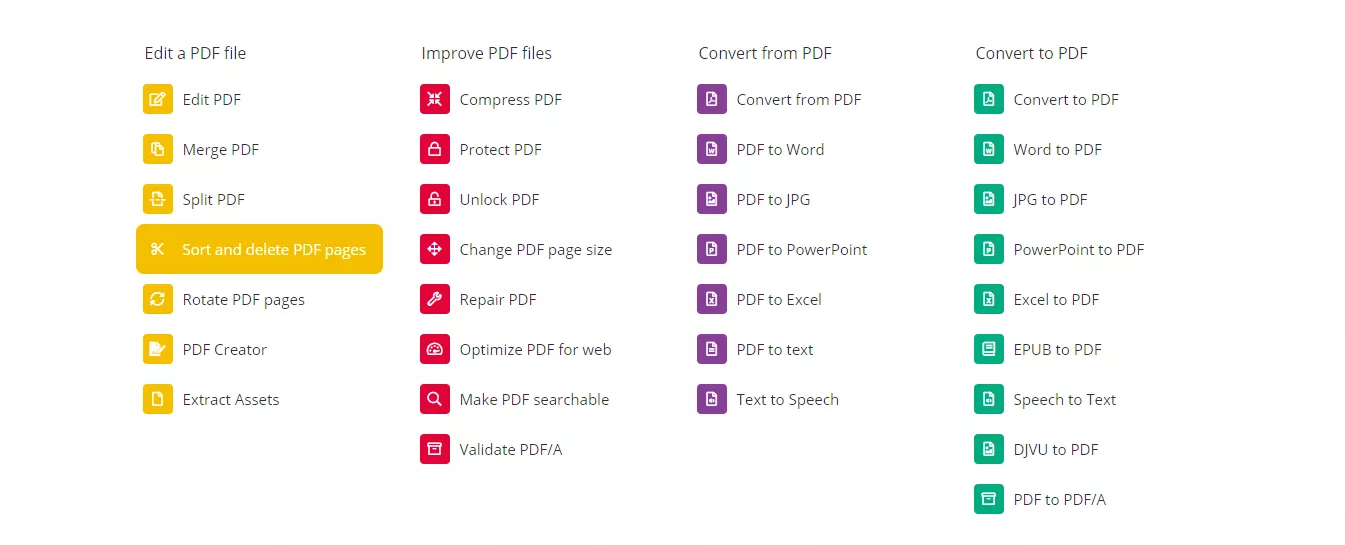
Step 2. Upload your PDF file by selecting Upload File.
Step 3. Preview the PDF and click on the pages you want to delete.
Step 4. Press Apply Changes to save the edits.
Step 5. Download the updated PDF by clicking Download.
4. Merge PDF with PDF2GO
Merging PDFs lets you combine multiple documents into one file.
Follow these steps to get it done.
Step 1. Go to the Merge PDF tool on the PDF2Go website.
Step 2. Click Upload Files and select the PDFs you want to combine.
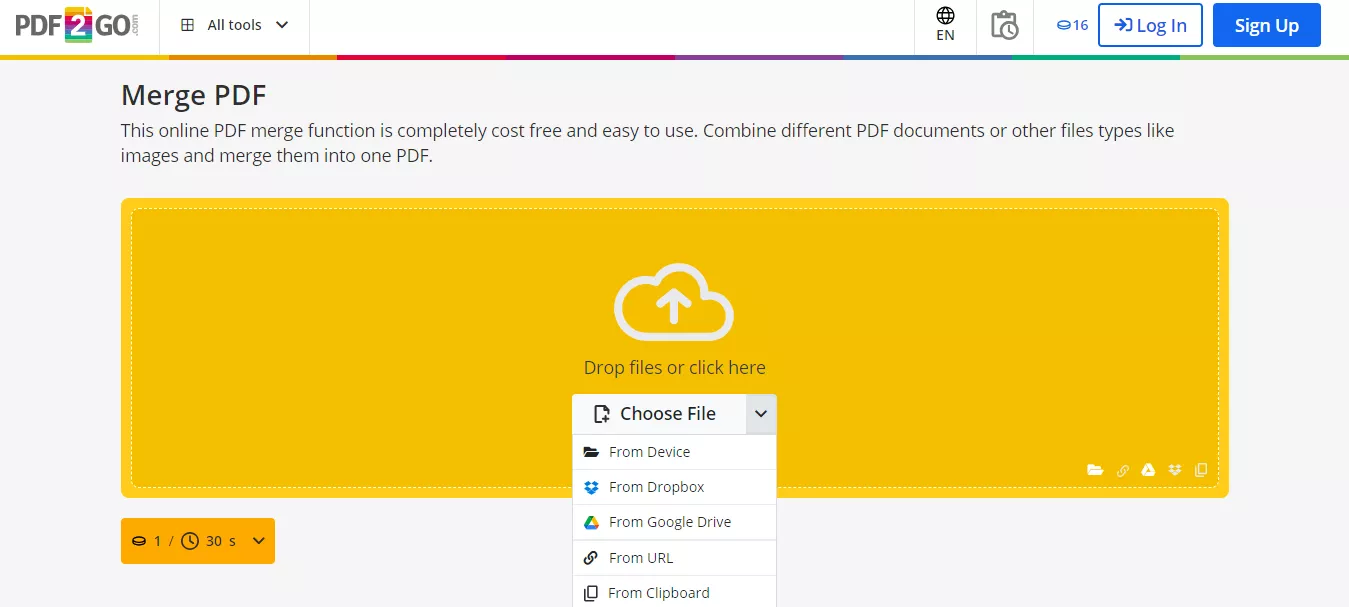
Step 3. Arrange the files in the order in which you want them to appear.
Step 4. Press Merge to combine the PDFs into a single document.
Step 5. Download the merged PDF by clicking “Download File.”
Let’s explore the best PDF2Go Alternative in the next section!
Part 5. The Best PDF2GO Alternative - UPDF
While PDF2Go provides useful tools for editing PDFs online, it has some limitations, such as
- File size restrictions
- Security concerns
- Premium feature
If you are looking for a better, more reliable option, UPDF is the perfect alternative.
UPDF is a powerful, user-friendly PDF editor that works offline. It offers
- Advanced features
- High security
- Intuitive interface
These distinct features make it an excellent choice for all your PDF needs.
Let’s compare UPDF and PDF2Go to help you decide which suits you best and you can download UPDF via the button below to test its features.
Windows • macOS • iOS • Android 100% secure
| Features | UPDF | PDF2GO |
| Works Offline | Yes | No |
| Advanced Editing Tools | Yes | Limited |
| File Security | High (No uploads needed) | Depends on the Server |
| Ad-Free Experience | Always | Premium Only |
| Fast File Processing | Fast | Slower (For Free Users) |
| User Interface | Simple and Modern | Basic |
| One-Time Payment Option | Yes | No (Subscription Only) |
Why Use UPDF?
Here's why UPDF stands out.
- Offline Functionality
UPDF works offline, which means your files remain safe and private. You don't need to worry about uploading sensitive documents to the Internet. - Comprehensive Features
UPDF offers advanced features like editing, annotating, converting, and organizing PDFs. It even supports OCR (Optical Character Recognition) to make scanned PDFs editable. - User-Friendly Interface
Its clean and modern design ensures that anyone can easily use it, whether a beginner or a professional. - No Subscription Headache
With UPDF, you can enjoy a one-time payment option, which will save you money in the long run. Unlike PDF2Go, you don't need a recurring subscription for premium features. - Fast and Ad-Free Experience
UPDF provides a smooth, distraction-free experience without annoying ads or delays.
If you’re tired of the limitations of online tools like PDF2Go, it’s time to upgrade to UPDF.
And you can watch the video below and read this review article to learn more about it.
Final Words
This PDF2GO review shows that PDF2Go comes with some limitations. It requires uploading files, has restricted free features, and locks advanced tools behind a subscription.
On the other hand, UPDF stands out as the best alternative. It works offline, keeping your files private and secure.
If you want fast, secure, and efficient PDF editing, UPDF is the perfect choice. Say goodbye to limitations and enjoy a smooth, ad-free PDF editing journey.
Download UPDF today and take control of your PDF tasks with ease!
Windows • macOS • iOS • Android 100% secure
 UPDF
UPDF
 UPDF for Windows
UPDF for Windows UPDF for Mac
UPDF for Mac UPDF for iPhone/iPad
UPDF for iPhone/iPad UPDF for Android
UPDF for Android UPDF AI Online
UPDF AI Online UPDF Sign
UPDF Sign Read PDF
Read PDF Annotate PDF
Annotate PDF Edit PDF
Edit PDF Convert PDF
Convert PDF Create PDF
Create PDF Compress PDF
Compress PDF Organize PDF
Organize PDF Merge PDF
Merge PDF Split PDF
Split PDF Crop PDF
Crop PDF Delete PDF pages
Delete PDF pages Rotate PDF
Rotate PDF Sign PDF
Sign PDF PDF Form
PDF Form Compare PDFs
Compare PDFs Protect PDF
Protect PDF Print PDF
Print PDF Batch Process
Batch Process OCR
OCR UPDF Cloud
UPDF Cloud About UPDF AI
About UPDF AI UPDF AI Solutions
UPDF AI Solutions FAQ about UPDF AI
FAQ about UPDF AI Summarize PDF
Summarize PDF Translate PDF
Translate PDF Explain PDF
Explain PDF Chat with PDF
Chat with PDF Chat with image
Chat with image PDF to Mind Map
PDF to Mind Map Chat with AI
Chat with AI User Guide
User Guide Tech Spec
Tech Spec Updates
Updates FAQs
FAQs UPDF Tricks
UPDF Tricks Blog
Blog Newsroom
Newsroom UPDF Reviews
UPDF Reviews Download Center
Download Center Contact Us
Contact Us









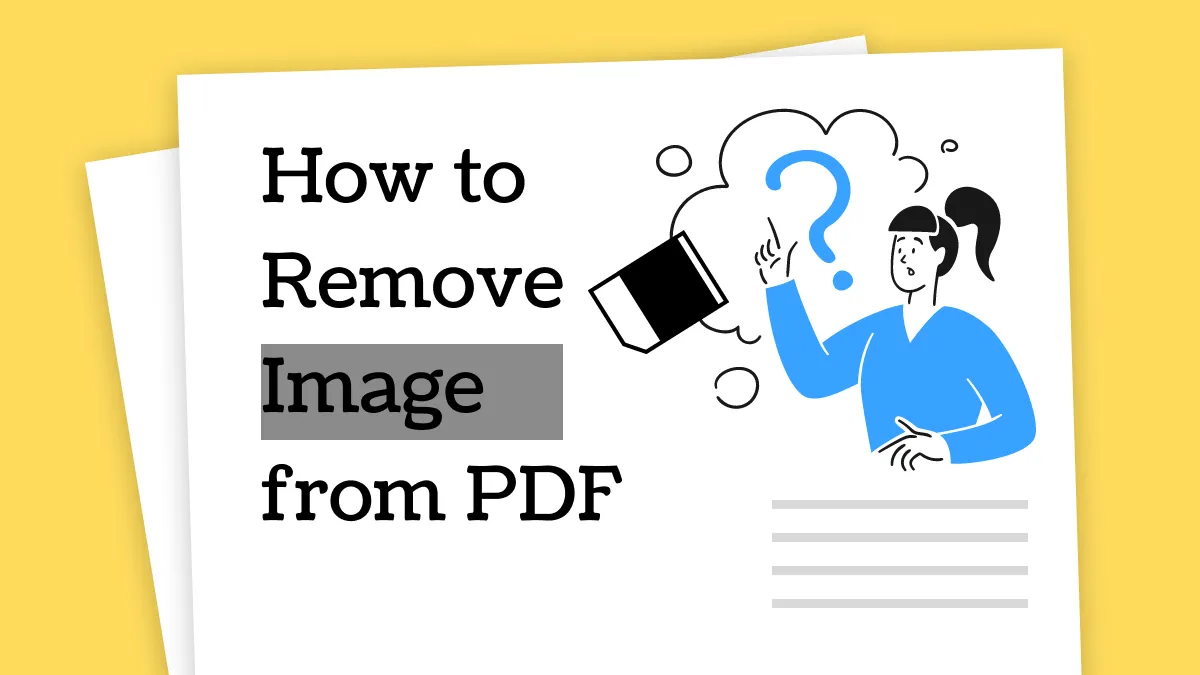

 Lizzy Lozano
Lizzy Lozano 
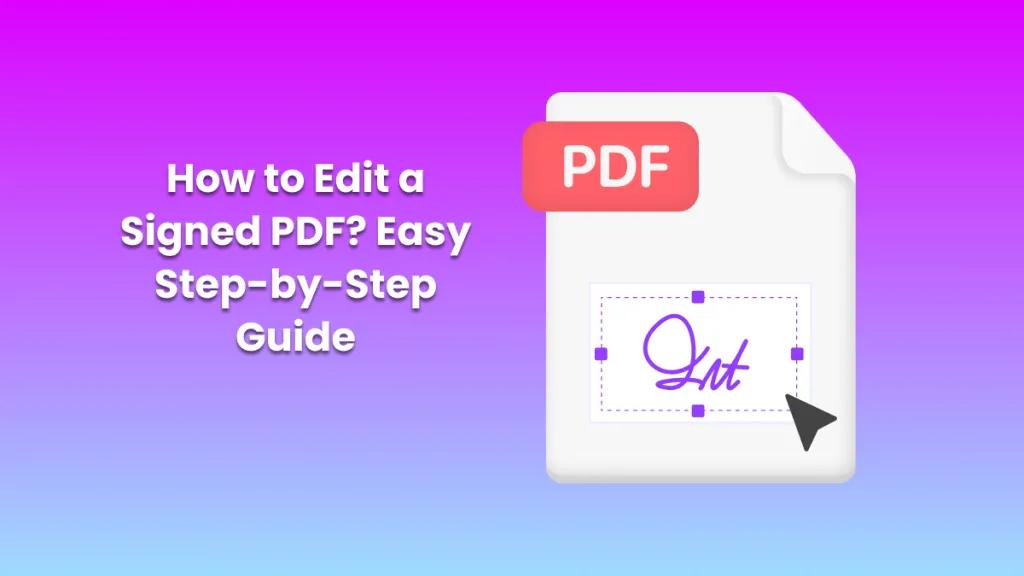
 Enid Brown
Enid Brown