Microsoft PDF Editor is reliable software to edit PDF documents with a visible and straightforward interface. It has been downloaded by millions and has received positive feedback from most of its customers. However, Microsoft Office is a professional Word, Excel, and PPT editor, but not a professional PDF editor. For a better PDF editing experience and results, you need to search for better PDF solutions.
The Best Alternative to Microsoft PDF Editor
Although Microsoft PDF Editor is a great tool for editing basic PDFs, people want to edit complicated PDFs with special layouts. In this situation, you need UPDF - a professional PDF editor. Microsoft PDF editor can't promise you that the fonts and layouts will remain during editing, but UPDF can promise you.
Windows • macOS • iOS • Android 100% secure

UPDF comes with multiple features that are unique and user-friendly. Some of them are listed below:
- Organize PDF pages (you can rotate, extract, delete, and reorder PDF pages)
- Add comments, notes, annotations, markup, and shapes to your PDF documents for review
- Edit any text in PDF documents. You can either add new text or change the existing text on the PDF.
- Edit the image in a PDF document. You can copy, cut, rotate, crop, and delete the images.
- Read PDF documents with multiple modes to protect your eyes. You can navigate PDF through the navigation bar easily.
These exclusive features render UPDF a competitive edge over other products, including Microsoft PDF Editor. Their developing team has over 10+ years of experience in designing and developing software and they always try to improve the results for editing.
Compare UPDF with Microsoft PDF Editor
| UPDF | Microsoft PDF Editor | |
| Price | Subscription Plan: $29.99/Year Perpetual Plan: $49.99 | Microsoft 365 Personal: $50.15/Year |
| Edit PDF | Yes | No |
| Easy to Use | Easy | Difficult |
| Rating | 4.8/5 | 4.5/5 |
How to Edit PDF with Microsoft PDF Editor Alternative
UPDF offers a simple user interface that individuals of all ages, including teens, can use without any hassles. Below is a simple 4-step process through which you can easily edit a PDF document.
Step 1: Open and Edit the PDF
Upload the file in the UPDF from your PC by clicking the "Open File" button. Once added, you can edit the document by pressing the 'Edit' button. This will take you to the Editing mode, where you can change the file formatted text accordingly.
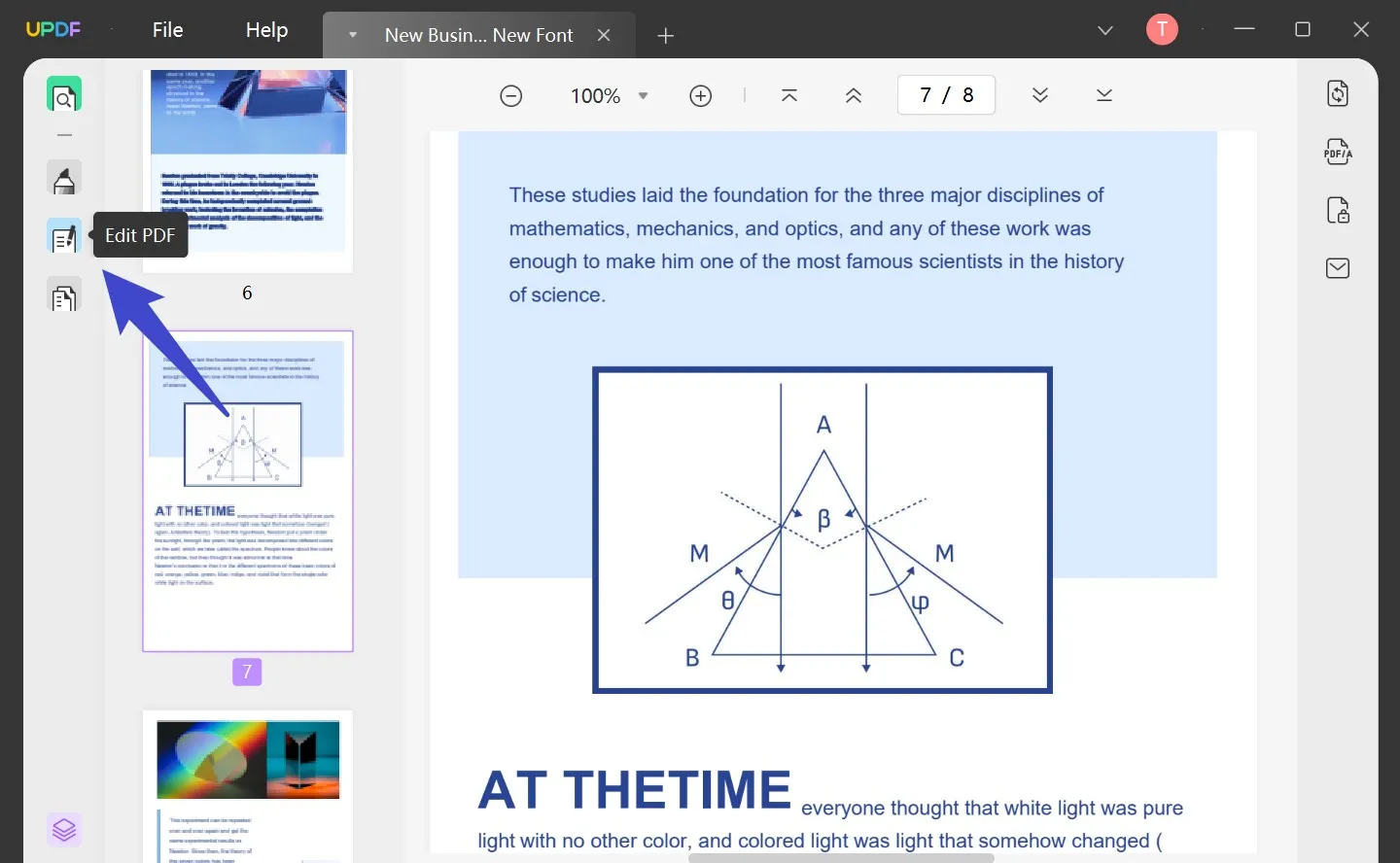
Step 2: Editing Mode
While clicking the texts, you will see a purple border on the text within the interface. This particular area can be modified by adding or deleting the text. You can also change and maneuver the font's properties, including size, design, color, and other features. This model is quite different from other editable modes in different software; it is easy to comprehend and simple to use.
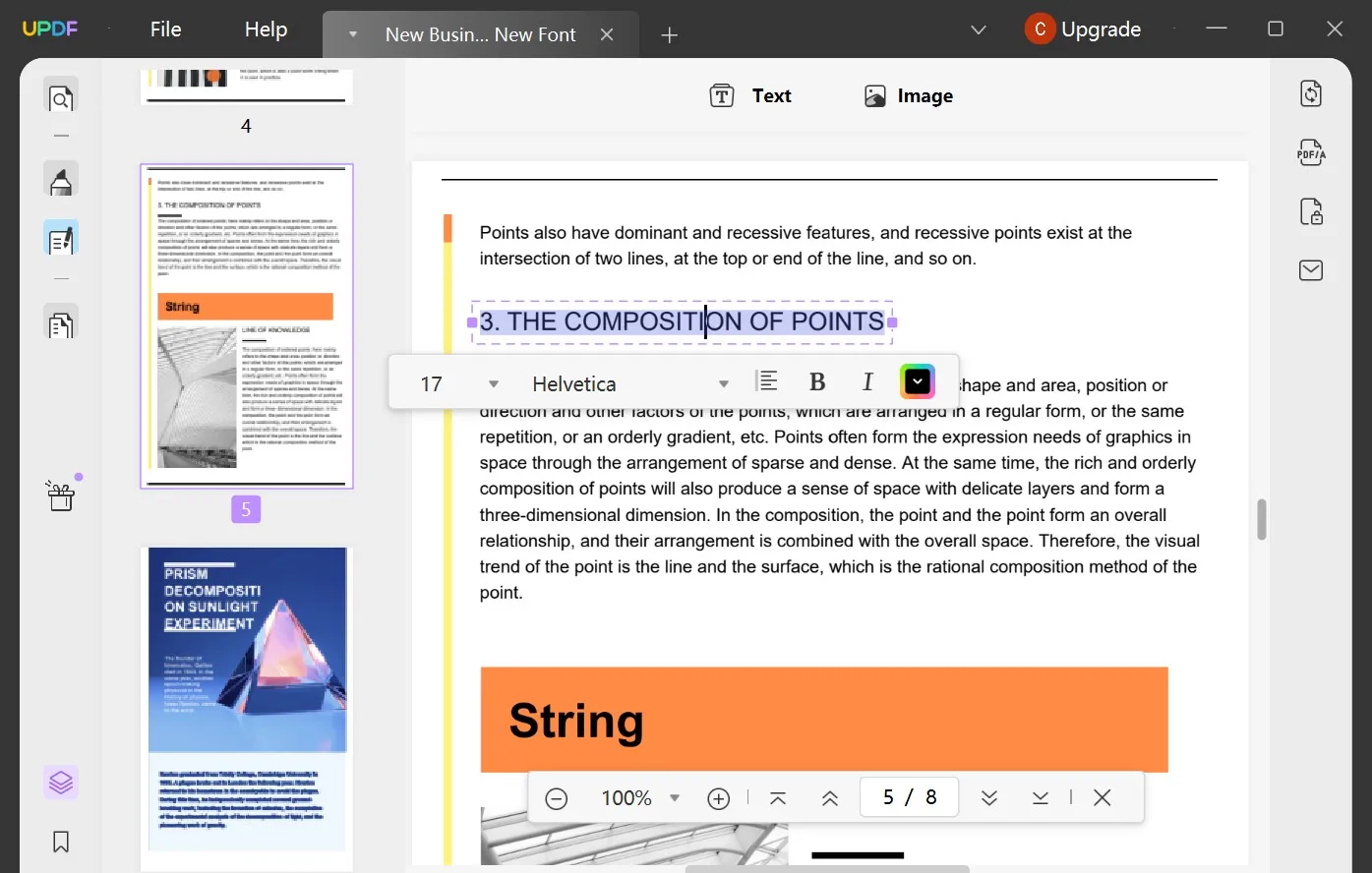
Step 3: Edit the Image in PDF
You can also edit an image file on this software. Some of the changes you can make are in the width and height of the image. When attempting to change the file, select it and apply the necessary changes. Crop, replace, rotate and extract the image to your preference.
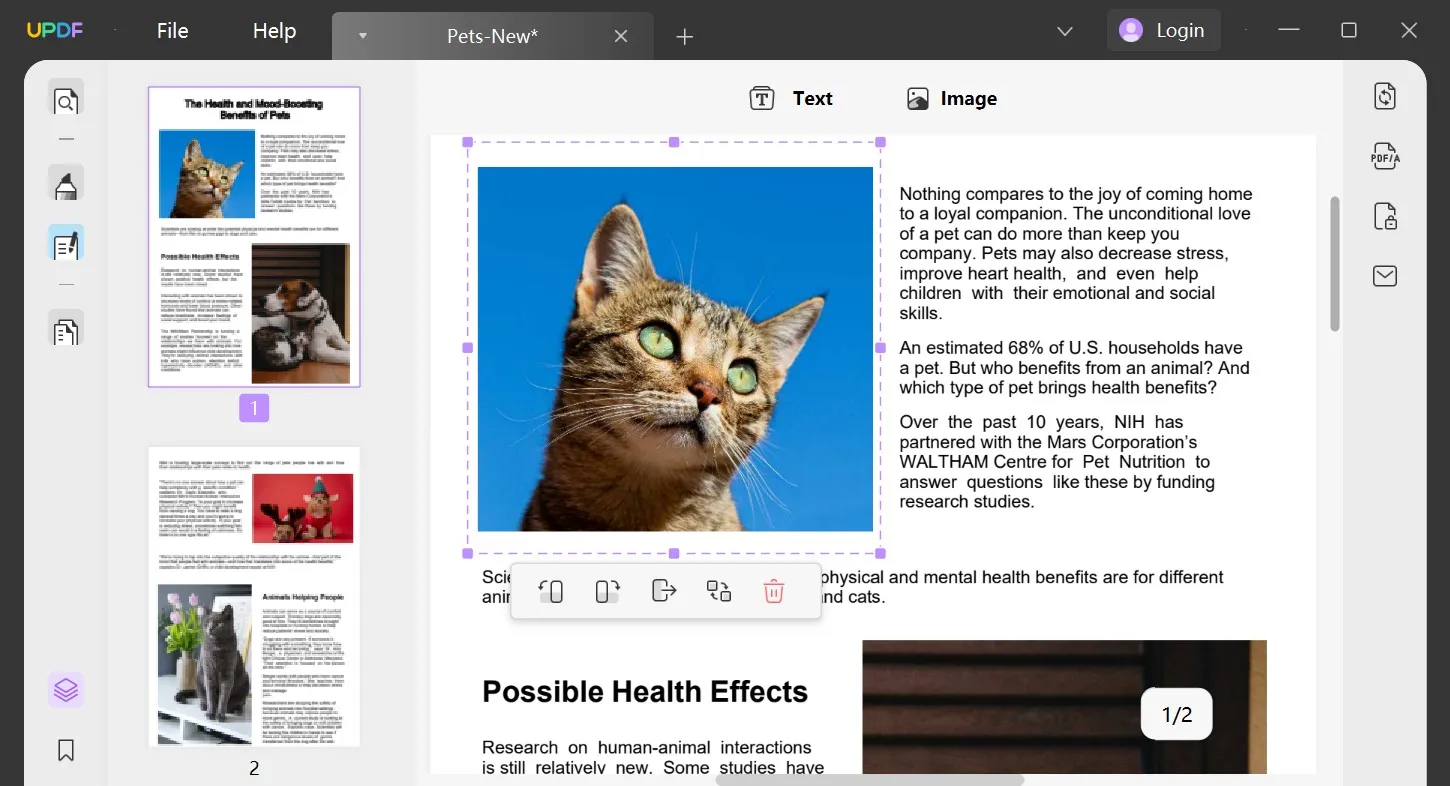
Step 4: Add New Text to the PDF
After you click the "Edit" button, you can view a '+ Text' icon on the toolbar present at the top. This icon represents the 'Add Text' function. Click on the icon and move the cursor to the desired location to add text to your data. Thereafter, you can add the related text to it.
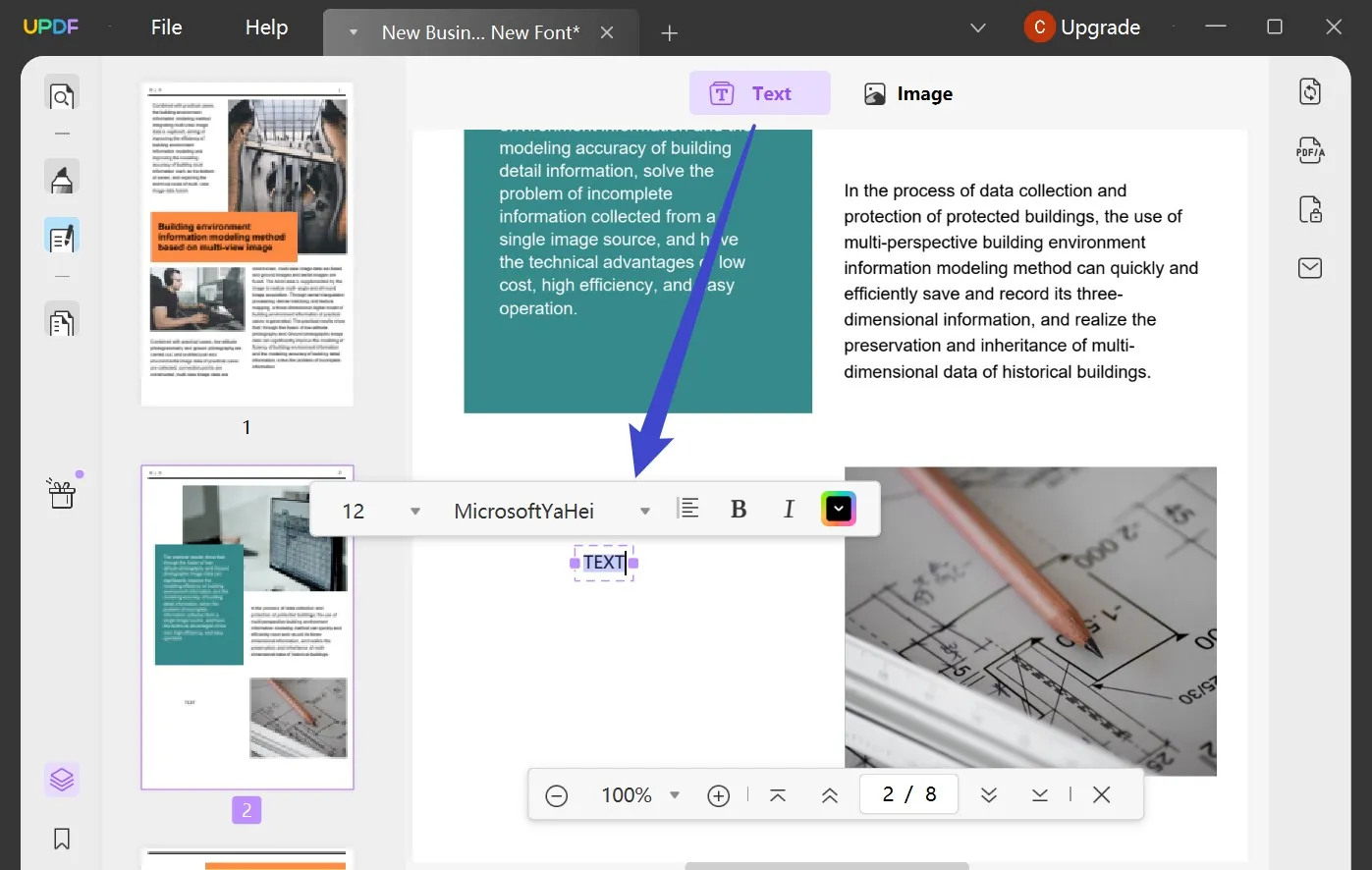
Windows • macOS • iOS • Android 100% secure
Video Tutorial on How to Edit a PDF File on Windows
How to Edit PDF with Microsoft Office PDF Editor
Microsoft PDF Editor is an easy-to-use dedicated PDF editor that provides an excellent interface to work on. The software helps users how to edit documents and images and convert them into the desired formats. You can enjoy multiple options while using Microsoft 365 PDF Editor.
Follow these steps to edit a document using Microsoft PDF Editor.
Step 1: Launch the software on your device
Download the conversion tool from Microsoft Store and launch the program across your device. Select the 'Edit PDF' button from the list across the interface.
Step 2: Edit PDF Files in Microsoft PDF Editor
After clicking on Edit PDF, you will have to import the PDF file. When the file is imported successfully, the user can perform different functions, such as highlighting, annotating, and commenting. You can also edit text, images, pages, and forms through other processes. For instance, to edit a form, click on 'Highlight Fields' and make the required changes to it.
Or, if you want to edit an image, click on the Edit button and the image you want to modify. Most of the options are present on the right-hand side, including cut, copy or rotate. You can also add a watermark if you like.
Step 3: Finalize the document
Once all the editing has been completed, you can save the document by clicking on the Save button present at the top-most part of the menu.
Conclusion
So, in case you are searching for Office 365 PDF Editor or Microsoft Edge PDF Editor, then look no more as UPDF is the one for you. Its exquisite features and wide range of features make it a great tool for all individuals, including teens and adults.
Windows • macOS • iOS • Android 100% secure
 UPDF
UPDF
 UPDF for Windows
UPDF for Windows UPDF for Mac
UPDF for Mac UPDF for iPhone/iPad
UPDF for iPhone/iPad UPDF for Android
UPDF for Android UPDF AI Online
UPDF AI Online UPDF Sign
UPDF Sign Read PDF
Read PDF Annotate PDF
Annotate PDF Edit PDF
Edit PDF Convert PDF
Convert PDF Create PDF
Create PDF Compress PDF
Compress PDF Organize PDF
Organize PDF Merge PDF
Merge PDF Split PDF
Split PDF Crop PDF
Crop PDF Delete PDF pages
Delete PDF pages Rotate PDF
Rotate PDF Sign PDF
Sign PDF PDF Form
PDF Form Compare PDFs
Compare PDFs Protect PDF
Protect PDF Print PDF
Print PDF Batch Process
Batch Process OCR
OCR UPDF Cloud
UPDF Cloud About UPDF AI
About UPDF AI UPDF AI Solutions
UPDF AI Solutions FAQ about UPDF AI
FAQ about UPDF AI Summarize PDF
Summarize PDF Translate PDF
Translate PDF Explain PDF
Explain PDF Chat with PDF
Chat with PDF Chat with image
Chat with image PDF to Mind Map
PDF to Mind Map Chat with AI
Chat with AI User Guide
User Guide Tech Spec
Tech Spec Updates
Updates FAQs
FAQs UPDF Tricks
UPDF Tricks Blog
Blog Newsroom
Newsroom UPDF Reviews
UPDF Reviews Download Center
Download Center Contact Us
Contact Us





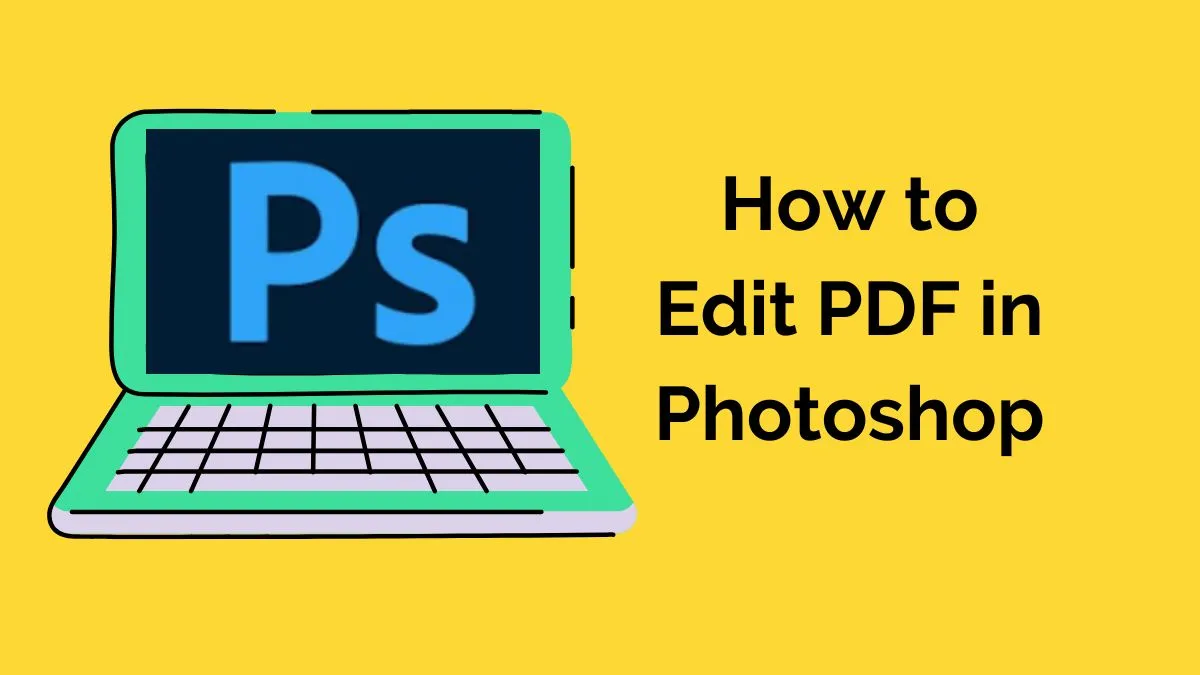

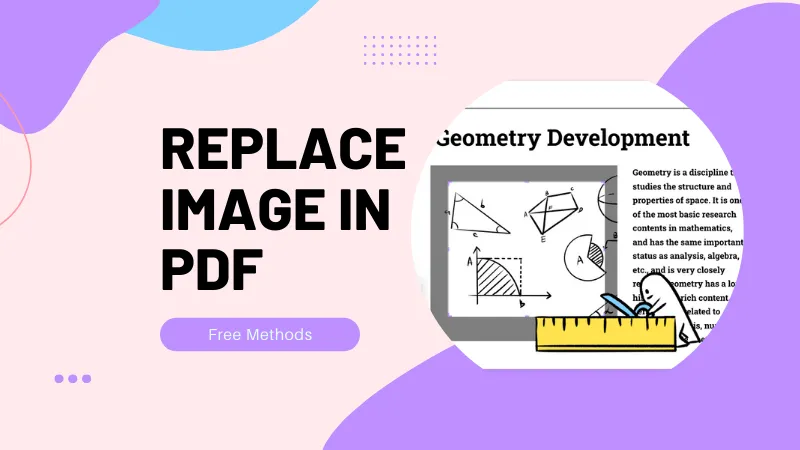



 Enid Brown
Enid Brown