Gone are the days when static PDFs were the only option to share documents. Now, interactive PDFs have become a game-changer and engaging alternative to static PDFs. Interactive PDFs involve different interactive elements in a PDF, such as hyperlinks, photos, GIFs, buttons, videos, and much more. So, if you are also enthusiastic about creating interactive PDFs, then this guide is for you. Here, we are presenting the 4 best interactive PDF creators and listing their features, pros/cons, and steps.
Part 1. What Is the Best Interactive PDF Creator? - 4 Tools Analyzed
The best interactive PDF creator is the one that provides an intuitive interface and plenty of options to create interactive PDFs, such as adding weblinks, GIFs, photos, videos, clickable table of contents, and more. From this perspective, below are the four best interactive PDF creators you can choose from:
1. UPDF
The first one and our top pick is UPDF. It is a powerful PDF editor that offers a click-based interface to create an interactive PDF. With UPDF, you can:
- Add two types of hyperlinks to the PDF, i.e., webpage link or PDF page.
- Add photos or GIFs anywhere in the PDF.
- Embed videos into the PDF.
- Create a clickable table of contents section.
- Add action buttons.
In short, UPDF is a one-stop interactive PDF creator that helps to create and customize any style of interactive PDF with ease. The best part is that UPDF is accessible on all four major platforms, including Windows, Mac, iOS, and Android. Moreover, it offers many other PDF-related features in the single interface, such as annotate, convert, compress, organize, merge, OCR, etc.
So, why search more? Get UPDF right away and create your interactive PDF without any hassle.
Windows • macOS • iOS • Android 100% secure
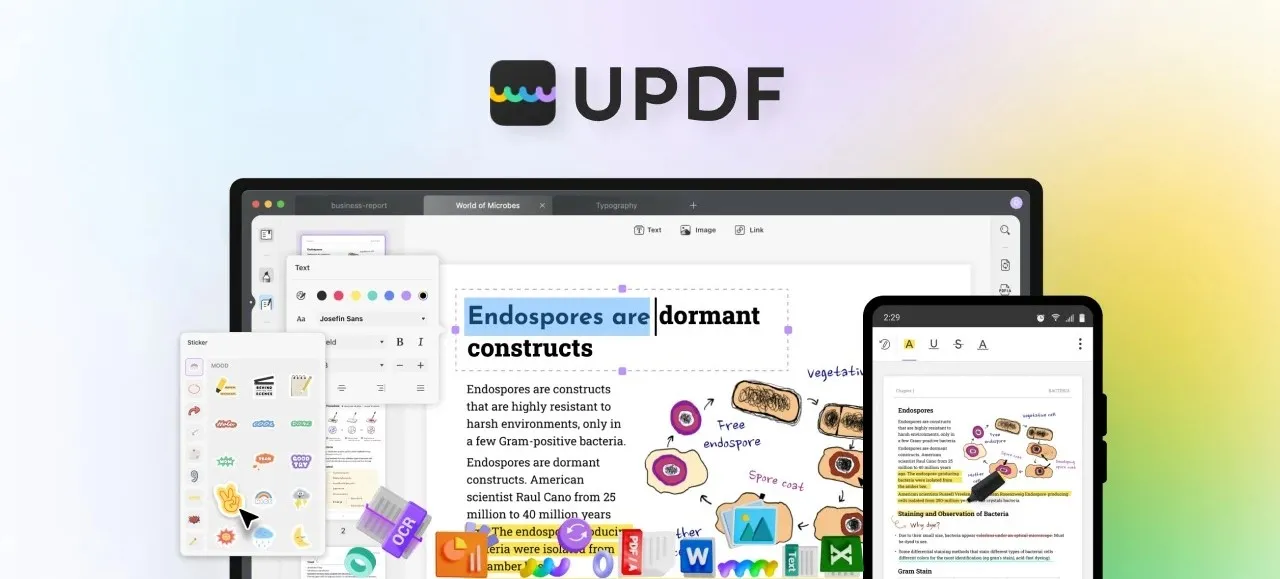
Follow the below steps to create an interactive PDF with UPDF:
Step 1. Download and Launch UPDF
Download and install UPDF on your computer. Launch it and open the PDF you want to make interactive.
Step 2. Add Hyperlinks
To add a link, click the "Edit" icon from the left sidebar and click "Link" from the top. Tap where you want to insert the link in the PDF and then choose either "Link to web" or "Link to Page".
If you want to link to the web, then enter the website URL. If you want to link to a page, then specify the page number.

To change the link style, double-tap it and then customize the color, type, thickness, etc.

Step 3. Add Images/GIFs
Under the "Edit" section, click the "Image" tab from the top and select the Image/GIF to add. Place the image in the right location you want and adjust its size accordingly.
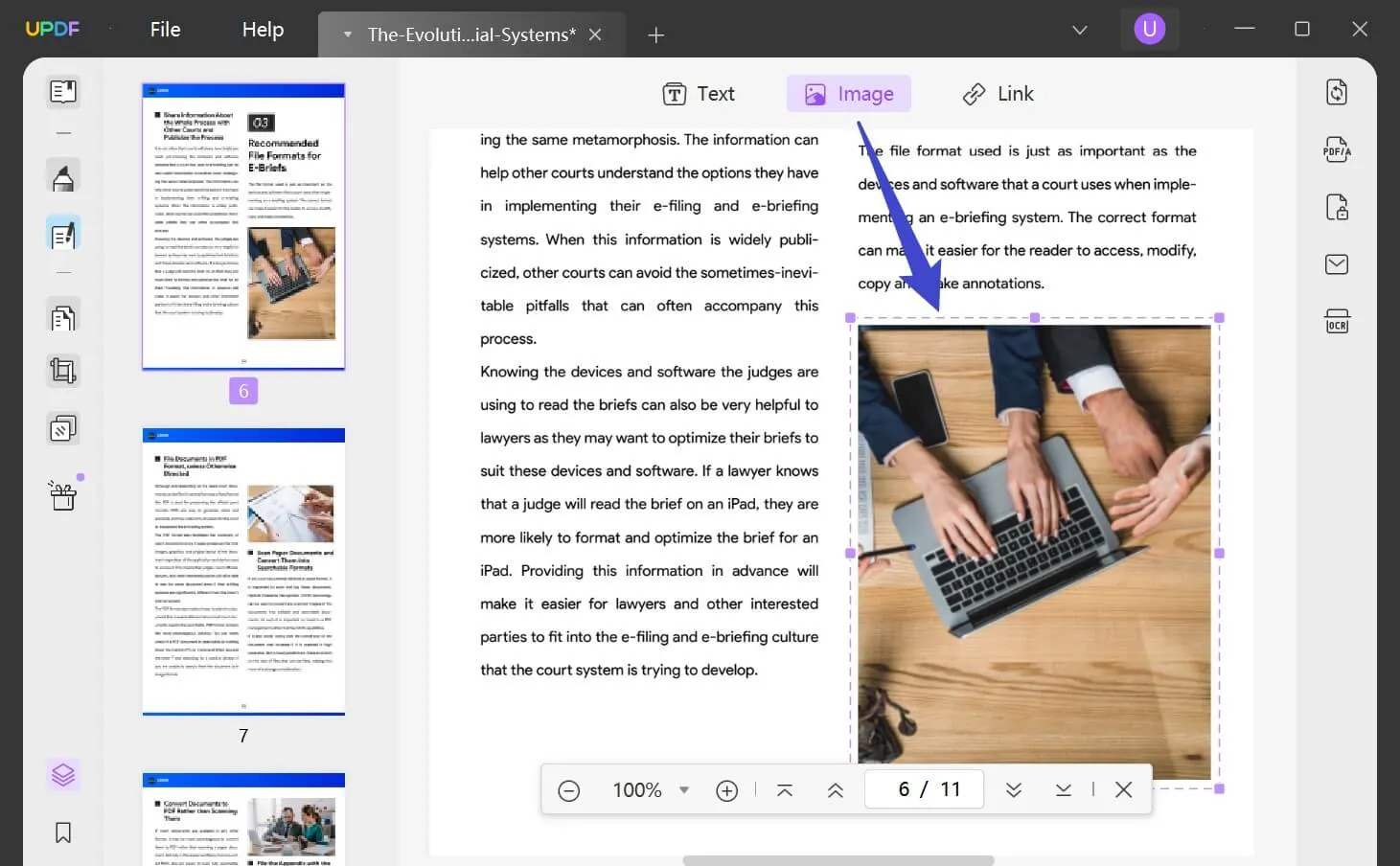
Step 4. Add Action Buttons
Click the "Prepare Form" icon from the left sidebar. Select the "Button" option from the top bar and tap anywhere in the PDF where you want to insert it.
Double-tap the button to open the button properties. From there, go to the "Action" tab and customize the settings.
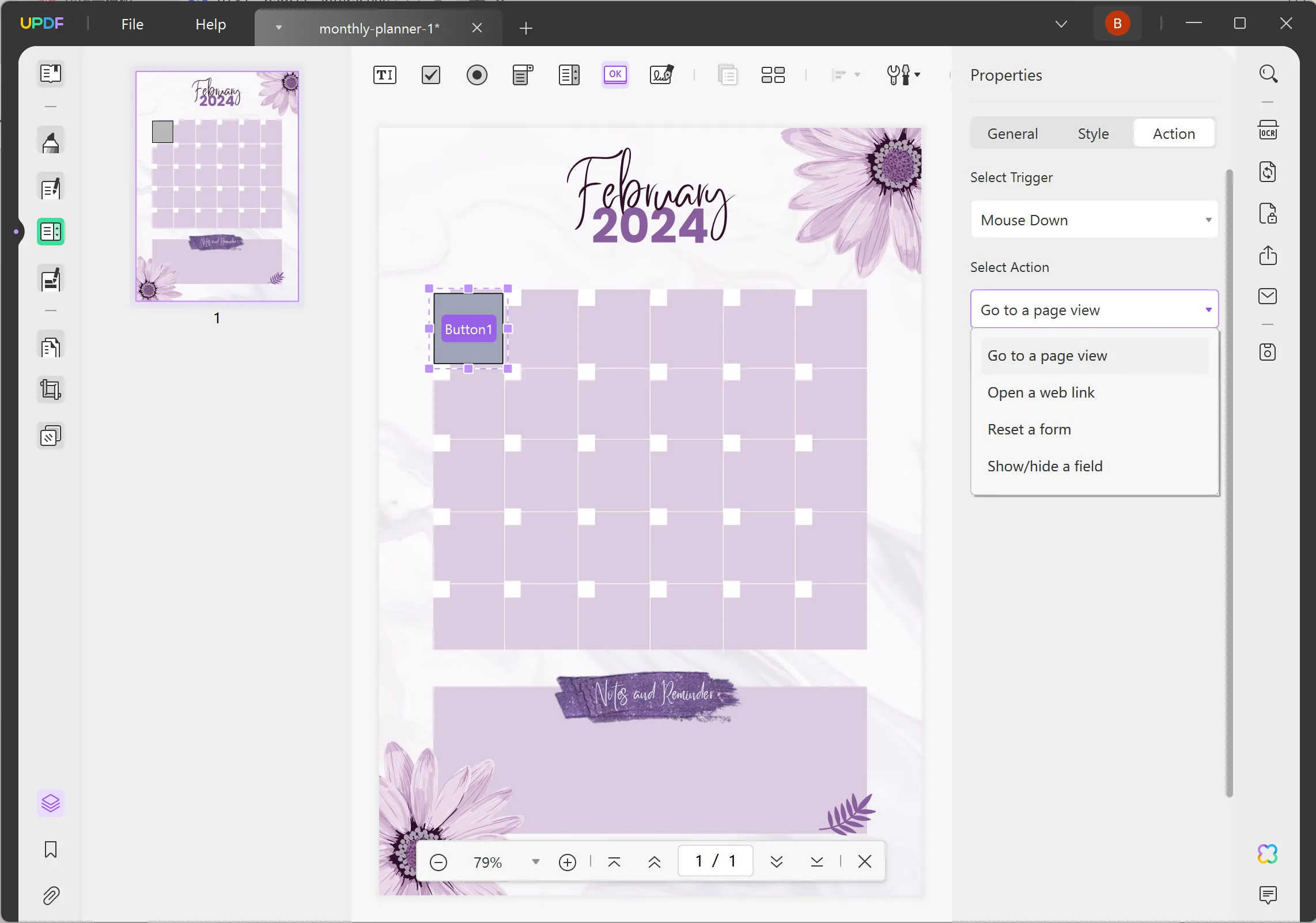
That's it! This way, you can use different functionalities of UPDF to create interactive PDFs effortlessly.
Pros:
- Easy-to-use, click-based interface
- Wide range of features to create interactive PDFs
- Compatibility with Windows, Mac, iOS, and Android
Cons:
- No web-based support to create interactive PDFs
2. Flipsnack
Flipsnack is an interactive PDF creator online tool. It provides a powerful editor to quickly create interactive PDFs with a few clicks. You can add links, videos, buttons, captions, and more with Flipsnack. It also offers a spotlight effect to make PDF images visible to readers.
Pros:
- Web-based interface
- Make interactive PDFs with different elements
- Can import Adobe InDesign PDF files
Cons:
- No offline desktop-based app
- Costly plans
- Publications are limited to 4 pages in free trial
Follow the below steps to create an interactive PDF with Flipsnack:
Step 1. Go to the Flipsnack website and create an account.
Step 2. Upload the PDF file by clicking "Upload PDF".
Step 3. Use the left sidebar to begin inserting interactive elements, like videos, buttons, etc.
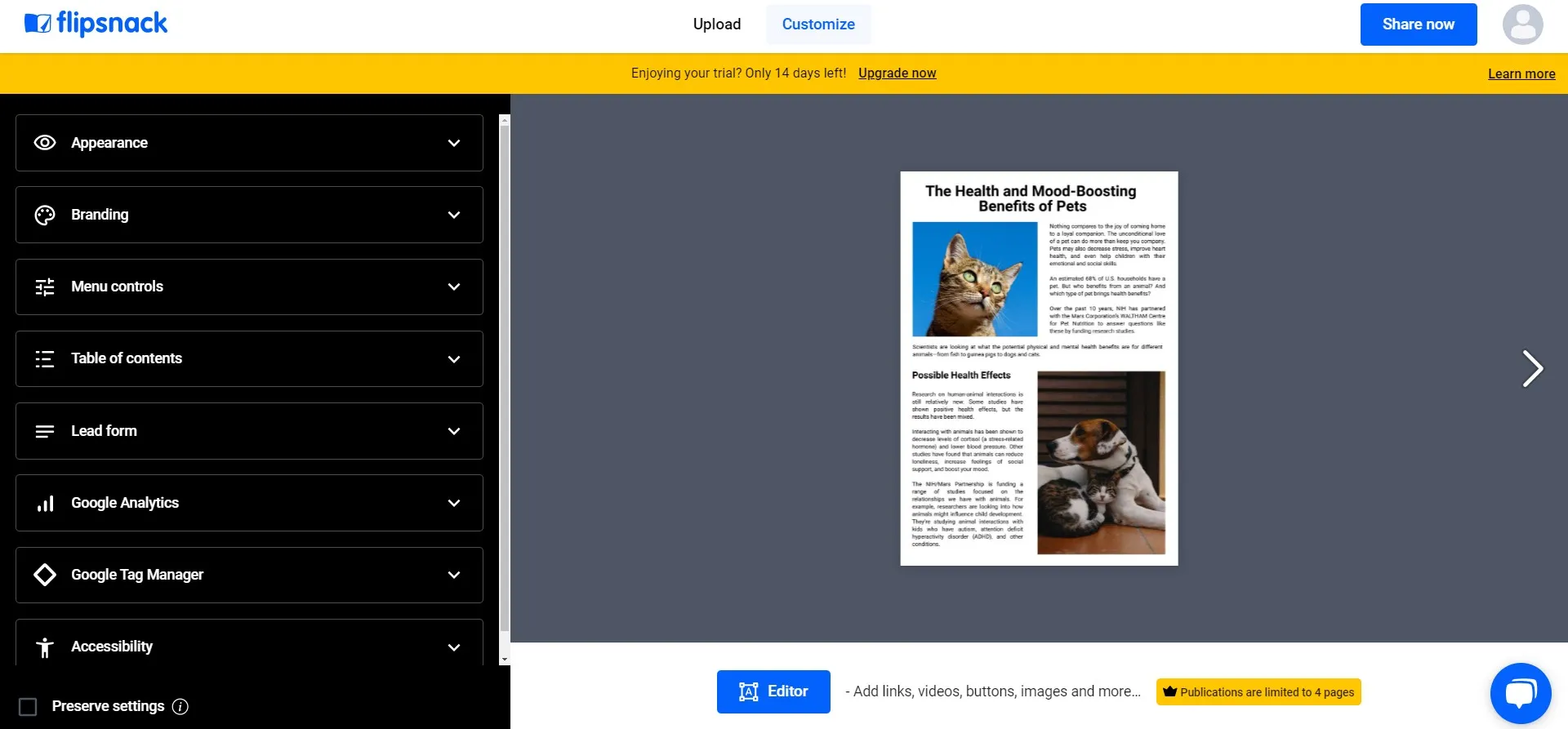
Step 4. Finalize the PDF and make it publish as password-protected or unlisted. Once done, share the PDF with others.
This way, you can easily use your browser and Flipsnack to create interactive PDFs within minutes.
3. FlippingBook
FlippingBook is another interactive PDF creator online tool. Just like other tools, it lets you add GIFs, links, videos, and other interactive elements. Moreover, it can also add a realistic page flip effect and a lead capture form. Once the interactive PDF is created, it allows you to instantly share with others online. It is best if you want to create interactive PDF books. You can also experience it as a free interactive PDF creator with its 14-day free trial.
Pros:
- Web-based tool
- Easy to use
- Incorporate a wide range of interactive elements
Cons:
- No offline desktop-based app
- Costly plans
To use FlippingBook, follow the below steps:
Step 1. Go to the FlippingBook website and create an account.
Step 2. Click the "Upload PDF" button to upload the PDF.
Step 3. Add interactive elements into the PDF, like internal/external links, GIFs, pop-up images, etc.
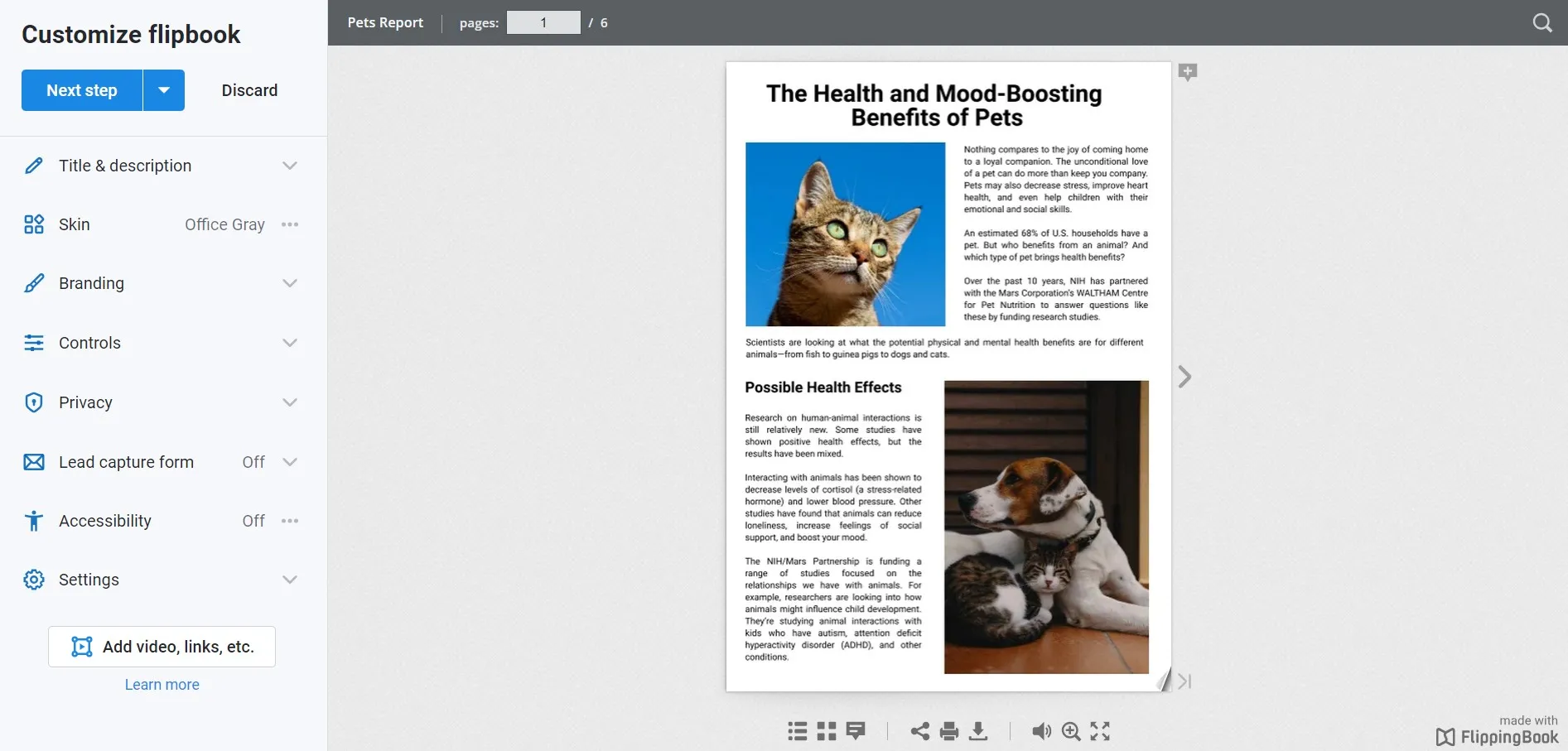
Step 4. After finalizing the design, save the PDF or share it with others via email or other methods.
This way, FlippingBook offers another convenient way to create interactive PDFs without any complicated steps.
4. FlipHTML5
FlipHTML5 is a web-based interactive PDF creator that offers an all-in-one platform to create, design, and share PDF flipbooks. With FlipHTML5, you can create interactive PDFs by adding images, videos, GIFs, hyperlinks, pop-ups, and more. Moreover, its features are accessible from simple clicks, which makes it best for users with no technical knowledge.
Pros:
- User-friendly with no technical knowledge required
- Many refined themes, templates, and backgrounds
- Various interactive elements
- Dedicated Android and iOS apps
Cons:
- No offline desktop-based app
- 5 uploads per day under the free plan
- 100 MB maximum file size
- Performance is a bit slow
To use FlipHTML5 as your free interactive PDF creator online, follow the below steps:
Step 1. Go to the FlipHTML5 website and create an account.
Step 2. Upload the PDF file by clicking the "Browse Files" button or create from templates.
Step 3. Add interactive elements to your PDF from the list of different options available to you.
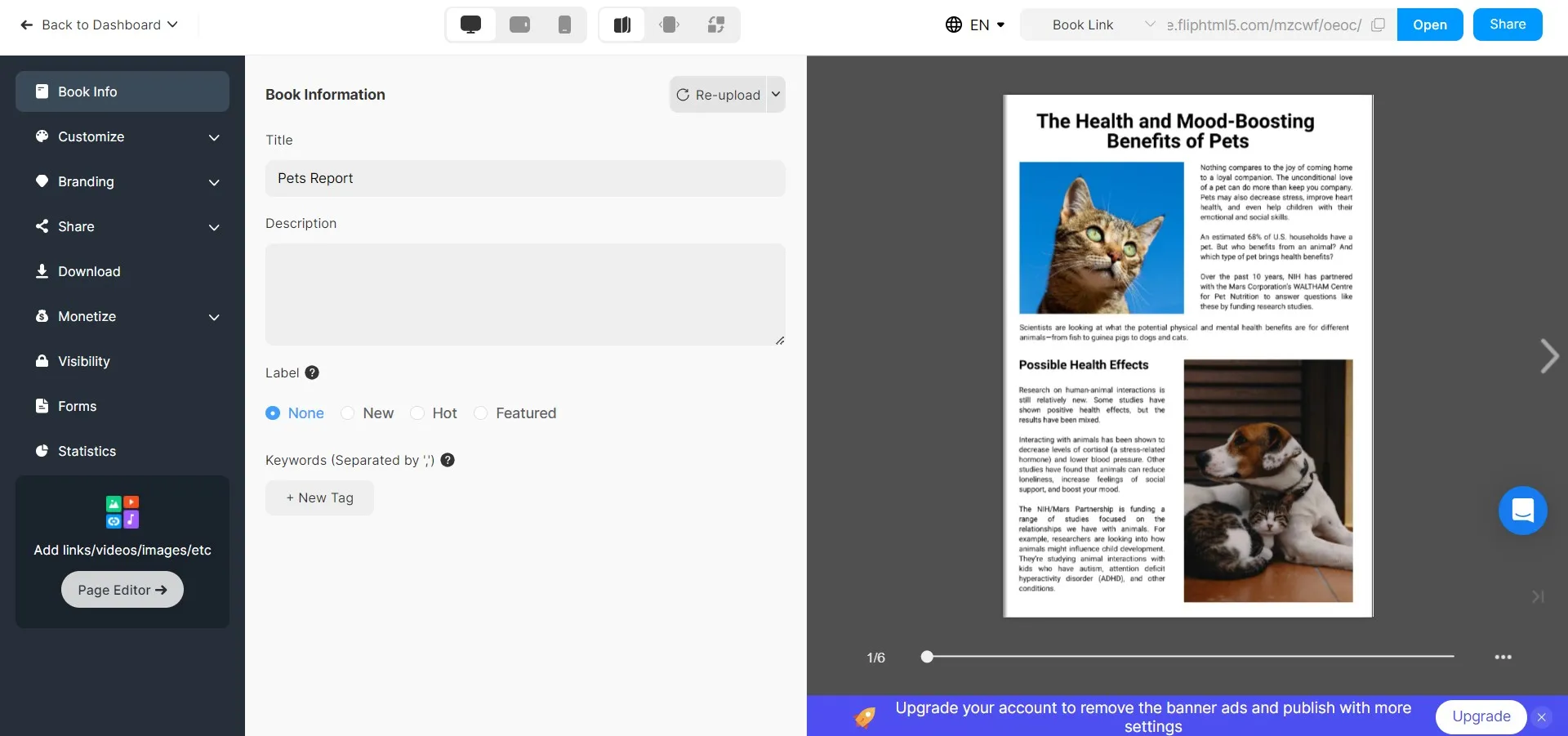
Step 4. Once done, save or share the book.
This way, FlipHTML5 has a similar approach to other online tools for creating interactive PDFs.
Part 2. How to Choose the Best Interactive PDF Creator?
Now that we have looked into the few best interactive PDF creator tools, the next question is how or which tool to choose. All of them seem to offer exceptional capabilities. To help ease the selection process, let's create a comparison table of all the above four tools and see which one dominates among all.
| Features | UPDF | Flipsnack | FlippingBook | FlipHTML5 | |
| Performance | Easy to use | ||||
| Drag-and-Drop Functionality | |||||
| Interactive Elements | Images/GIFs | ||||
| Videos | |||||
| Hyperlinks | |||||
| Action Buttons | |||||
| Lead Capture Form | |||||
| Supported Format | |||||
| Word | |||||
| Excel | |||||
| PowerPoint | |||||
| Image | |||||
| Visio | |||||
| CAJ | |||||
| Other PDF Features | Password Protect | ||||
| Convert PDF to Other Format | |||||
| Merge PDF | |||||
| Organize PDF | |||||
| Compress PDF | |||||
| OCR PDF | |||||
| Compatibility | Windows | ||||
| Mac | |||||
| iOS | |||||
| Android | |||||
| Web | |||||
| Pricing | Pricing Plans | UPDF Pro: $32.99/year UPDF Pro (Lifetime): $52.99/one-time | Starter: $168/year Professional: $420/year Business: $948/year | Lite: $225/year Starter: $530/year Optimal: $1070/year Advanced: $2150/year | Pro: $149/year Platinum: $299/year Enterprise: $999/year |
From the above comparison table, it is evident that every interactive PDF creator tool is giving close competition in terms of interactive PDF features. However, UPDF is getting a slight edge due to wide format support, offline capabilities, and other PDF features. On top of that, UPDF is highly cost-friendly than other tools. In fact, its lifetime plan just costs $52.99.
In short, UPDF shines as a reliable, intuitive, and feature-rich tool to create interactive PDFs and also handle other PDF-related activities.
Impressed by UPDF's top-notch capabilities? Download and purchase UPDF and leverage its features from today.
Windows • macOS • iOS • Android 100% secure
Conclusion
Interactive PDFs are becoming increasingly popular for creating engaging magazines, reports, books, and other documents. In this guide, we have discussed 4 best interactive PDF creator tools users can use in 2024 to create customized interactive PDFs. Out of all of them, UPDF dominates for its fast offline capabilities, click-based interface, various interactive elements, cost-effective plans, and other PDF-related features. Therefore, it's time to take the next step. Download UPDF and start creating the best interactive PDFs with the best tool.
 UPDF
UPDF
 UPDF for Windows
UPDF for Windows UPDF for Mac
UPDF for Mac UPDF for iPhone/iPad
UPDF for iPhone/iPad UPDF for Android
UPDF for Android UPDF AI Online
UPDF AI Online UPDF Sign
UPDF Sign Read PDF
Read PDF Annotate PDF
Annotate PDF Edit PDF
Edit PDF Convert PDF
Convert PDF Create PDF
Create PDF Compress PDF
Compress PDF Organize PDF
Organize PDF Merge PDF
Merge PDF Split PDF
Split PDF Crop PDF
Crop PDF Delete PDF pages
Delete PDF pages Rotate PDF
Rotate PDF Sign PDF
Sign PDF PDF Form
PDF Form Compare PDFs
Compare PDFs Protect PDF
Protect PDF Print PDF
Print PDF Batch Process
Batch Process OCR
OCR UPDF Cloud
UPDF Cloud About UPDF AI
About UPDF AI UPDF AI Solutions
UPDF AI Solutions FAQ about UPDF AI
FAQ about UPDF AI Summarize PDF
Summarize PDF Translate PDF
Translate PDF Explain PDF
Explain PDF Chat with PDF
Chat with PDF Chat with image
Chat with image PDF to Mind Map
PDF to Mind Map Chat with AI
Chat with AI User Guide
User Guide Tech Spec
Tech Spec Updates
Updates FAQs
FAQs UPDF Tricks
UPDF Tricks Blog
Blog Newsroom
Newsroom UPDF Reviews
UPDF Reviews Download Center
Download Center Contact Us
Contact Us








 Delia Meyer
Delia Meyer 
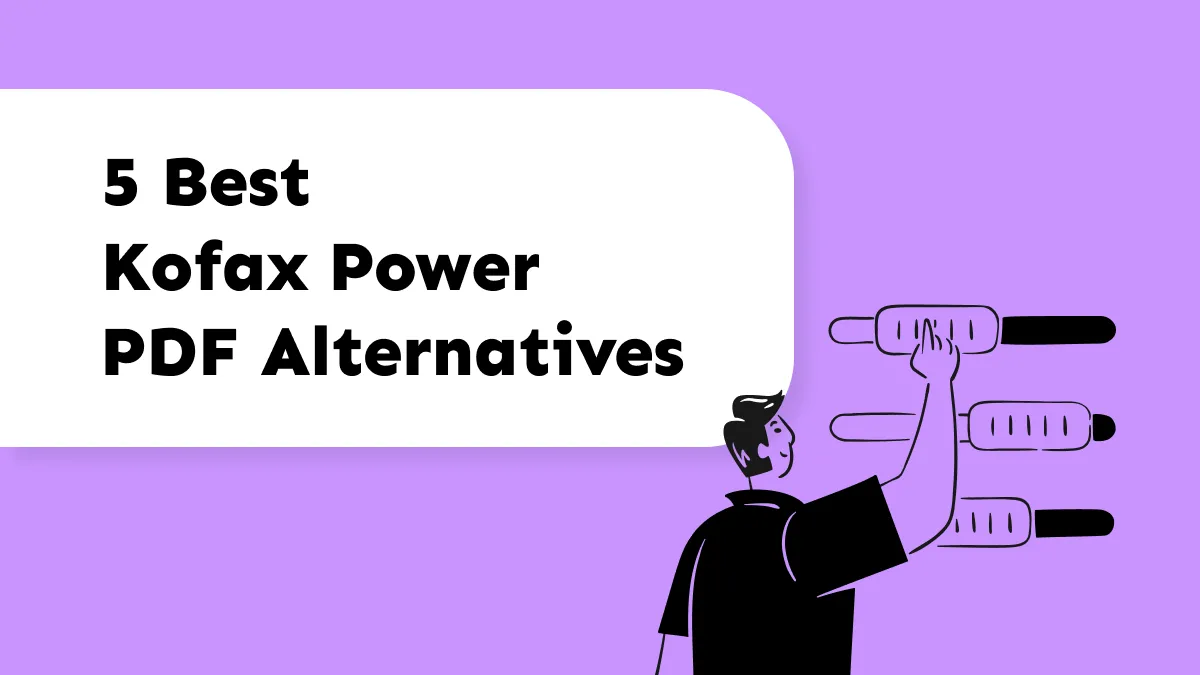
 Donnie Chavez
Donnie Chavez 
 Cathy Brown
Cathy Brown 