Maybe you're looking for a program that can convert and compress your PDFs as well as convert files to PDFs. Maybe you want a tool that lets you edit, sign, and protect your documents without having to pay for each feature separately. Or maybe your company's IT department is looking for something safe, reliable, and easy to use that won't break the budget.
Even though the iLovePDF editor is a useful tool, there are other platforms that have better features and tools. If you are considering using an alternative to iLovePDF Editor, then you should consider UPDF.
The Best Alternative to iLovePDF Editor in the World
An alternative to iLovePDF Editor is UPDF. UPDF is a platform that helps you edit PDFs offline. You can use it to change the texts, images, or pages of your file. This tool has an easy-to-use interface that allows you to quickly get started with editing your files. Download it now to give it a try.
Windows • macOS • iOS • Android 100% secure
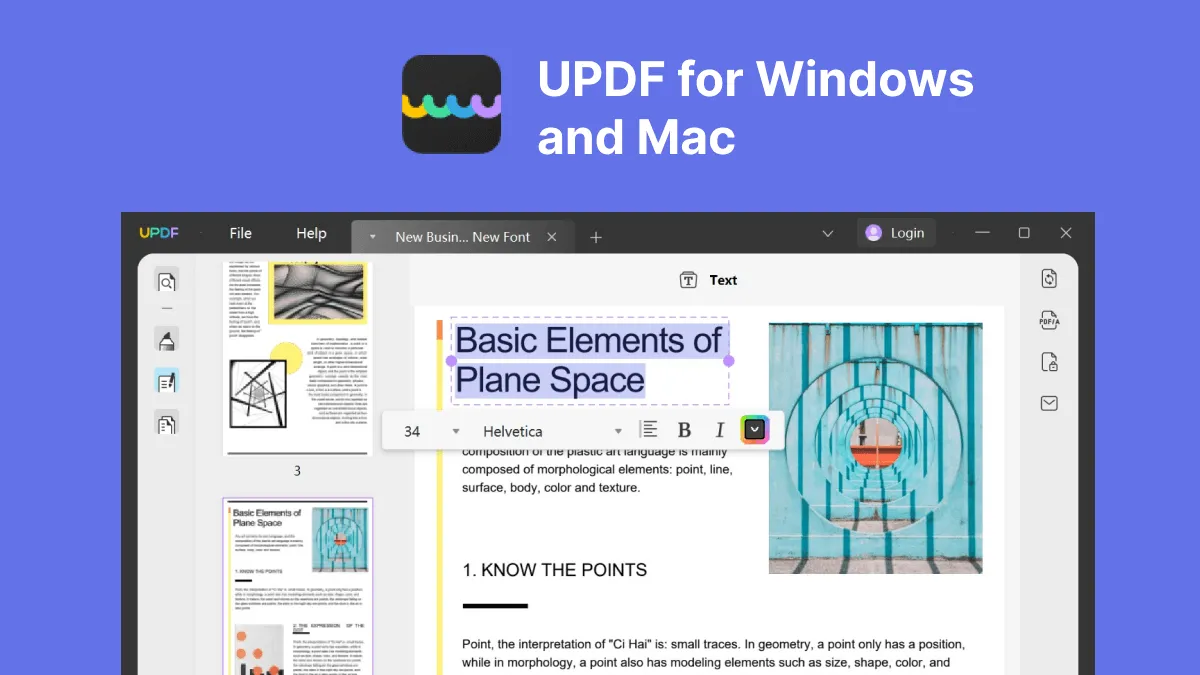
iLovePDF, which is closed for Windows and Mac, offers very limited features in terms of PDF editing. UPDF, on the other hand, is a cross-platform tool that supports both Windows and Mac. The software has a wide range of features that enable you to edit PDF files in a professional manner.
- The basic functions include: adding text, reading PDF, drawing lines or shapes and signatures, and highlighting content in different colors.
- You can edit the existing texts in PDF freely. The editing experience is like you are editing a Word document. Very smooth and with high performance.
- You can rotate a page, replace a page, delete a page, and reorder pages in PDF.
- The reading experience is elegant and you can open and view your PDF documents quickly.
- You can also convert PDF to Word/Excel/PPT/Text/HTML/XML/image (PNG, JPEG, BMP, TIFF GIF)/RTF with the tap of a button.
Not only are these features great for individuals looking to edit PDFs quickly and easily, but they're also great for businesses that want their employees to focus more time on core business tasks than editing PDFs manually.
How to Edit a PDF with iLovePDF Editor Alternative
1) Click the "Edit PDF" tab in the interface's left menu bar. This enables you to enter the editing mode, which reveals a number of editing tools.
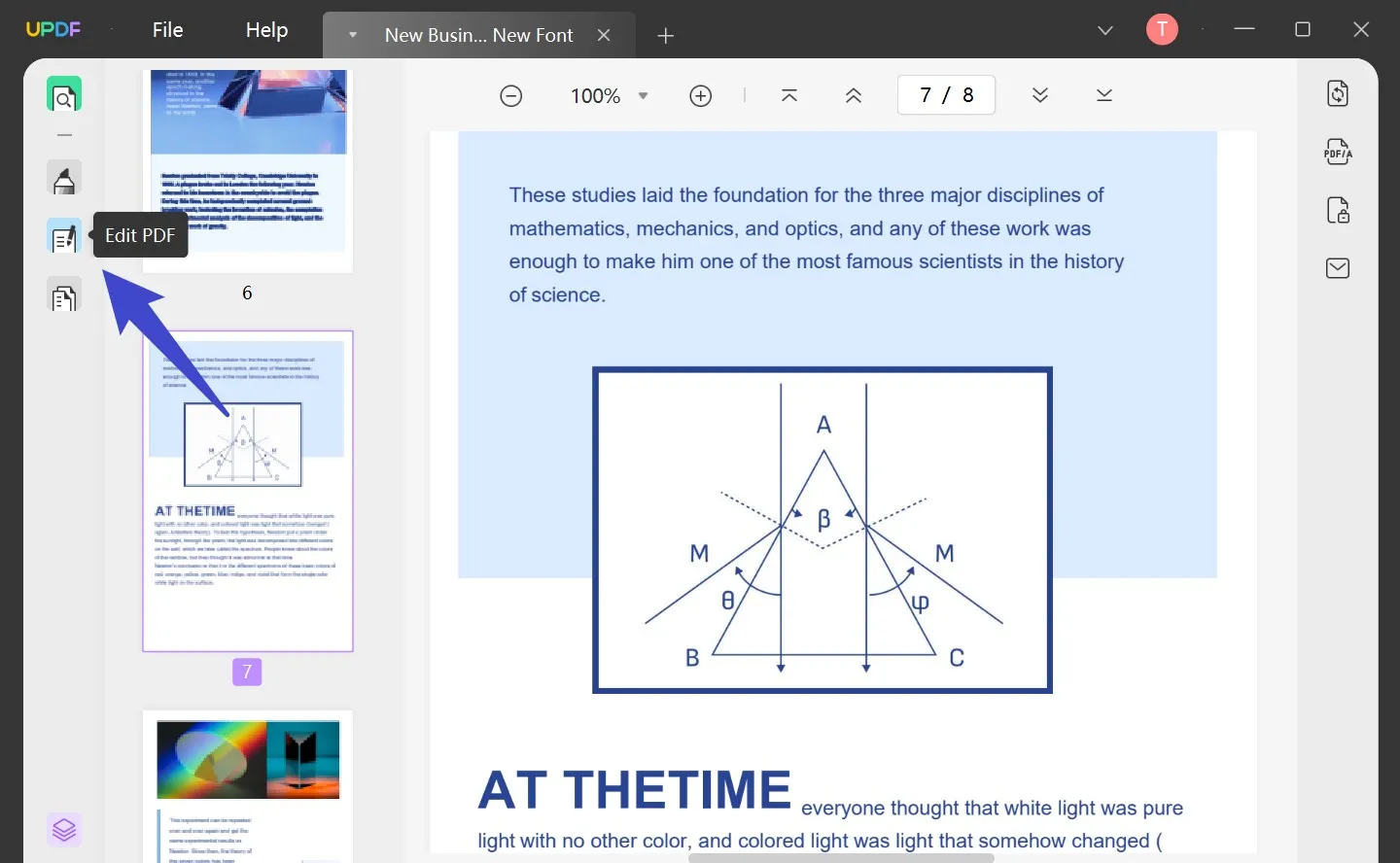
2) Once you click the edit icon, you will enter the editing mode.
3) Now you can edit the text and images on your document. It's a fast, safe, and user-friendly process. You can add, delete, and modify texts and paragraphs as needed.
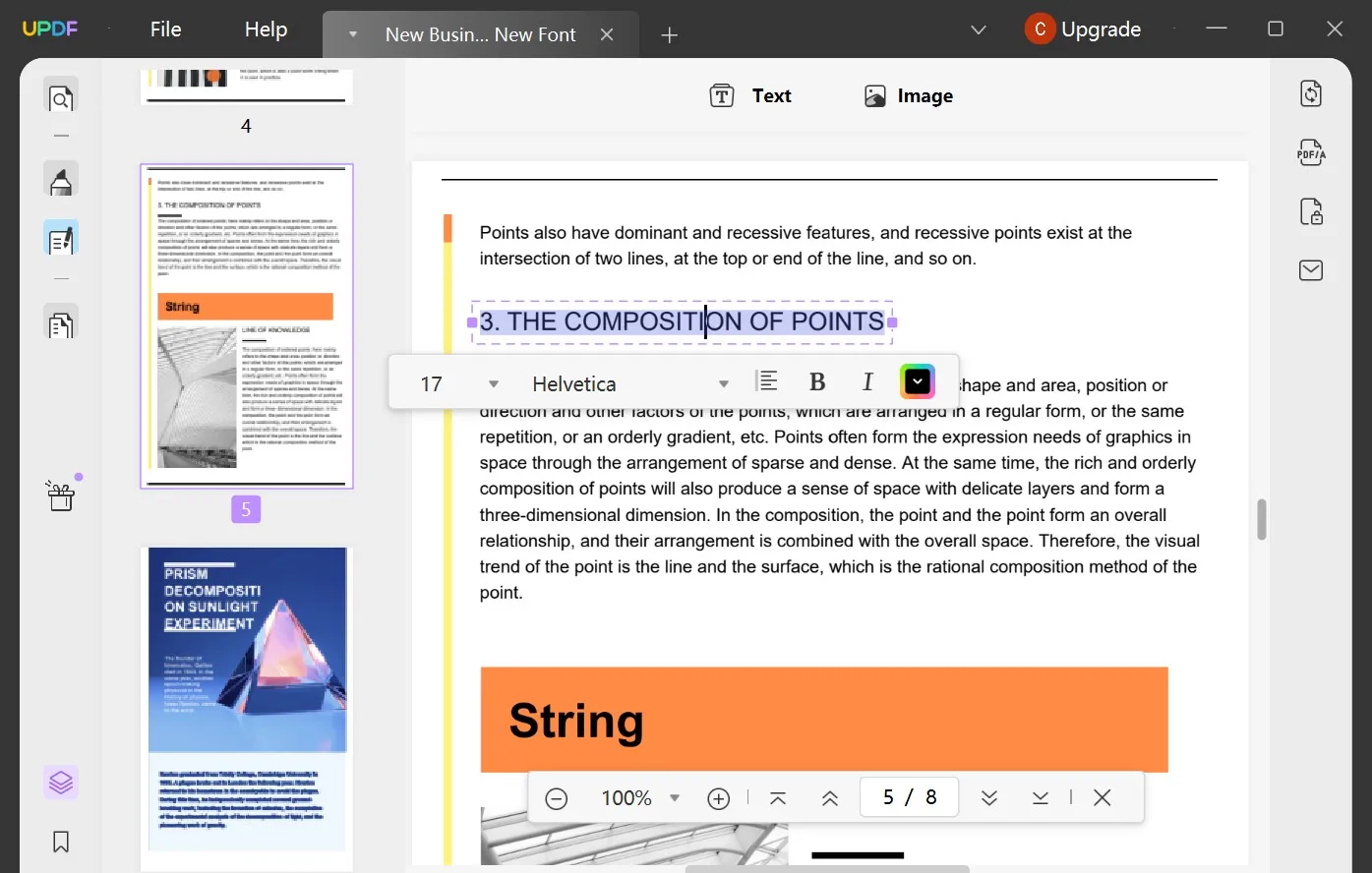
4) When you follow the instructions in step 1, your editing toolbar will appear. To add text, click on the "Add Text" button and move and click your mouse where you want to add the text.
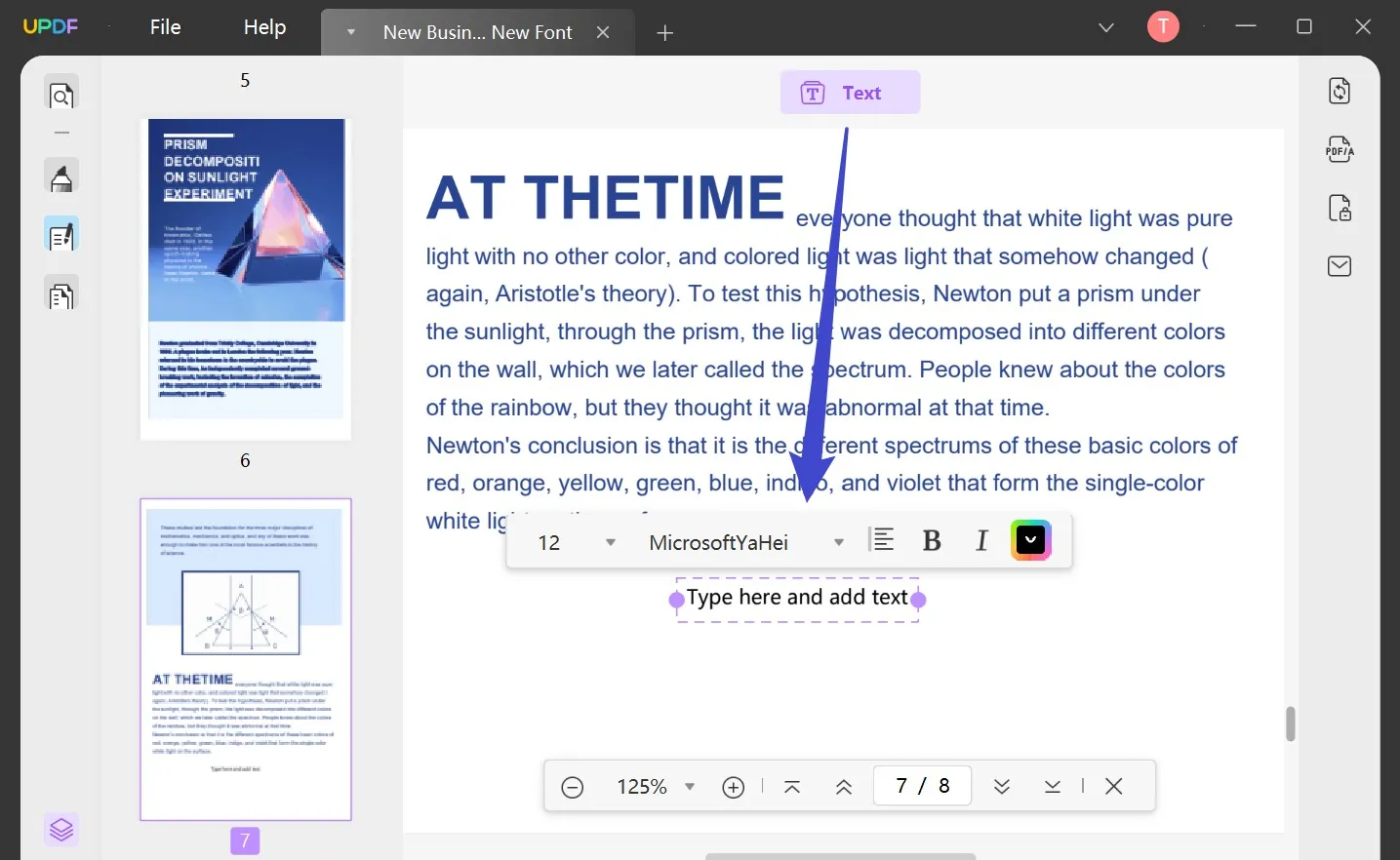
5) You can edit images in PDF files using UPDF. This software also allows you to rotate, crop, extract, and replace images. Download it now to experience it yourself and you will be surprised about the features. Or you can upgrade it to Pro as UPDF is now offering an exclusive discount. Don't miss it.
Windows • macOS • iOS • Android 100% secure
Video Tutorial on How to Edit a PDF File on Windows
To quickly wrap up
There are many alternatives when it comes to PDF editors. It is up to you to choose the right one that meets your needs and requirements. If you want a fast and efficient solution, then you can use UPDF. This is one of the best iLovePDF editor alternatives that have all the functions you need to edit PDF files on the go.
Forget about having to install programs or even having to turn on your computer - you can upload, download, and edit your PDF files from anywhere, at any time. We believe that UPDF is the best iLovePDF editor alternative for people who want a fast, reliable service that does what you need it to do with no fuss. Try it out today and see if we're right, and we think you'll like it!
Windows • macOS • iOS • Android 100% secure
Advantages and Disadvantages of Using iLovePDF Editor
What are the Cons of Using iLovePDF Editor?
iLovePDF is a great tool with a range of features, but it's not the only one out there. And there are some drawbacks to using it that you might not know about.
- For starters, iLovePDF is a web-based-only tool, which means it relies on your internet connection to work correctly. This can lead to slow performance in some cases, and if your internet cuts out in the middle of uploading or processing a file, you'll have to start all over again.
- Another potential downside to using the iLovePDF editor is that you have to upload your document to the internet which is not safe enough.
- It takes time to upload your files on iLovePDF, you could be spending your time doing something better than that. Wasting time is bad; wasting money is worse. Why waste both?
- Not user-friendly.
- You can only convert one file at a time.

But don't despair! There are other tools out there that can help you accomplish what you want and help you avoid these pitfalls. Among all the tools, UPDF is the best.
Compare UPDF with iLovePDF
| UPDF | iLovePDF | |
| Platforms | Desktop: Win/Mac/iOS/Android | Online |
| Convenience | Don't need to connect internet to use it. | You have to connect internet to use it. |
| Security | All the files will be stored on your local storage, and you don't need to upload any documents to the internet. | You have to upload your documents to the website. |
How to Use iLovePDF Editor
iLovePDF editor is the online "Edit PDF" tool from iLovePDF. To use it, you just go to its official website, and among all tools, you need to choose the "Edit PDF" option.
Below are the steps for how to use the iLovePDF editor:
- Step 1. Click the "Edit PDF" option on its homepage.
- Step 2. In the "PDF Editor" page you just opened, click the "Select PDF file" button to select the PDF document which you want to edit.
- Step 3. Then you will go into the editing area, you can now select the tools and begin editing.
- Step 4. After finishing all the editing, you can download the PDF file to your local storage.
Please note that the iLovePDF editor may ask you to upgrade to the pro version when you use some advanced features for editing.
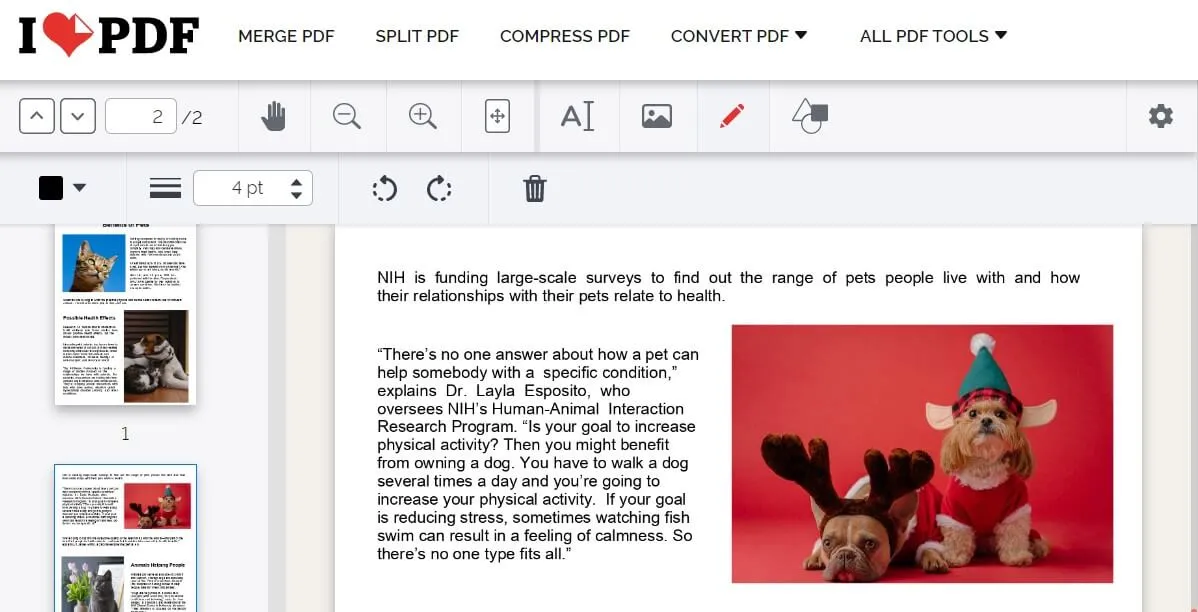
 UPDF
UPDF
 UPDF for Windows
UPDF for Windows UPDF for Mac
UPDF for Mac UPDF for iPhone/iPad
UPDF for iPhone/iPad UPDF for Android
UPDF for Android UPDF AI Online
UPDF AI Online UPDF Sign
UPDF Sign Read PDF
Read PDF Annotate PDF
Annotate PDF Edit PDF
Edit PDF Convert PDF
Convert PDF Create PDF
Create PDF Compress PDF
Compress PDF Organize PDF
Organize PDF Merge PDF
Merge PDF Split PDF
Split PDF Crop PDF
Crop PDF Delete PDF pages
Delete PDF pages Rotate PDF
Rotate PDF Sign PDF
Sign PDF PDF Form
PDF Form Compare PDFs
Compare PDFs Protect PDF
Protect PDF Print PDF
Print PDF Batch Process
Batch Process OCR
OCR UPDF Cloud
UPDF Cloud About UPDF AI
About UPDF AI UPDF AI Solutions
UPDF AI Solutions FAQ about UPDF AI
FAQ about UPDF AI Summarize PDF
Summarize PDF Translate PDF
Translate PDF Explain PDF
Explain PDF Chat with PDF
Chat with PDF Chat with image
Chat with image PDF to Mind Map
PDF to Mind Map Chat with AI
Chat with AI User Guide
User Guide Tech Spec
Tech Spec Updates
Updates FAQs
FAQs UPDF Tricks
UPDF Tricks Blog
Blog Newsroom
Newsroom UPDF Reviews
UPDF Reviews Download Center
Download Center Contact Us
Contact Us



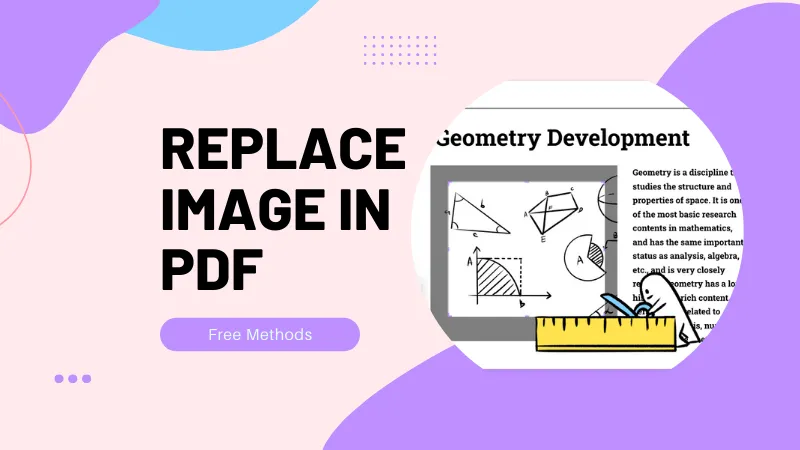

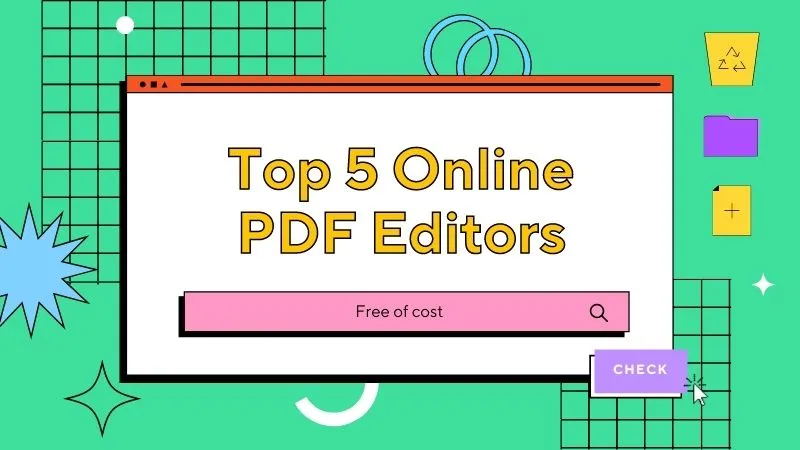


 Cathy Brown
Cathy Brown 
 Lizzy Lozano
Lizzy Lozano 
 Rachel Bontu
Rachel Bontu 

 Bertha Tate
Bertha Tate