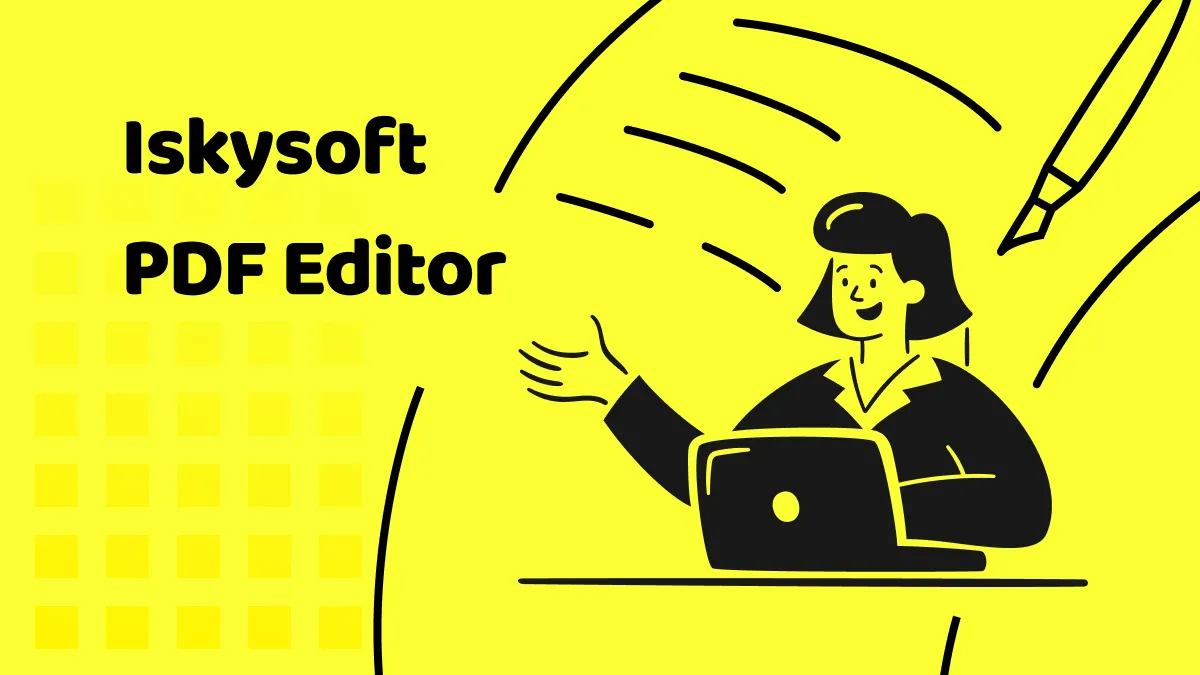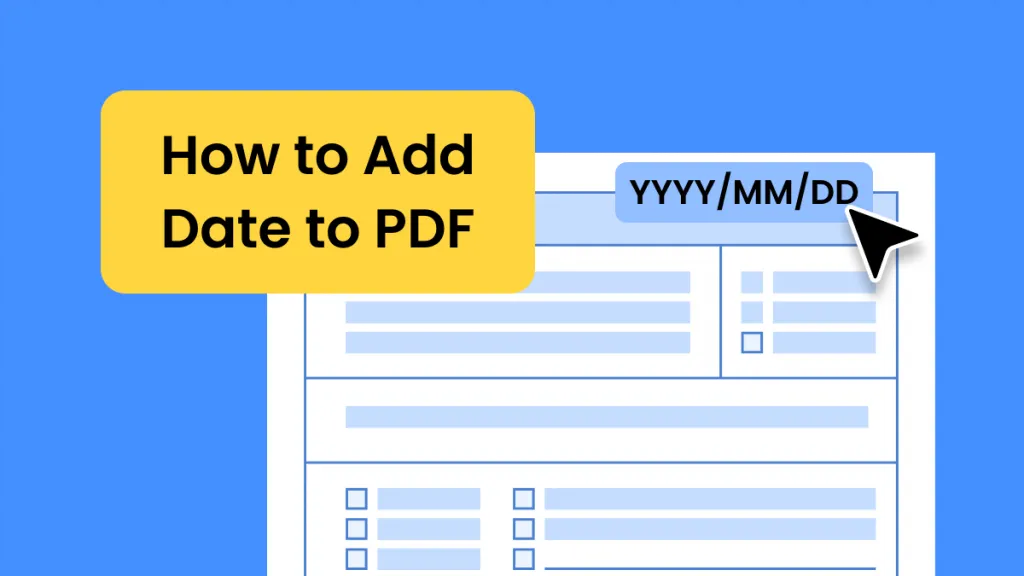If you are preparing a creative assignment or an advertisement copy and want to rotate the text in PDF clockwise or counterclockwise or at a specific angle, but don't know how to do it? Here are two ways for you.
Part 1. How to Rotate Text in PDF with Adobe Acrobat?
Adobe Acrobat allows you to easily rotate text in PDF. Addition to text rotation, you can also move text to a new location and also change the orientation or placement of the images using the same option. Also, the page orientation as whole can also be changed.
1. Rotate Text Via Rotating Object
Adobe Acrobat allows you to rotate text as an object. Here is a step-by-step guide to use Adobe Acrobat rotate text box option:
Step -1. Open PDF document
Open Adobe acrobat and open your PDF file you want to edit by going to the "File" menu and picking the "Open" option. Or you can right click on the file in the folder it is saved in and select the "Open with Adobe Acrobat" option. This will open your file in Adobe Acrobat.

Step-2. Rotate text.
Click on the "Edit a PDF" from the "Tools" menu. Once you select this option, the text and the images will appear as boxes in your PDF, with dotted boxes around each portion.
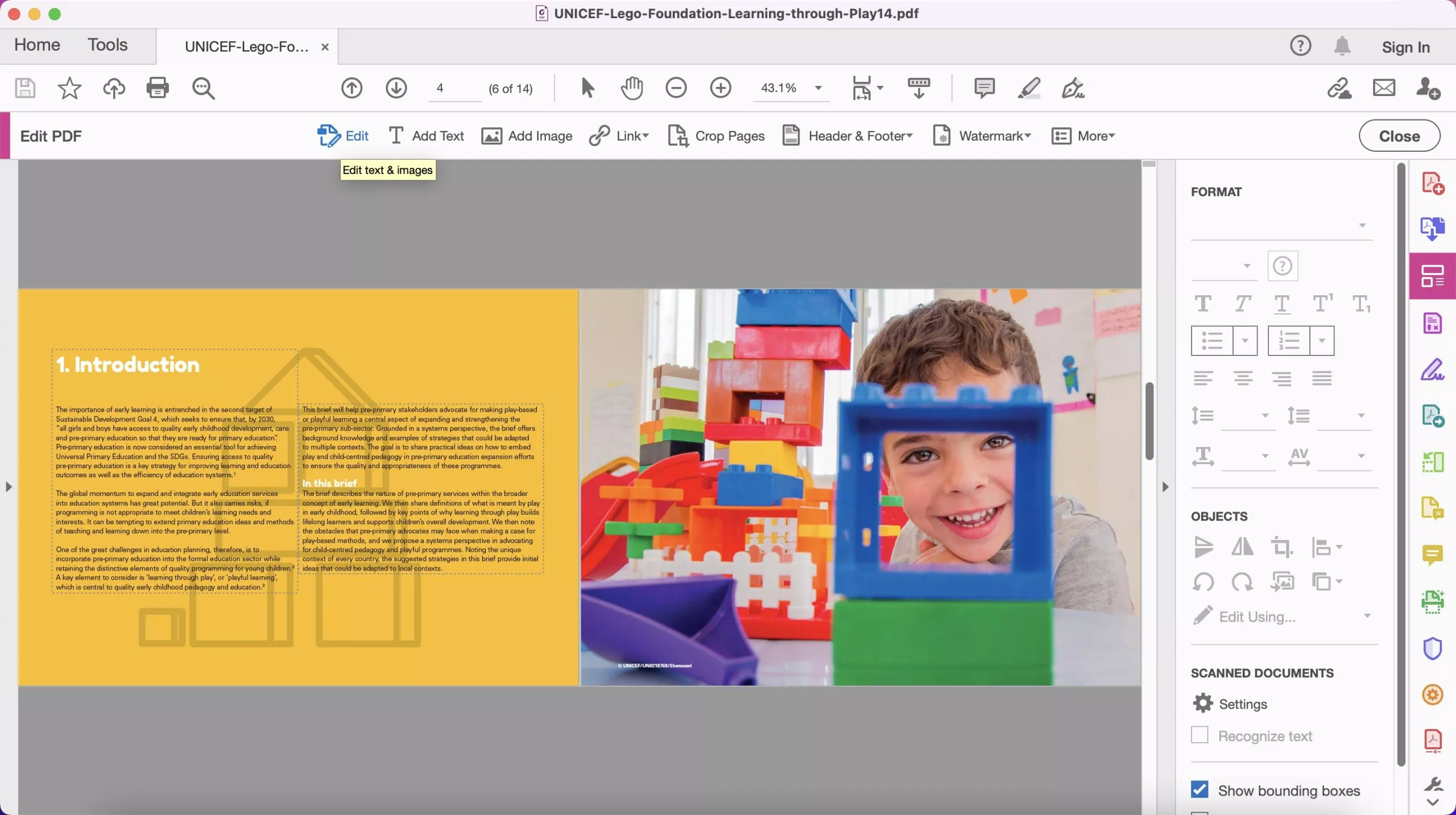
If you click on any of them or the one you want to rotate, that box will show a rotate button on the top. You can rotate the text at any angle you want. When you rotate the text, you will be able to see the angle of rotation beside the rotate button.
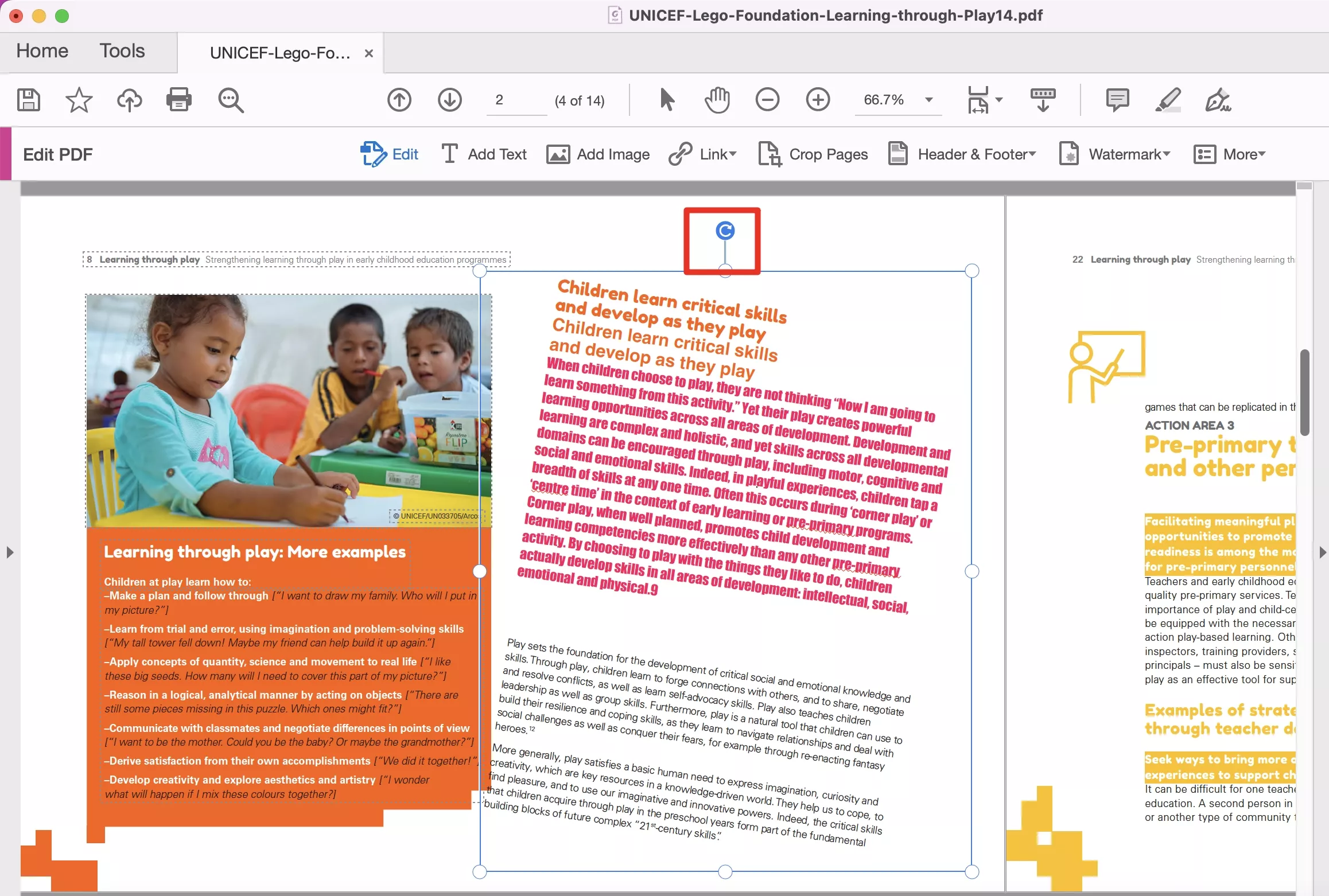
Once done rotating, hit the "Save" option in the "Menu" tab and your edits will be saved.
2. Rotate Text Via Rotating the Whole Page
If you are making a PDF document but one of the pages has a different orientation which interrupts the flow, Adobe acrobat also facilitates rotating the whole page in a PDF file. You can rotate the whole page or the whole document depending on your requirement. Just follow these easy steps to rotate the whole page:
Step-1. Rotate the whole page
Open the Adobe acrobat app and choose "Organize Pages " button. Then, upload a file you want to rotate.
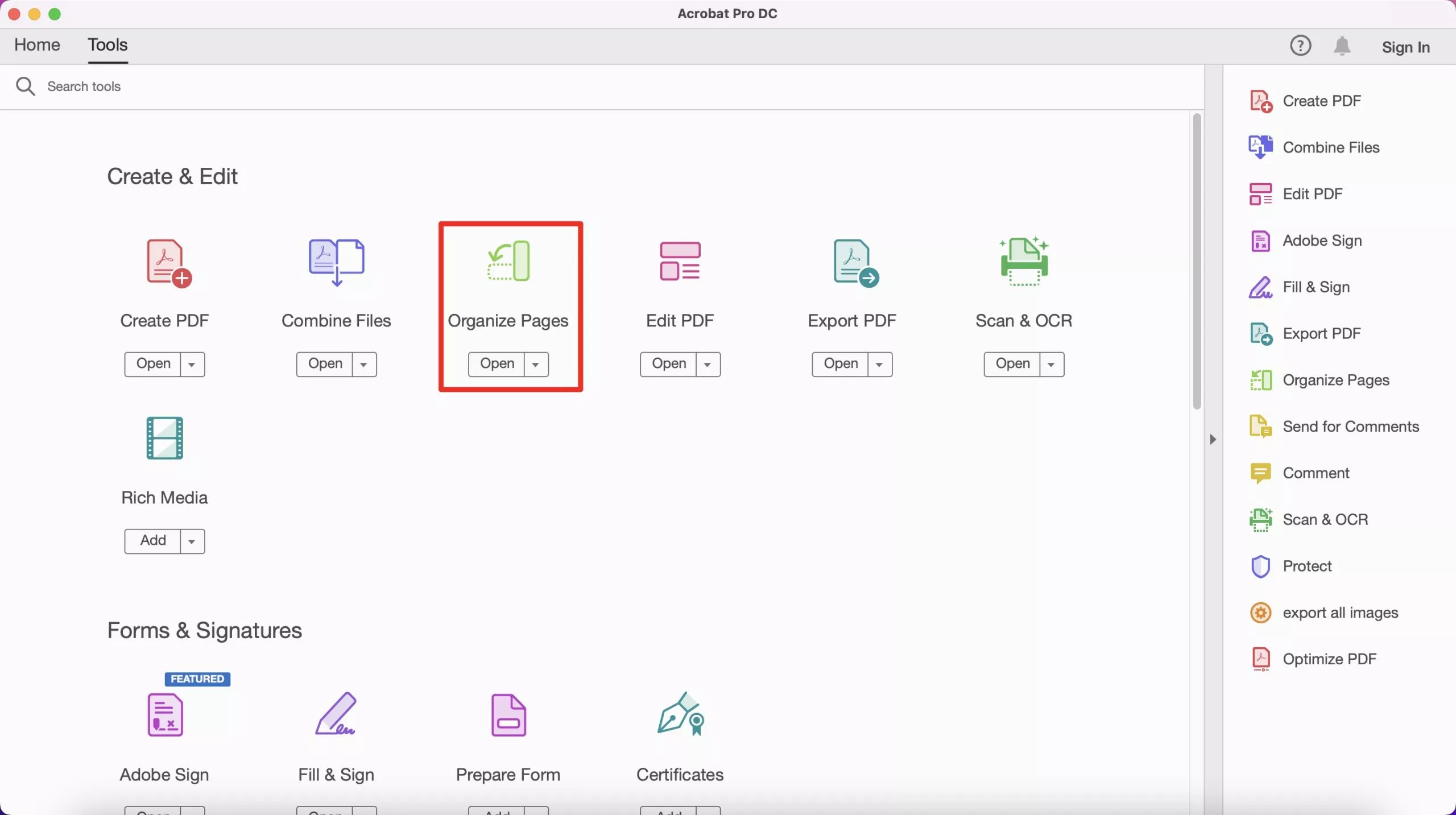
You will be able to see all the pages in your file as a separate panel. If you click on any page, you will see the left or right rotate option on the right. Or you can right click the page and choose the "Rotate Pages clockwise" and "Rotate Pages counterclockwise“ You can rotate any page you want in any orientation you want.
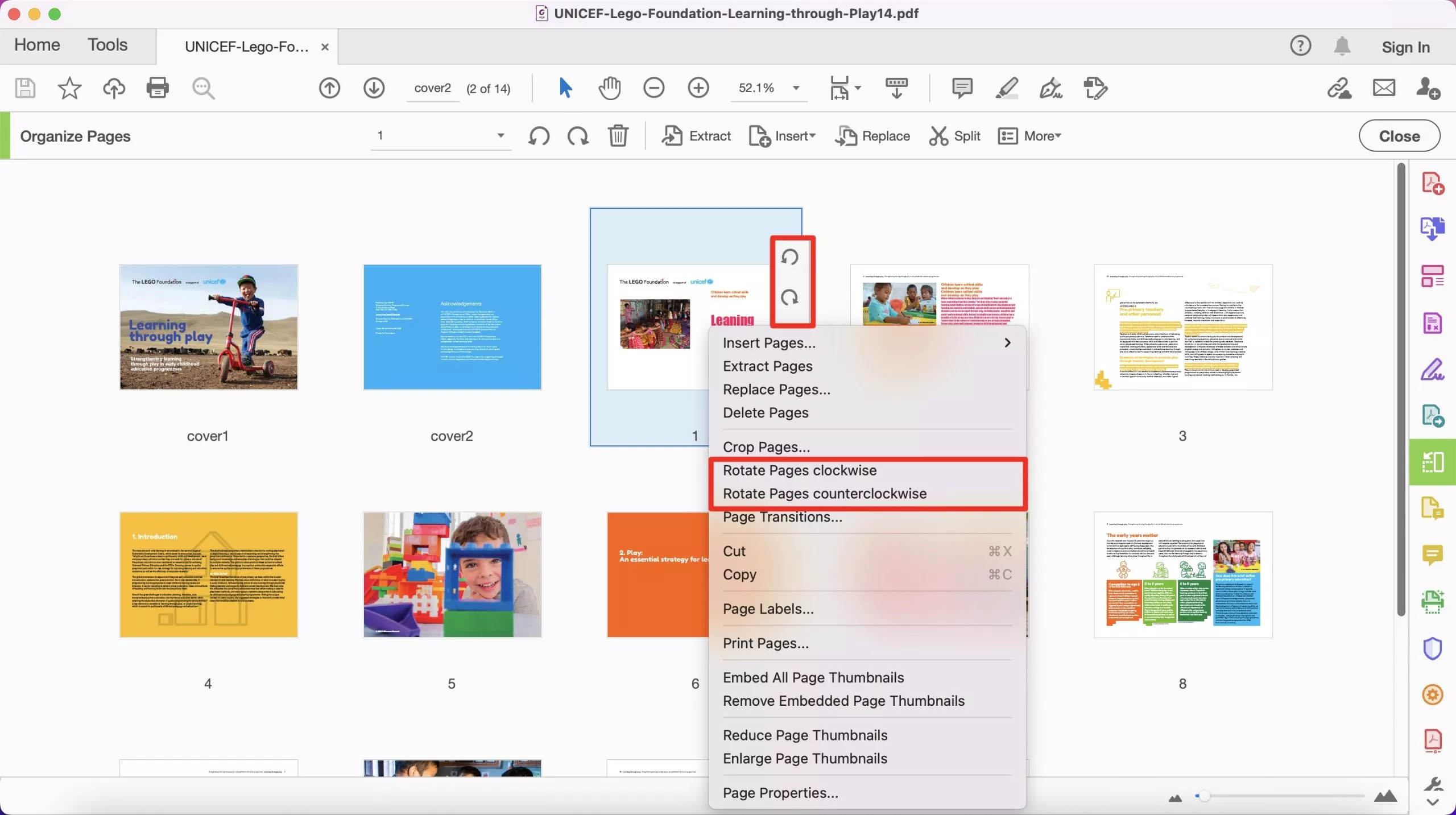
Save the file to keep the edits saved as mentioned in step 2 of part 1.
You can use Adobe Acrobat to rotate the text in PDF or the whole page. However, you do not have to necessarily use Adobe Acrobat, a much expensive app (US$ 321.51 annually). There is a much cheaper option, UPDF, which offers similar features if not more and cost ten times less (US$ 39.99 annually).
Part 2. How to Rotate Text in PDF Without Adobe Acrobat?
UPDF is a PDF reader and editor. It offers similar features to adobe acrobat at much less price and have many attractive tools. You can rotate text and also whole pages. You can download UPDF now and follow along.
Windows • macOS • iOS • Android 100% secure
Way 1. Rotate the Text Box Via Screenshot and Rotate the Image
UPDF allow you to change the location of the text as an image. So, to change the orientation of the text, you need to make the test to an image and then rotate it. You can do it by following these steps:
Step-1. Take the screenshot of the content
Take a screenshot of the content (text or paragraph) by pressing the "PrtSc" key on your keyboard. Paste the screenshot in an office document and then right click on it to save it as an image. Alternatively, you can paste the screenshot in a "Paint" or "Snip and sketch" file and this will also allow you to save the screenshot as an image in your computer.
Step-2. Insert the content to the PDF and rotate.
Open your PDF file with UPDF by using the "Open" option in the "File" menu or you can right click on the file name in the folder and choose "Open with UPDF". Once the file is open, you will see a panel of tools on the left side. Click on "Edit PDF" and you will see a banner of options on the top.

Click on image. If you click anywhere on the page, a browser pop-up window will open, which will allow you to select the screenshot image and insert it into the page.
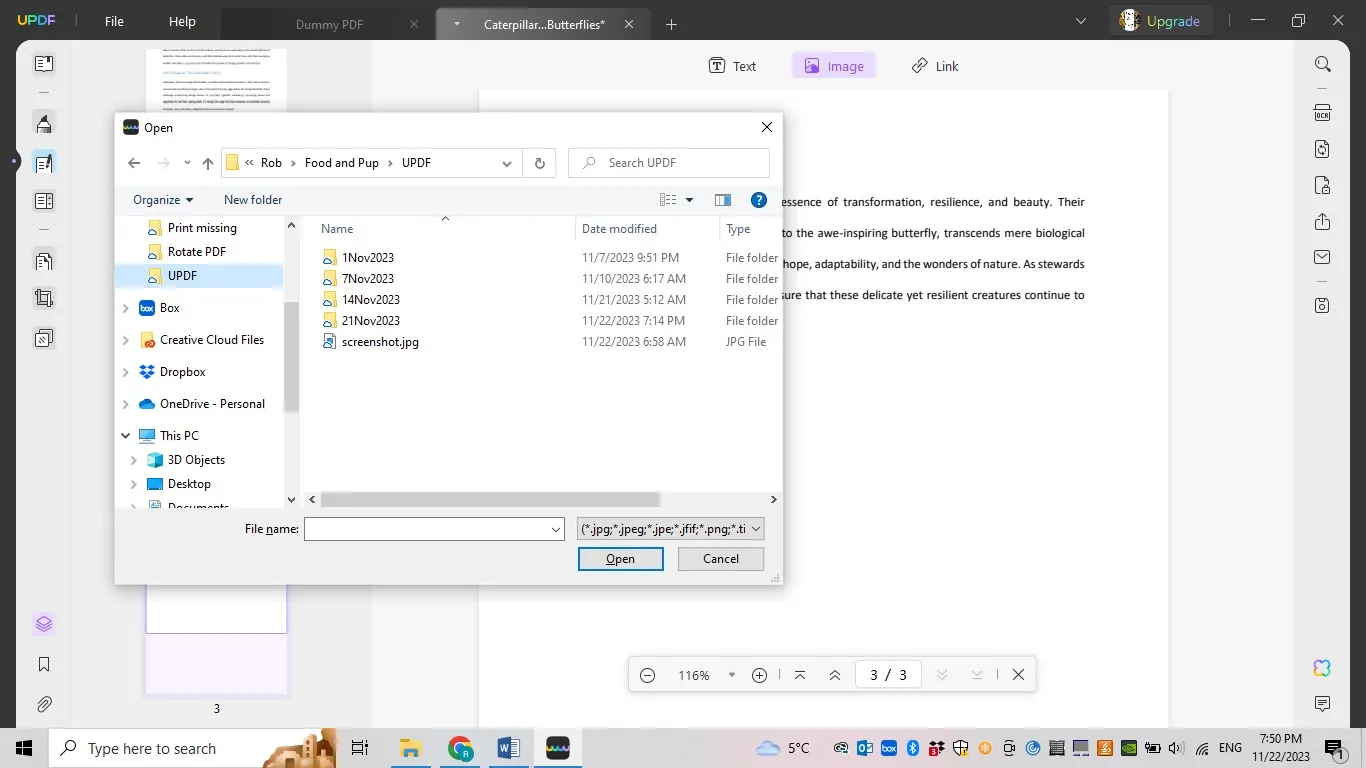
Once you pick the screenshot image file, click "Open" and screenshot will be inserted into the page. You can crop any unwanted areas.
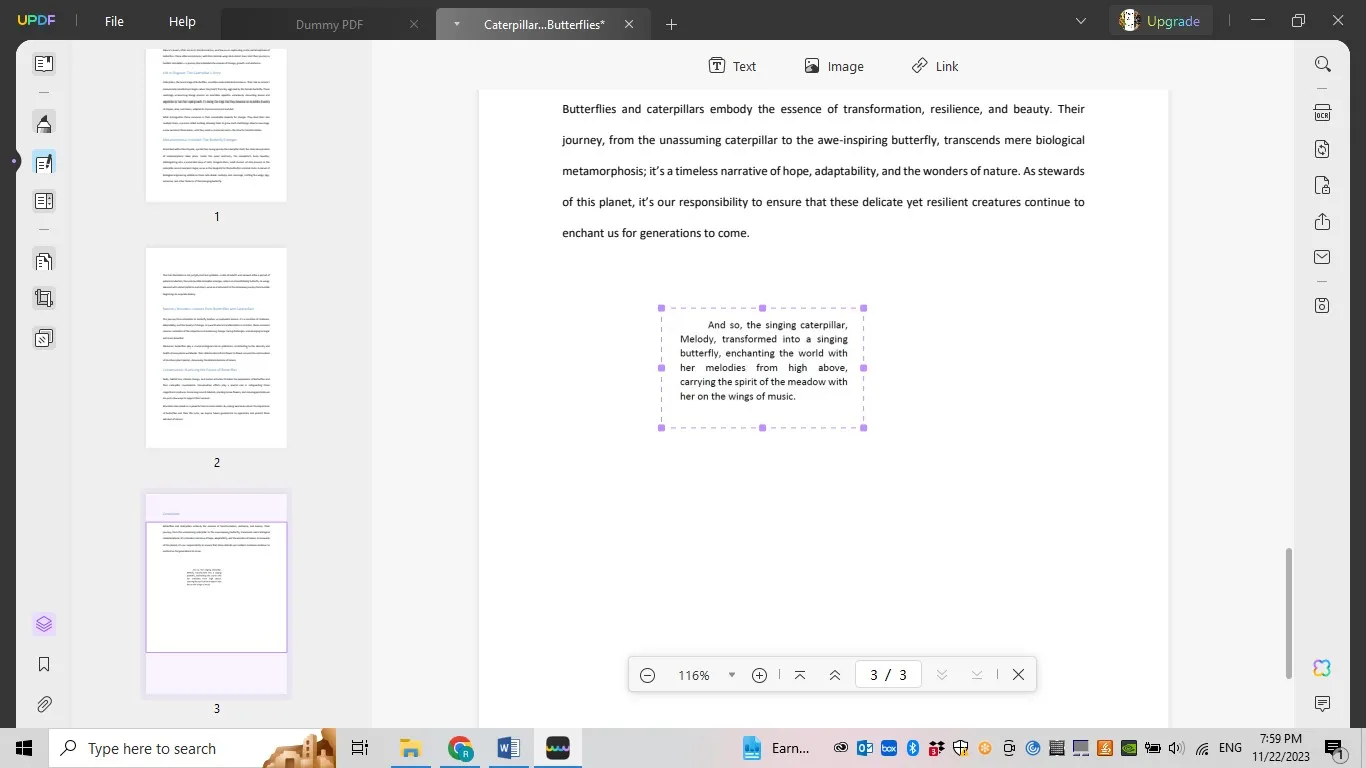
If you right click on the inserted image, a menu will open with "Rotate Clockwise" and "Rotate Counterclockwise" options. Use as them as per your requirement.
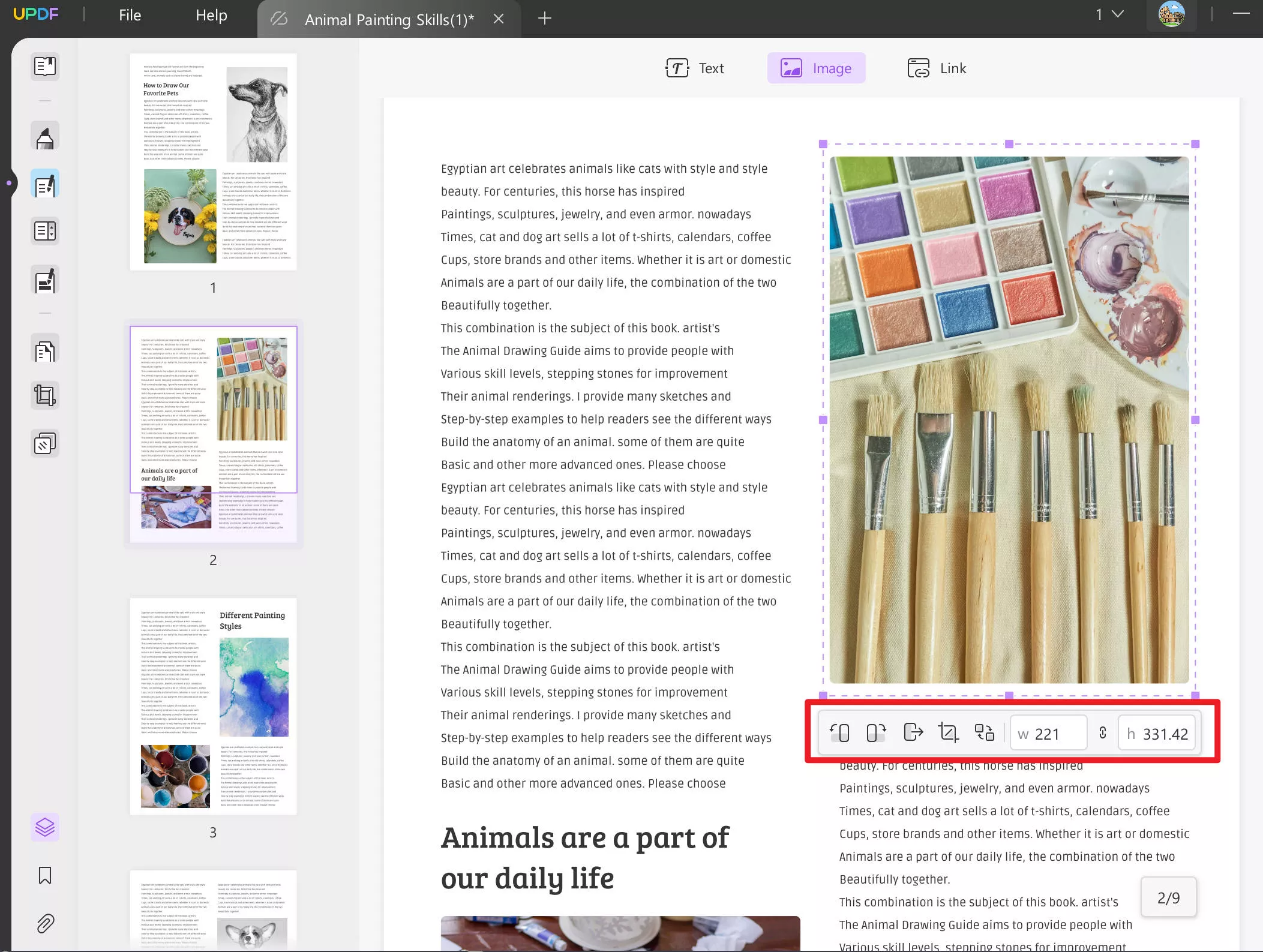
Press "Save" from the "File" menu and the changes will be saved.
Way 2. Rotate Text Via Rotating the Whole Page
Let's say you want to present the PDF as a presentation, however some of the pages are in a different orientation which disturbs the flow of the presentation. UPDF can help you rotate the pages in a PDF. Here are the steps:
Step 1. Open your PDF document with UPDF as mentioned above. On the left panel of options, click on the "Organize Pages".
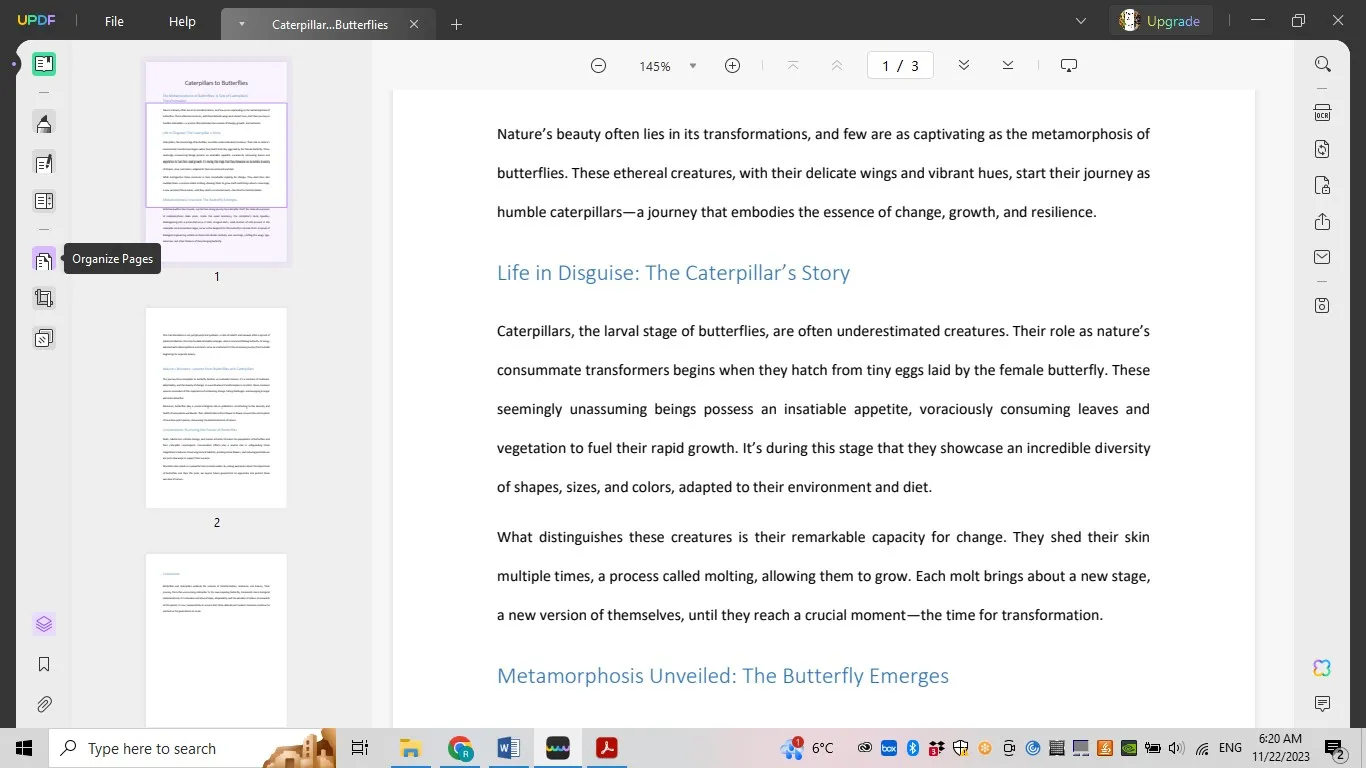
Step 2. You will be able to see all the pages of your file. Click on the one you want to rotate and you will be able to see a banner of options on the top, with two rotating options towards the end of the banner. You can rotate clockwise or counterclockwise and as many times as you want.
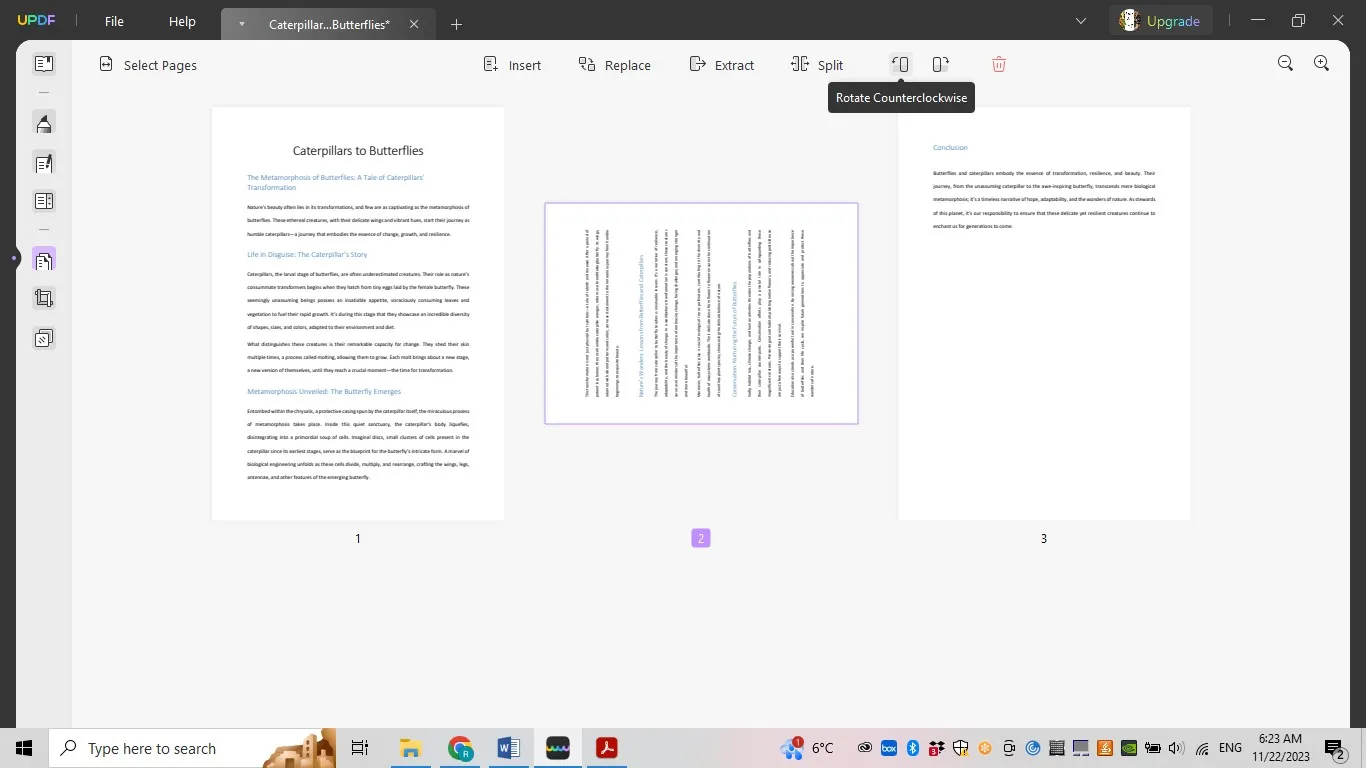
Step 3. You will be able to save the changes too by going to the "File" menu and hitting the "Save" option.
You can also checkout other features of the UPDF. UPDF has many cutting edge features like PDF editing, combining, page management, conversion, protection, signature and stamping, form filling, fattening PDF etc. Most importantly, It has integrated AI which can be used to summarize, translate, and explain PDF document. And if you want to listen what other people say about UPDF, you can read this review from Laptopmedia.
If you want to avail all the features of UPDF, you can download it by clicking the link below and get your own subscription at such a great price.
Windows • macOS • iOS • Android 100% secure
Part 3. FAQS About Rotating Text in PDF
Q1. How to Rotate Text in PDF Online?
If you do not want to download any PDF editor to rotate Text, you can use "smallPDF" which allows you to edit PDF online. However, it allows you to rotate whole page only.
Steps to follow: Open "smallpdf" website and from the "Tools", select "rotate page". You can drag and drop your PDF file or browse from your computer. Once the file is loaded, you will see the rotation option on each page. You can then rotate any page of your choice. Once you press "Finish", it will save the edits and allows you to download your PDF file.
Q2. How to Rotate Text in PDF Xchange Viewer?
If you want to use PDF Xchange viewer, you can also rotate the whole page but not the text object.
Steps to follow: Open your PDF file with PDF-Xchange viewer. In the "Document" tab, click on the option "Rotate pages". This will allow you to rotate pages at 90 or 180 degree.
Q3. How to Rotate Comment Text Box in PDF?
There is no direct way to rotate a comment text box. However, you can insert the text object to write any comment and then rotate the object as mention in part 1.
Final Words
Now you are a pro at this and can easily rotate text in PDF. If you already have Adobe Acrobat, you can easily rotate text in PDF by following the guide introduced above. However, UPDF may not be the best option for those who are new to PDF editor as it is too expensive. If you want an affordable PDF editorto rotate text in PDF, UPDF is a great option. Click the link below and download the free trial and then buy subscription to use all the premium features.
Windows • macOS • iOS • Android 100% secure
 UPDF
UPDF
 UPDF for Windows
UPDF for Windows UPDF for Mac
UPDF for Mac UPDF for iPhone/iPad
UPDF for iPhone/iPad UPDF for Android
UPDF for Android UPDF AI Online
UPDF AI Online UPDF Sign
UPDF Sign Read PDF
Read PDF Annotate PDF
Annotate PDF Edit PDF
Edit PDF Convert PDF
Convert PDF Create PDF
Create PDF Compress PDF
Compress PDF Organize PDF
Organize PDF Merge PDF
Merge PDF Split PDF
Split PDF Crop PDF
Crop PDF Delete PDF pages
Delete PDF pages Rotate PDF
Rotate PDF Sign PDF
Sign PDF PDF Form
PDF Form Compare PDFs
Compare PDFs Protect PDF
Protect PDF Print PDF
Print PDF Batch Process
Batch Process OCR
OCR UPDF Cloud
UPDF Cloud About UPDF AI
About UPDF AI UPDF AI Solutions
UPDF AI Solutions FAQ about UPDF AI
FAQ about UPDF AI Summarize PDF
Summarize PDF Translate PDF
Translate PDF Explain PDF
Explain PDF Chat with PDF
Chat with PDF Chat with image
Chat with image PDF to Mind Map
PDF to Mind Map Chat with AI
Chat with AI User Guide
User Guide Tech Spec
Tech Spec Updates
Updates FAQs
FAQs UPDF Tricks
UPDF Tricks Blog
Blog Newsroom
Newsroom UPDF Reviews
UPDF Reviews Download Center
Download Center Contact Us
Contact Us



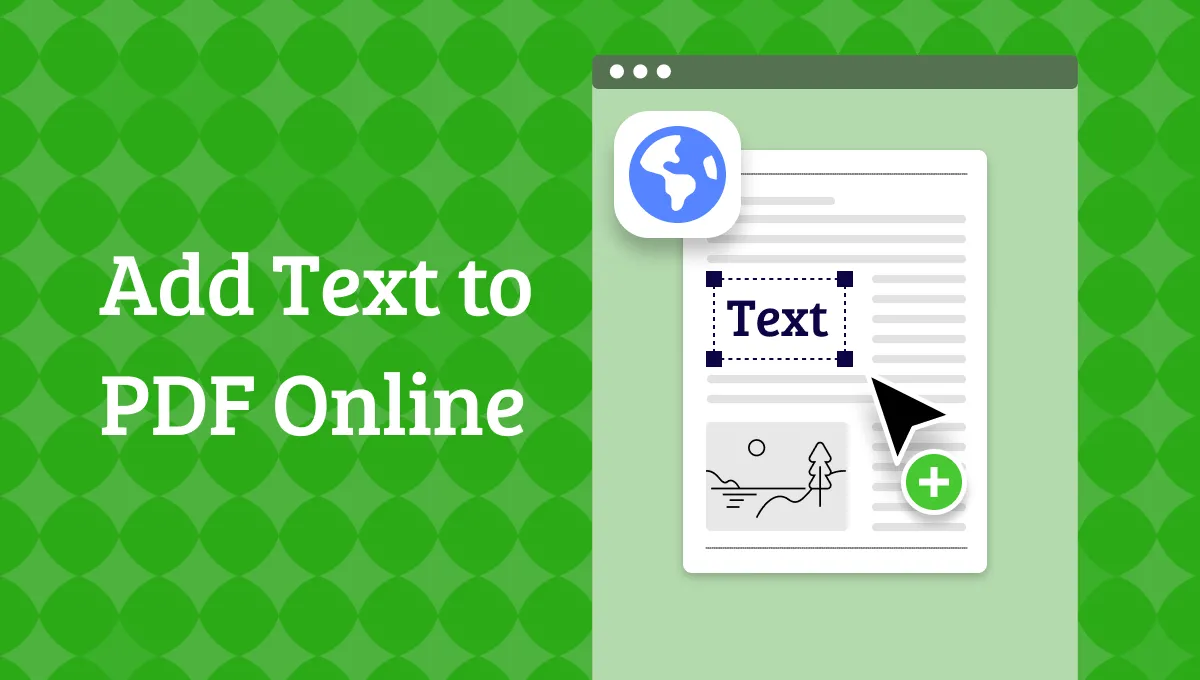

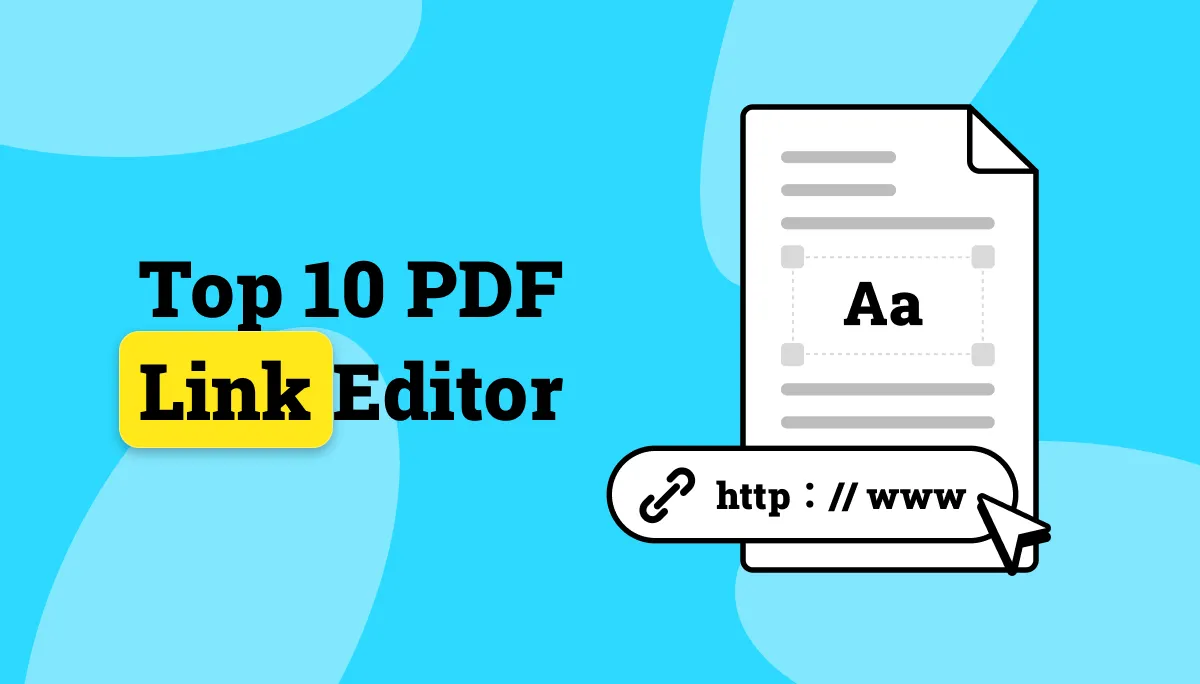


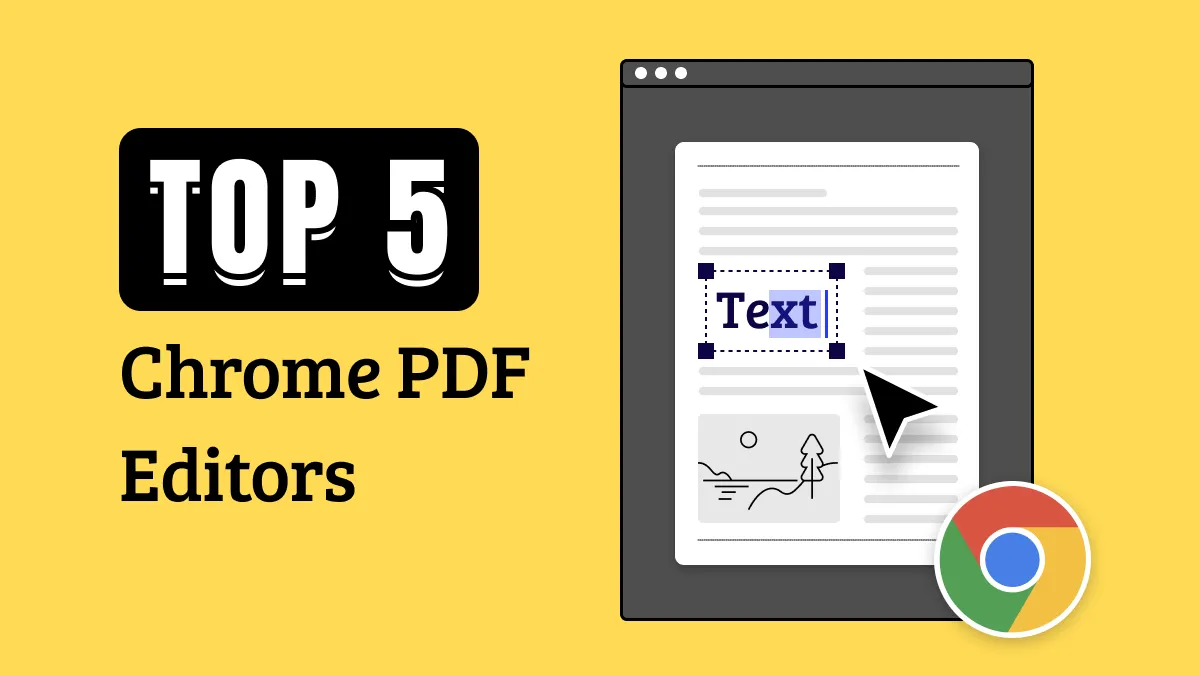
 Donnie Chavez
Donnie Chavez