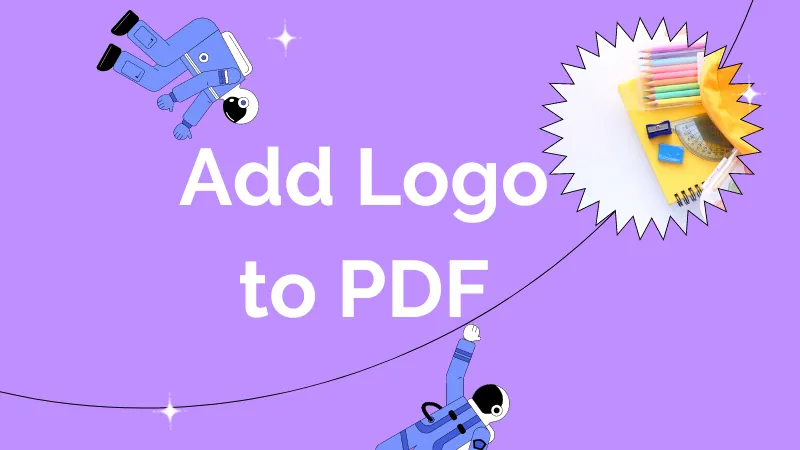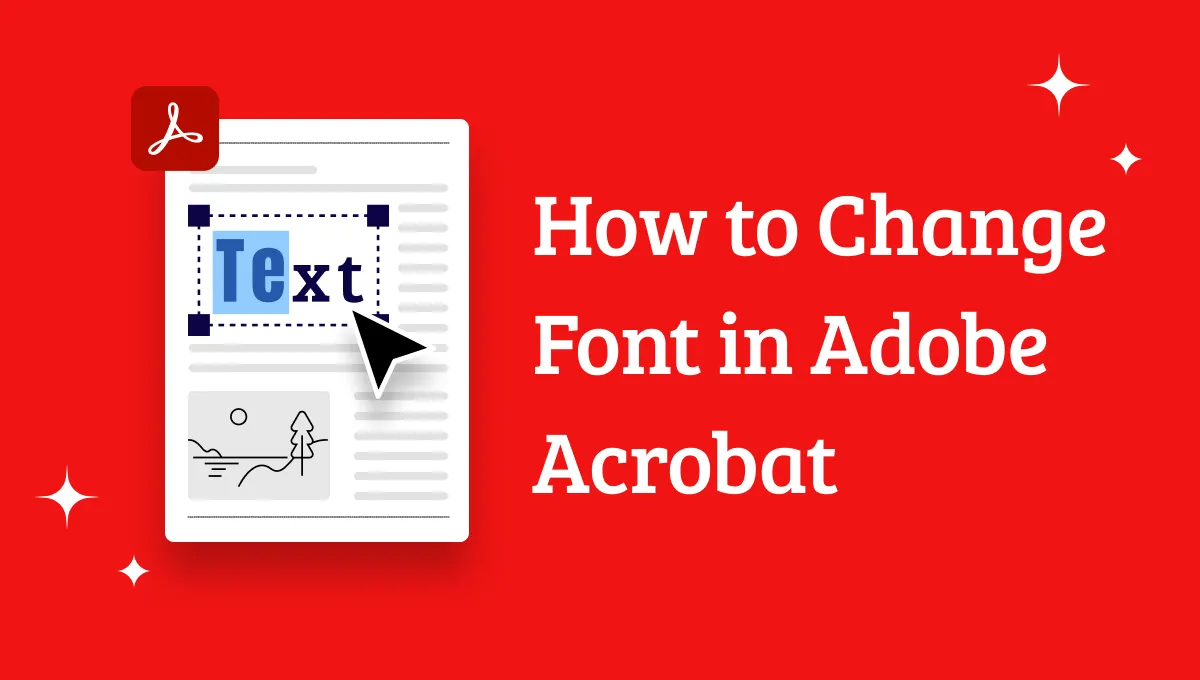If you've ever needed to edit words in a PDF, you know how tricky it can be without the right tool. Whether you're updating a contract, correcting a mistake in a report, or modifying any document, having an easy solution is key. With UPDF, editing words in PDFs becomes a seamless process, allowing you to add, delete, or change text effortlessly. In this guide, we'll walk you through the steps to edit PDFs with ease using UPDF. Keep reading on to learn how you can simplify your PDF editing tasks.
Part 1. How to Edit Existing Words in PDF
UPDF is a powerful PDF editing tool that makes working with PDF documents easy and efficient. UPDF offers a user-friendly interface and a range of features that cater to different needs. One of its standout features is the ability to edit existing words in PDFs, a task that's often required when updating contracts, reports, or forms. The best part? UPDF works seamlessly across multiple platforms, ensuring you can edit PDFs whether you're using a desktop, tablet, or smartphone.
For users needing to make quick text changes in a PDF without converting it to another format, UPDF is an ideal solution. Its editing capabilities are precise, and you can adjust everything from the font style to the color of the text. Additionally, UPDF ensures that the document layout stays intact while editing, saving you time and frustration.
To get started with editing PDFs using UPDF, download the UPDF application and follow these simple steps:
- Launch UPDF on your device. Once open, click the "Open File" button on the home screen to locate and select the PDF document you want to edit. The file will then load into UPDF's workspace.
Windows • macOS • iOS • Android 100% secure
- After the file is loaded, navigate to the top menu and select the "Edit PDF" option from the left panel. This will activate the edit mode, enabling you to make changes to the document text.
- Once in edit mode, click on the section of text you wish to modify. A purple border will appear around the paragraph, allowing you to delete, add, or change the words. You can also modify the font, size, color, and even the alignment of the text to suit your needs.
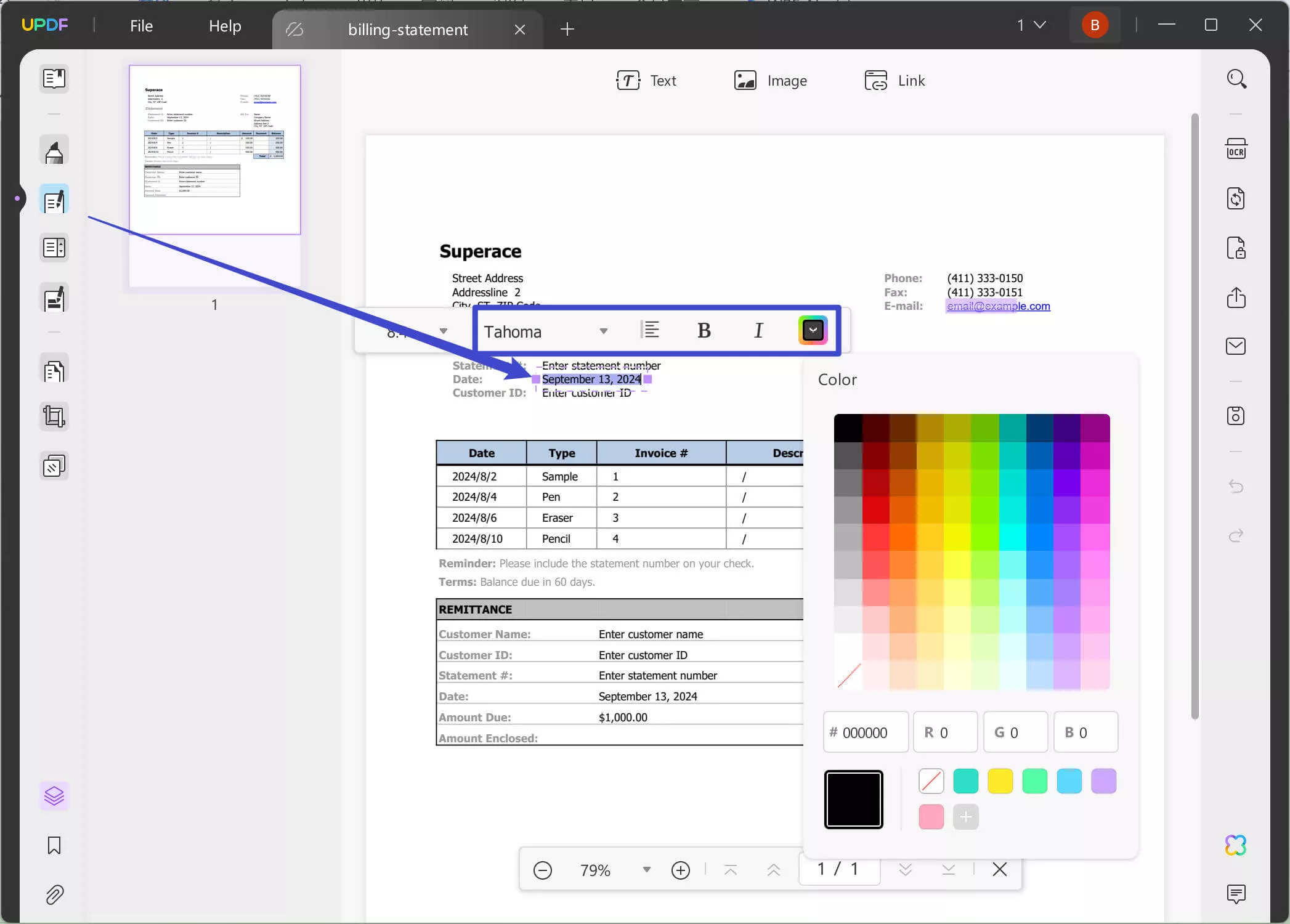
With these steps, editing words in a PDF is quick and straightforward. Download UPDF today and experience how easy it is to modify your PDF documents!
Part 2. How to Add New Words in PDF
UPDF offers a seamless way to add new words to your PDF documents, making it the perfect tool for anyone who needs to update reports, forms, contracts, or any other type of document. With its easy-to-use interface and versatile editing features, UPDF allows you to add text directly to a PDF without altering the existing layout or formatting. You can also customize any text by adjusting font style, size, color, and alignment to match the rest of the document, ensuring a consistent look.
To add new words to a PDF using UPDF, follow these simple steps:
- Start by launching UPDF on your device. Click the "Open File" button on the home screen and select the PDF you want to edit. The file will then open in the UPDF workspace, ready for editing.
- Once the file is loaded, click on the "Edit PDF" option. Next, select the "Text" button to start adding new words. This will activate the text editing function, allowing you to insert new content anywhere in the PDF.
- Move the cursor to the desired location in the PDF and type the new words directly from your keyboard. UPDF ensures that the new text integrates smoothly with the existing content.
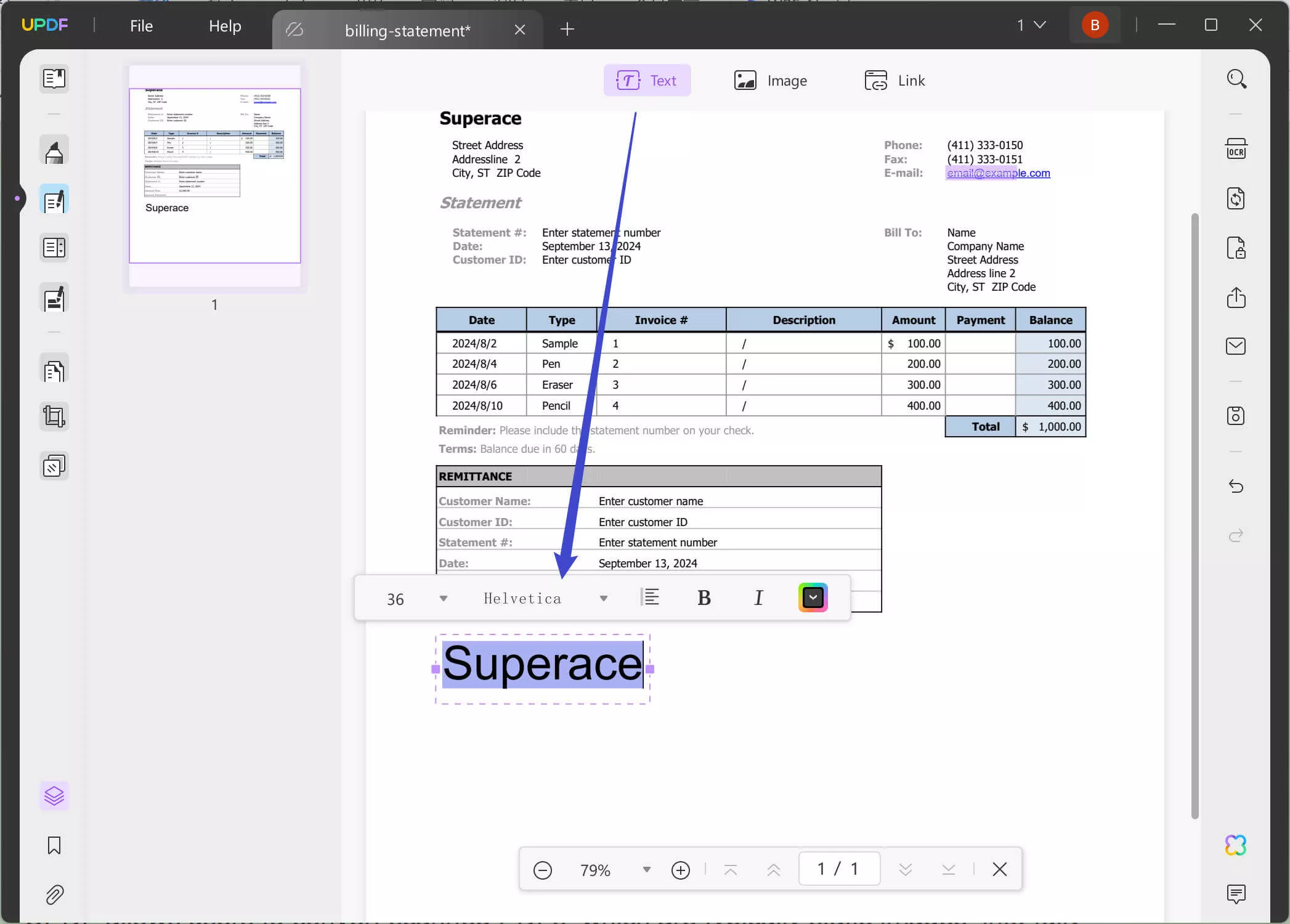
- If you want, you can also customize the font style, size, color, and alignment. Customize these attributes as needed.
With UPDF, adding new words to your PDF is quick, simple, and efficient.
Part 3. Is It Possible to Edit Words in a Scanned PDF?
Yes, you can edit words in a scanned PDF using UPDF. Thanks to its powerful OCR feature, UPDF allows users to convert scanned PDFs, which are typically static images, into fully editable documents. This makes it easy to update or modify content in scanned documents without any hassle.
Here's how to edit words in a scanned PDF using UPDF:
- Start by opening the scanned PDF in UPDF. To begin the conversion, navigate to the "Recognize Text Using OCR" option, which is specifically designed to make scanned documents editable. Initially, the text in a scanned PDF appears as an image, but after running the OCR function, it becomes selectable and editable.
- Click on the "Recognize Text Using OCR" button in the menu. In the settings, choose "Searchable PDF" under the "Document Type" section. You can further adjust the layout to suit your needs—options like "Text and pictures only" or "Text over the page image" help maintain the visual structure of your document. For advanced layout settings, click the "Gear" icon.
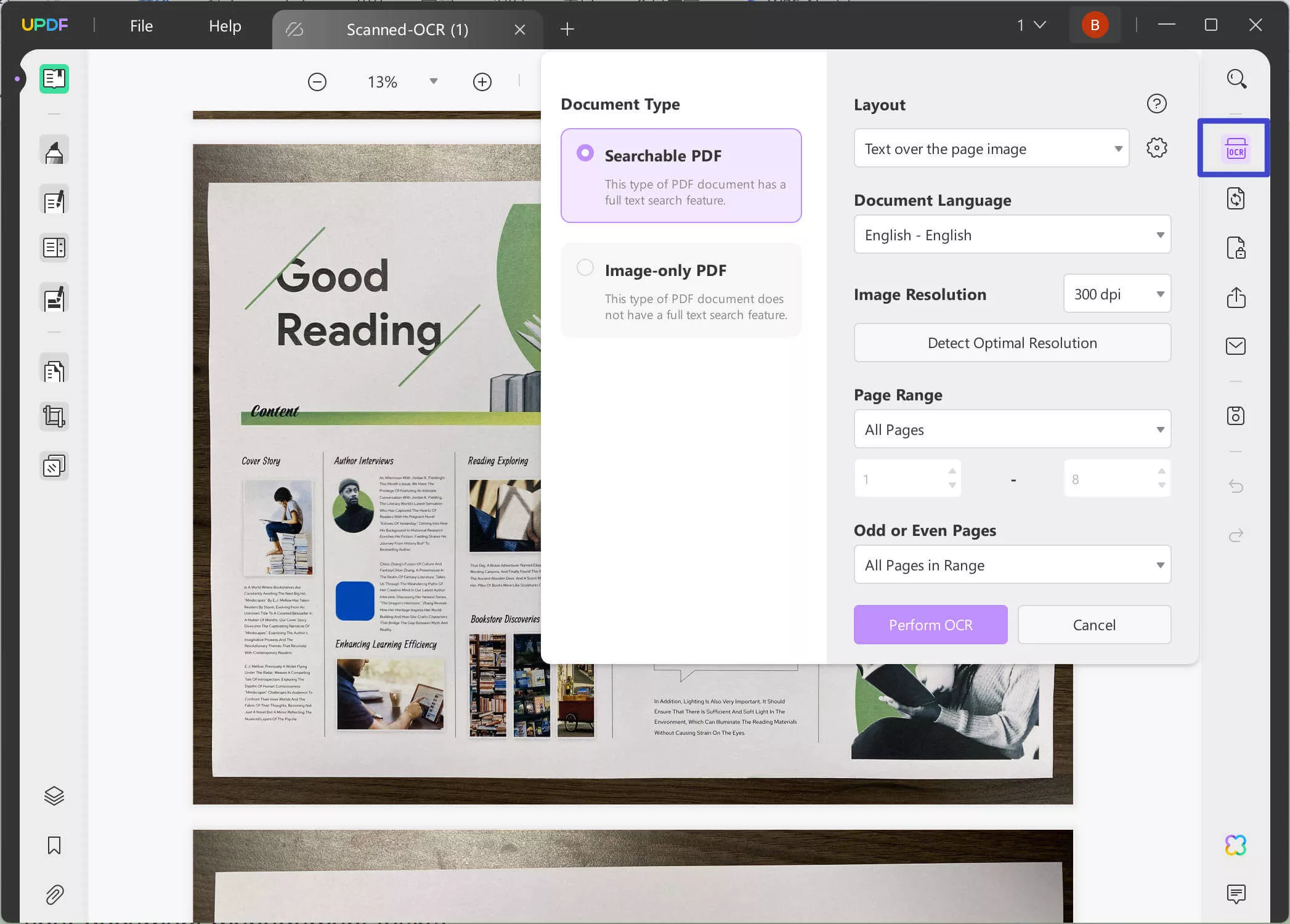
- Once the layout is set, select the appropriate document language from the 38 available options. This step ensures that the OCR accurately recognizes the text. You can also adjust the image resolution manually or let UPDF detect the optimal resolution automatically for a high-quality conversion.
- After the OCR process is complete, the scanned PDF will become editable. Click on the "Edit PDF" button to make changes to the text, images, or other elements in the document. You can now modify the scanned content as if it were a regular PDF.
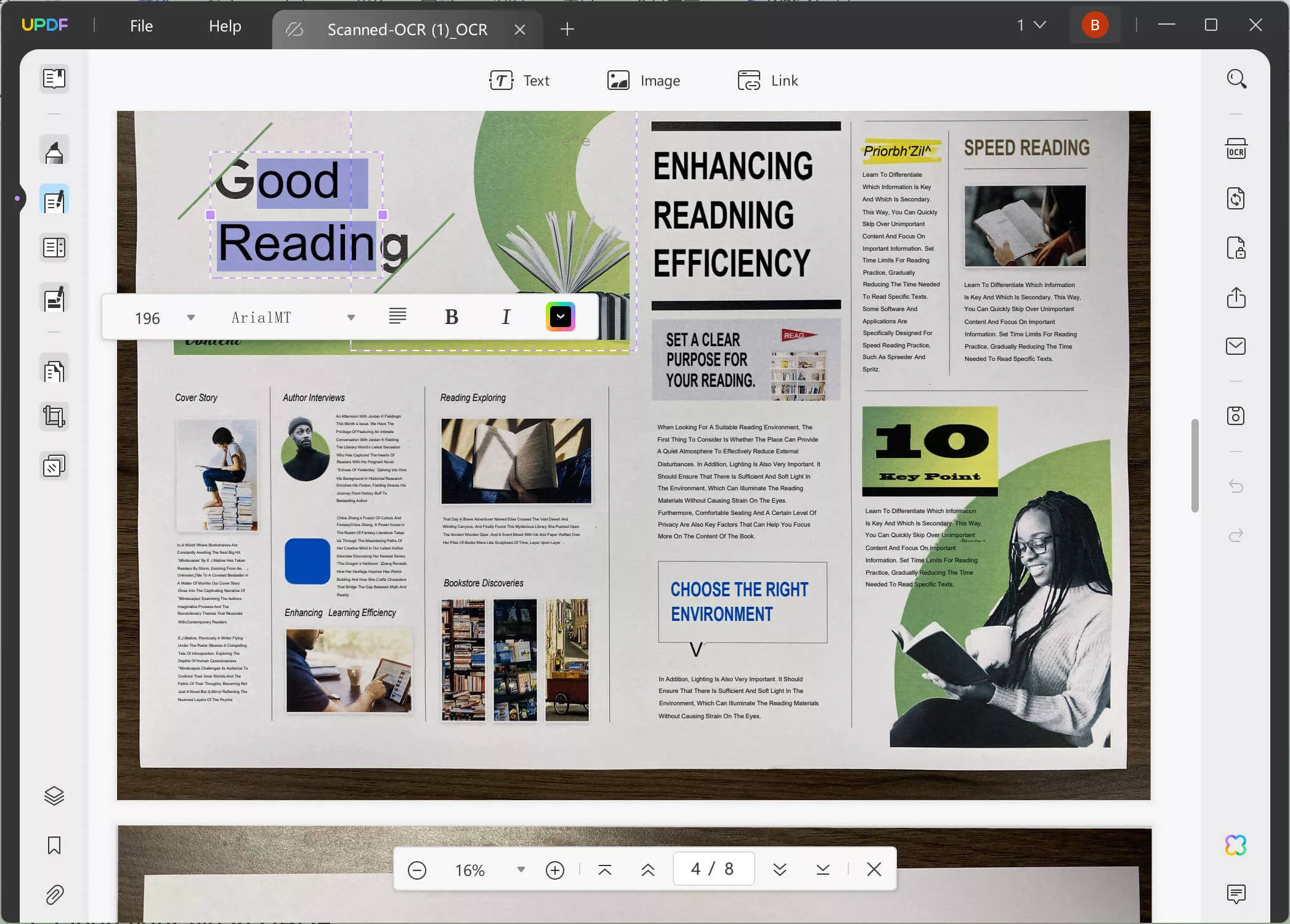
To learn more about UPDF and its features, watch the video tutorial and see how it can simplify your document management tasks!
Part 4. FAQs About Editing Words in PDF
Q1. Can I erase words in PDF?
Yes, you can erase words in a PDF using UPDF. Follow these steps:
- Open the PDF in UPDF by selecting "Open File."
- Enter UPDFs Edit Mode by clicking the "Edit" option in the menu.
- Click on the text you want to erase. A purple border will appear around it.
- Delete the words by pressing the delete/backspace key.
For detailed instructions on erasing words in a PDF, read this article.
Q2. How do I edit non-editable text in PDF?
To edit non-editable text in a PDF, you need a tool like UPDF that includes an OCR feature. UPDF's OCR function converts scanned or image-based PDFs into editable documents. After running OCR, the text becomes fully editable. Simply:
- Open your file in UPDF.
- Select "Recognize Text Using OCR."
- Choose the appropriate settings, and the PDF will become editable.
Q3. Why is my PDF not letting me edit text?
If you're unable to edit text in a PDF, it's likely because the file is either locked for editing, or it's a scanned image rather than a text-based PDF. To resolve this, use UPDF's OCR feature to convert scanned text into an editable format. Additionally, ensure the document isn't password-protected or locked for editing. UPDF can also help unlock and edit text-based PDFs, providing a seamless editing experience.
Conclusion
Editing words in a PDF doesn't have to be a difficult task. UPDF provides all the tools you need to modify, add, or erase text in just a few clicks. Whether you're working with regular or scanned PDFs, UPDF's editing and OCR features make the process fast and straightforward. With cross-platform compatibility and a user-friendly interface, UPDF is your go-to tool for all PDF editing needs. Download UPDF today and experience the simplicity of editing PDFs like a pro!
Windows • macOS • iOS • Android 100% secure
 UPDF
UPDF
 UPDF for Windows
UPDF for Windows UPDF for Mac
UPDF for Mac UPDF for iPhone/iPad
UPDF for iPhone/iPad UPDF for Android
UPDF for Android UPDF AI Online
UPDF AI Online UPDF Sign
UPDF Sign Read PDF
Read PDF Annotate PDF
Annotate PDF Edit PDF
Edit PDF Convert PDF
Convert PDF Create PDF
Create PDF Compress PDF
Compress PDF Organize PDF
Organize PDF Merge PDF
Merge PDF Split PDF
Split PDF Crop PDF
Crop PDF Delete PDF pages
Delete PDF pages Rotate PDF
Rotate PDF Sign PDF
Sign PDF PDF Form
PDF Form Compare PDFs
Compare PDFs Protect PDF
Protect PDF Print PDF
Print PDF Batch Process
Batch Process OCR
OCR UPDF Cloud
UPDF Cloud About UPDF AI
About UPDF AI UPDF AI Solutions
UPDF AI Solutions AI User Guide
AI User Guide FAQ about UPDF AI
FAQ about UPDF AI Summarize PDF
Summarize PDF Translate PDF
Translate PDF Explain PDF
Explain PDF Chat with PDF
Chat with PDF Chat with image
Chat with image PDF to Mind Map
PDF to Mind Map Chat with AI
Chat with AI User Guide
User Guide Tech Spec
Tech Spec Updates
Updates FAQs
FAQs UPDF Tricks
UPDF Tricks Blog
Blog Newsroom
Newsroom UPDF Reviews
UPDF Reviews Download Center
Download Center Contact Us
Contact Us

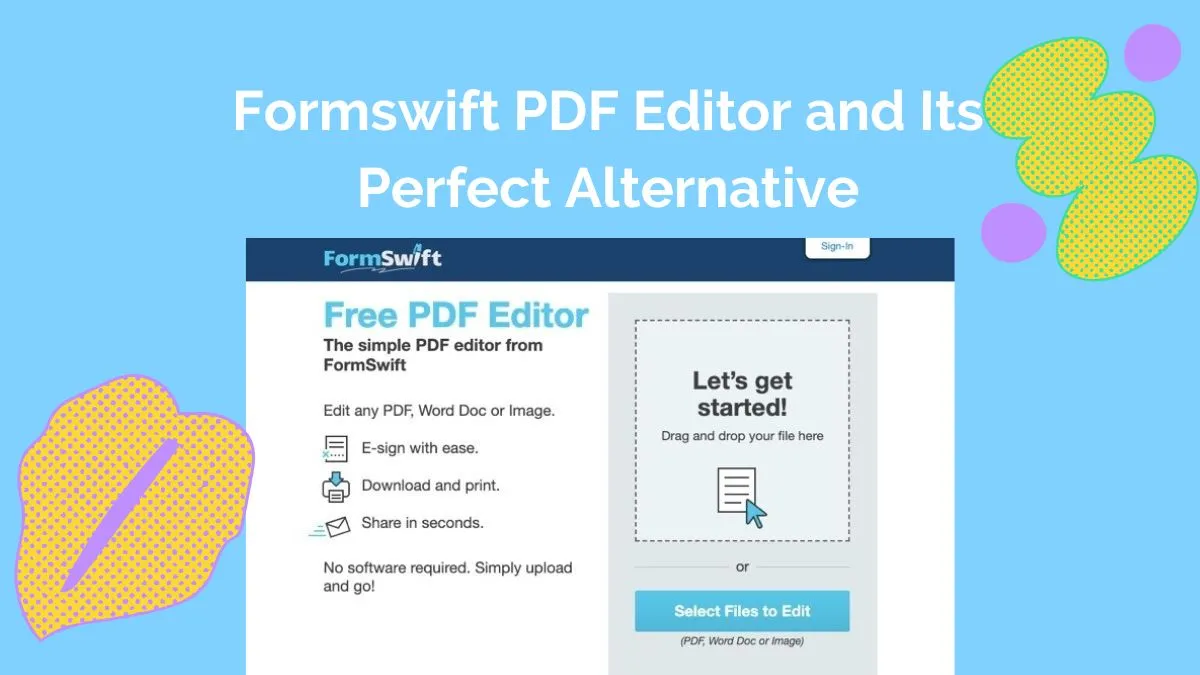





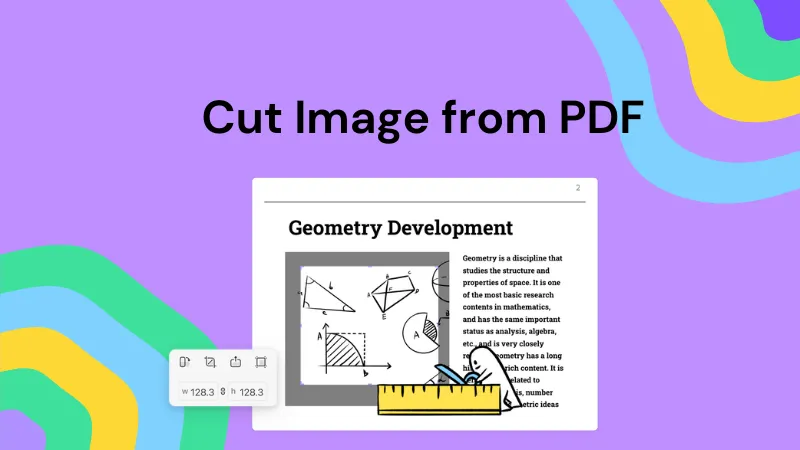

 Lizzy Lozano
Lizzy Lozano