You will come across several options when looking for a reliable PDF editor. Some are good in terms of features, while others provide a good user experience. Nitro PDF is a tool that provides a balance between both. So, in this review, we will cover its features, security, pricing, and all other important factors you must know before getting its subscription. We also introduce a cost-effective Nitro PDF alternative - UPDF. Try it now.
Windows • macOS • iOS • Android 100% secure
Part 1. Nitro PDF Editor Overview
Nitro PDF allows you to create, edit, convert, sign, annotate, OCR, secure, and protect your PDF files. It is a well-liked substitute for Adobe Acrobat, providing many features at a much lower price. Nitro PDF is a robust and functional PDF tool that may be used for several projects with the features listed below:
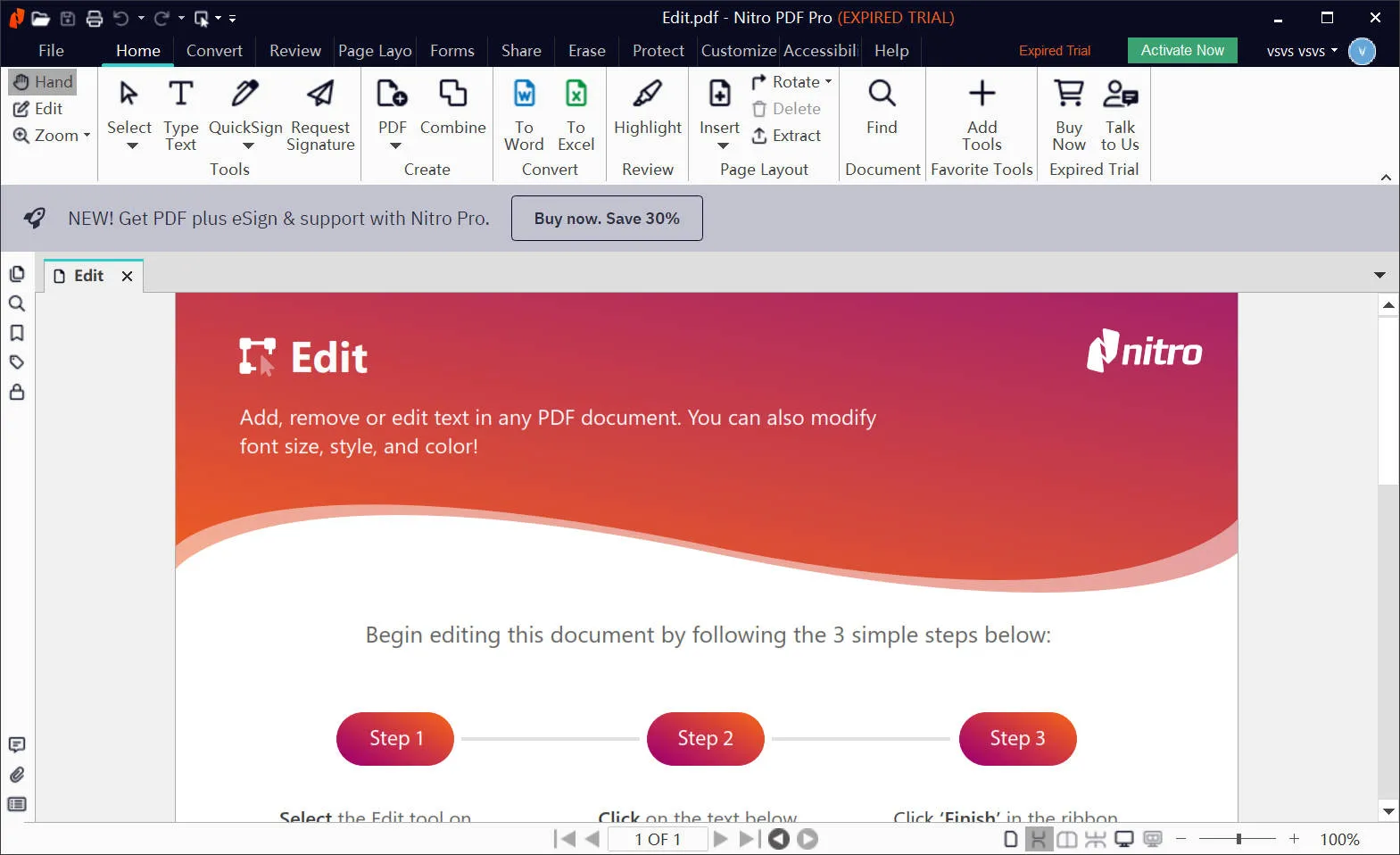
- You can modify current PDF files or generate new ones with Nitro PDF. You may modify the layout of your documents and add text, photos, and other objects to your PDFs.
- Word, Excel, PowerPoint, and TXT are just a few file types Nitro PDF can convert PDFs to. This makes it simple to import your PDFs into other tools or to share them with others.
- You may add your digital signature to PDFs with Nitro PDF. This method of electronic document signing is safe and practical.
- You can highlight, annotate, and comment on PDF documents with Nitro PDF. It might be useful for giving comments to others or working together on papers.
- Optical character recognition (OCR) technology is a feature of Nitro PDF. It enables you to turn scanned documents into text that can be edited.
- You may add digital signatures and password protection to your PDF files with Nitro PDF. It may aid in preventing unauthorized access to your papers.
Part 2. How Much Does Nitro PDF Cost?
Nitro PDF brings a range of plans and services covered under them. Each plan has a dedicated functionality for a specific user base. Here we will compare the 3 main service categories available at Nitro PDF along with their prices, features, and users.
| Nitro PDF Pro (PDF) | Nitro Pro (PDF + eSign) | Business Plans | |
| Price | A lifetime license costs $250 as a one-time purchase | $179.88/year, up to 20 users | Have to contact sales |
| Users | Individuals | Individuals and Teams | For teams having more than 20 users |
| Features | 1. Make and Edit PDFs 2. Convert PDFs to and from 3. Safety and Compliance 4. Support for Community Forums 5. Organise, Combine, and Split PDF Files | 1. All PDF features 2. eSignature Requests 3. Templates for Signing & Sending & Automated Workflows 4. Integrations and API for Real-Time Tracking, Audit Trails, Identification, and Authentication | Customized solution with every feature that you need |
After you learn about the pricing of Nitro Pro, you may find that it is quite expensive. Why not switch to a much more cost-effective alternative? With the same features as Nitro, UPDF costs only $39.99 per year or $69.99 for a lifetime license. What's more? You can use one premium account on 4 devices, across Windows, Mac, iOS, and Android.
Part 3. How to Download Nitro PDF?
To download Nitro PDF, register for a free trial or buy its subscription first. Registering for the free trial is the preferable way of getting started with it. So, here is the step-by-step guide on downloading Nitro PDF on your PC.
- Go to the Nitro PDF site and click the "Try for Free" button. It will take you to the available trials page.
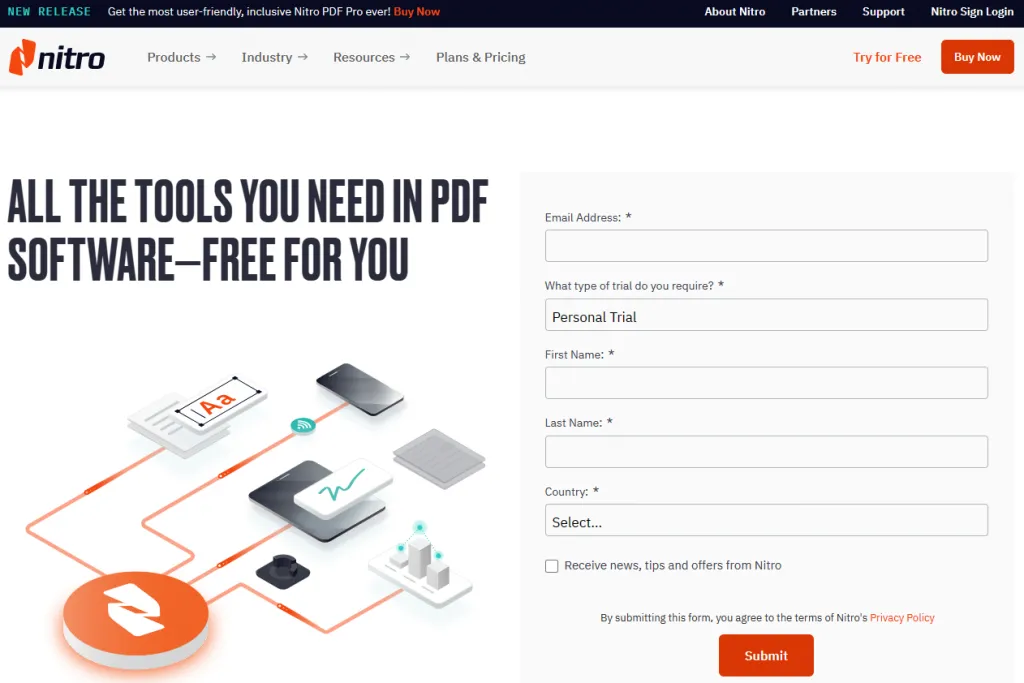
- Now you must select one from PDF and eSign tools depending on your use case. Clicking on the respective button will take you to the registration page.
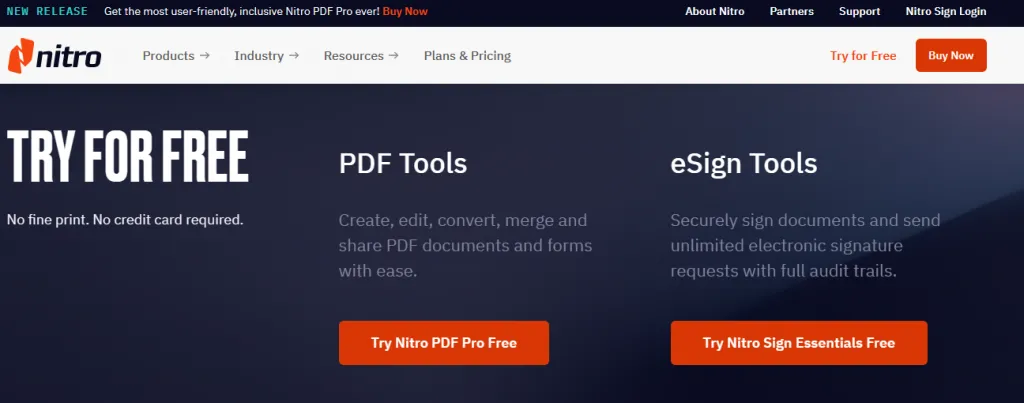
- Now you need to provide all the required information. The good part about Nitro PDF is that it does not require payment or credit card information to provide the free trial.
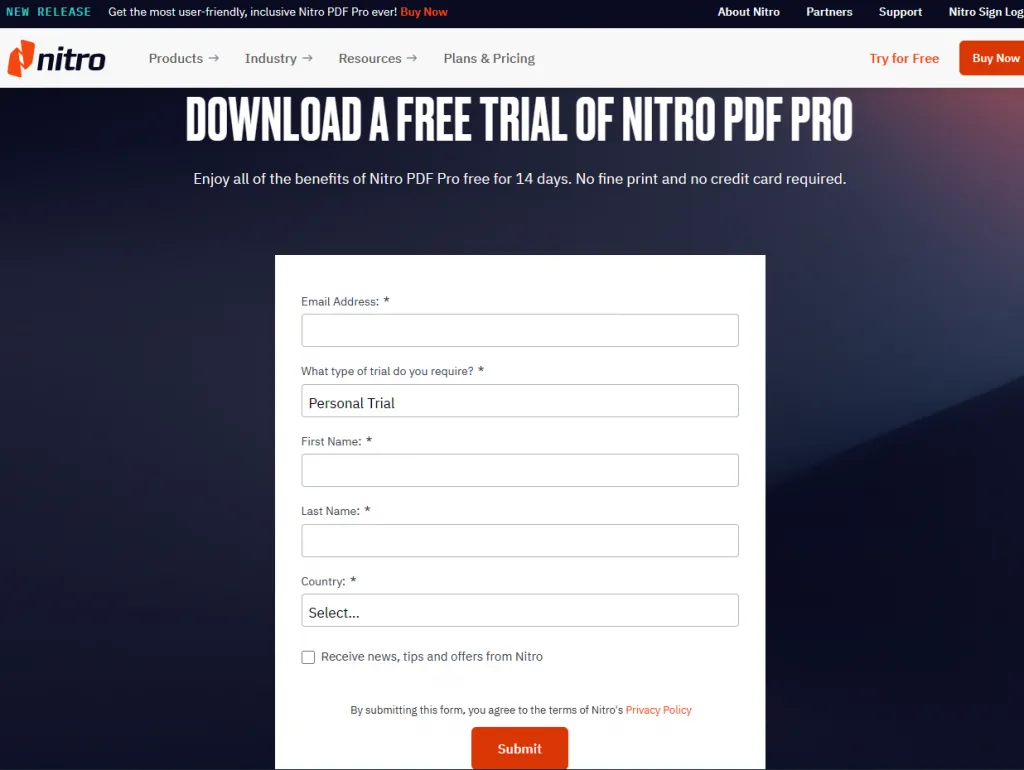
- After you click the “Submit" button, your download may begin automatically, but if it does not, you can click the red "Download Nitro PDF Pro" button, and the setup will download on your device.
With these 4 easy steps, you can download Nitro PDF on your computer. You may find the fact that you will have to submit very detailed information in order to download the free trial of Nitro Pro. If you want to avoid the cumbersome, switch to UPDF, and you can download it from the button below without any information.
Windows • macOS • iOS • Android 100% secure
Part 4. How to Activate Nitro PDF?
If you bought the Nitro Pro subscription and want to activate your license, the process will be very easy. Follow the steps below on the Nitro PDF website to activate it:
- Go to the Nitro PDF website and log in. Next, click support tab.
- Now click on “Activating Nitro PDF”. It will take you to another page where you need to enter your serial number.
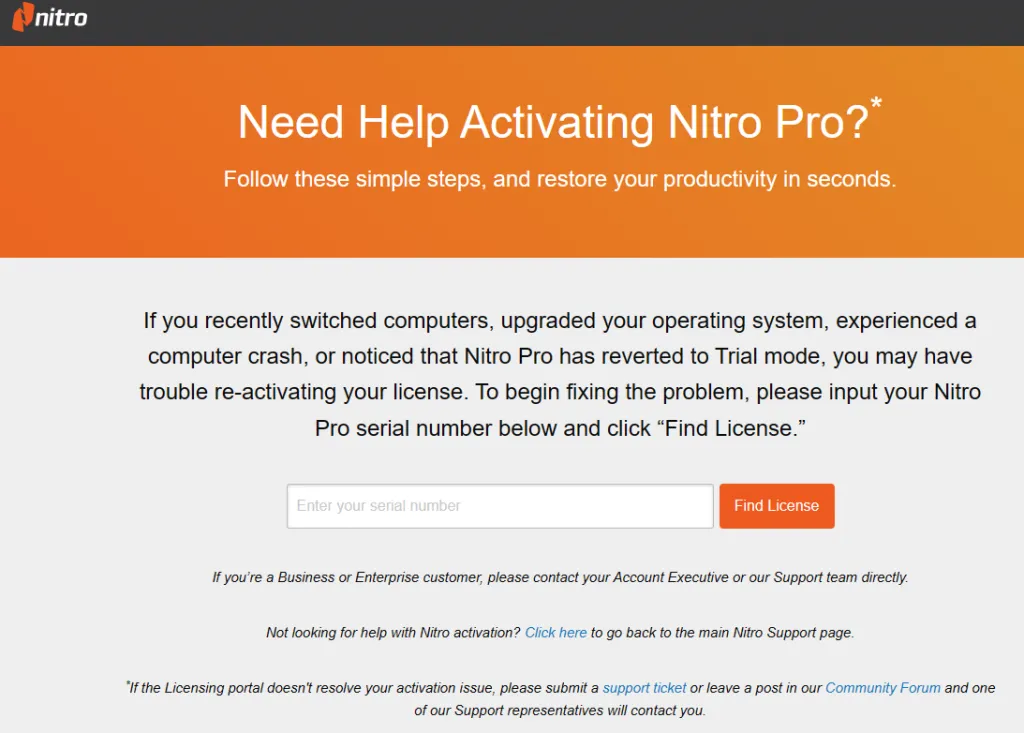
Once you insert the correct serial number, the website will verify it for you in an instant and provide you the license activation access. Remember that logging in with the right account is essential for activating your product.
Part 5. How to Use Nitro PDF?
The most common use case for a PDF editor tool is editing or adding text to the PDF document. So, let’s take an example of adding text to a PDF document. The steps discussed below share the complete way to add text to a PDF document with Nitro PDF.
- Once you open the PDF document in Nitro PDF, you need to go to the "home tab," and in the "tools" section, select the "Type Text" button. Next, click anywhere on the PDF document to add text to it.

- Go to the "Format tab” and select “Finish” under the “Typing” option to select how you want it to look in terms of font style, text style, size, etc.
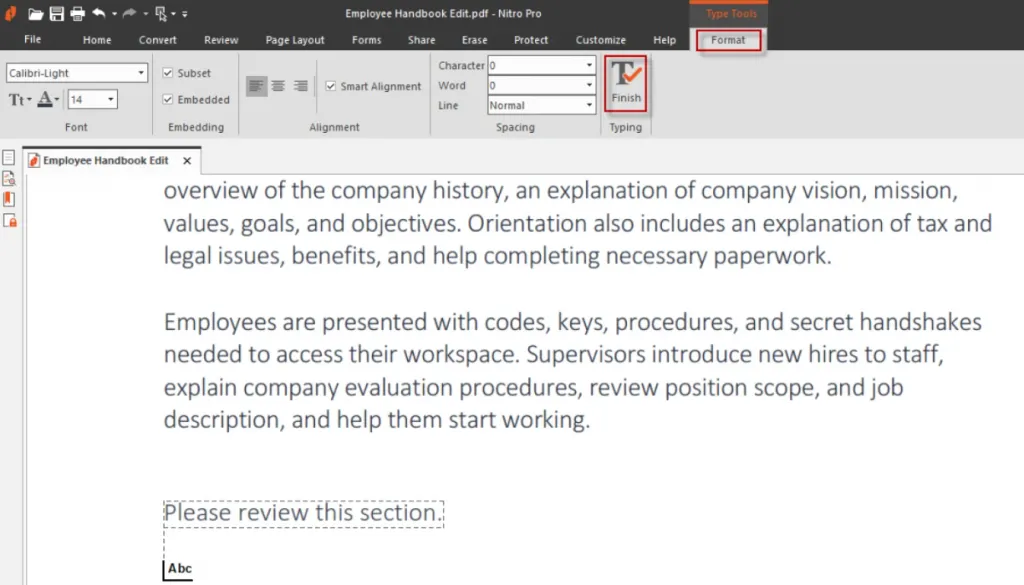
- Now you can type your text and hit the Escape key once you are done typing.
That’s how you can add text in PDF documents with Nitro PDF. It is an advanced PDF editor tool that will highlight your spelling mistakes and provide better word suggestions.
Part 6. Why Not Recommend Using Nitro PDF?
Nitro PDF surely comes with lots of features and benefits. However, it is not the perfect tool, and there are certain cons with it as well. These can be troublesome for some users since these are related to experience-defining functionalities for those users.
So, let's take a look at some downsides of Nitro PDF that you must know before getting started with it:
- It is not a regularly updated tool. It means that the bugs stay there for long and new features are not introduced to Nitro PDF very often,
- Although the OCR scanning feature is available, it is full of bugs and does not provide a reliable converting experience unless the text is extremely clear.
- It is paid, and the product is a little overwhelming for what an average user will need from a PDF editor.
- Nitro PDF is not the cheapest option available out there. It is expensive and not manageable for every user.
- No instant customer service is available from Nitro PDF, and customers cannot urgently contact the support team in any way.
- The interface of the Nitro PDF tool can sometimes be buggy and unresponsible.
- Installing it gets you some additional software that can frustrate some users.
- Nitro PDF does not offer great data integrity when converting files from one format to another.
Part 7. What is Better Than Nitro PDF?
Nitro PDF is a suite of PDF viewing and editing tools, but it still lacks in some departments. If those features are critical for your use case, then going with Nitro PDF won't be the right choice. That's where you can choose UPDF. Click the button below and try this amazing software. It is a much better tool as compared to Nitro PDF due to 2 main reasons:
Windows • macOS • iOS • Android 100% secure

- It comes with all the features and benefits of Nitro PDF and many others.
- It does not bring any complexities and downsides for you that may ruin your experience.
Hence UPDF offers a well-balanced experience combining features, usage ease, and functionality for all types of users. It is packed with benefits for everyone, and some of the best benefits of UPDF include the following:
- The UPDF Cloud feature ensures that all your documents are managed in one place. It also syncs your work across all devices instantly.
- It supports Windows, Android, iOS, and Mac platforms, offering everyone usability.
- UPDF only requires you to get one license. That will be used on all your devices, whether you use a computer, smartphone, or tablet.
- UPDF ensures that your confidentiality stays protected since you can encrypt and password-protect PDF documents.
- Sharing and collaboration become extremely easy for everyone with easy document-sharing options.
- OCR is a built-in feature of UPDF, ensuring up to 99% accuracy to maintain your data integrity.
Along with all these features and benefits, it brings all the basic editing, commenting, highlighting, and annotating features for everyone.
Part 8. FAQ about Nitro Pro
1. What is Nitro Pro used for?
There are multiple scenarios where you can use Nitro Pro, such as viewing, editing, annotating, organizing, converting, sharing, or combining your documents. Moreover, you can use its eSign features to sign your office documents.
2. Is Nitro Pro free?
No, Nitro Pro is definitely not free, but it comes with a 14-day free trial in which you can test all its features before buying it.
3. Is Nitro Pro better than Adobe?
No, Nitro Pro is not better than Adobe because it has more features and is faster in processing the desired tasks. Moreover, you cannot use Nitro Pro once your free trial ends, which is not the problem with Adobe Acrobat.
4. What does Nitro PDF cost?
Nitro offers two premium plans to its users: Nitro Pro and Nitro PDF Pro. Nitro Pro costs you $14.99 per month and is billed annually, while Nitro PDF Pro costs you $250 per license and is billed once.
Final Words
Whether you are looking for an Adobe Acrobat alternative or another reliable PDF editing tool, Nitro PDF is a name that will appear on the lists. It has gained years of service because of its comprehensive feature lists and reliability. However, when buying its subscription, you must consider your use case since it is not the right tool for everyone. Its paid plans can be a little overwhelming for some users.
Moreover, it can also be expensive for some users. That's where UPDF makes a better option for an average user, bringing many amazing features for everyone. In fact, the paid plan is very reasonable as compared to other PDF editors you may choose. Try UPDF now and make a wise choice. If you want to learn more about UPDF, read a full review on howtogeek, or watch the dedicated video below:
Windows • macOS • iOS • Android 100% secure
 UPDF
UPDF
 UPDF for Windows
UPDF for Windows UPDF for Mac
UPDF for Mac UPDF for iPhone/iPad
UPDF for iPhone/iPad UPDF for Android
UPDF for Android UPDF AI Online
UPDF AI Online UPDF Sign
UPDF Sign Read PDF
Read PDF Annotate PDF
Annotate PDF Edit PDF
Edit PDF Convert PDF
Convert PDF Create PDF
Create PDF Compress PDF
Compress PDF Organize PDF
Organize PDF Merge PDF
Merge PDF Split PDF
Split PDF Crop PDF
Crop PDF Delete PDF pages
Delete PDF pages Rotate PDF
Rotate PDF Sign PDF
Sign PDF PDF Form
PDF Form Compare PDFs
Compare PDFs Protect PDF
Protect PDF Print PDF
Print PDF Batch Process
Batch Process OCR
OCR UPDF Cloud
UPDF Cloud About UPDF AI
About UPDF AI UPDF AI Solutions
UPDF AI Solutions FAQ about UPDF AI
FAQ about UPDF AI Summarize PDF
Summarize PDF Translate PDF
Translate PDF Explain PDF
Explain PDF Chat with PDF
Chat with PDF Chat with image
Chat with image PDF to Mind Map
PDF to Mind Map Chat with AI
Chat with AI User Guide
User Guide Tech Spec
Tech Spec Updates
Updates FAQs
FAQs UPDF Tricks
UPDF Tricks Blog
Blog Newsroom
Newsroom UPDF Reviews
UPDF Reviews Download Center
Download Center Contact Us
Contact Us



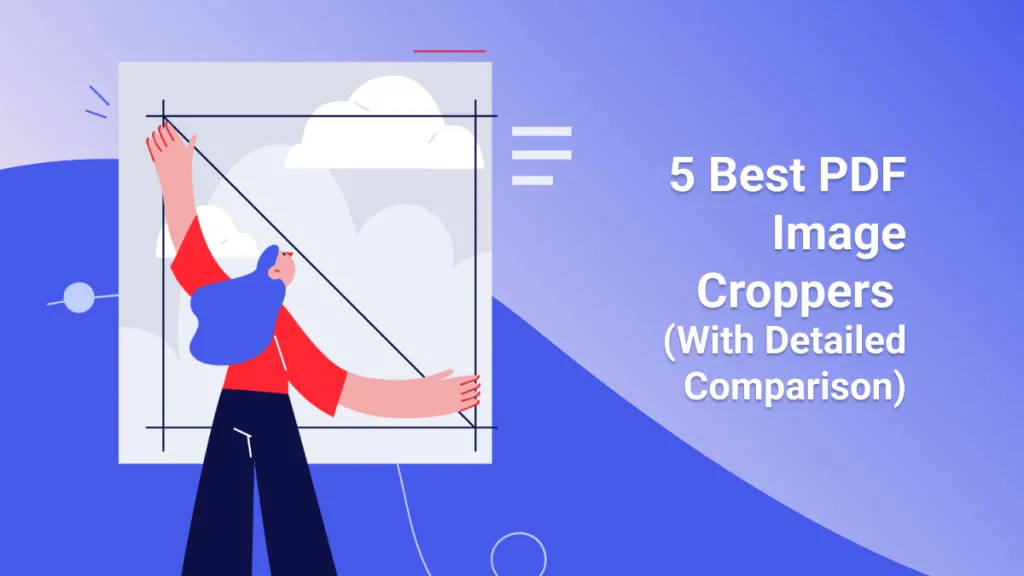




 Lizzy Lozano
Lizzy Lozano 
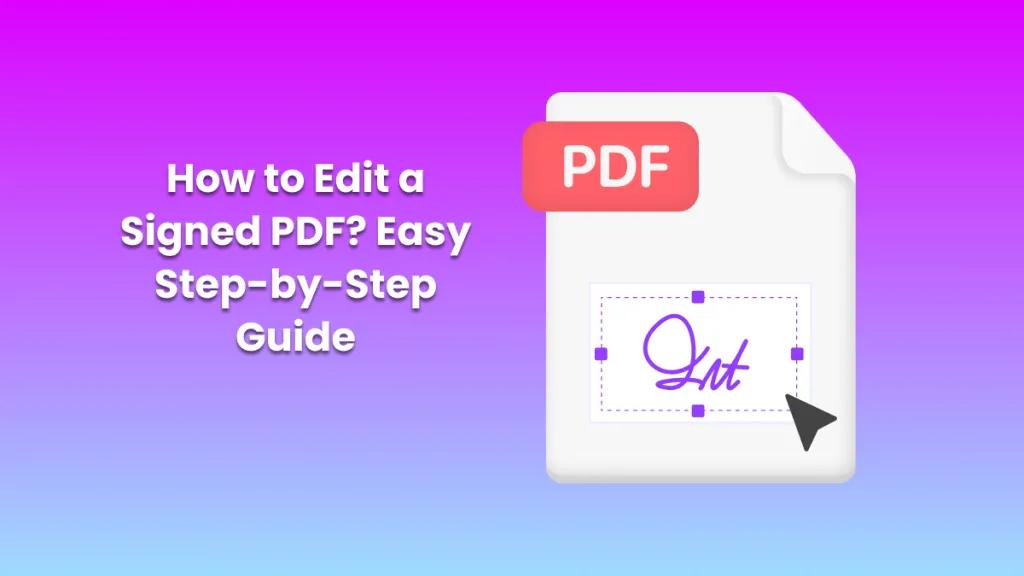
 Rachel Bontu
Rachel Bontu 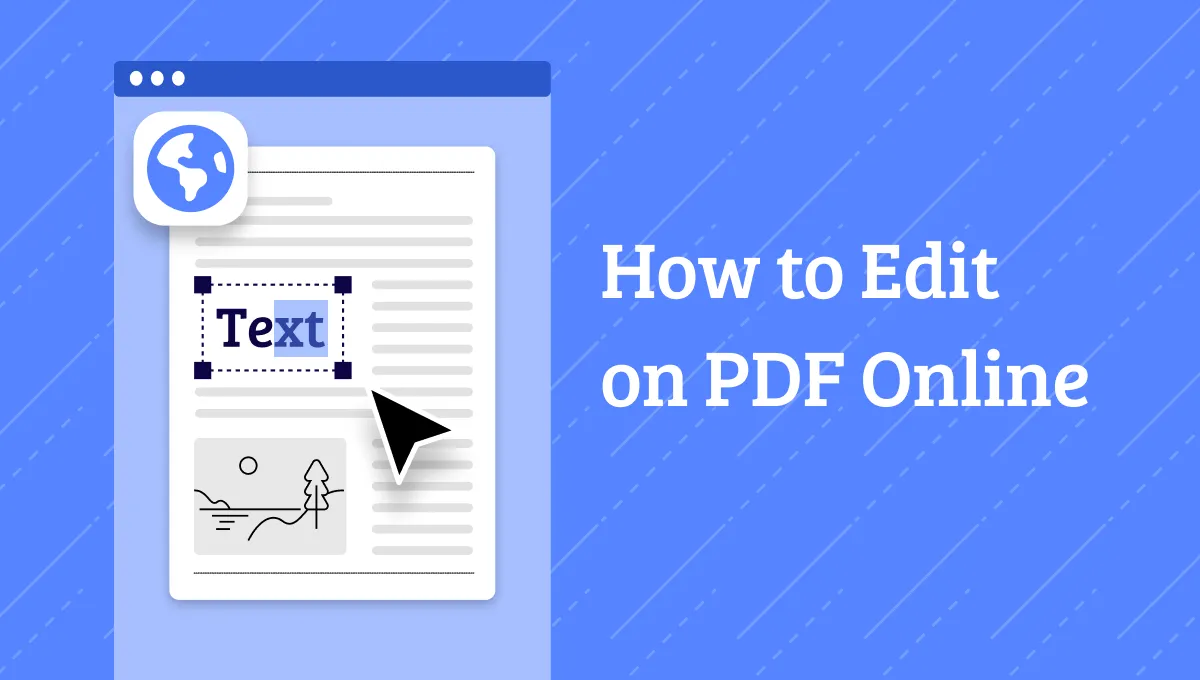

 Cathy Brown
Cathy Brown