In the digital landscape, ensuring that your PDF documents appear just as you intend them to be is essential. One common challenge that many encounter is how to align text in PDFs effectively, be it in forms or regular text content. This topic is pivotal because it can impact the readability and professionalism of your PDF documents. That's why in this blog, we will show you the best tool you can use to easily align the text in PDF documents as well as PDF fillable forms UPDF. So, without wasting time, let's get into it.
Part 1. Different Scenarios You Encounter When Aligning Text In PDF Files
When it comes to aligning text in your PDF files, two distinct scenarios appear. Firstly, align the text in your standard PDF file to make it look professional and appealing. You can align headings, subheadings, paragraphs, as well as images in your standard PDF file. We will discuss more about his method in part 2 of this blog.
The second scenario is when you need to align text in your fillable PDF forms. These fillable PDF forms can be surveys, administration forms, and applications. You have to align text in PDF forms for user-friendly interactions. We will discuss this method in part 3 of the blog.
Part 2. How to Align Text in Standard PDF Documents
Now that we have discussed the two different scenarios you can encounter when aligning text in PDFs. Let's tackle the first scenario, aligning text in your standard PDFs. For this method, UPDF stands out from other tools as a prominent tool.
UPDF is your ultimate all-in-one PDF editor and organizer. The tool is easy to use, has hundreds of features for all your PDF work needs, and is highly cost-effective. Its text alignment features are a gem. Here is how to align text in your PDF using UPDF.
Step-by-Step Guide to Align Text In PDF Using UPDF
Step 1: Start by downloading UPDF from their official website and install it on your device. UPDF is available for Windows, Mac, iOS, Android as well as iPhone.
Windows • macOS • iOS • Android 100% secure
Step 2: After installing UPDF, open it and upload the file you want to align the text.
Step 3: As the file opens, choose the Edit option from the left side menu section. By choosing this option now, you are in the edit mode and can edit your PDF.
Step 4: Now click on the Edit icon appearing on the top bar of your opened PDF. This way, you can align the text of your PDF document.
Step 5: As you select the edit icon, go to the area you want to align and click on that area. By clicking right on the area you want to align, you will see the option of changing the font, aligning the document to the middle, left, or right, as well as changing text styles, color, etc.
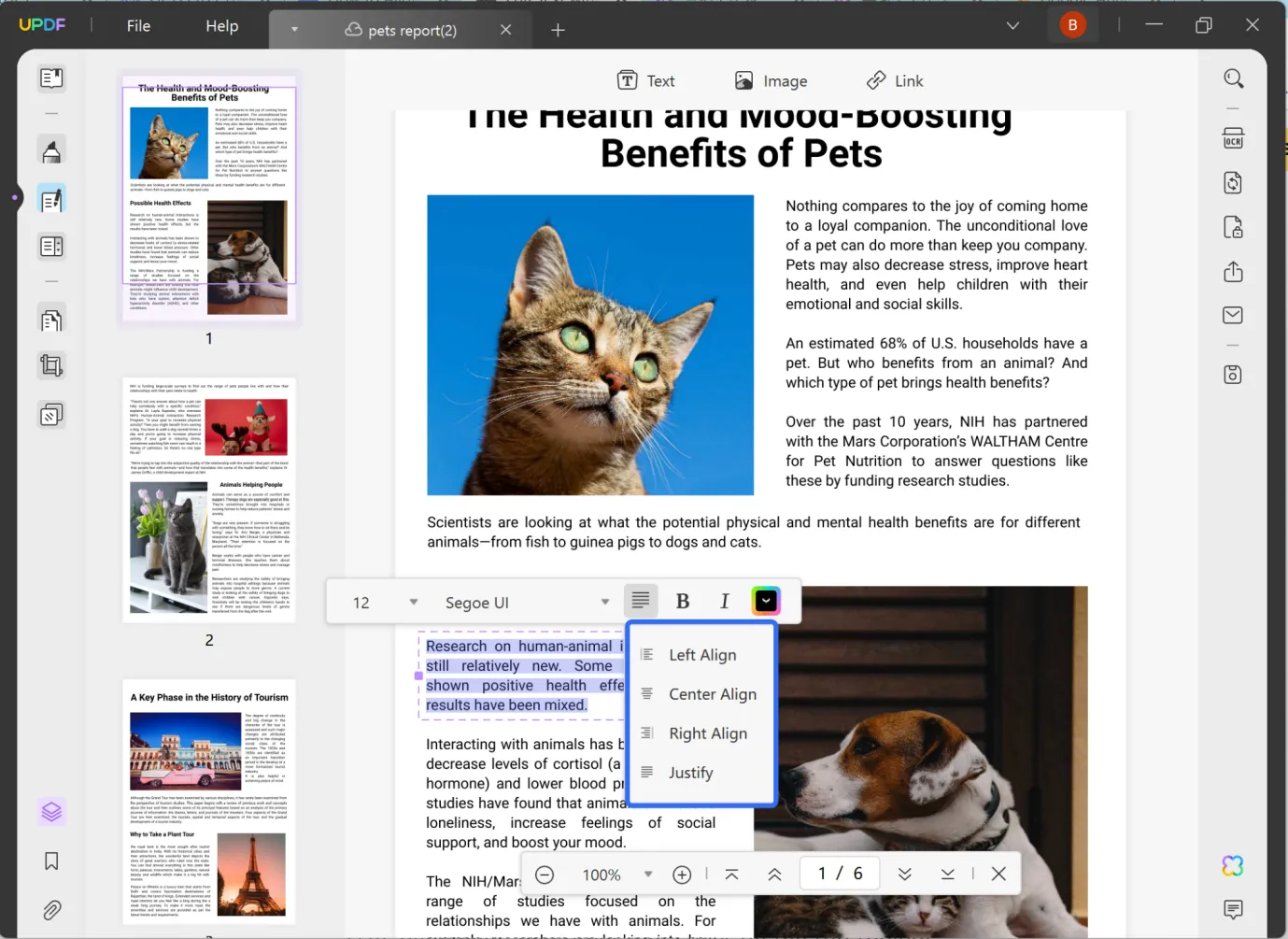
Step 6: Finally, save the file by clicking the "Save" button.
By following these straightforward steps, you'll have your text neatly aligned in your standard PDF documents.
Part 3. How to Align Text Box in PDF
Okay, so we have discussed PDF alignment steps for standard PDF documents. Let's discuss how you can align the text box in PDF. To do so, we will be using UPDF once again. The best tool for editing and aligning fillable forms. Here are the necessary steps you will encounter when aligning forms with PDF.
How to Align Text Boxes In PDF
Step 1: Download UPDF from their official website and install it on your device.
Windows • macOS • iOS • Android 100% secure
Step 2: After installing UPDF, open it and upload the file you want to align the text.
Step 3: In UPDF, open the document form you want to edit and choose the "Prepare Form" mode from the left menu.
Step 4: Now, select all text boxes you wish to align in your PDF form.
Step 5: Right-click with your mouse on the selected text boxes and choose the alignment option that suits your document's style.
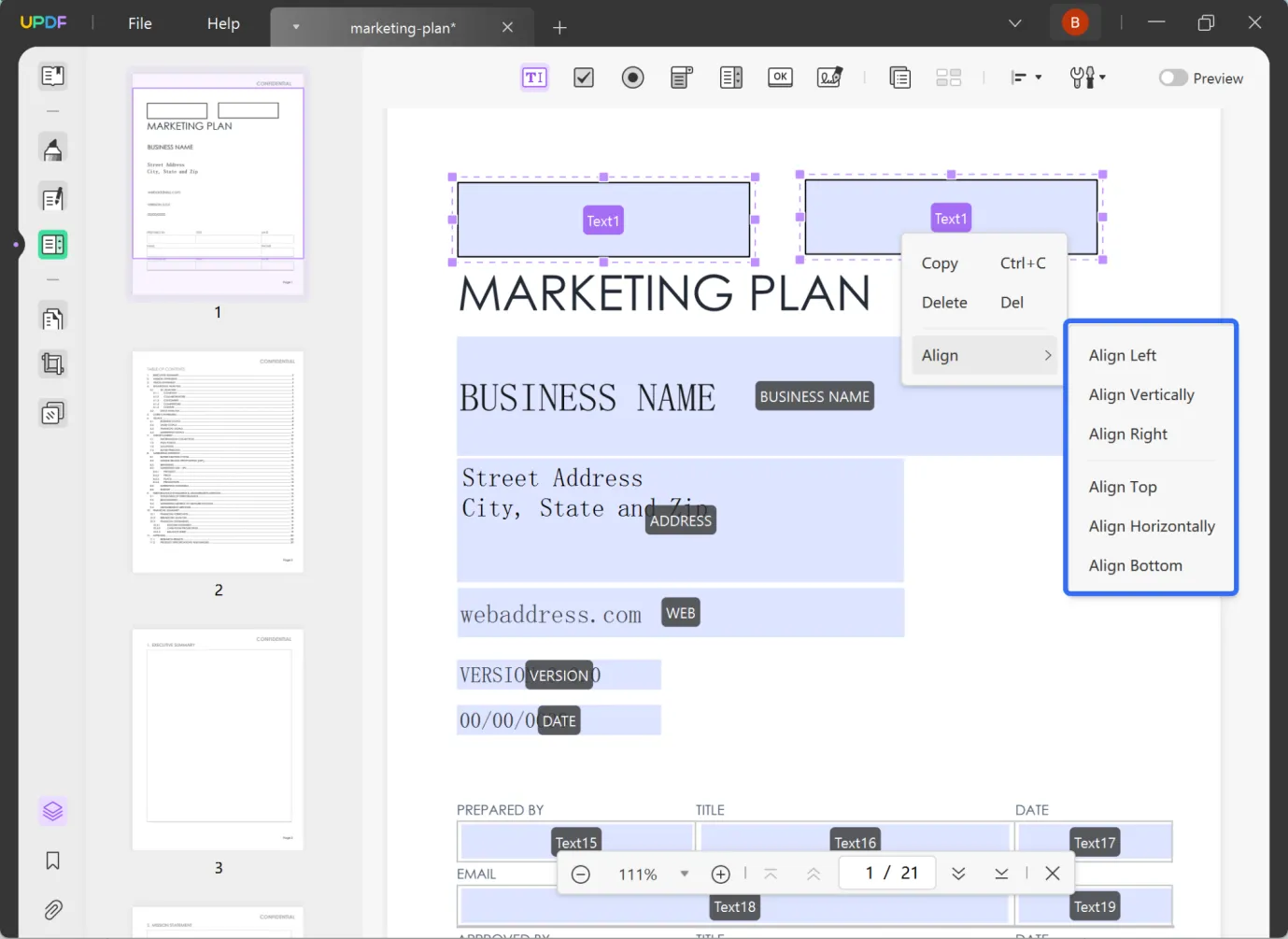
Step 6: Finally, save the file by clicking the "Save" button.
Start aligning your PDF text with UPDF. Download UPDF now and enjoy precise text alignment in your PDF documents.
Windows • macOS • iOS • Android 100% secure
Part 4. UPDF More Than Just PDF Text Alignment Tool
Having explored two effective methods for aligning text within PDF documents and forms using UPDF, you might be curious about the broader capabilities this versatile tool has to offer. Let's dive into a quick overview of UPDF's extensive features.
UPDF as A PDF Editor
- You can edit your PDF documents with unparalleled ease and precision thanks to UPDF's robust text editing feature.
- Say goodbye to static images, as UPDF allows dynamic image management, granting you the power to resize, reposition, replace, copy, delete, or crop images effortlessly.

Annotation & Reviews:
- Take your PDF annotations to the next level with UPDF's enhanced capabilities. Highlight, comment, attach files, and engage more deeply with your PDF content.

AI and Advanced Tools:
- UPDF's AI-driven features bring a new dimension to PDF analysis. Summarize, translate, and explain complex content easily, making it your ultimate PDF assistant.
- No more frustration with scanned documents. UPDF's OCR feature turns them into searchable and editable content, supporting multiple languages.
- Speed up your information hunt with UPDF's AI-powered smart search functionalities.

Security & Access:
- Your PDFs deserve the best protection. UPDF provides secure PDF protection using passwords, permissions, digital signatures, and customizable access settings.
- Embrace the convenience of e-signatures, as UPDF allows you to sign your PDFs digitally or electronically without needing physical signatures.
- Don't let the lack of internet connectivity hold you back. UPDF ensures you have the power of offline editing on Windows, macOS, iOS, and Android platforms.
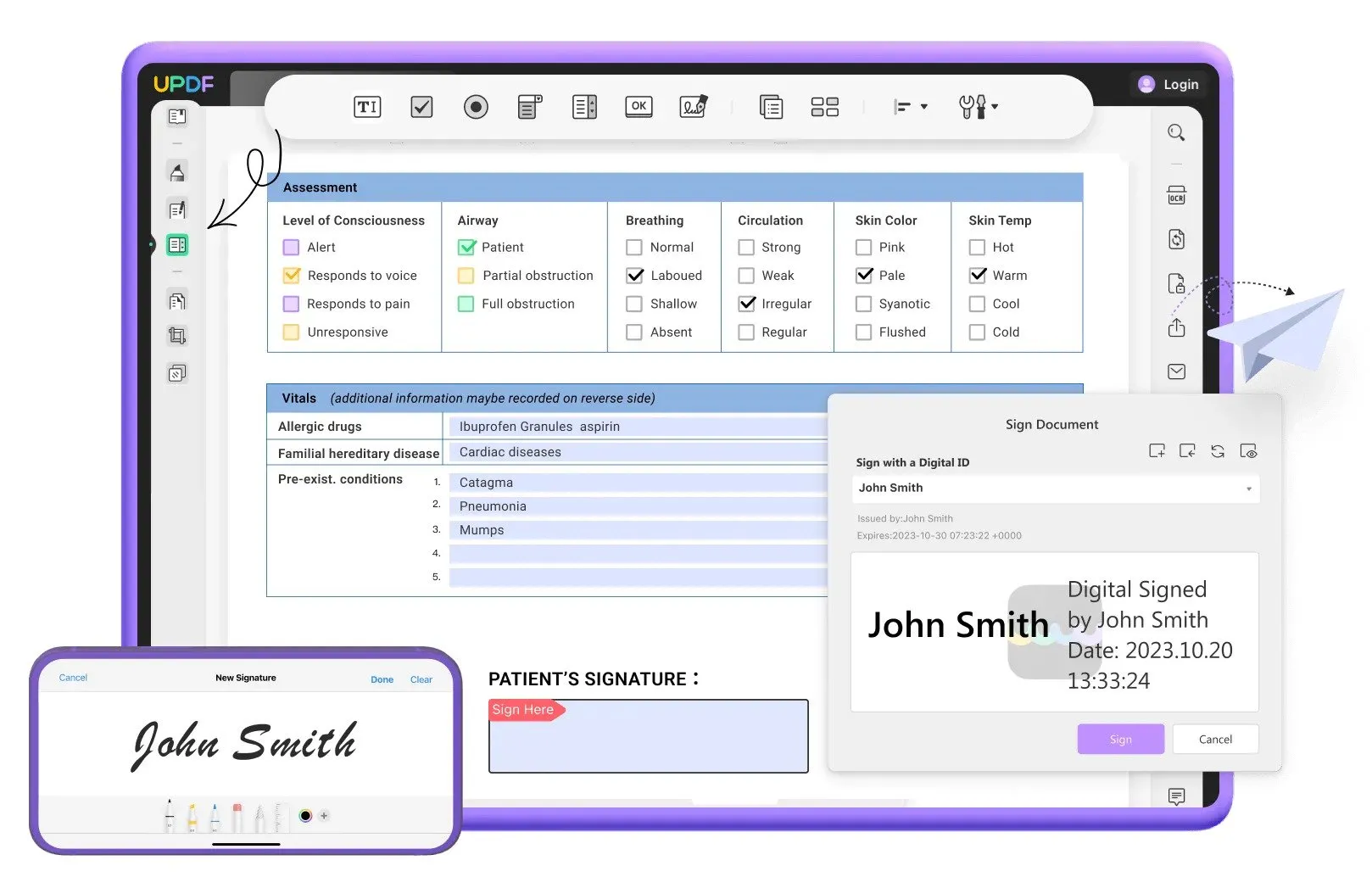
File Management & Conversion:
- UPDF simplifies file conversion, enabling you to convert PDFs to and from various formats while preserving the original layout.
- Fine-tune your document's structure effortlessly with UPDF's optimized page operations. Rearrange, extract, split, and more with precision.
- Advanced file management? UPDF covers you, from document combining to batch insertion, compression, flattening, and digital signatures.
Usability & Navigation:
- Get a seamless reading and reviewing experience with UPDF's intuitive navigation. The drag-and-drop interface makes organizing content and importing files a breeze.
Extras & Additional Features:
- Explore a wide range of professionally designed document templates with UPDF's template library.
- Go mobile with UPDF's mobile integration, converting photos to PDFs and integrating them into your existing files.
- Access your files across devices with UPDF's built-in cloud feature.
Want to try UPDF's extensive feature to enrich your PDF experience? Click the link below to download UPDF and elevate your PDF game.
Windows • macOS • iOS • Android 100% secure
Conclusion
In this article, we have discussed the best way you can align text in PDFs and PDF forms. Without a doubt, UPDF is a prominent choice and an all-in-one PDF editor that lets you edit, convert, compress, and chat with your PDFs. If you are looking for a user-friendly and cost-effective PDF editing text, go with UPDF!
Download UPDF now by clicking on the link below.
Windows • macOS • iOS • Android 100% secure
 UPDF
UPDF
 UPDF for Windows
UPDF for Windows UPDF for Mac
UPDF for Mac UPDF for iPhone/iPad
UPDF for iPhone/iPad UPDF for Android
UPDF for Android UPDF AI Online
UPDF AI Online UPDF Sign
UPDF Sign Read PDF
Read PDF Annotate PDF
Annotate PDF Edit PDF
Edit PDF Convert PDF
Convert PDF Create PDF
Create PDF Compress PDF
Compress PDF Organize PDF
Organize PDF Merge PDF
Merge PDF Split PDF
Split PDF Crop PDF
Crop PDF Delete PDF pages
Delete PDF pages Rotate PDF
Rotate PDF Sign PDF
Sign PDF PDF Form
PDF Form Compare PDFs
Compare PDFs Protect PDF
Protect PDF Print PDF
Print PDF Batch Process
Batch Process OCR
OCR UPDF Cloud
UPDF Cloud About UPDF AI
About UPDF AI UPDF AI Solutions
UPDF AI Solutions FAQ about UPDF AI
FAQ about UPDF AI Summarize PDF
Summarize PDF Translate PDF
Translate PDF Explain PDF
Explain PDF Chat with PDF
Chat with PDF Chat with image
Chat with image PDF to Mind Map
PDF to Mind Map Chat with AI
Chat with AI User Guide
User Guide Tech Spec
Tech Spec Updates
Updates FAQs
FAQs UPDF Tricks
UPDF Tricks Blog
Blog Newsroom
Newsroom UPDF Reviews
UPDF Reviews Download Center
Download Center Contact Us
Contact Us


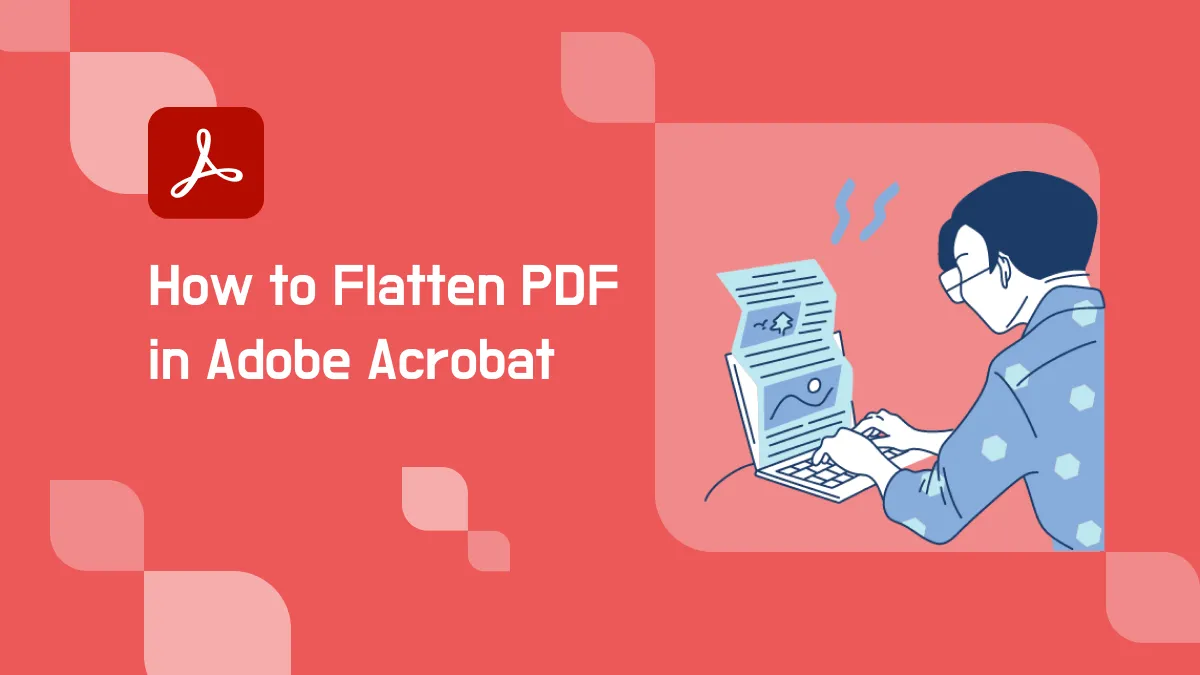

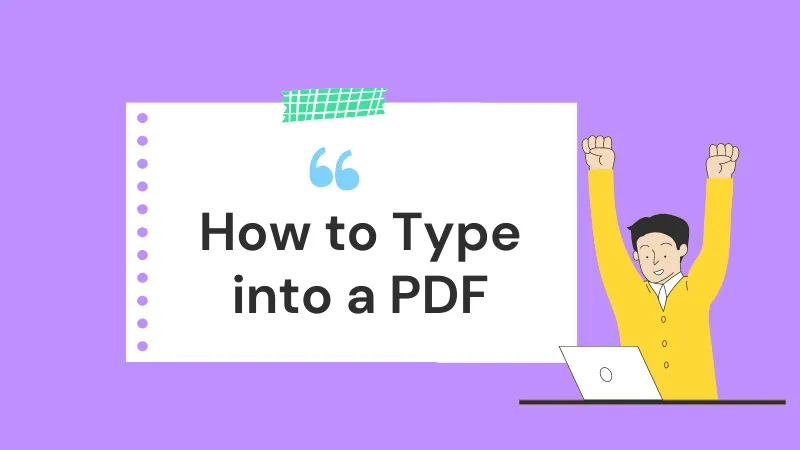



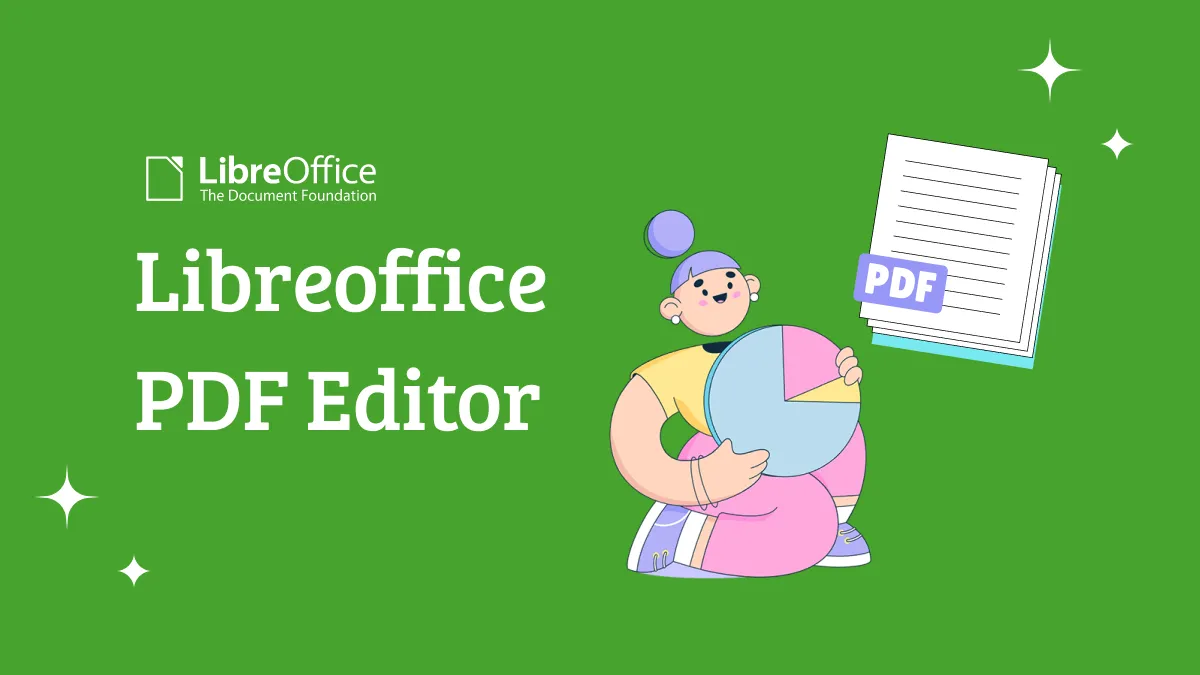
 Donnie Chavez
Donnie Chavez 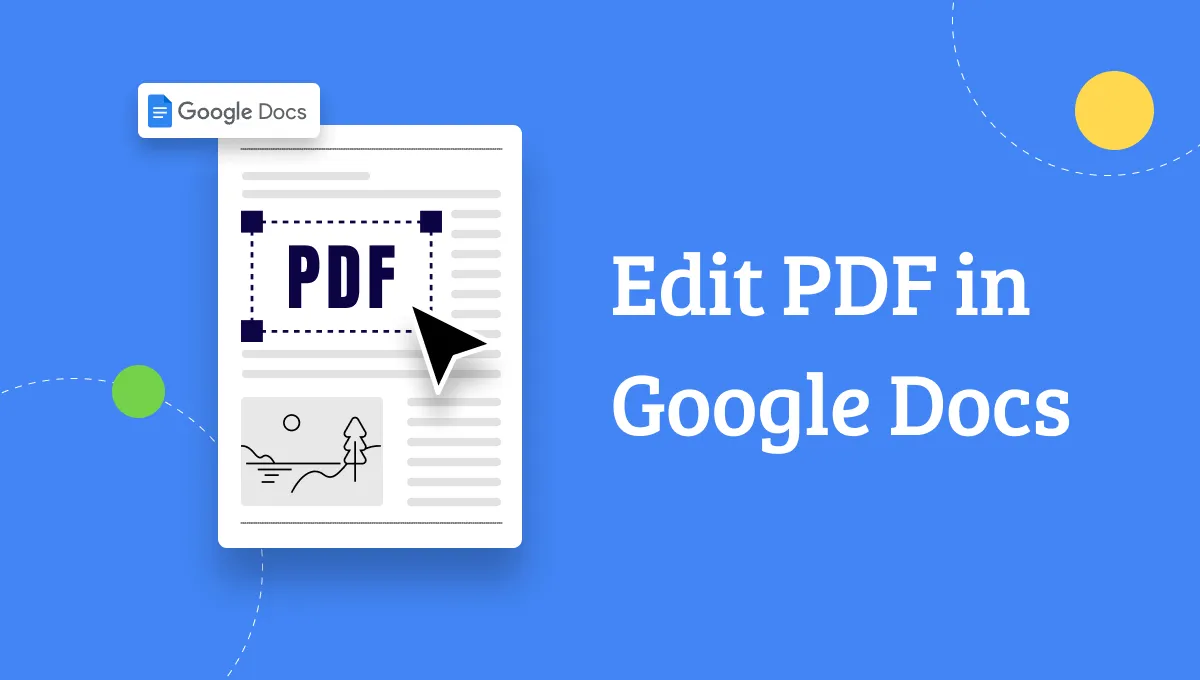



 Bertha Tate
Bertha Tate