Google Chrome browser comes with PDF viewing capabilities, but unlike the Microsoft Edge browser, it lacks basic PDF annotation features. That’s why it becomes crucial to install a PDF highlighter Chrome extension. On the Chrome Web Store, you can find a lot of free options, but picking the right one among them is important. So, in this article, we will compare the 5 best Chrome extensions that make it possible to highlight your PDF document without using any other third-party tool.
Part 1. 5 PDF Highlighter Chrome Extensions
Here are our top 5 picks organized according to their features, pros, cons, and customer ratings. With this detailed comparison, you can easily pick out one that brings you the best value.
1. Weava Highlighter
Weava Highlighter Chrome Extension is the best free extension to highlight PDFs on Chrome and other websites while reading them. While it works with most websites, it may not work with a few with conflicting code.
Weava not only allows you to create annotations for every highlight but automatically creates them for you to make the process of highlighting your PDF documents quicker. Moreover, once you highlight a source, it is saved, and whenever you access it for the next time, all your highlights will be there for you to quickly review the document unless the source code has changed.
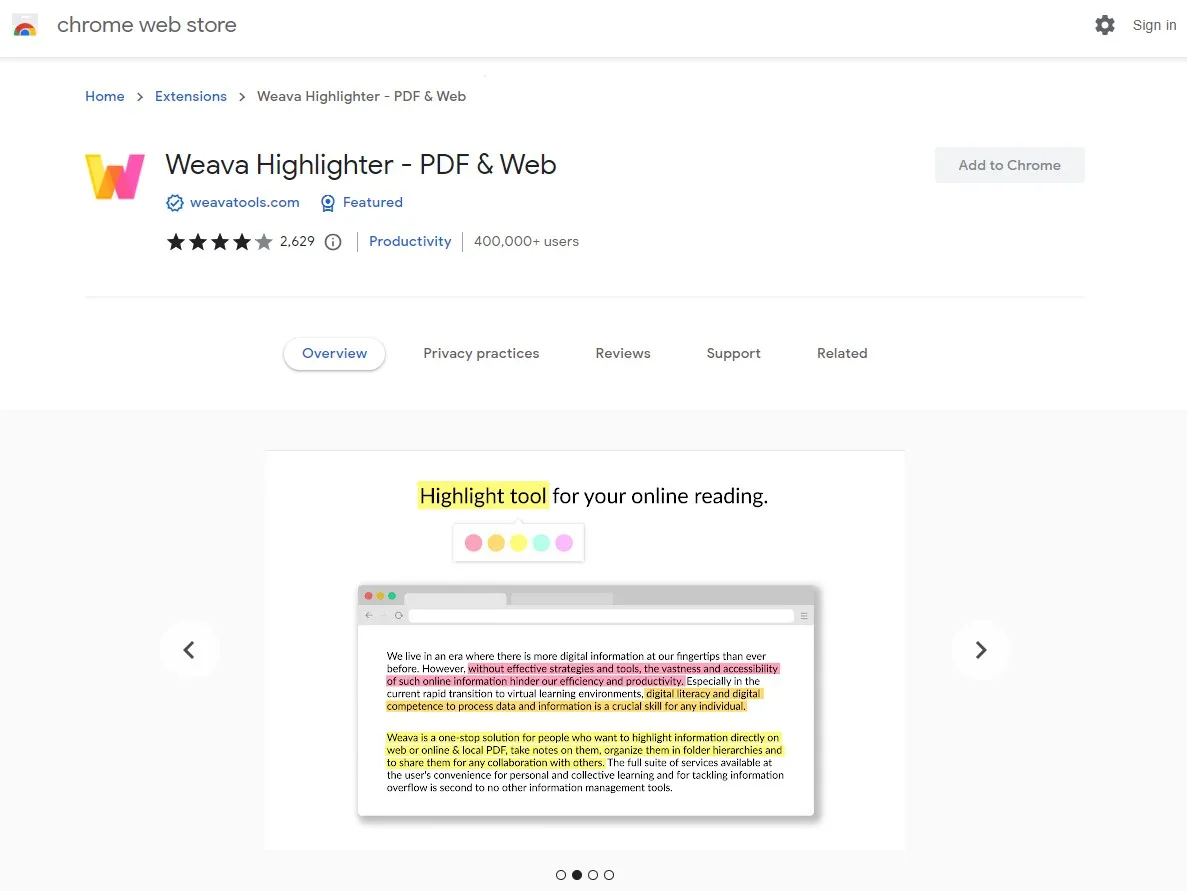
Features
- Stores your notes in the cloud to access anywhere
- Organize your PDF work on folders and sub-folders for easy finding
- Works on every website that has compatible code
Pros:
- Supports highlighting Websites and PDF
- Make annotations for highlights
- Supports keyboard shortcuts for quick activation and deactivation
Cons:
- Highlight color customization is only available in the premium version
- Does not currently support highlighting PDF content in some third-party software like Google Classroom.
Customer Ratings: 4 Stars
2. Web Highlights
Our next pick for a PDF highlighting extension for Chrome is Web Highlights. It is designed to improve productivity and does not require any registration to begin using. It brings all the basic PDF highlighting features like using different colors, taking notes with highlights, or searching for highlights in PDF documents. Moreover, PDF highlighting supports offline usage here, meaning that you can work without an internet connection.
Whenever you highlight something here, your document and highlights are kept private. Those are only visible to you unless you share them with someone else. The extension itself brings privacy by ensuring that your page content or highlight data is not used, transferred, or sold to anyone.
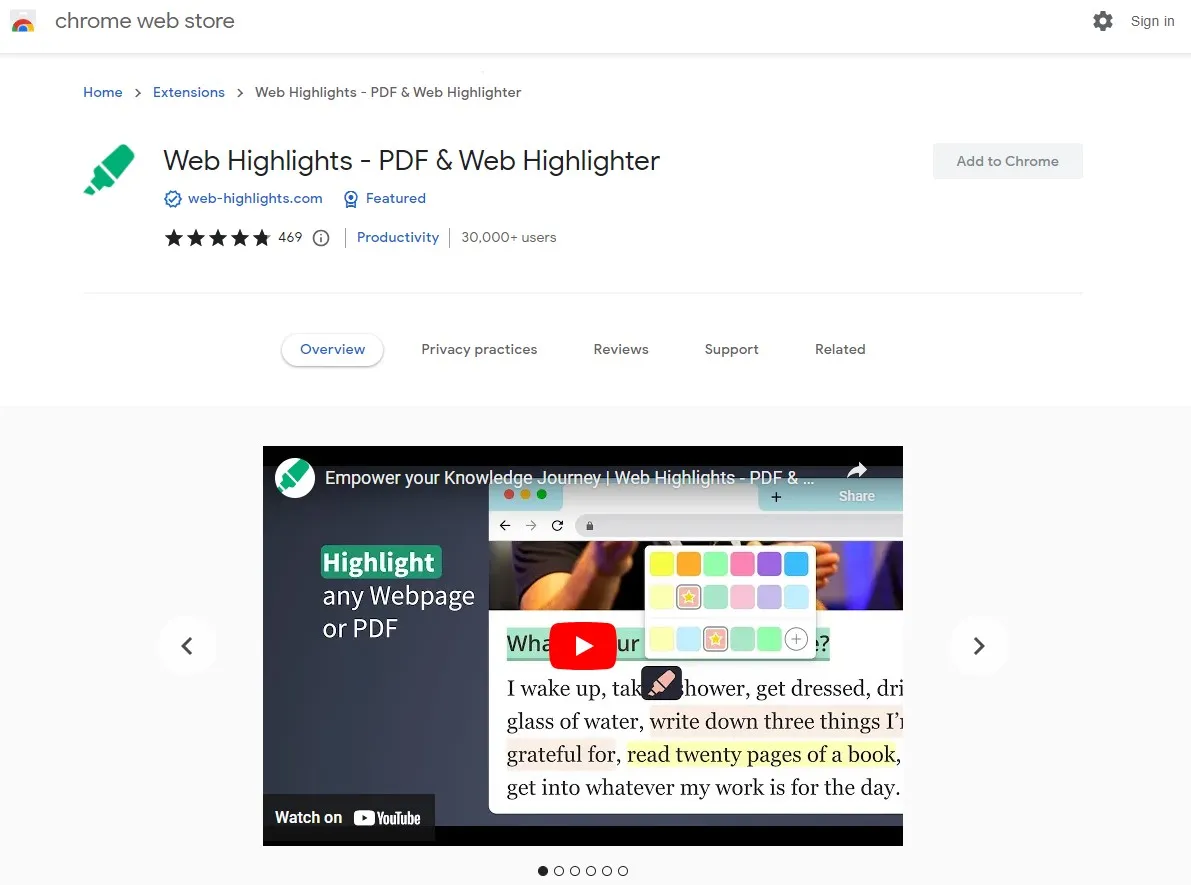
Features
- Allows you to save pages as bookmarks for quick revision
- Supports exporting to HTML, PDF, Notes, Kindle, Notion, etc.
- Share your notes and collaborate with others
Pros:
- Highlighting works on mobile and desktop web app
- Supports keyboard shortcuts for efficient highlighting
- Highlight websites and PDFs with multiple colors
Cons:
- Only recalls highlights if the URL for the page remains the same
- Sorts highlight in web page name that can be slightly confusing.
Customer Ratings: 4.9 Stars
3. Glasp
Glasp is a note-taking tool designed with AI capabilities in it. It can help you highlight PDF documents and web pages inside the Chrome browser without requiring any third-party software on your device. Highlights stay on the PDF or page for later use, and you can share your highlights with others to help collaboration.
It first lets you highlight your PDF content and then brings multiple features like linking, tagging, annotating, etc. The sidebar is one of its best interface features, making version tracking and collaboration simple.

Features
- Glasp can generate a summary of content based on your annotations
- You can add tags and links to your content
- Summarizes whole YouTube videos, web articles, and PDFs with AI.
Pros:
- Highlight PDF and Web with different colors
- Supports adding annotations to your highlights to make notes
- Highlight content and directly copy all highlights to your note-taking application.
Cons:
- Most good PDF highlighting features are restricted to premium users only.
- Summaries cannot be the most accurate at times
Customer Ratings: 4.9 Stars
4. Hypothesis
Hypotheses is an annotation Chrome extension that supports annotating both PDFs and Web pages. It brings simple and easy highlighting features with no complex functionalities. However, it excels at offering complex annotation features through its idea of social annotation, which may not be the best choice for some use cases.
With this extension, users can organize their research and take notes, including all the highlights, with the option to make it visible to themselves only or to the public. However, this mode for sharing highlights to the public may not be the most secure option to work on crucial documents.
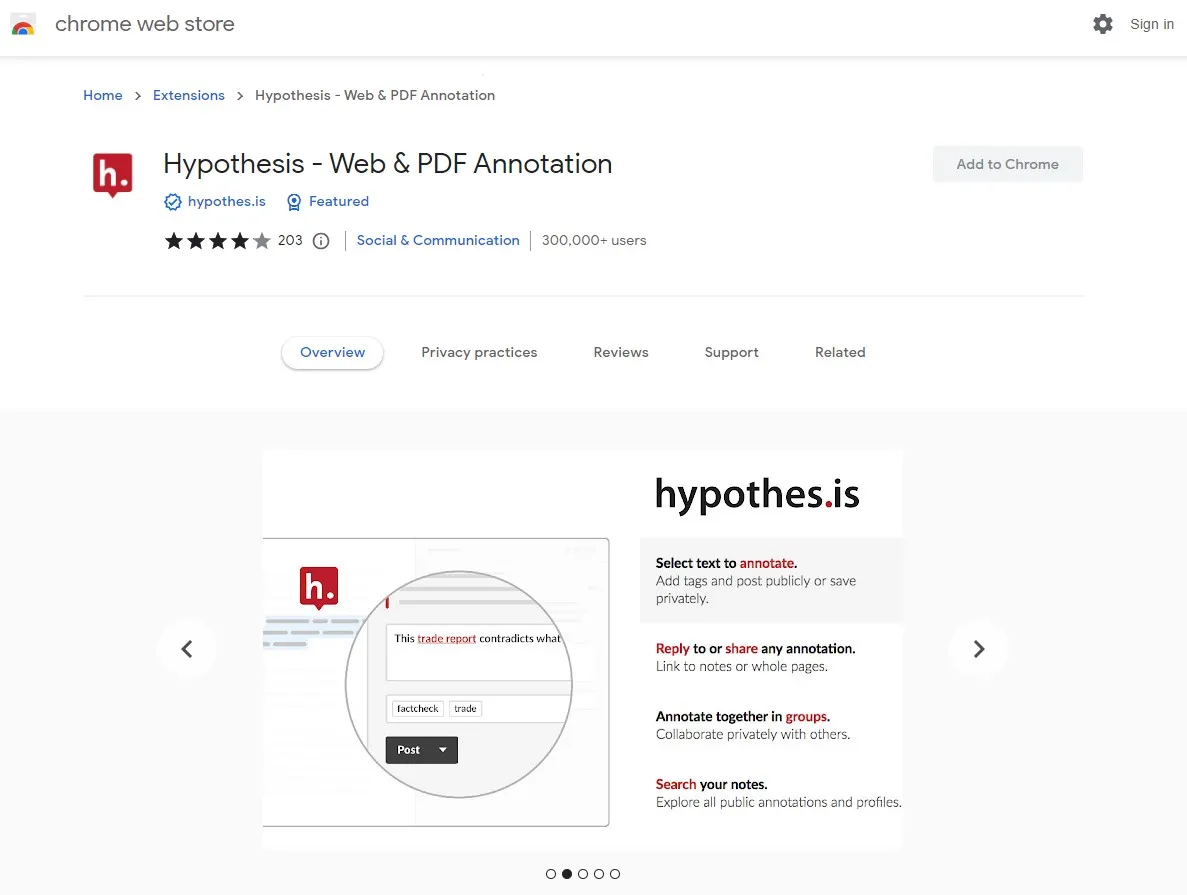
Features
- Supports discussions via collaboration features
- You can separately take personal notes from PDFs and web pages
- Works on Web pages and EPUBs in addition to PDF
Pros:
- Simplest PDF highlighting experience with multiple colors
- Highlights can be accompanied by threaded conversions, information tags, and resource links
- Options for highlighting content for private view only or public view are helpful in use cases like online classes and meetings.
Cons:
- A simple highlighting job may require you to sign in, so productivity issues.
- All your highlights are accessible to others, which raises privacy concerns.
Customer Ratings: 4 Stars
5. Kami
Our last pick here is Kami, which is a well-known PDF annotating Chrome extension with a lot of highlighting features. While you can highlight PDF text with customizable styles and colors, it supports other features like underlining and striking text. Moreover, it allows you to add sticky notes and comments to your PDF document highlights.
To make reviewing highlighted content easier, you can record voice annotations with Kami and conveniently collaborate with others since it seamlessly integrates with several online storage and collaboration tools. Kami also allows you to highlight PDFs offline and re-access your offline highlights for the same document.
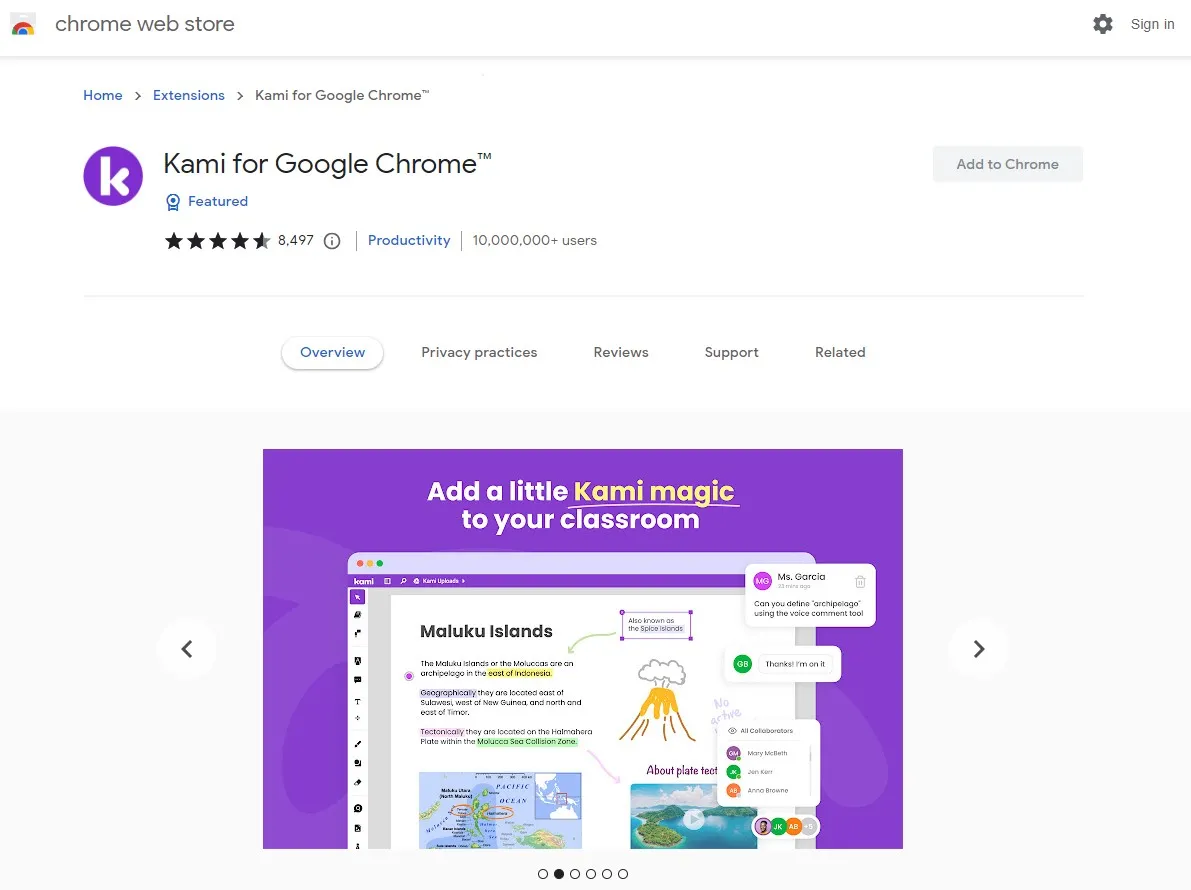
Features
- Add freehand sketches to your PDF or use rulers
- Add media content from online or offline sources
- It comes with accessibility tools, including voice typing, read-aloud, etc.
Pros:
- Highlight and annotate with collaboration in real-time
- Share information resources with highlights using Kami Whiteboard
- Highlight PDFs, Docs, PPTs, images, and spreadsheets.
Cons:
- Not completely focused on highlighting, it brings more annotation features, which can be confusing.
- Highlighting and annotating features for different users are in one app, which can be overwhelming.
Customer Ratings: 4.6 Stars
Part 2. Bonus Tip: The Best PDF Highlighter for Windows, Mac, Android, and iOS
Using a Google Extension for highlighting PDF documents may get the job done, but it is not the best experience in every use case. For example, you completely rely on the internet to get things done. Moreover, giving access to your confidential PDF documents online l is never considered a safe option. Moreover, the PDF highlighter may not have the features you need.
With such issues existing with Chrome extensions, using UPDF could be your one-stop solution to all of them. UPDF is an PDF editor and viewer built with extensive PDF editing features to cater to the needs of every basic-to-pro-level using of PDF documents.
When it comes to highlighting PDF documents, you can choose a customized color. It allows adding notes to every highlighted part, and you get to highlight documents across all your devices. It intelligently detects text and only highlights text cleanly and also can extract highlighted text from pdf, and comes with several other PDF highlighting features. Download UPDF today on all your devices and enjoy a synchronized PDF highlighting experience.
Windows • macOS • iOS • Android 100% secure
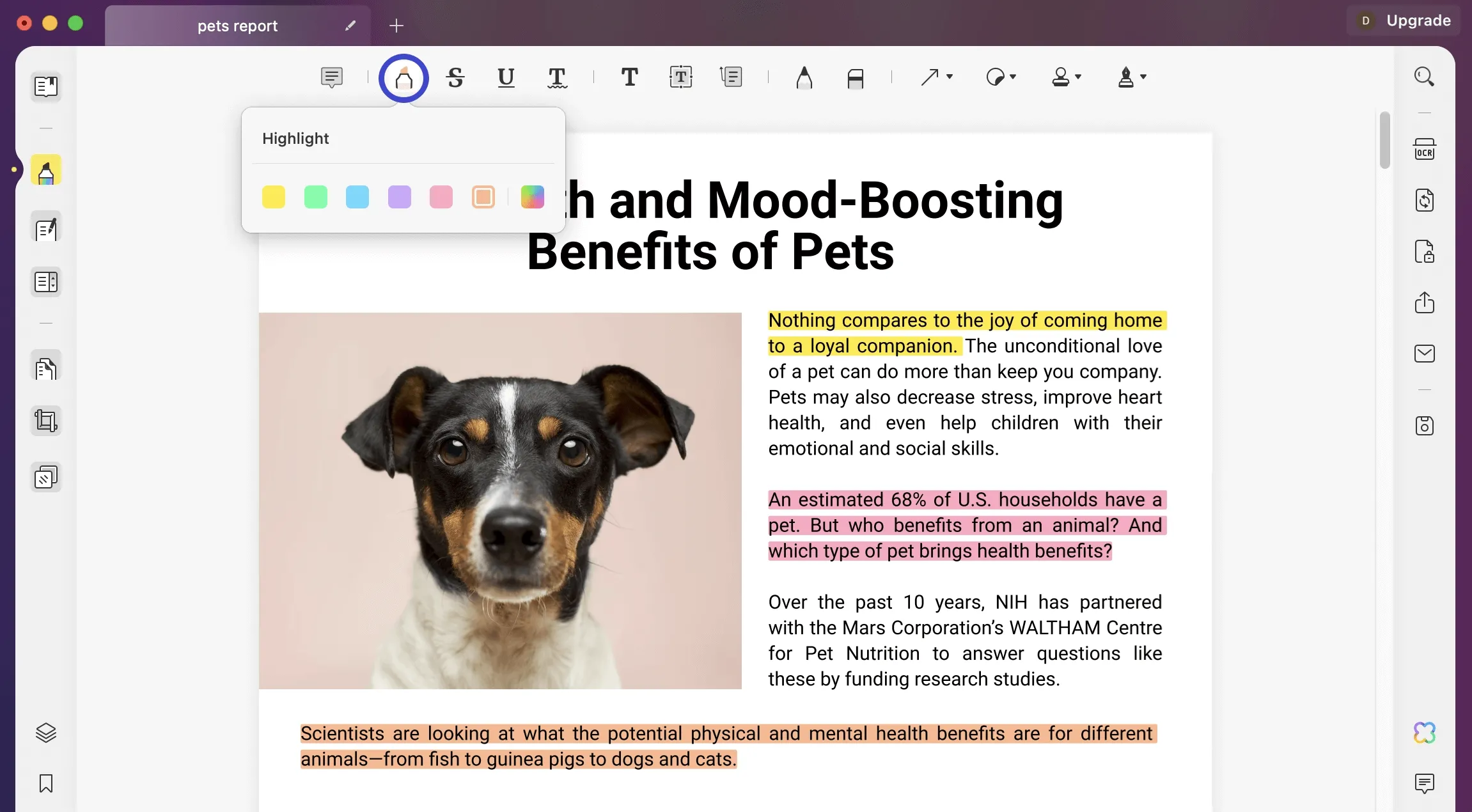
Key Features
As mentioned earlier, UPDF is built with extensive PDF editing capabilities and other features, including:
- It brings in-depth PDF commenting and annotating features
- You can edit PDF text, links, and images
- Supports organizing PDF documents, merging them, and splitting them
- UPDF has page tools, including cropping PDF, background editing, watermarks, and header & footer.
- OCR feature comes with support for multiple languages and brings over 99% accuracy
- Easy sharing via link, QR or email for real-time collaboration
- UPDF cloud organizes your PDF documents and synchronizes your work across devices on your account.
- UPDF supports converting PDF files to other formats and vice versa
- UPDF AI beings built-in ChatGPT capabilities for reviewing, summarizing, or translating content.
- It allows attaching files to PDF documents
- Users can use the read-aloud feature to listen to PDF contents
To enjoy all these features, you must download UPDF on your devices and use it for all your PDF tasks. If you do not want any limitations after testing, you can upgrade to the pro version.
Final Thoughts
Highlighting PDFs is a basic annotation capability, but Google Chrome browser does not support it by default, although it supports PDF viewing and printing. That’s where we need a PDF Highlighter Chrome Extension to get the job done. We hope that now you can pick one of the PDF highlighter extensions for Chrome browser, considering the detailed comparison from this article.
However, if you want a much more reliable option for highlighting PDF documents, then you must go for UPDF. It not only manages your highlighting requirements but offers a complete range of features for everyone. So, download UPDF to try what capabilities it has loaded for you.
Windows • macOS • iOS • Android 100% secure
 UPDF
UPDF
 UPDF for Windows
UPDF for Windows UPDF for Mac
UPDF for Mac UPDF for iPhone/iPad
UPDF for iPhone/iPad UPDF for Android
UPDF for Android UPDF AI Online
UPDF AI Online UPDF Sign
UPDF Sign Read PDF
Read PDF Annotate PDF
Annotate PDF Edit PDF
Edit PDF Convert PDF
Convert PDF Create PDF
Create PDF Compress PDF
Compress PDF Organize PDF
Organize PDF Merge PDF
Merge PDF Split PDF
Split PDF Crop PDF
Crop PDF Delete PDF pages
Delete PDF pages Rotate PDF
Rotate PDF Sign PDF
Sign PDF PDF Form
PDF Form Compare PDFs
Compare PDFs Protect PDF
Protect PDF Print PDF
Print PDF Batch Process
Batch Process OCR
OCR UPDF Cloud
UPDF Cloud About UPDF AI
About UPDF AI UPDF AI Solutions
UPDF AI Solutions AI User Guide
AI User Guide FAQ about UPDF AI
FAQ about UPDF AI Summarize PDF
Summarize PDF Translate PDF
Translate PDF Explain PDF
Explain PDF Chat with PDF
Chat with PDF Chat with image
Chat with image PDF to Mind Map
PDF to Mind Map Chat with AI
Chat with AI User Guide
User Guide Tech Spec
Tech Spec Updates
Updates FAQs
FAQs UPDF Tricks
UPDF Tricks Blog
Blog Newsroom
Newsroom UPDF Reviews
UPDF Reviews Download Center
Download Center Contact Us
Contact Us

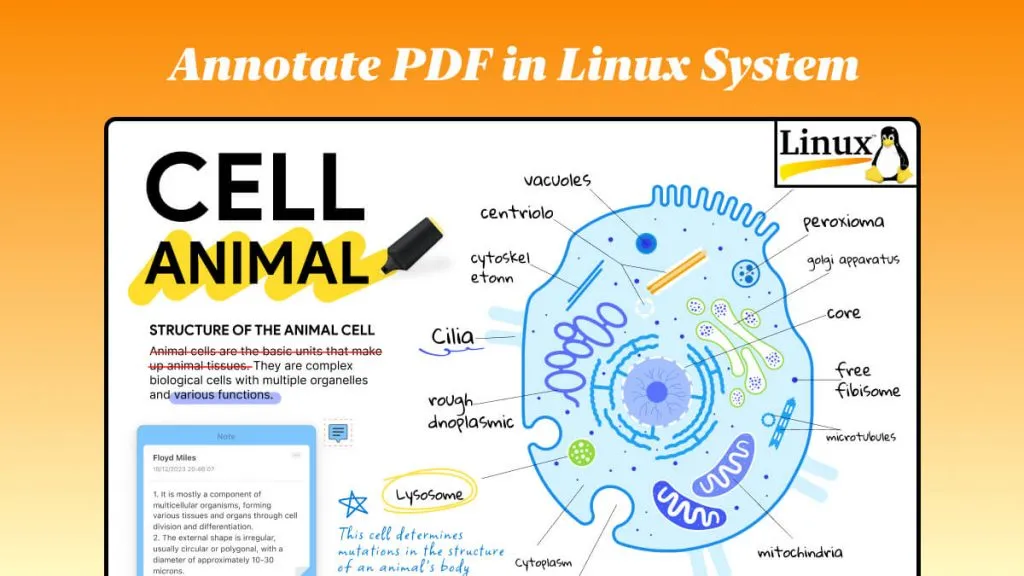

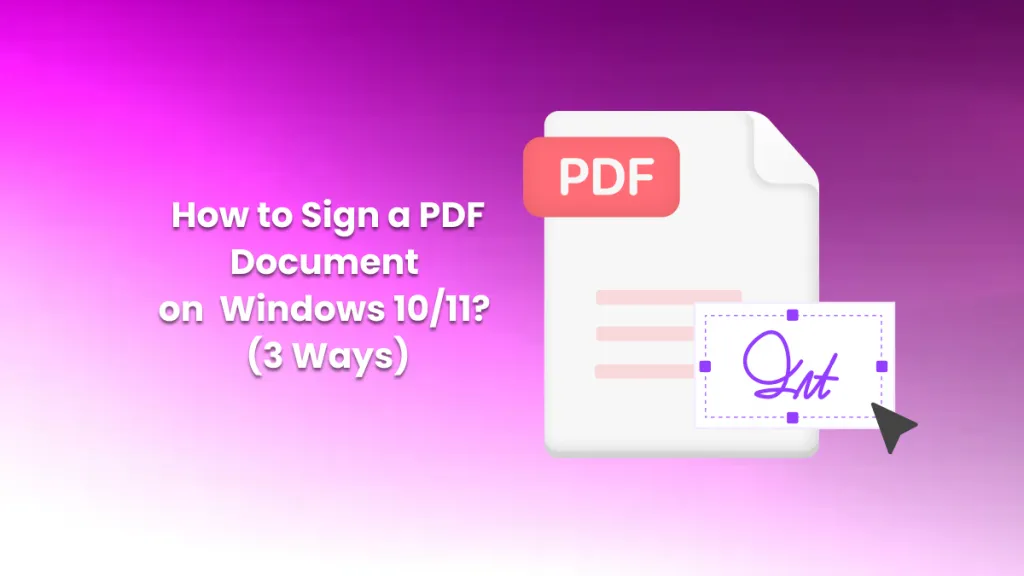

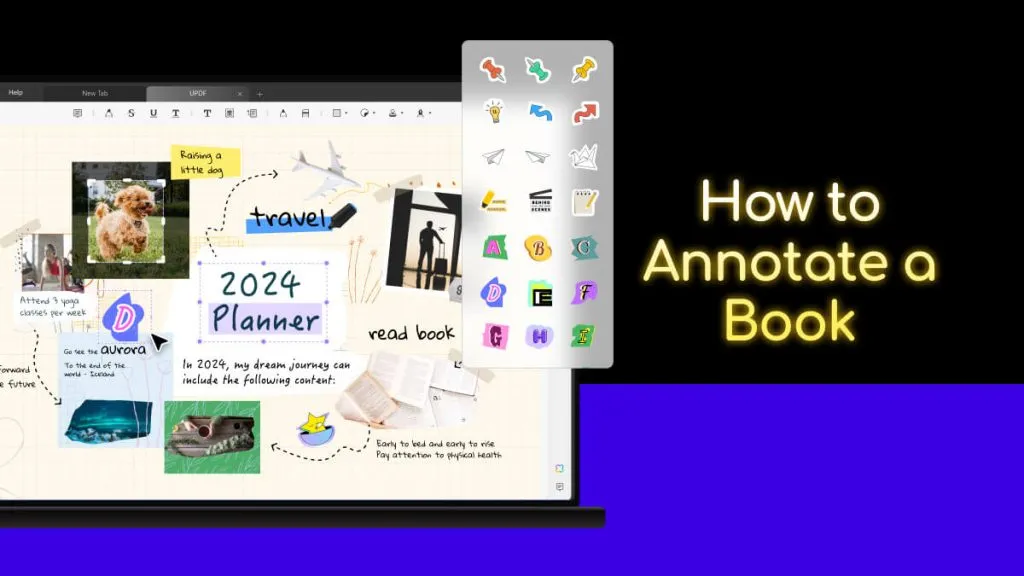

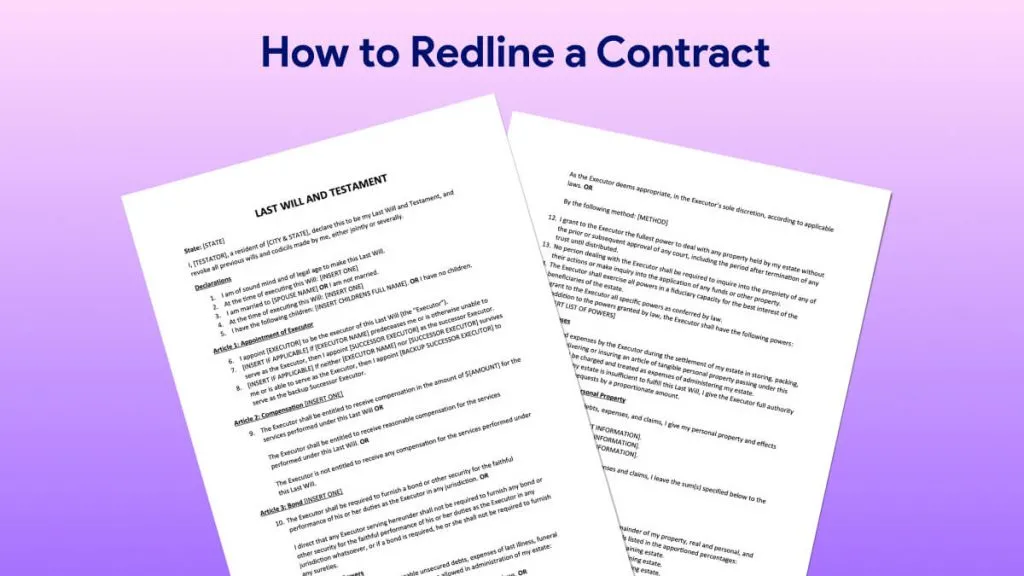
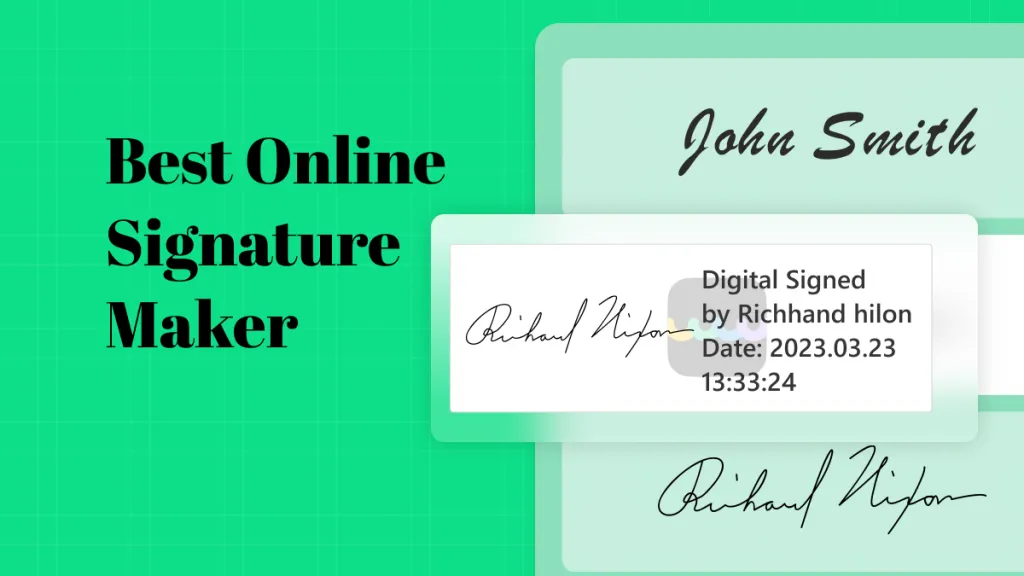
 Lizzy Lozano
Lizzy Lozano 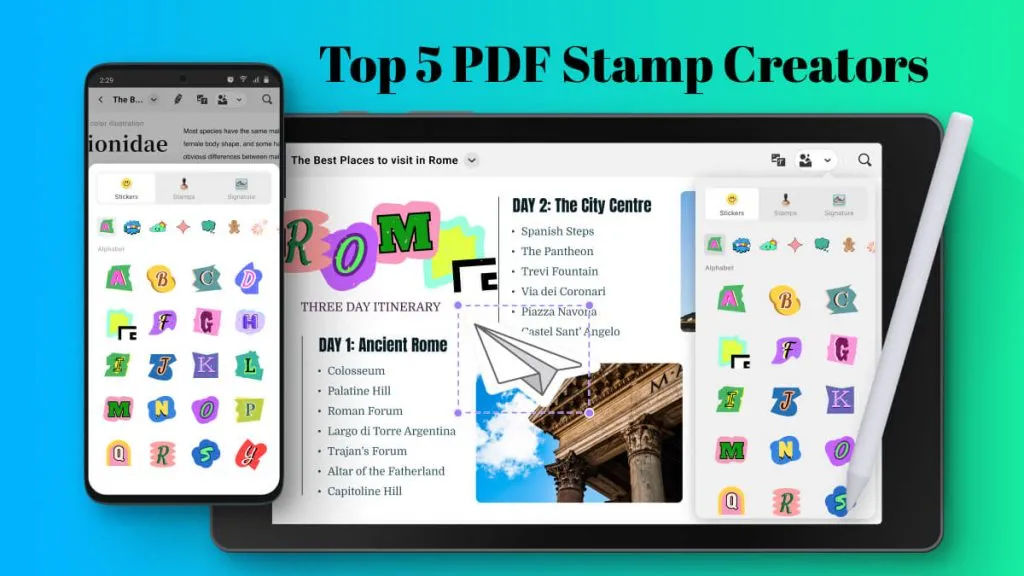

 Delia Meyer
Delia Meyer 