Have you signed the wrong document, or are you finding it difficult to edit a signed document? You must be looking for a guide on how to remove signatures from PDFs to either safeguard your confidentiality or ease the editing process. If that's the case, we have covered you in the article below!
Way 1: How to Remove a Signature from PDF?
You will need to rely on PDF editing tools to remove a signature. Though plenty of PDF editors are available in the market, we suggest trying out UPDF! It's the ultimate solution and a complete package for easing PDF management. It features a user-friendly and intuitive interface that allows editing, annotating, converting, compressing, sharing, protecting, and performing multiple PDF-related tasks. Furthermore, its price is relatively less than competitive PDF editing tools.
UPDF allows creating the signature via mouse, trackpad, or keyboard and adding it to the PDF file to validate your authorship. However, it also comes in handy to explore how to delete signatures in PDFs. Just stick to the below-mentioned steps, and you are done!
- Download and launch UPDF with the below button. Then open the PDF file with the signature to remove.
Windows • macOS • iOS • Android 100% secure
- Once opened, you will be in the Reader mode. You can delete signatures in the "Comment" mode.
- Click on the signature need to remove it and hit the "Delete" icon. Alternatively, right-click on the signature and select the Delete option. (You can also use the shortcut method: Select the signature and hit the Del key!)
That's it; you have answered the query on how to clear the signature from PDF.
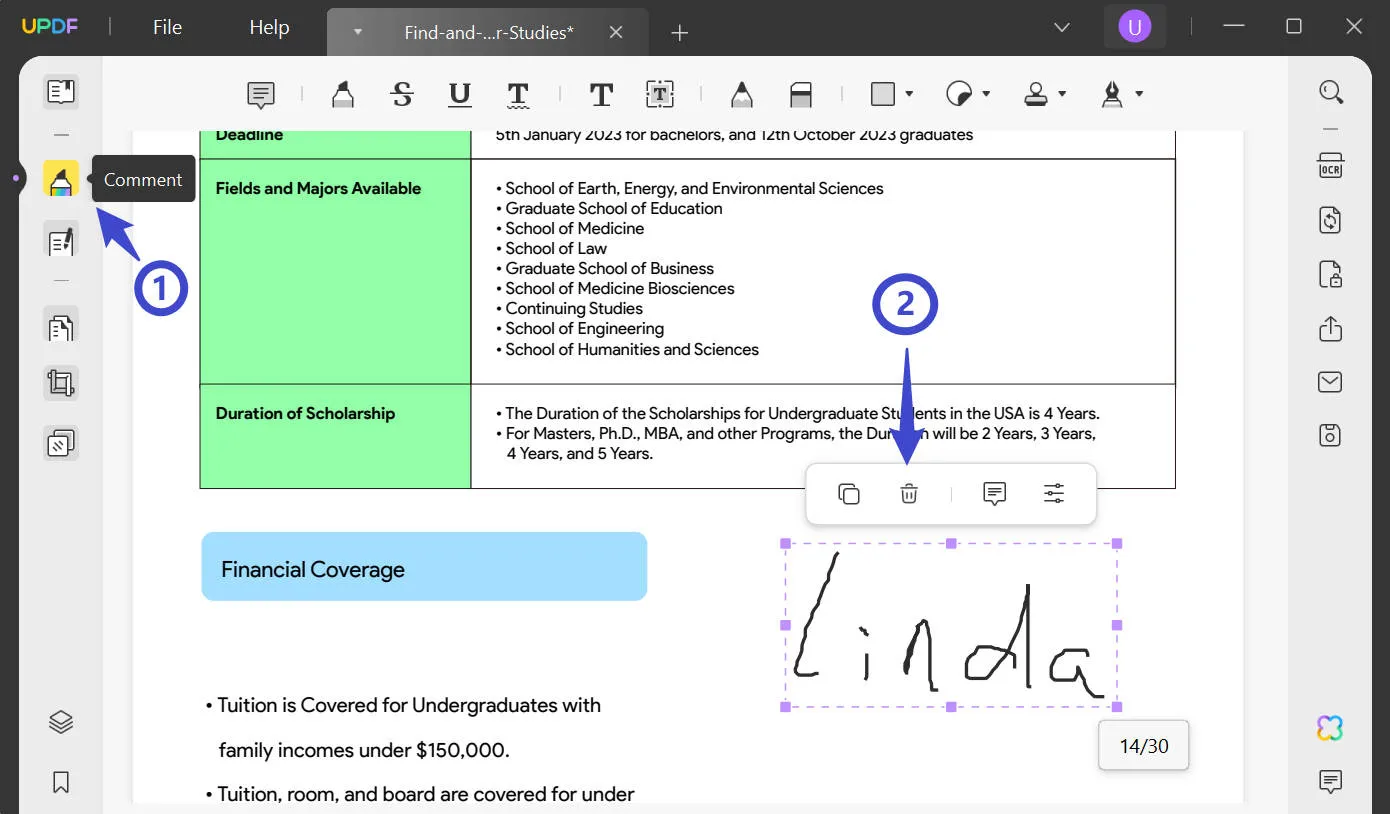
Way 2: How to Delete a Signature from PDF by Adding a Rectangle?
Is the way to unsign a PDF not working for you? No worries, you can still remove signatures by adding a rectangle covering the signature. Here is how UPDF will help you do that:
Step 1. Cover the Signature
- Launch UPDF and open your desired PDF.
- Hit the "Comment" icon on the left menu bar.
- Navigate to the "Rectangle" icon on the top toolbar and click on it.
- A small menu will pop up; set the Fill Color and the Border Color the same as your document background.
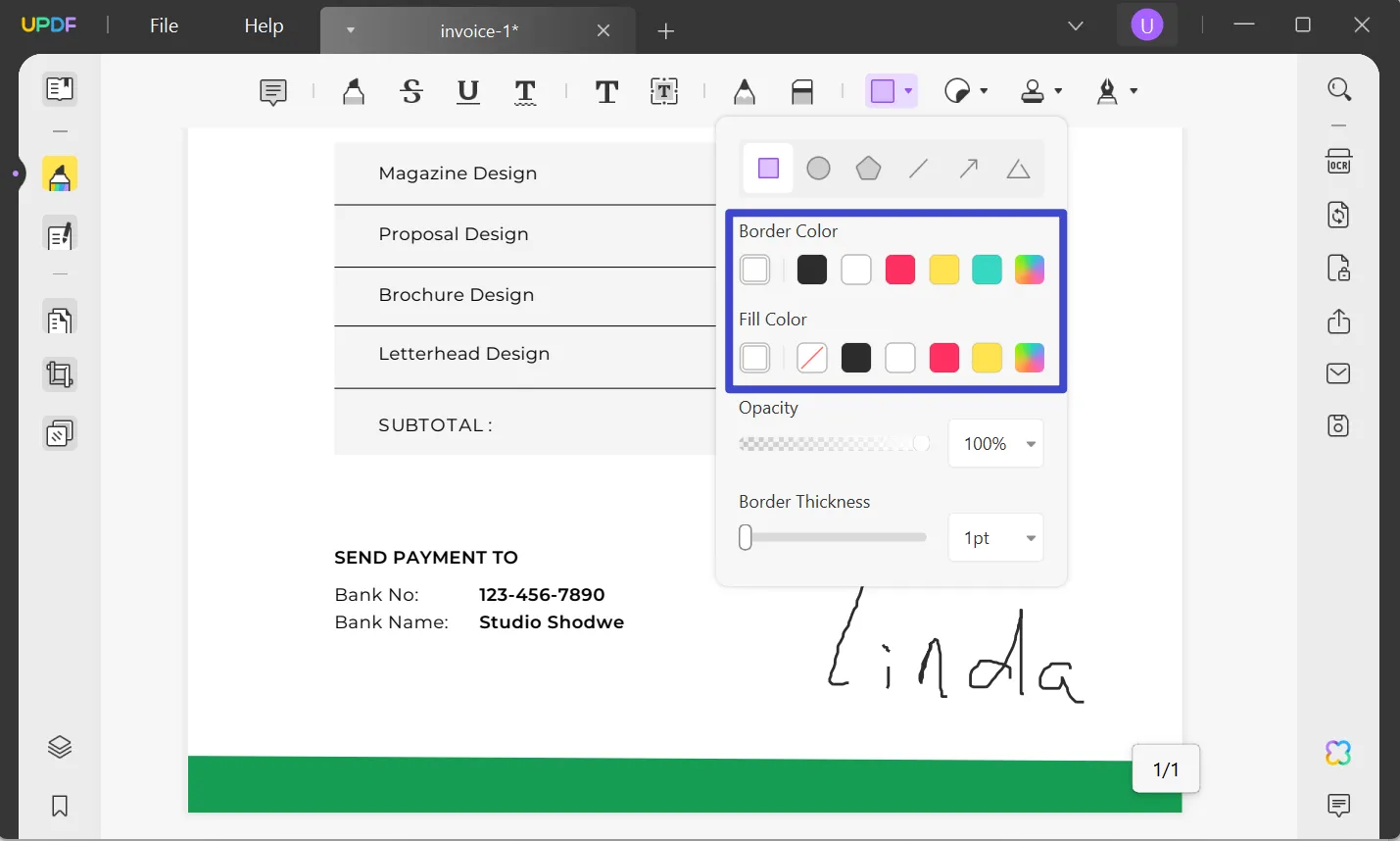
- Now drag to cover the signature using the shape.
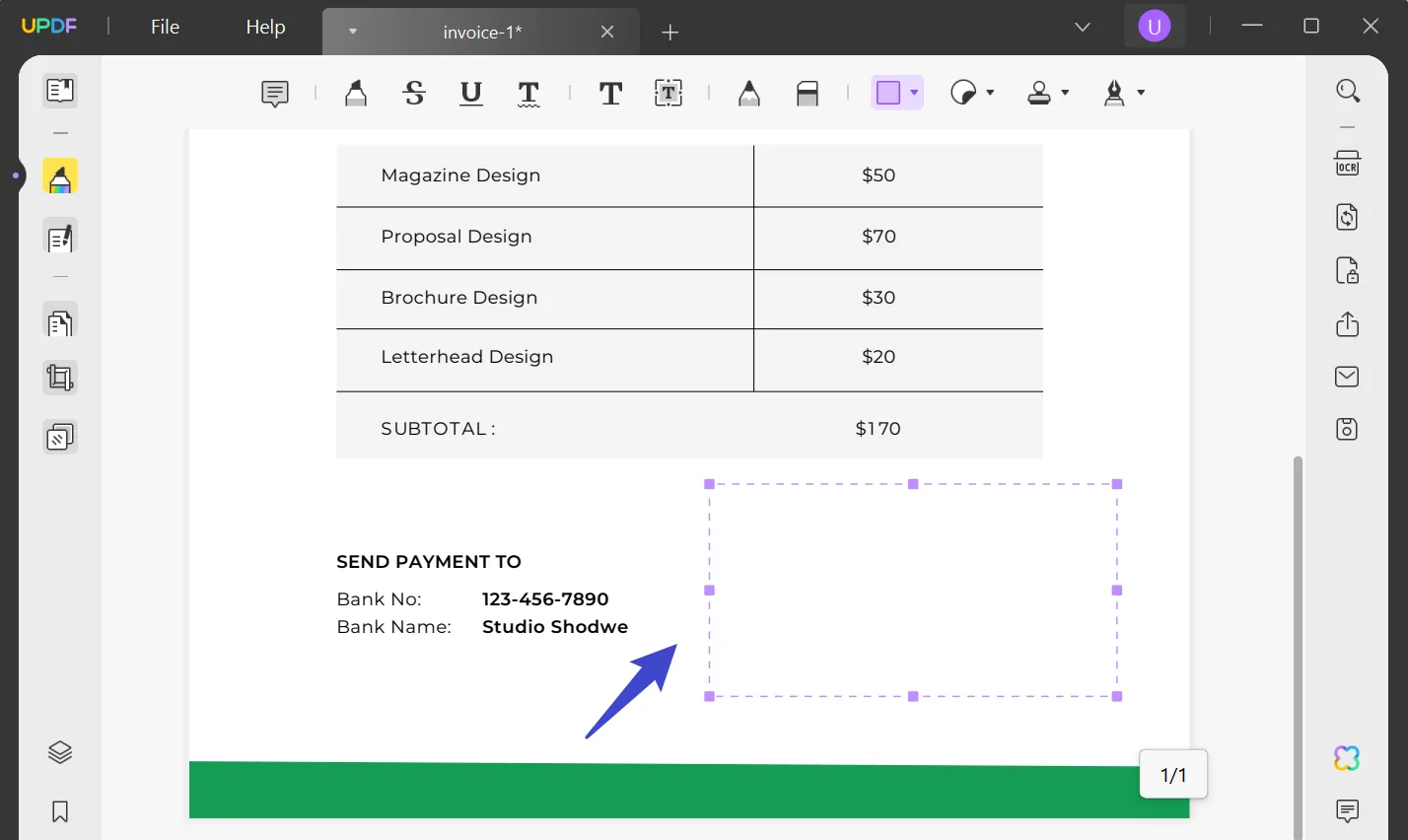
Step 2. Flatten the Signature
Now, flatten the area to cover the signature permanently and no one can edit again. To do so, click the "Save as Other" icon on the right menu bar and select "Save as Flatten". By flattening the PDF, the section becomes the background, and you can't edit the rectangle at all.

In the following dialogue box, tick mark "Flatten Annotations and Forms" and hit "Save As". Lastly, select a destination for your PDF file and hit "Save".
Dive into enhanced document management. Download UPDF today! Moreover, there is an objective review of UPDF available on the iGEEKSBOLG site, allowing you to gain insight into UPDF.
Windows • macOS • iOS • Android 100% secure

Way 3: How to Clear Digital Signature from PDF?
Below is the step-by-step guide on how to remove digital signatures from PDFs with Adobe Acrobat.
- Open your PDF document in Adobe Acrobat.
- Go to the page where the digital signature is located.
- Right-click the signature, or hold the Control key while clicking the signature field, and then choose "Clear Signature".
What if it doesn't work? This following guide is useful if you cannot remove digital signatures by right-clicking and selecting the Clear Signature option. By following the steps below, you will remove the digital ID used to add that particular signature. This way, that signature will already get deleted.
- Go to the "Edit" tab and select "Preferences".
- Choose "Signatures > Identities & Trusted Certificates > More".
- Now, hit Digital ID, select the ones you want to detach, and hit Detach File.
- Following that, you can also delete the .pfx file.
Note: You can only delete those self-signed digital IDs you created in Adobe Acrobat. It won't let you delete your digital ID from any other provider.
Can I Remove a Digital Signature That's Not Mine?
Digital signatures are added for confidentiality purposes. They validate that the document hasn't been edited by any unknown person and is in its authentic form. Digital signatures ensure your file privacy; thus, no PDF editor enables you to remove a digital signature that's not yours.
Wondering how to delete digital signatures in PDF, then? The best approach is to ask the signer to edit the PDF file, removing the signature. As there's no other way, you can legally perform this task.
Can I Retrieve the Unsigned PDF?
Are you thinking of retrieving the unsigned PDF and then signing it? This is possible if you are the only one who has signed the document. You can move on with removing your signature, and making the required changes by editing the file and re-signing it.
However, if any other user signs the PDF, you will have to request them to acquire an unsigned copy or ask them to share the source file with you.
Can I Remove the Signature If the PDF is Locked?
Ok, that's the trickier part. Whenever you add a digital signature to a PDF file using your digital ID, the PDF file becomes read-only for everyone except you. In another scenario, if you have received a digitally signed document from another user, the PDF editor enables you to sign it, but you can't edit the content in any way.
However, some owners lock the file after signing it digitally to ensure optimal privacy. Once the owner signs, the file becomes read-only for everyone, including the signer.
FAQs on Removing Signature from PDFs
Let's now have a look at the answers to some of the most Frequently Asked Questions!
1. How to Remove an Invalid Signature from a PDF?
If a signature is yours and the PDF is not locked, you can clear the signature simply by right-clicking and choosing Clear Signature. However, if someone else signs a PDF, you must ask the signer to edit the file and remove invalid signatures by themselves.
2. Why Can't I Remove Signature from PDF?
There can be two reasons why you are unable to remove signatures from PDFs.
- Reason 1: You are trying to remove the signatures that are not yours. For security reasons, PDF editors don't allow removing signatures signed by other users.
- Reason 2: The PDF is locked automatically by adding a digital signature.
- Reason 3: You are trying to remove the signature in another PDF editor. Some editors can only remove those signatures that you have added using them.
3. Can I Remove a Signature from DocuSign?
Hear us shouting YES! You can effortlessly remove a signature from DocuSign by sticking to the steps mentioned below:
- From the DocuSign main interface, navigate to your profile by clicking the user icon and selecting the Manage Profile option.
- Choose signatures, select the ones you want to remove, and hit Delete to remove the selected existing signature/s.
4. Can I Revoke a Signature?
You should clarify one thing once you have signed a contract legally binding, you can't rescind a signature, be it yours or anyone's else. However, in the case of other files, you can revoke only those signatures you have manually added.
5. Can a Signature be Changed?
Legally, according to the regulations in Article 1875 of the Civil Code, you can change a signature until and unless you have permission from the singing person or are the signer yourself. Even if you have changed the signature, all the previous documents signed with old signatures will remain valid.
However, if you still want to update your signatures in the PDF file you signed earlier, UPDF has got you covered! You can accomplish the task by removing the previously signed document, owing to the "How to Remove a Signature from PDF?" guide mentioned above. Now, create a new signature in your desired font style, size, and color, and add it to your PDF file.
6. How to Remove Question Mark from Digital Signature in PDF?
Follow the steps mentioned below to remove the question mark from the digital signature with Adobe Acrobat:
- Open the PDF file containing the signature and right-click on the question mark symbolizing unknown validity.
- Select Show Signature Properties > Add to Trusted Identities > OK.
- Voila! You have successfully replaced the question mark in the digital signature with the green right mark.
Wrapping It Up!
Removing a signature is an easy task if you are the signer. You can opt for any of the ways mentioned above to eliminate the query, "How to delete signature from PDF?" However, if someone else has signed the document, you must ask them to remove it; there's no way else you can do it your way.
In all this, UPDF will remain your best buddy by helping you remove the signature from the PDF, edit the content the way you want, and re-sign the PDF. If you haven't got this software yet, you should get it now. To your surprise, you can use one UPDF license on any device, be it Windows, Mac, iOS, or Android!
Windows • macOS • iOS • Android 100% secure
 UPDF
UPDF
 UPDF for Windows
UPDF for Windows UPDF for Mac
UPDF for Mac UPDF for iPhone/iPad
UPDF for iPhone/iPad UPDF for Android
UPDF for Android UPDF AI Online
UPDF AI Online UPDF Sign
UPDF Sign Read PDF
Read PDF Annotate PDF
Annotate PDF Edit PDF
Edit PDF Convert PDF
Convert PDF Create PDF
Create PDF Compress PDF
Compress PDF Organize PDF
Organize PDF Merge PDF
Merge PDF Split PDF
Split PDF Crop PDF
Crop PDF Delete PDF pages
Delete PDF pages Rotate PDF
Rotate PDF Sign PDF
Sign PDF PDF Form
PDF Form Compare PDFs
Compare PDFs Protect PDF
Protect PDF Print PDF
Print PDF Batch Process
Batch Process OCR
OCR UPDF Cloud
UPDF Cloud About UPDF AI
About UPDF AI UPDF AI Solutions
UPDF AI Solutions FAQ about UPDF AI
FAQ about UPDF AI Summarize PDF
Summarize PDF Translate PDF
Translate PDF Explain PDF
Explain PDF Chat with PDF
Chat with PDF Chat with image
Chat with image PDF to Mind Map
PDF to Mind Map Chat with AI
Chat with AI User Guide
User Guide Tech Spec
Tech Spec Updates
Updates FAQs
FAQs UPDF Tricks
UPDF Tricks Blog
Blog Newsroom
Newsroom UPDF Reviews
UPDF Reviews Download Center
Download Center Contact Us
Contact Us

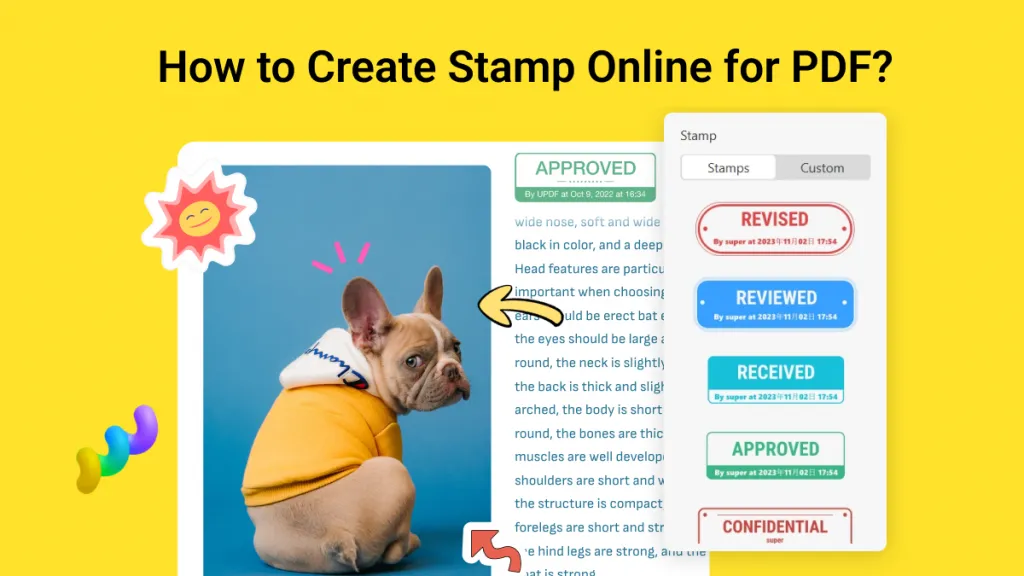

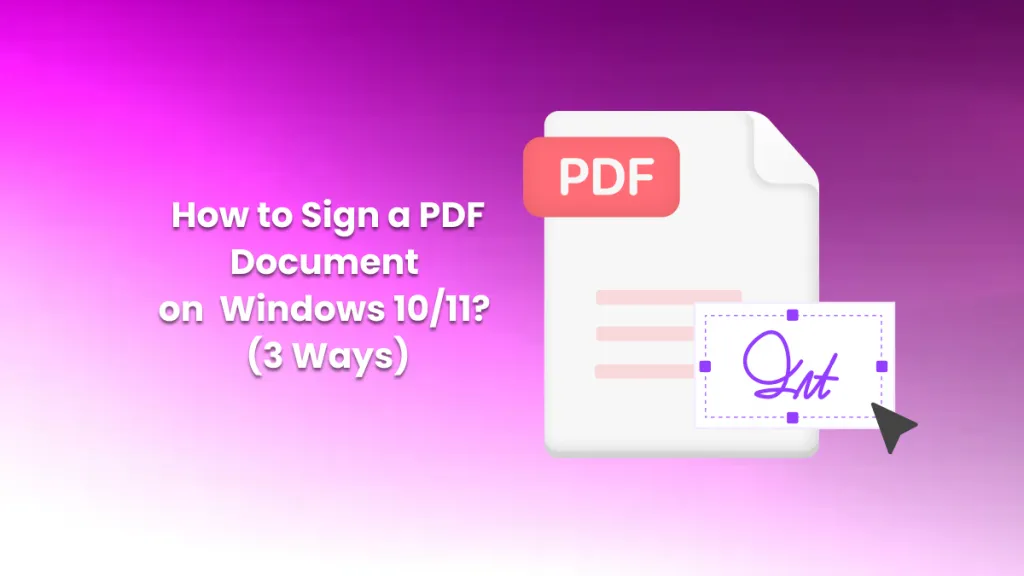

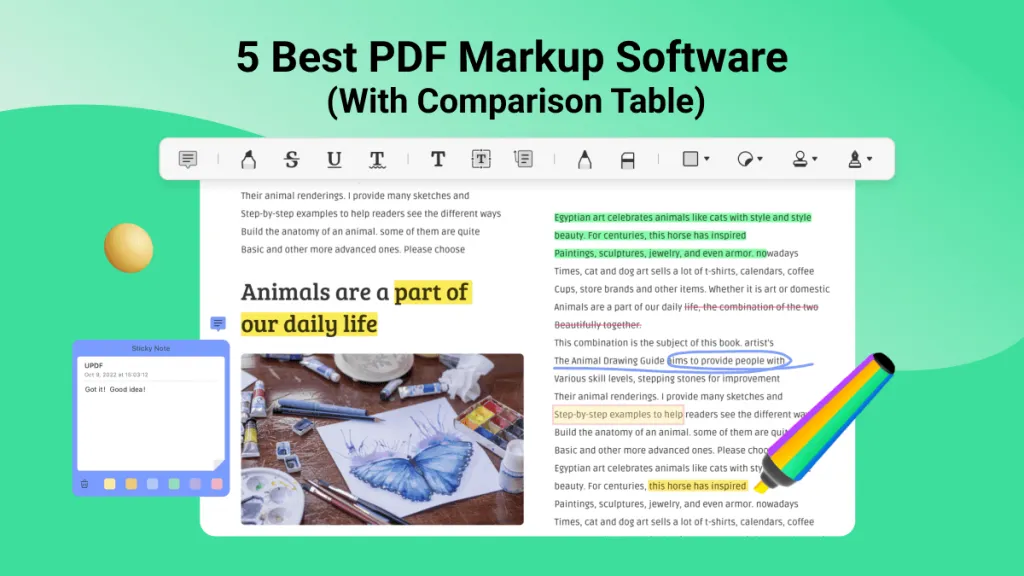


 Cathy Brown
Cathy Brown 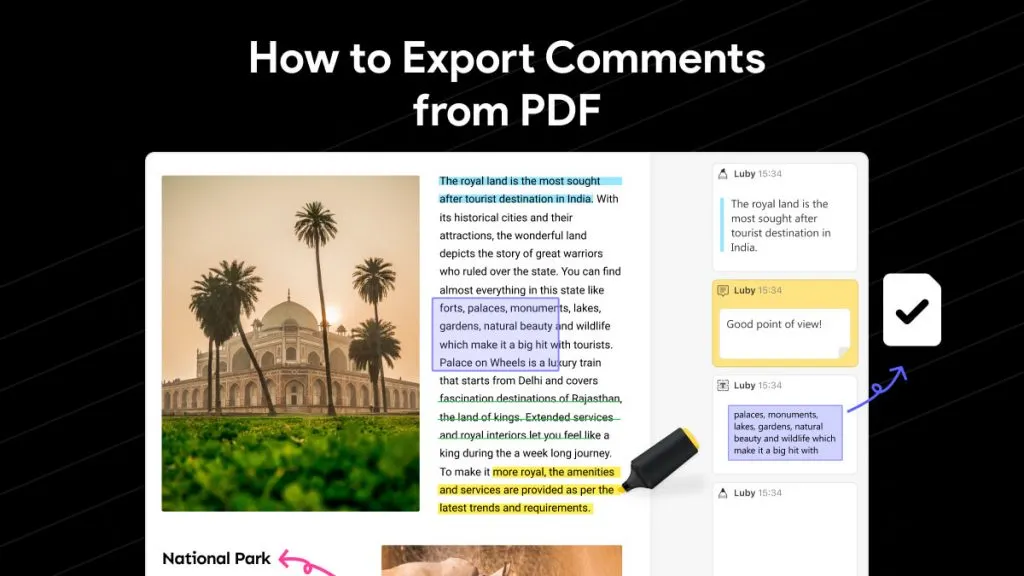
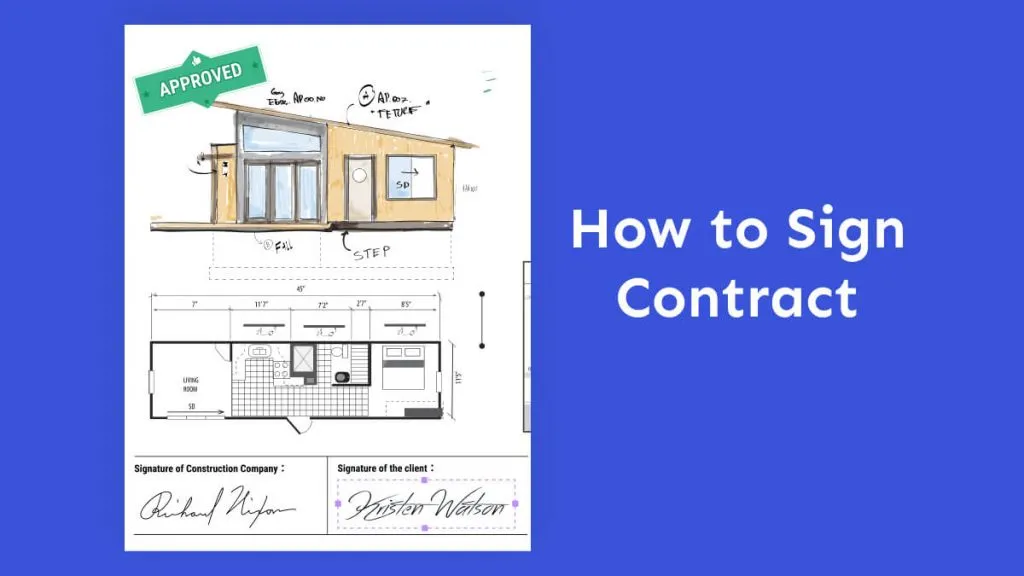
 Donnie Chavez
Donnie Chavez 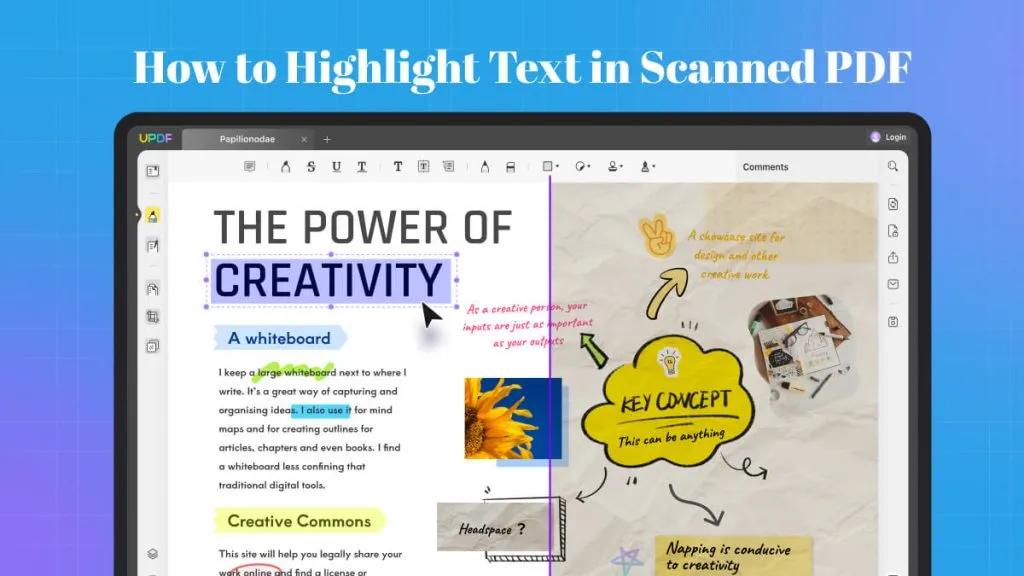

 Bertha Tate
Bertha Tate