Over the course of many years, if you've ever put a thought on what is a digital signature, we have the solution you might be searching for. Digital signatures have become an increasingly popular method for signing documents. Unlike a traditional signature, a digital signature uses advanced cryptographic techniques to ensure the document's authenticity.
In this article, we'll talk about different things related to digital signatures. We will learn about digital signature certificates and how they are legally accepted, and we will also introduce a tool called UPDF. This tool lets you use electronic signatures instead of digital ones if you like.
Part 1. What is a Digital Signature?
A digital signature is like a special code that helps check if a document is real and if it has been changed. It tells us who signed the document and if they agreed to what is written in it. But it is really good for companies because it keeps documents safe, saves time, and lowers expenses. When a document has a digital signature, it's hard for someone to fake or change it later.
Moreover, it also ensures that the person signing the document is authentic. Using digital signatures makes things faster because you do not have to waste time printing or mailing documents. You can keep track of documents efficiently and make the work go smoothly.
Moreover, the amount of money you save is up to the mark. Signing digitally means you don't have to spend on printing, mailing, or keeping paper files. So, using digital signatures helps keep things more secure, faster, and less expensive for businesses and people.
Part 2. What is a Digital Signature Certificate?
A digital signature certificate is like a special electronic ID card that's similar to a driver's license or passport, but it is all done using computers instead of physical papers. It serves as proof of your identity in the digital world. Just as you show your physical documents to prove who you are, a DSC can be presented online to verify your identity. This, in return, helps you access various internet services.
It is especially useful for digitally signing documents or accessing restricted information securely. Digital signature certificates offer a higher level of security compared to traditional signatures. They provide strong evidence about the origin, status, and identity of electronic documents, messages, or transactions. Also, in many countries, digital signatures hold the same legal power as signatures by hand.
Additionally, the certificate for digital signatures can be used for any message, regardless of whether it's coded or not. It combines the public key with an identity, ensuring it belongs to a specific person or entity. This verification process adds an extra layer of trust and security to digital transactions.
Part 3. Is a Digital Signature Legally Binding?
Digital signatures, which are a type of electronic signature, are surely legally binding. They use complex algorithms and certificate authorities to verify the signer's identity and ensure the document's integrity. Meanwhile, different countries have established laws to ensure the enforceability of electronic signatures.
In the United States, the United States Electronic Signatures in Global and NCA (E-Sign Act) and the UETA govern electronic signatures. But in the United Kingdom, the Electronic Communications Act of 2000 and the Electronic Signatures Regulations Act of 2002 recognize that electronic signatures are valid.
Moreover, in Australia, electronic signatures hold the same legal standing as traditional wet ink signatures under the ETA of 1999 and ETR of 2000. In addition, the European Union replaced the e-signature Directive in 2016 with Regulation (EU) No 910/2014, also known as eIDAS. However, refer to the list below to learn more about countries where digital signatures are legal:
- Argentina
- Austria
- Belgium
- Brazil
- Bulgaria
- Chile
- Colombia
- Costa Rica
- Croatia
- Cyprus
- Czech Republic
- Denmark
- Dominican Republic
- Ecuador
- Estonia
- Finland
- France
- Germany
- Greece
- Guatemala
- Hong Kong
- Hungary
- India
- Ireland
- Italy
- Jamaica
- Japan
- Latvia
- Liechtenstein
- Lithuania
- Luxembourg
- Malaysia
- Malta
- Mauritius
- Mexico
- Montenegro
- Netherlands
- Norway
- Pakistan
- Panama
- Peru
- Philippines
- Portugal
- Republika Srpska
- Romania
- Russia
- Scotland
- Singapore
- Spain
- Sweden
- Switzerland
- Slovakia
- South Africa
- South Korea
- Turkey
- Ukraine
- Uruguay
- Venezuela
- Wales
Part 4. How to Add a Digital Signature to PDF
As a user, if you have been looking long for a simple way to add an digital signature to your PDF documents, look no further than UPDF. This PDF toolkit is a comprehensive tool designed specifically for working with PDF files. It provides a range of features for your PDF documents. Moreover, it ensures that the format and quality of your PDF files remain intact throughout the process.
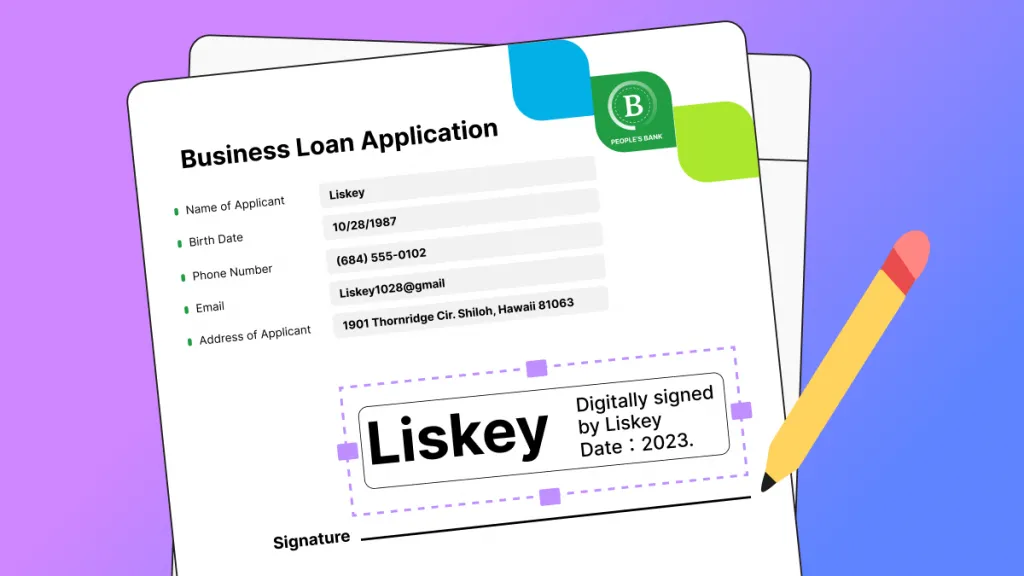
Main Key Features of this Productive Tool
- Protect videos with watermarks.
- Customize headers and footers as desired.
- Crop unwanted parts from specific pages.
- Split and extract pages easily.
- Enhance readability with reader mode.
- Effortlessly annotate documents with no obstacles.
- Relaxing dark mode for nighttime work.
Simplified Steps to Add Digital Signatures Quickly with UPDF
Here, we will guide you regarding the steps to add digital signatures if needed. So, follow the instructions mentioned below:
Step 1: Launch UPDF on Your Computer
To begin, download and install UPDF on your computer with the download button below. Once the installation is complete, launch the UPDF software. When the UPDF interface appears, locate, and click the "Open File" button. You can import the PDF document you want to use. After choosing the PDF file you want from your computer, press the "Open" button. Once the PDF file is imported successfully, you will see it shown on the UPDF interface.
Windows • macOS • iOS • Android 100% secure

Step 2: Accessing the Signature Feature in UPDF
To add your signature to the PDF document, navigate to the digital signature field on your file. Clicking on this field will open a set of digital signature related options. Among these options, locate and click on the "Import" or "Create" icon at the top of the panel.
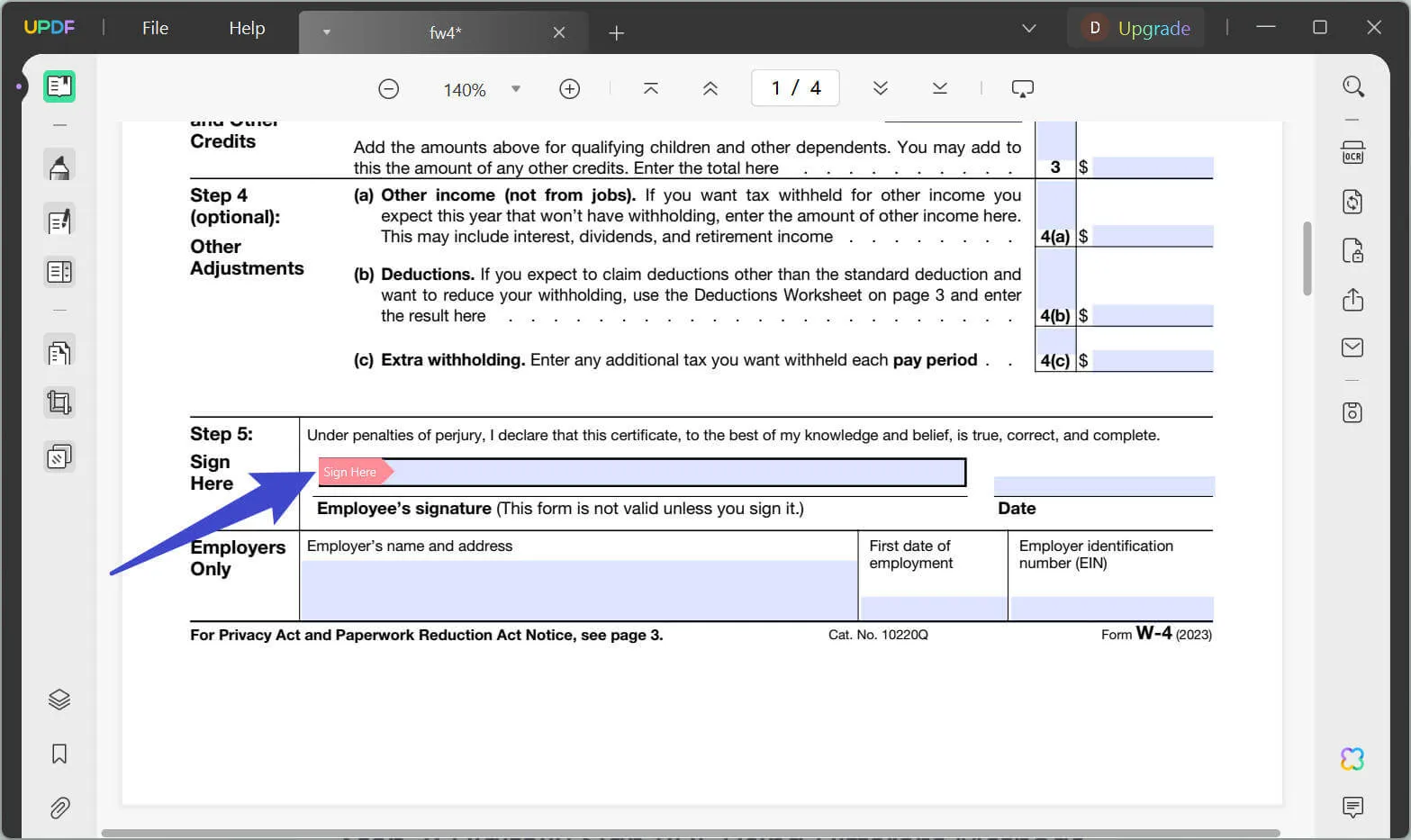
Step 3: Digitally Sign PDF Using Different Methods
UPDF offers two options for adding your signature. Choose the method that suits you best. After adding your signature using one of the available methods, it's time to apply it to the PDF document.
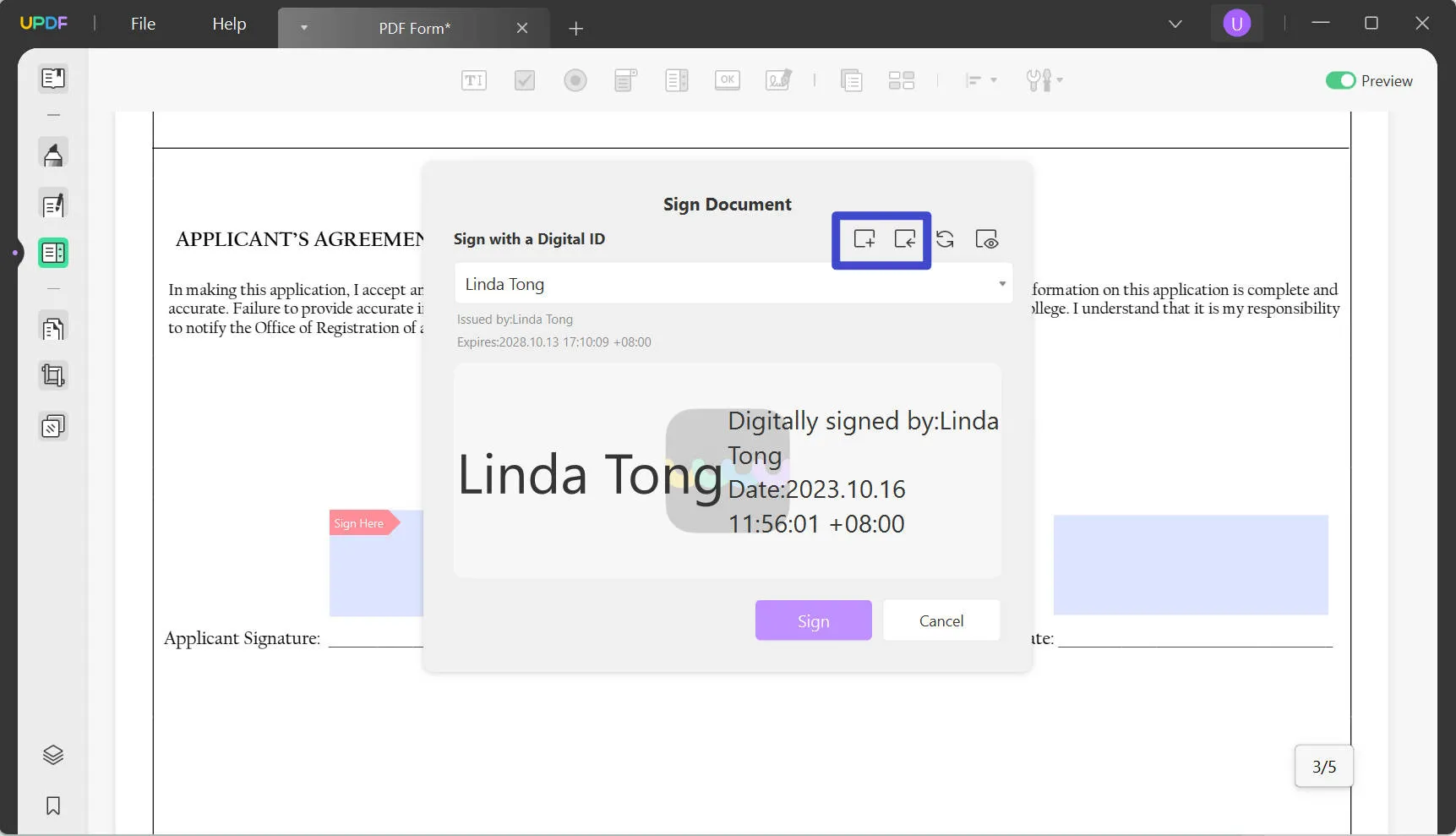
Part 5. FAQs on Digital Signature
1. What is a digital signature in cryptography?
A digital signature in cryptography is a unique electronic stamp that ensures the authenticity and integrity of digital documents or messages. It involves using mathematical algorithms to create a digital document fingerprint, which is then encrypted using the signer's private key.
Anyone with access to the signer's public key can verify this encrypted signature. Confirming that the document has not been tampered with and was indeed signed by the authorized individual.
2. What is a digital signature in e-commerce?
When buying things online, a special mark is used to check if they are real and safe. This mark helps verify the identity of the people involved and ensures that the information shared between them remains secure and unchanged.
3. What are the three NIST-approved digital signature algorithms?
The NIST, which is a government organization, has given its approval to various ways of creating digital signatures. Three popular ones are RSA, widely used for digital signatures and encryption. It is based on the difficulty of factoring large composite numbers into their prime factors.
Next, DSA is a FIPS for generating and verifying digital signatures. This uses math stuff called modular exponentiation and discrete logarithms. Also, ECDSA is a different version of DSA that works with something called an elliptic curve. It provides the same level of security as DSA but with shorter key sizes, making it more efficient for resource-constrained devices.
4. What is a digital signature in cybersecurity?
In cybersecurity, a digital signature is crucial for ensuring the authenticity and integrity of digital communications, documents, and transactions. It helps verify the sender's identity, detect tampering or modifications, and establish trust between the parties involved. When we use special codes, digital signatures make things extra safe to stop bad people from getting in.
Conclusion
Summing up, if "what digital signature is" has been your query for a long, we have discussed it now. It is a secure and reliable way to sign electronic documents. These tools use unique methods to ensure the paper is real and hasn't been messed with. Digital signatures are legally binding and accepted in many countries worldwide. They provide a higher level of security compared to traditional signatures.
Adding a digital signature to your PDF documents, you can use the UPDF PDF editor. Using the UPDF tool, you can efficiently add digital signatures to your PDFs and enhance your document management experience. It simplifies the process and ensures that your signatures are securely applied to your files. Want to up to the next level? Go Pro with UPDF and unleash powerful capabilities!
Windows • macOS • iOS • Android 100% secure
 UPDF
UPDF
 UPDF for Windows
UPDF for Windows UPDF for Mac
UPDF for Mac UPDF for iPhone/iPad
UPDF for iPhone/iPad UPDF for Android
UPDF for Android UPDF AI Online
UPDF AI Online UPDF Sign
UPDF Sign Read PDF
Read PDF Annotate PDF
Annotate PDF Edit PDF
Edit PDF Convert PDF
Convert PDF Create PDF
Create PDF Compress PDF
Compress PDF Organize PDF
Organize PDF Merge PDF
Merge PDF Split PDF
Split PDF Crop PDF
Crop PDF Delete PDF pages
Delete PDF pages Rotate PDF
Rotate PDF Sign PDF
Sign PDF PDF Form
PDF Form Compare PDFs
Compare PDFs Protect PDF
Protect PDF Print PDF
Print PDF Batch Process
Batch Process OCR
OCR UPDF Cloud
UPDF Cloud About UPDF AI
About UPDF AI UPDF AI Solutions
UPDF AI Solutions FAQ about UPDF AI
FAQ about UPDF AI Summarize PDF
Summarize PDF Translate PDF
Translate PDF Explain PDF
Explain PDF Chat with PDF
Chat with PDF Chat with image
Chat with image PDF to Mind Map
PDF to Mind Map Chat with AI
Chat with AI User Guide
User Guide Tech Spec
Tech Spec Updates
Updates FAQs
FAQs UPDF Tricks
UPDF Tricks Blog
Blog Newsroom
Newsroom UPDF Reviews
UPDF Reviews Download Center
Download Center Contact Us
Contact Us


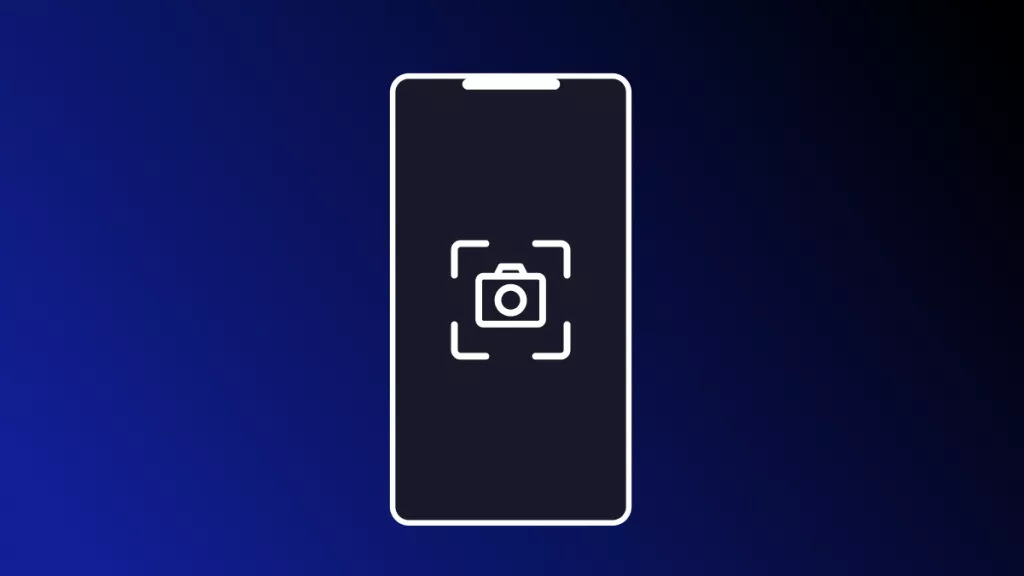

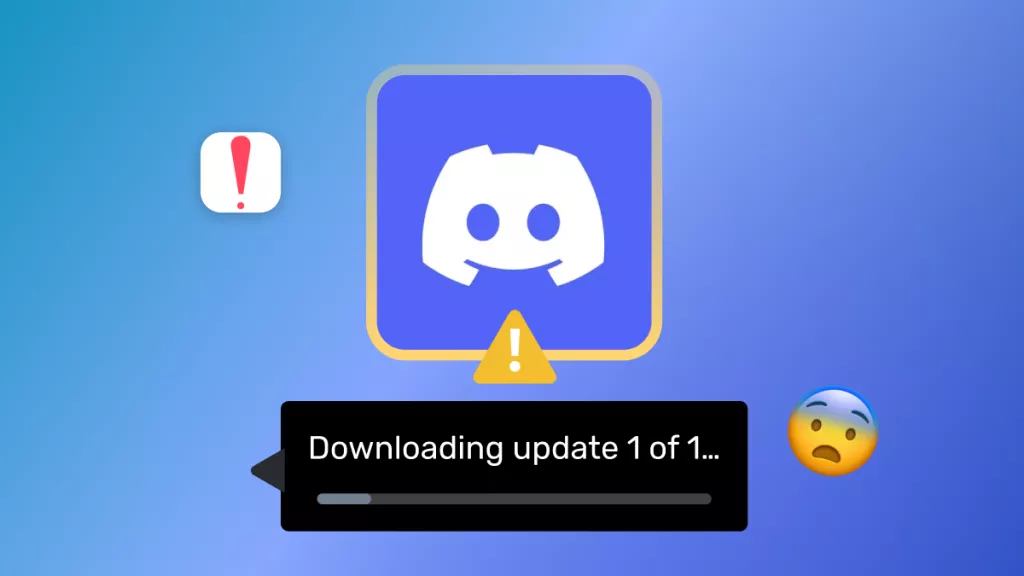


 Cathy Brown
Cathy Brown 
 Delia Meyer
Delia Meyer 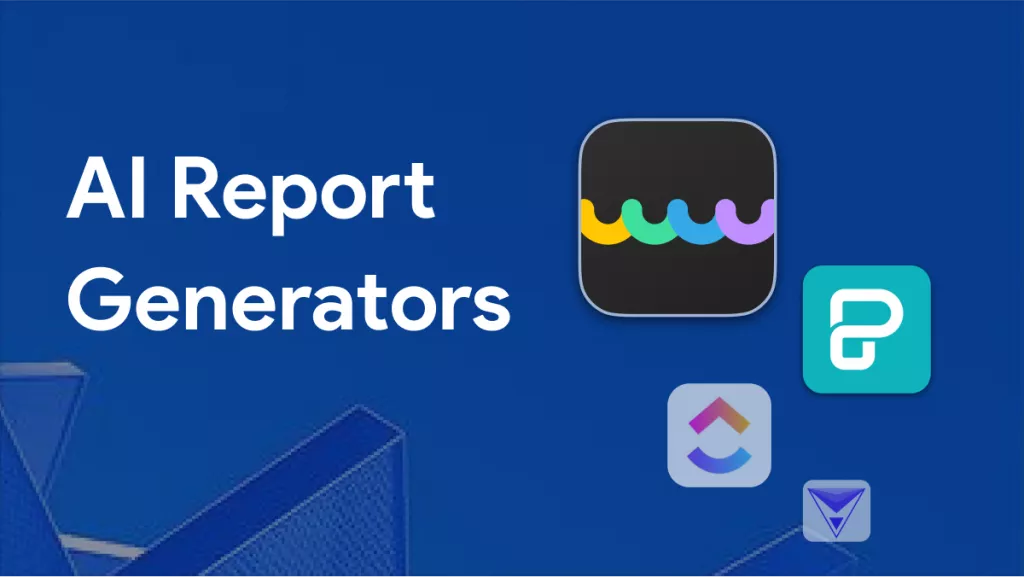

 Donnie Chavez
Donnie Chavez 